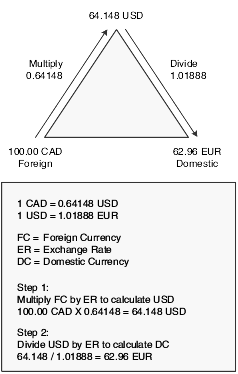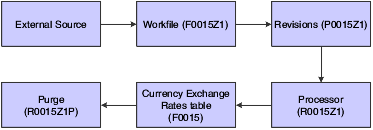6 Setting Up Exchange Rates
This chapter contains the following topics:
-
Section 6.2, "Setting Up Exchange Rates for the Inverse Method"
-
Section 6.3, "Setting Up Exchange Rates for the No Inverse Method"
-
Section 6.4, "Setting Up Exchange Rates for the Triangulation Method"
-
Section 6.5, "Setting Up Multiple Exchange Rates for a Single Currency"
-
Section 6.6, "Uploading Exchange Rates from an External Source"
6.1 Understanding Exchange Rates
As part of working with multiple currencies, ensure that the transactions that you enter are based on the most current exchange rates as quoted in the international financial market. The exchange rates that you set up provide a default rate when you enter a transaction. Additionally, exchange rates are used to:
-
Calculate realized gains and losses on foreign and alternate currency receipts and payments.
-
Calculate unrealized gains and losses on open foreign currency invoices and vouchers.
-
Revalue open transactions for monetary bank accounts.
This is an example of an exchange rate from USD to EUR, as quoted by an international currency site on the web.
1 U.S. dollar (USD) = 1.00334 euro (EUR)
1 EUR = 0.99667 USD
Notice that the inverse (reciprocal) rate from EUR to USD is also quoted.
When you initially set up the JD Edwards EnterpriseOne system for multicurrency processing, you set up exchange rates between the currency of a company (the from currency) with whom you do business and the domestic currency (the to currency). Throughout the JD Edwards EnterpriseOne Multicurrency Processing system, the from currency refers to the foreign currency and the to currency refers to the domestic currency.
Unlike other setup tasks, setting up exchange rates is a recurring task. After the initial exchange rate setup, you must update currency exchange rates on a regular basis to provide a default rate for transactions and for realized and unrealized gains and losses. After the initial setup, you can continue to set up exchange rates using the Currency Exchange Rate Entry program (P0015A). Or, if you have a large volume of exchange rates to set up at one time, consider using the Currency Exchange Rates Speed Revisions program (P11154) or the External Exchange Rate Processor program (R0015Z1). The system stores exchange rates in the Currency Exchange Rates table (F0015).
6.1.1 Spot Rates
When you set up exchange rates for currency relationships, you must specify whether spot rates are allowed on transactions between the two currencies. To specify whether spot rates are allowed for a currency relationship, you select or clear the Allow Spot Rate check box on the Revise Currency Exchange Rates form.
When you enter a spot rate on an invoice or voucher, the system uses the conversion method (Y or Z) that is stored in the F0015 table; it does not use the default conversion method specified in the General Accounting Constants program (P0000). The system uses the conversion method set up for a specific currency relationship with an effective date that is on or before the general ledger date of the invoice or voucher.
For spot rates, the system compares the converted currency amount with the amount that would be derived using the actual exchange rate. It calculates the difference between the two amounts and validates the entry, based on the tolerance limit specified in the master business function (MBF) processing options for Voucher Entry (P0400047), Invoice Entry (P03B0011), and Journal Entry (P0900049). If the calculated amount is greater or less than the tolerance amount, you receive a warning message.
For example, 5.0 specifies a tolerance limit of 5 percent. If you enter a spot rate that calculates an amount that is 6 percent greater or less than the amount that is derived using the actual exchange rates, you receive a warning. In this way, the system helps to ensure that the spot rate that you enter is reasonable, thus alerting you to possible data entry errors.
6.1.2 Calculation Methods
When you set up exchange rates for currency relationships, you must specify one of these calculation methods:
-
Inverse method
-
No inverse method
-
Triangulation method
You can change calculation methods for a currency relationship at any time by specifying the date on which you want the new method and exchange rate to be effective. This flexibility enables you to change a specific currency relationship from inverse to no inverse, and vice versa, or to start or stop using triangulation for a currency relationship. If you change the calculation method for a currency relationship, you are still able to reference historical rates and methods.
Along with the calculation method, you also specify a conversion method for each currency relationship. You set up the default conversion method in the General Accounting Constants program. You can accept or override the default conversion method when you set up a currency relationship using the Currency Exchange Rate Entry program (P0015A). The system stores the conversion method for each currency relationship in the F0015 table and it uses that conversion method for currency calculations; it does not use the default conversion method specified in the General Accounting Constants program.
6.2 Setting Up Exchange Rates for the Inverse Method
This section provides an overview of the inverse method and examples of inverse method and discusses how to:
-
Set processing options for Currency Exchange Rate Entry (P0015A).
-
Set up an exchange rate for the inverse method.
6.2.1 Understanding the Inverse Method
The inverse method is a calculation method that uses the inverse (reciprocal) exchange rate for the multiplier and divisor when converting amounts from one currency to another. The exchange rate of the multiplier and divisor are the reciprocal, or opposite, of each other. The inverse method multiplies or divides the foreign amount by the exchange rate to calculate the domestic amount.
To convert amounts from one currency to another using the inverse method, you set up from and to currency relationships and a multiplier and divisor exchange rate for each relationship. You specify whether to use the multiplier or divisor conversion method when converting amounts. You can specify the divisor conversion method when converting to a currency and the multiplier conversion method when converting from a currency, or vice versa. The only restriction is that you cannot use the inverse method in combination with the triangulation method.
6.2.2 Examples: Inverse Method
These examples show the exchange rate setup for a CAD to USD currency relationship that uses the inverse calculation method. With the inverse calculation method, you use one of these conversion methods:
-
Multiplier
-
Divisor
The reciprocal rate, which is the opposite exchange rate in a currency relationship, is used in combination with the multiplier or divisor conversion method.
6.2.2.1 Inverse with Multiplier Conversion Method
This table shows the exchange rate setup for a CAD to USD currency relationship that uses the multiplier conversion method and the inverse calculation method:
| Currency Relationship | Multiplier Conversion Method (Y) and Rate |
|---|---|
| CAD to USD | 1.60420 |
| USD to CAD | 0.62336 |
This example uses the multiplier rate when calculating from CAD to USD and the inverse rate when calculating from USD to CAD. The CAD to USD currency relationship uses an exchange rate of 1.60420 and the USD to CAD currency relationship uses the inverse (reciprocal) rate of 0.62336 (1 ÷ 1.60420).
6.2.2.2 Inverse with Divisor Conversion Method
This table shows the exchange rate setup for a CAD to USD currency relationship that uses the divisor conversion method and the inverse calculation method:
| Currency Relationship | Divisor Conversion Method (Z) and Rate |
|---|---|
| CAD to USD | 0.62336 |
| USD to CAD | 1.60420 |
This example uses the divisor rate when calculating from CAD to USD and the inverse rate when calculating from USD to CAD. The CAD to USD currency relationship uses an exchange rate of 0.62336 (1 ÷ 1.60420 = 0.62336) and the USD to CAD currency relationship uses the inverse (reciprocal) rate of 1.60420.
6.2.3 Forms Used to Set Up Exchange Rates for the Inverse Method
| Form Name | FormID | Navigation | Usage |
|---|---|---|---|
| Work With Currency Exchange Rates | W0015AA | Multi-Currency Processing (G11), Currency Exchange Rate Entry
On the Work With Currency Exchange Rates form, select Exchange Rate Rpt from the Report menu. Use the data selection to limit the information that prints on the Currency Exchange Rates Report; otherwise, the report prints all information in the F0015 table. |
Print a report that contains currency exchange rates in the F0015 table. You can use the data selection to print the exchange rates for a specific currency as of a certain effective date, to print all exchange rates for a certain effective date, and so on. |
| Revise Currency Exchange Rates | W0015AC | Multi-Currency Processing (G11), Currency Exchange Rate Entry
Click Add on the Work with Currency Exchange Rates form. Select the Inverse Method option. |
Enter and update exchange rates for the inverse method. |
6.2.4 Setting Processing Options for Currency Exchange Rate Entry (P0015A)
Processing options enable you to specify the default processing for programs.
6.2.4.1 Limits
- 1. Tolerance Limit Percentage
-
Specify the tolerance limit for changes in exchange rates. The tolerance limit that you specify applies when you enter exchange rates on data entry forms for individual transactions such as invoices, vouchers, and journal entries.
For example, 5.0 specifies a tolerance limit of 5 percent. If you try to enter an exchange rate that is 6 percent greater or less than the previous rate entered, you receive a warning.
6.2.4.2 Display
- 1. Rate Type
-
Specify whether the system displays the Rate Type field. Rate types are used by the balance restatement program and include monthly average, month end, budget, historical rates, and so on. Values are:
Blank or 0: Do not display the Rate Type field.
1: Display the Rate Type field.
6.2.5 Setting Up an Exchange Rate for the Inverse Method
Access the Revise Currency Exchange Rates form.
- Inverse Method
-
Select this option to use the inverse method calculation for the currency relationship.
If you are setting up a new exchange rate for an existing currency relationship, the default calculation method is retrieved from the previous exchange rate record for that currency relationship
|
Important: If you enter an exchange rate that exceeds the previous exchange rate by more than the tolerance limit that is specified in the processing option, you receive a warning. To override the warning and use the new exchange rate, click OK twice.If a rate exists for the effective date and rate type (if applicable) that you entered, you receive an error message. |
6.3 Setting Up Exchange Rates for the No Inverse Method
This section provides an overview of the no inverse method and an example of the no inverse method and discusses how to set up an exchange rate for the no inverse method.
6.3.1 Understanding the No Inverse Method
The no inverse method is a calculation method that uses the same exchange rate for the multiplier and divisor rates. The no inverse method reduces the rounding differences that can occur when you work with large amounts using the inverse method and reciprocal rate. Any rounding differences that might occur with the no inverse method are usually immaterial.
To convert amounts from one currency to another using the no inverse method, you set up from and to currency relationships and a no inverse rate for each relationship. You can specify the divisor method when calculating to a currency and the multiplier conversion method when converting from a currency, or vice versa. When you set up exchange rates for the no inverse method, you enter one rate and specify whether to use the multiplier or divisor conversion method when converting amounts for a particular currency relationship. You can set up exchange rates for the no inverse method using the multiplier conversion method to calculate from a currency and the divisor conversion method to calculate to a currency, or vice versa.
When you set up an exchange rate for the no inverse method, the system automatically creates a corresponding record in the opposite direction. For example, if you set up an exchange rate record from CAD to JPY for the no inverse method and specify conversion method Z (divisor), the system automatically creates an exchange rate record from JPY to CAD with conversion method Y (multiplier). The two rates on these exchange rate records are the same—one is the divisor rate and the other is the multiplier rate. The opposite rate on each record is blank because, with no inverse, that rate has no purpose.
You can use the triangulation calculation method in combination with the no inverse method.
6.3.2 Example: No Inverse Method
The conversion method for CAD to USD is Z (divisor) and the method for USD to CAD is Y (multiplier). This table shows the exchange rate setup for a CAD to USD currency relationship that uses the no inverse calculation method:
| Currency Relationship | Multiplier Conversion Method (Y) and No Inverse Rate | Divisor Conversion Method (Z) and No Inverse Rate |
|---|---|---|
| CAD to USD | blank | 0.62336 |
| USD to CAD | 0.62336 | blank |
With the no inverse calculation method, the exchange rate for the multiplier and divisor methods are the same amount, 0.62336. The opposite rate on each exchange rate record is blank because, with no inverse, that rate does not exist. The CAD to USD relationship can use either the multiplier or divisor method, if the USD to CAD relationship uses the opposite method.
6.3.3 Forms Used to Set Up Exchange Rates for the No Inverse Method
| Form Name | FormID | Navigation | Usage |
|---|---|---|---|
| Work With Currency Exchange Rates | W0015AA | Multi-Currency Processing (G11), Currency Exchange Rate Entry
On the Work With Currency Exchange Rates form, select Exchange Rate Rpt from the Report menu. Use the data selection to limit the information that prints on the Currency Exchange Rates Report; otherwise, the report prints all information in the F0015 table. |
Print a report that contains currency exchange rates in the F0015 table. You can use the data selection to print the exchange rates for a specific currency as of a certain effective date, to print all exchange rates for a certain effective date, and so on. |
| Revise Currency Exchange Rates | W0015AC | Multi-Currency Processing (G11), Currency Exchange Rate Entry
Click Add on the Work With Currency Exchange Rates form. |
Enter and update exchange rates for the no inverse method. |
6.3.4 Setting Up an Exchange Rate for the No Inverse Method
Access the Revise Currency Exchange Rates form.
- No Inverse Method
-
Select this option to use the no inverse calculation method for the currency relationship.
If you are setting up a new exchange rate for an existing currency relationship, the default calculation method is retrieved from the previous exchange rate record for that currency relationship.
The system automatically creates a corresponding exchange rate record in the opposite direction. For example, if you set up an exchange rate record for the no inverse method from CAD to JPY with conversion method Z (divisor), the system automatically creates a record from JPY to CAD for the no inverse method with conversion method Y (multiplier). The exchange rate on both records is the same rate.
|
Important: If you enter an exchange rate that exceeds the previous exchange rate by more than the tolerance limit that is specified in the processing option, you receive a warning. To override the warning and use the new exchange rate, click OK twice.If a rate exists for the effective date and rate type (if applicable) that you entered, you receive an error message. |
6.4 Setting Up Exchange Rates for the Triangulation Method
This section provides an overview of the triangulation method and discusses how to set up exchange rates for the triangulation method.
6.4.1 Understanding the Triangulation Method
This method multiplies or divides the foreign amount by an exchange rate between the foreign and triangulation currencies to derive a calculated amount, then divides or multiplies the calculated amount by an exchange rate between the triangulation and domestic currencies to calculate the domestic amount.
To convert amounts through a triangulation currency:
-
Set up from and to currency relationships with a triangulation currency.
-
Specify a conversion method for leg 1 of the currency relationship.
If you specify the multiplier or divisor method, the system uses the reverse method for leg 2.
-
Enter an exchange rate for leg 1 of the currency relationship.
The triangulation method of exchange rate calculation converts amounts from one currency to another through a third currency, which is referred to as the triangulation currency. If you use the triangulation calculation method, you must also use the no inverse method. You cannot use triangulation in combination with the inverse method.
Triangulation is a composite of two exchange rates that are multiplied and divided through a third currency to produce a domestic amount. The first exchange rate is the foreign to triangulation rate and the second rate is the triangulation to domestic rate. While some companies might prefer to set up currency cross-rate relationships to produce similar results, others choose to set up triangulation.
To calculate amounts through a triangulation currency, you specify whether to use the multiplier or divisor method to convert amounts from the foreign to the triangulation currency (leg 1). The system automatically uses the opposite method to convert amounts from the triangulation to the domestic currency (leg 2). You enter an exchange rate for the foreign to domestic currency relationship and assign a triangulation currency to the record. The system automatically creates a corresponding record in the opposite direction. For example, if you enter an exchange rate from CAD to EUR with USD as the triangulation currency, the system automatically creates a record for EUR to CAD with USD as the triangulation currency.
Because triangulation is a composite of two rates that have been multiplied and divided to produce a domestic amount, two rates are retrieved and used in the calculation. Storing both rates on the transaction record is impossible. Therefore, an exchange rate of zero is stored but not used.
If you choose to set up triangulation for some currency relationships, you do not have to set it up for all currency relationships. You control whether a currency relationship uses the triangulation calculation method, just as you control whether a currency relationship uses the inverse or no inverse calculation method.
This illustration is a visual representation of triangulation:
6.4.1.1 Example: Triangulation Method
This example shows the exchange rate setup for a CAD to EUR currency relationship that uses the triangulation calculation method. The triangulation currency is USD. As the table shows, you must use the no inverse method in combination with the triangulation calculation method:
| Currency Relationship | Multiplier Conversion Method (Y) and No Inverse Rate | Divisor Conversion Method (Z) and No Inverse Rate |
|---|---|---|
| CAD to USD | 0.64148 | blank |
| USD to EUR | blank | 1.01888 |
To convert amounts from CAD to EUR using USD as the triangulation currency, the system first calculates the CAD to USD amount using the multiplier conversion method (leg 1), and then the USD to EUR amount using the divisor conversion method (leg 2).
6.4.2 Form Used to Set Up Exchange Rates for the Triangulation Method
| Form Name | FormID | Navigation | Usage |
|---|---|---|---|
| Revise Currency Exchange Rates | W0015AC | Multi-Currency Processing (G11), Currency Exchange Rate Entry
Click Add on Work with Currency Exchange Rates. |
Enter and update exchange rates for the triangulation method. |
6.4.3 Setting Up Exchange Rates for Triangulation
Access the Revise Currency Exchange Rates form.
- Triangulation Currency
-
Enter the currency code of the settling currency for triangulation calculations.
- Triangulation Method
-
Select this option to use the triangulation calculation method for the currency relationship.
If you are setting up a new exchange rate for an existing currency relationship, the default calculation method is retrieved from the previous exchange rate record for that currency relationship.
- Leg 1 Conversion Method
-
Enter the conversion method to use for leg 1 of the triangle. Values are:
Y: Multiplier method.
Z: Divisor method.
If you are setting up an exchange rate for a new currency relationship, the default conversion method is retrieved from the General Accounting Constants program.
- Triangulation Rate Leg 1
-
Enter the exchange rate between the foreign and triangulation currencies.
- Triangulation Rate Leg 2
-
Enter the exchange rate between the triangulation and domestic currencies.
6.5 Setting Up Multiple Exchange Rates for a Single Currency
This section provides an overview of multiple exchange rate setup and discusses how to set up multiple exchange rates for a single currency.
6.5.1 Understanding Multiple Exchange Rate Setup
To set up multiple exchange rates for a single currency, you can use either the Currency Exchange Rate Entry program (P0015A) or the Currency Exchange Rates Speed Revisions program (P11154). The Currency Exchange Rates Speed Revisions program has several advantages including:
-
You do not have to enter individual from currencies one at a time to enter associated exchange rates.
Instead, you can enter exchange rates for multiple from currencies to a single to currency at one time on the same form.
-
You use this program to enter new exchange rates for existing currency relationships only, which makes it appropriate for quick data entry and daily use.
To set up new currency relationships or to change the calculation or conversion method, you must use the Currency Exchange Rate Entry program.
-
You can view all currency rates associated with a specific currency at one time.
The Currency Exchange Rates Speed Revisions program updates exchange rates that are stored in the F0015 table.
6.5.2 Forms Used to Set Up Multiple Exchange Rates for a Single Currency
| Form Name | FormID | Navigation | Usage |
|---|---|---|---|
| Work with Currency Exchange Rates | W0015AA | Multi-Currency Processing (G11), Currency Exchange Rate Entry | Review a list of currency pairs, or relationships. |
| Currency Exchange Rates Speed Revisions | W11154A | On the Work with Currency Exchange Rates form, select a row that contains the to currency in which you want to set up multiple exchange rates and then select Multiple Rates from the Row menu. | Enter multiple exchange rates for a single currency. |
| Review Currency Exchange Rates | W0015AB | On the Work with Currency Exchange Rates form, select a currency pair. | Review exchange rates for a specific currency pair. |
6.5.3 Setting Up Multiple Exchange Rates for a Single Currency
Access the Currency Exchange Rates Speed Revisions form.
Figure 6-2 Currency Exchange Rates Speed Revisions form
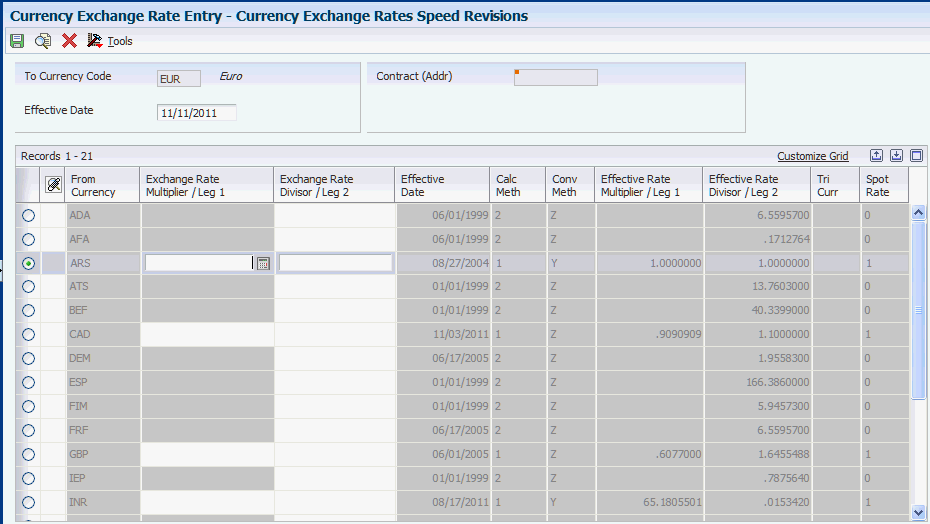
Description of ''Figure 6-2 Currency Exchange Rates Speed Revisions form''
- Exchange Rate Multiplier/Leg 1 and Exchange Rate Divisor/Leg 2
-
The fields for Exchange Rate Multiplier/Leg 1 and Exchange Rate Divisor/Leg 2 are used for all calculation methods and, therefore, the names of the fields are all encompassing. Depending on the values in the Conversion Method and Calculation Method fields, one or both of these fields are input capable.
The system copies the to currency code and, if applicable, the contract (address) to the header area of the Currency Exchange Rates Speed Revisions form. The system displays the most current exchange rates that are on or before the effective date.
If the calculation method is 1 (inverse) and the conversion method is Y (multiplier), enter the new rate in the Exchange Rate Multiplier/Leg 1 field. If the conversion method is Z (divisor), enter the new rate in the Exchange Rate Divisor/Leg 2 field. The system calculates the opposite rate for the field that you leave blank when you click OK or tab to the next row.
If the calculation method is 3 (triangulation) and the conversion method is Y or Z, enter the foreign-to-triangulation currency rate in the Exchange Rate Multiplier/Leg 1 field and the triangulation-to-domestic currency rate in the Exchange Rate Divisor/Leg 2 field.
6.6 Uploading Exchange Rates from an External Source
This section provides overviews of the upload process for external exchange rates and external exchange rate revisions and discusses how to revise unprocessed exchange rates.
6.6.1 Understanding the Upload Process for External Exchange Rates
If you transact business in multiple currencies, you deal with exchange rate fluctuations on a daily basis. As an alternative to entering current exchange rates manually, you can upload them from an external source, such as a website, into a JD Edwards EnterpriseOne workfile.
You must first create a custom program to upload, or transfer, the external exchange rates to the External Currency Exchange Rates workfile (F0015Z1). After uploading the exchange rates, you use these programs:
-
External Exchange Rates Revisions (P0015Z1).
Revise unprocessed exchange rates in the F0015Z1 workfile, if necessary.
-
External Exchange Rate Processor (R0015Z1).
Process exchange rate records from the F0015Z1 workfile and store them in the F0015 table.
-
External Exchange Rates Purge (R0015Z1P).
Purge exchange rate records from the F0015Z1 workfile.
The process of uploading exchange rates from an external source and working with them in the JD Edwards EnterpriseOne Multicurrency Processing system is illustrated in this diagram:
To successfully transfer external exchange rates from an external source, you must create a custom program in a format that copies the exchange rates and provides proper data to fields in the F0015Z1 workfile.
Certain fields are required for the external exchange rates upload process, while others are optional or not used.
See Mapping Requirements for Processing External Exchange Rates.
6.6.2 Understanding External Exchange Rate Revisions
After you upload exchange rates from an external source into the F0015Z1 table, you might have to add, change, or delete specific records before you process them.
To revise unprocessed records, you use the External Exchange Rates Revisions program (P0015Z1). This program accesses records in the F0015Z1 workfile based on these key fields:
-
User ID
-
Batch Number
-
Transaction Number
-
Line Number
All key fields, except Line Number, appear on the External Exchange Rates Revisions form. The Line Number field, which is a unique number for each record, appears only in the F0015Z1 workfile.
You can also use the Revise External Currency Exchange Rates Revisions program to create a new batch of exchange rates manually in the F0015Z1 table.
The system does not validate exchange rates in the F0015Z1 workfile. Instead, it validates them when you process records from the F0015Z1 workfile into the F0015 table.
|
Note: If you uploaded external exchange rates for the wrong effective date, upload them again using the correct effective date. Then, if necessary, use the Review External Exchange Rates Revisions form to revise any rates manually. |
6.6.3 Forms Used to Revise Unprocessed External Exchange Rates
| Form Name | FormID | Navigation | Usage |
|---|---|---|---|
| Work With External Currency Exchange Rates | W0015Z1A | External Currency Exchange Rates (G11311), External Exchange Rates Revisions | Review processed or unprocessed records for an existing batch. |
| Review External Currency Exchange Rates | W0015Z1C | On the Work With External Currency Exchange Rates form, select an unprocessed record to revise.
To create a record manually, click Add. |
Revise and delete unprocessed records or manually create records. |
6.6.4 Revising Unprocessed Exchange Rates
Access the Review External Currency Exchange Rates form.
Figure 6-4 Review External Currency Exchange Rates form
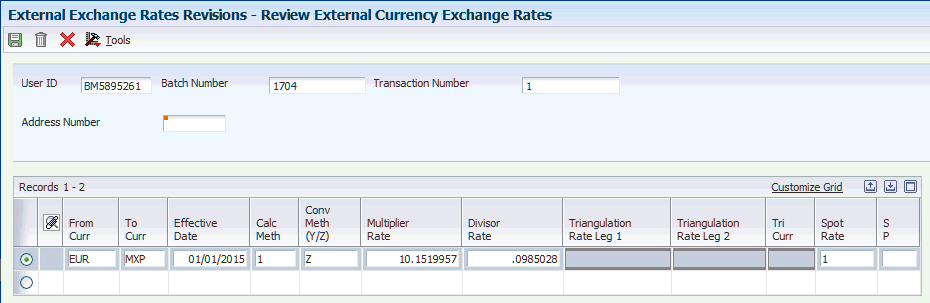
Description of ''Figure 6-4 Review External Currency Exchange Rates form''
- Triangulation Rate Leg 1
-
Displays the foreign currency code that identifies the from currency in a triangulation currency relationship. For example, if CAD is the foreign currency, USD is the triangulation currency, and EUR is the domestic currency, this field would contain CAD.
- Triangulation Rate Leg 2
-
Displays the domestic currency code that identifies the to currency in a triangulation currency relationship. For example, if CAD is the foreign currency, USD is the triangulation currency, and EUR is the domestic currency, this field would contain EUR.
- Calc Meth (calculation method)
-
Enter a code to specify the calculation method to use with the exchange rate and currency pair. Values are:
1: Inverse method.
2: No inverse method.
3: Triangulation method.
- Conv Meth (Y/Z) (conversion method (Y/Z))
-
Specify which method to use when converting from one currency to another. Values are:
Y: Multiplier method. The system multiplies the foreign amount by the multiplier exchange rate to calculate the domestic amount.
Z: Divisor method. The system divides the foreign amount by the divisor exchange rate to calculate the domestic amount.
- Spot Rate
-
Specify whether a spot rate is allowed for the currency pair that is processed. Values are:
0: Do not allow a spot rate
1: Allow a spot rate
- S P (successfully processed)
-
A field that indicate whether the record is successfully processed. Do not enter a value in this field. Values are:
Blank: The record has not been processed.
1: The record has been successfully processed.
The system updates records with 1 (processed) when you run the External Exchange Rates Processor program. Blank means that the record has not yet been processed.
6.7 Processing External Exchange Rates
This section provides an overview of the External Exchange Rate Processor program and discusses how to:
-
Run the External Exchange Rate Processor program.
-
Set processing options for External Exchange Rate Processor (R0015Z1).
-
Purge external exchange rate records.
-
Set processing options for External Currency Exchange Rates Purge (R0015Z1P).
6.7.1 Understanding the External Exchange Rate Processor Program
After you upload exchange rates from an external source into the F0015Z1 and, if necessary, revise the rates, run the External Exchange Rate Processor program (R0015Z1). This program processes information from the F0015Z1 workfile and stores it in the F0015 table.
Specifically, the External Exchange Rate Processor program:
-
Selects only unprocessed exchange rate records, which contain 0 (zero) in the ZEEDSP field.
-
Validates the currency codes, exchange rates, and effective date against the F0015 table.
If an exchange rate for a currency relationship and effective date exists, the program does not overwrite the existing record. Instead, it sends an error message, Duplicate Keys Not Allowed, to the work center and prints a message on the report that the record failed.
-
Validates exchange rates against the F0015 table and, if applicable, ensures that the rates follow the no inverse and triangulation calculation methods.
You must set up no inverse and triangulation for a currency relationship in the F0015 table before you can upload exchange rates and use this program.
-
Generates a report that displays the number of records that were selected and failed and the total number of records added to the F0015 table.
-
Writes errors to the work center and displays the user ID, batch number, and transaction number.
-
Updates successfully processed records with 1 (processed) in the ZEEDSP field in the F0015Z1 workfile.
-
Purges records from the F0015Z1 workfile, if specified in the processing option.
If you have to revise exchange rates successfully processed, you must use the Currency Exchange Rates program (P0015A).
6.7.2 Running the External Exchange Rate Processor Program
Select External Currency Exchange Rates (G11311), External Exchange Rate Processor.
6.7.3 Setting Processing Options for External Exchange Rate Processor (R0015Z1)
Use the processing option for this program to purge processed records only.
6.7.3.1 Options
- 1. Purge completed records
-
Specify whether to purge processed records after successful completion of the External Currency Exchange Rates Processor program. Values are:
Blank: Do not purge processed records.
1: Purge processed records. The system purges only those records with 1 (processed) in the ZEEDSP field in the F0015Z1 table.
6.7.4 Purging External Exchange Rate Records
Select External Currency Exchange Rates (G11311), External Exchange Rates Purge.
6.7.5 Setting Processing Options for External Currency Exchange Rates Purge (R0015Z1P)
Use the processing option for this program to purge processed records only, or both processed and unprocessed records.
6.7.5.1 Options
- 1. Purge non-processed records
-
Specify whether to purge unprocessed records and processed records from the F0015Z1 table Values are:
Blank: Purge processed records only. The system purges records with 1 (processed) in the ZEEDSP field.
1: Purge processed and unprocessed records. The system purges records with 0 (unprocessed) and 1 (processed) in the ZEEDSP field.
6.8 Setting Up Currency Cross-Rate Relationships
This section provides an overview of currency cross-rate relationships and discusses how to set up currency cross-rate relationships.
6.8.1 Understanding Currency Cross-Rate Relationships
If some of the exchange rates with which you work are not quoted in a financial market publication, you must create currency relationships to link existing exchange rates from one currency to another. These are called currency cross-rate relationships. You create a cross-rate relationship for two currencies based on a common currency.
First you locate a common currency that is quoted for the two currencies for which you need the exchange rate. Then you create a cross-rate relationship so that the system can calculate an exchange rate based on that cross-rate relationship. The system stores cross-rate relationships in the Currency Cross Rates Calculation Master table (F11151).
For example, assume there is no exchange rate quoted between the Mexican Peso (MXP) and Colombian Peso (COP) in a financial market publication. However, exchange rates exist between these two currencies and the U.S. dollar (USD). To transact business between MXP and COP, you create a currency cross-rate relationship to USD on the Set Up Currency Exchange Rate Calculations form based on these exchange rates:
| Exchange Rate Currencies | Exchange Rate |
|---|---|
| MXP to USD | Quoted in the London Financial Times. |
| USD to COP | Quoted in the Wall Street Journal. |
After you create the currency cross-rate relationship, you run the Calculate Cross Currency Rates program (R11153) to calculate the exchange rate. Using the previous example, the program would calculate the MXP to COP rate.
As an alternative to creating currency cross-rate relationships, consider setting up currency relationships using the triangulation calculation method.
6.8.2 Forms Used to Set Up Currency Cross-Rate Relationships
| Form Name | FormID | Navigation | Usage |
|---|---|---|---|
| Work With Currency Exchange Rate Calculations | W111511A | Multi-Currency Processing (G11), Set Cross Rates Calculation | Review currency cross-rate relationships. |
| Set Up Currency Exchange Rate Calculations | W111511B | On the Work With Currency Exchange Rate Calculations form, click Add. | Set up currency cross-rate relationships. |
6.8.3 Setting Up Currency Cross-Rate Relationships
Access the Set Up Currency Exchange Rate Calculations form.
Figure 6-5 Set Up Currency Exchange Rate Calculations form
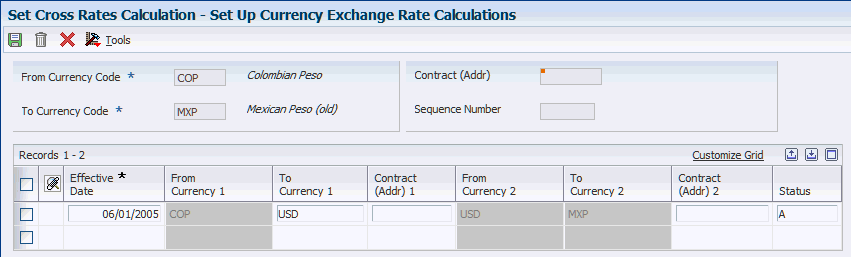
Description of ''Figure 6-5 Set Up Currency Exchange Rate Calculations form''
- Sequence Number
-
Enter a number if one rate is necessary to compute another rate, and, therefore, has to be calculated in a special sequence. This number, which is used in the calculation of currency cross rates, determines the order in which to build currency relationships for exchange rates.
- Contract (Addr) 1 (contract (address) 1)
-
Enter an address book number associated with a contractual exchange rate for the currencies identified in the From Currency 1 and To Currency 1 fields.
- Contract (Addr) 2 (contract (address) 2)
-
Enter an address book number associated with a contractual exchange rate for the currencies identified in the From Currency 2 and To Currency 2 fields.
- To Currency 1
-
Enter the currency code of the common currency used to calculate the cross rate. The program copies the currency code that you enter in this field to the From Currency 2 field. The currency codes that you enter in the To Currency 1 and From Currency 2 fields must be the same.
- Status
-
Specify whether a currency relationship is A (active) or I (inactive). The system calculates active currency relationships only. The default value is A.
To inactivate a cross-rate relationship, change the value of the Status field in the detail area from A to I.
6.9 Calculating Currency Cross-Rates
This section provides an overview of currency cross-rate calculations, lists a prerequisite, and discusses how to:
-
Run the Calculate Currency Cross Rates program.
-
Set processing options for Calculate Currency Cross Rates (R11153).
6.9.1 Understanding Currency Cross-Rate Calculations
After you create currency cross-rate relationships and review them, you calculate new exchange rates based on the common currency. The Calculate Cross Currency Rates program (R11153) calculates the new exchange rates based on the cross-rate relationships in the Currency Cross Rates Calculation Master table (F11151) and the exchange rates in the F0015 table.
If a currency relationship uses the no inverse method, the program calculates cross rates regardless of whether a triangulation currency is set up for the currency relationship.
You can run the Calculate Cross Currency Rates program in proof or final mode, as described in this table:
| Mode | Description |
|---|---|
| Proof | The system prints a report that lists all currency relationships and the exchange rates that are calculated in final mode. Possible error and warning messages that might print on the report are:
Use this report to correct any errors, and then run the Calculate Cross Currency Rates program again. |
| Final | The system prints a report that lists the new exchange rates calculated based on the currency cross-rate relationships. It updates the F0015 table with the new exchange rates and effective date.
A tolerance warning prints on the report when a new exchange rate differs from the previous rate by a certain percentage, as specified in the processing options for the Calculate Currency Cross Rates program. The system updates exchange rates that have tolerance warnings. |
6.9.1.1 Exact Date Match Processing Option
The Calculate Cross Currency Rates program (R11153) has a processing option that you can set to require the system to locate an exact date match before it calculates exchange rates based on the currency cross-rate relationships that you entered.
If you set the processing option to require an exact date match, the system calculates an exchange rate only if the effective date for the from and to currencies matches the date in the processing option. If you have from and to currencies for which you want to make an exception, you do not have to change the processing option and run the program separately. Instead, you can override the processing option by setting up codes in which an exact date is not required in UDC table 11/CS.
Assume that the company policy requires an exact date match to calculate all currency cross-rates except for the MXP to COP exchange rate. To manage this exception, you can set up two concatenated codes in the UDC table:
-
MXPUSD: For the MXP to USD cross-rate relationship.
-
USDCOP: For the USD to COP cross-rate relationship.
When you run the Calculate Currency Cross Rates program, you enter June 30 for the date to create rates and require an exact date match in the processing options. No exchange rates exist in the F0015 table for MXP to USD and USD to COP with an effective date of June 30. The most recent effective date is June 28. The system uses the rates associated with that date to calculate the MXP to COP exchange rate. The system overrides the exact date match processing option because the cross-rate relationships for MXP to COP are set up in UDC table 11/CS.
6.9.2 Prerequisite
Set up the currency codes that are exceptions to the exact date matching processing option, if applicable, in UDC table 11/CS.
6.9.3 Running the Calculate Cross Currency Rates Program
Select Multi-Currency Processing (G11), Calculate Cross Currency Rates.
6.9.4 Setting Processing Options for Calculate Cross Currency Rates (R11153)
Processing options enable you to specify the default processing for programs and reports.
6.9.4.1 Mode
- 1. Mode
-
Specify the mode in which to run the program. Values are:
Blank: Proof mode. The system generates a report of the calculations and records to update.
1: Final mode. The system generates a report and updates the F0015 table with the calculations.
6.9.4.2 Creation Date
- 2. Date
-
Specify the date to assign as the effective date for the exchange rate. Leave this processing option blank to use today's date as the effective date.
- 3. Exact Date Match
-
Specify whether to require that the system select only exchange rates with an effective date that matches the date that is entered in the Date processing option. Values are:
Blank: The system selects the exchange rates that are closest to the date entered in the Date processing option. The system does not require an exact match on the exchange rate effective dates.
1: The system selects only the exchange rates with an effective date that matches the date entered in the Date processing option unless the currency code is set up in UDC table 11/CS.
6.9.4.3 Tolerance
- 4. Tolerance Limit
-
Specify the tolerance limit by which the exchange rates must deviate before the system issues a warning message. Enter the tolerance limit as a whole number. For example if you enter 5.0, the system allows an exchange rate difference of 5 percent before it issues a warning message.