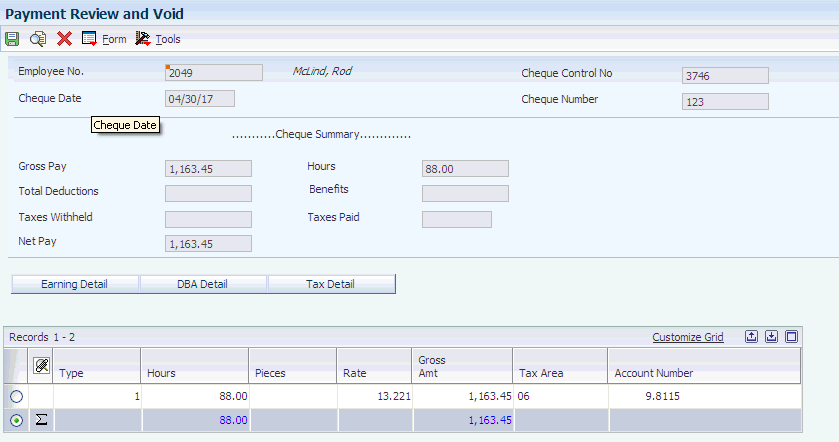8 Working with Payroll History
This chapter contains the following topics:
-
Section 8.5, "Verifying the Integrity of US Payroll Detail History"
-
Section 8.7, "Verifying Employment Insurance History Integrity"
-
Section 8.8, "Updating Appropriate Tax Area For Employees Based On Time Entry (Release 9.1 Update)"
8.1 Understanding Payroll History
Each time that you process a payroll cycle, the system creates historical records of employees' earnings, deductions, benefits, accruals, and taxes. You can review this history to verify that it is correct and revise it, if necessary.
Payroll history includes detailed and summarized information for:
-
Earnings and taxes.
-
Transaction history for pay types, deductions, benefits, and accruals (PDBAs).
-
Timecards.
-
Accruals, such as vacation time earned, taken, and available.
-
Individual payment information.
You use historical information to answer employees' questions, to print historical and government reports, and to process year-end forms for employees. You can also perform functions such as voiding a payment when you review individual payment information.
8.2 Common Fields Used in This Chapter
- Cheque Date
-
Enter the date associated with the various types of net pay instructions. This date relates to a payroll check, an interim payment, a bank automatic-deposit advice slip, a payslip (cash), or a claim reimbursement.
- Gross Pay
-
Enter the actual gross pay amount for an employee. This amount is different from the distributed gross pay amount used for labour distribution.
8.3 Working with Payment History
This section provides an overview of payment history, and discusses how to:
8.3.1 Understanding Payment History
After you process a payroll cycle, you might need to review detailed information about an employee's payment to verify that the information is correct. For each payment that an employee received, you can review both summary and detailed information regarding the employee's earnings, taxes, and deductions. If you discover an error in the employee's payment history, you can void a payment and issue a replacement.
8.3.1.1 Voiding Payments
Occasionally, you might need to void a payment and issue a replacement payment for it. For example, during the process of printing the reports for a payroll cycle, you might discover that an employee's pay rate is incorrect. You can finish processing the payroll cycle and then issue a replacement interim payment for that employee. To correct the employee's payroll history, you can void the payment that you printed for the employee during payroll cycle processing.
When you void a payment, the system reverses all of the associated transactions in the payroll history, including employee and employer-associated transactions. The check date is the general ledger date for reversing entries that are associated with the disbursement, such as the credit to cash and tax liabilities. The time entry date is the general ledger date for reversing entries that are associated with timecards, such as labor distribution. The time entry date is also the work date on the reversing timecard.
When you void a check, you can choose to reissue (reprint) the check. You should select the reissue option only if the replacement check contains the same information as the original check. For example, if an employee fails to receive a check in the mail or if a check is accidentally destroyed, you can reissue the check. The replacement check contains the same information as the original check, except that it has a new check number and date.
When you void an automatic deposit, use dates that affect only the current accounting periods and the current tax-filing period. You cannot reissue an automatic deposit; instead, you must contact the financial institution and request that the transaction be canceled. When you void an automatic deposit, the system does not:
-
Update the automatic deposit tape.
-
Create an accounts receivable entry for the employee.
The system stores the voided payment as an interim payment. When you process the voided payment in a payroll cycle, the system updates the reversing entries.
The system retrieves the information from the F06156 table when you void a payment.
This table lists tasks that you might also need to complete:
| Related Task | Description |
|---|---|
| Restoring a voided payment | If you inadvertently void a payment that should not be voided, you can select Unvoid a Void from the Form menu on the Payment Review and Void form to cancel the void. When you unvoid a payment, the system removes the information in the following fields on the Work with Payment History form:
|
| Voiding part of a payment | You might occasionally need to void, or reverse, a specific amount that represents part of a payment, rather than the entire payment. This type of void is called a manual void. To enter a manual void, use the Interim Entry form. You cannot use the Void Cheque window to enter a manual void. |
8.3.2 Forms Used to Work With Payment History
| Form Name | FormID | Navigation | Usage |
|---|---|---|---|
| Work With Payment History | W770602E | Canadian History Inquiries (G77BCAP14), Payment History | Locate the payment that you want to review. |
| Payment Review and Void | W770602B | On the Work With Payment History form, select a record in the detail area, and then select Review Payment from the Row menu. | Review payment history. |
| Void Cheque window | W770602C | On the Work With Payment History form, select the payment that you want to void and then select Void and Reissue or Unvoid a Void from the Form menu | Void or unvoid a payment. |
| Work with Pay and Taxes By Month | W779901A | Canadian History Inquiries (G77BCAP14), Tax History | Locate the payment that you want to review. |
| Pay & Taxes By Month | W779901D | On the Work with Pay and Taxes By Month form, select a record in the detail area, and then click Select. | Review tax history. |
8.3.3 Reviewing Payment History
Access the Payment Review and Void form.
On the Payment Review and Void form, click the Tax Detail bar to review detailed information about the taxes that are associated with the payment. To review detailed information about the DBAs that are associated with the payment, click the DBA Detail bar. To review detailed information about the pay types that are associated with the payment, click the Earnings Detail bar.
- Employee Identification
-
Enter the employee number, tax ID, or alternate number, depending on the employee number mode that is set up in the payroll constants for company 00000.
- Payment/Item Number
-
Enter the number of the matching document, such as a receipt, payment, adjustment, or credit. You apply a matching document (DOCM) against an original document (DOC), such as an invoice or voucher.
- G/L Bank Account (general ledger bank account)
-
Enter the number of the bank account (general ledger account) to be updated automatically when receipts or disbursements are entered. The bank account number is assumed to be the same for every document in a batch. Therefore, it is not cleared from entry to entry. However, if you leave the bank account number blank, the system retrieves a default bank account number from the Automatic Accounting Instructions file (F0012), item number RB for Accounts Receivable and PB for Accounts Payable.
8.3.4 Voiding a Payment
After you complete the steps to void a payment, the system creates an interim payment for the void. To process the void, process interim payments.
- Reissue?
-
Select the Reissue option only if all of the payments that you are voiding are checks and you want the new checks to contain the same information (except the check numbers and check dates) as the voided checks.
- I C (interim check code)
-
Review this code to determine the status of the payment. The code indicates one of these conditions:
Blank: The payment was processed in a regular payroll cycle.
I: The payment was processed as an interim. Interim payments can include replacements for both regular voided payments and manually voided payments.
X: The payment is an original payment that has been voided.
- I S (interim check status)
-
Enter a code that indicates the type of payment that the system generated. Values are:
A: Automatic deposit
C: Computer-generated payment
V: Voided regular payment
M: Manually-generated payment
Z: Voided manual payment
If the code is M, the automatic accounting instruction (AAI) for the payroll manual check bank are used to generate the cash entry. If the code is C or blank, the AAI for the normal payroll bank is used.
- Cheque Replaced
-
Review this field to verify that it contains the number of the check that was voided and reissued as the current check. It was replaced by this check.
- Vd/Re Date (void/reissue date)
-
Enter the date this check was voided or reissued.
8.3.5 Reviewing Tax History
Access the Pay & Taxes By Month form.
If the user account has the necessary security clearance, you can revise any of the information.
- Company
-
Enter the company number where the employee records generally reside.
- Gross Pay
-
Enter the gross amount of the transaction. The specific meaning depends on the type of transaction:
A: Pay types: The total amount of earnings related to the type of pay.
B: DBAs: The total amount of the deduction, benefit, or accrual.
C: Payroll taxes: The total amount of gross wages, before exclusions and paid-in-excess amounts.
This amount represents the total for the first month of either the payroll year or the calendar year, depending on the review form that you are using.
Payroll-month totals are stored in the F06146 table. Calendar-month totals are stored in the F06145 table.
- Excludable Gross
-
Enter the amount of monthly gross pay excluded from the tax calculation. This amount includes deductions for retirement savings plans and other non-taxable accounts.
- Excess Wage
-
Enter the amount of wages earned, but in excess of the annual limit, for tax calculation.
- Tax
-
Enter the monthly amount of tax calculated.
8.4 Revising Employment Insurance History
This section provides an overview of employment insurance history, and discusses how to:
-
Revise employment insurance history.
-
Set processing options for the Employment Insurance History program (P776176).
8.4.1 Understanding Employment Insurance History
Use EI History Revisions to locate and revise the employment insurance history for individual employees. The EI History Revisions program revises the F06176 table.
If you have corrected a serial number on an ROE, you can use EI History Revisions to change the mailing date so that you can mail the updated ROE.
If you make changes to the EI history, you must also make the same changes in the tax history.
8.4.2 Forms Used to Revise Employment Insurance History
| Form Name | FormID | Navigation | Usage |
|---|---|---|---|
| Work With EI History | W776176A | Canada History Inquiries (G77BCAP14), EI History | Select a record to update. |
| EI History Revisions | W776176B | On the Work With EI History form, select a record in the detail area, and then click Select. | Revise employment insurance history. |
8.4.3 Revising Employment Insurance History
Depending on the security limitations of the user account, you can correct any of the information.
- ROE Number (record of employment number)
-
Enter the serial number for the record of employment.
- Date Mailed
-
Enter the date on which the ROEs are mailed.
- Pay Period End Date
-
Enter the last day of a processing period (pay period, month, quarter or year).
- Pay Frequency
-
Enter a user defined code (07/PF) that indicates how often an employee is paid. Values are:
B: Biweekly
W: Weekly
S: Semimonthly
M: Monthly
A: Annually
C: European Annualized
The system uses the value in the Description-2 field on user defined codes to calculate the amount per pay period for a salaried employee.
- Hours Worked
-
Enter the number of hours associated with each transaction.
- Insured Amount
-
Enter the amount that is subject to taxation or withholding.
- Insured Premium
-
Enter the amount withheld from an employee's earnings that is used to pay employment insurance premiums.
- Cheque Control
-
Enter a number that groups all payroll transactions for each payment or individual interim payment. This number is carried into the accounting journal entries and facilitates the update of the actual check number after payment printing is complete. This number is also used for automatically voiding payments. The payment work table contains both the actual check number and the check control number. All associated payment transactions are automatically reversed using the check control number.
This is not the actual check number.
8.4.4 Setting Processing Options for the Employment Insurance History Program (P776176)
Processing options enable you to specify the default processing for programs and reports.
8.4.4.1 Defaults
Use this processing option to specify default values used by the EI History Revisions program.
- 1. Current EI for calculating Premiums
-
Specify current EI rate used to calculate the employee's portion of EI premiums. You should enter this number using a decimal. For example, enter 1.40 percent as 1.40.
If you leave this option blank, the system will NOT recalculate EI premiums when Insured Earnings is revised.
8.5 Verifying the Integrity of US Payroll Detail History
This section provides an overview of US payroll history integrity, and discusses how to:
-
Run the US Payroll History Audit Report (R07703).
-
Set processing options for the US Payroll History Audit Report (R07703).
8.5.1 Understanding US Payroll History Integrity
To ensure that the system records the correct amounts on the tax and year-end reports, you should run the US Payroll History Audit Report (R07703) each month and before you process year-end reports. You should correct any variances that appear on this report before you print tax or year-end reports.
The US Payroll History Audit Report compares detail history information with summary history information and produces an exception report listing any inconsistencies between the summary and detail history information. This report does not make any corrections to the summary or detail tables.
You use the processing options to specify whether this report compares basic history information, pay check history information, or both.
If you choose to compare basic history information, the report compares the information in these tables:
| Summary Tables | Detail Tables |
|---|---|
| F06136 | F06166 |
| F06136A | F06166A |
| F06145 | F0719 |
| F06146 | F0618 and F0719 |
| F06147 | F0618 and F0719 |
If you choose to compare pay check history information, the report compares the information in these tables:
| Summary Tables | Detail Tables |
|---|---|
| F06156 | F06166 |
| F06156 | F0618 |
| F06156 | F0719 |
Refer to UDC 77/ER for a list of error codes that might appear on the report.
8.5.2 Running the US Payroll History Audit Report (R07703)
Select Canada History Reports (G77BCAP15), Canadian Payroll History Audit Report.
8.5.3 Setting Processing Options for the US Payroll History Audit Report (R07703)
Processing options enable you to specify the default processing for programs and reports.
8.5.3.1 Process
Use these processing options to specify the month, year, and company for the report as well as which summary and detail tables to compare.
- 1. Enter Year for Audit Report.
-
Specify the year for which the report should audit history information.
Note:
Enter the year using four digits (for example: 2010). - 2. Enter Month for Audit Report
-
Specify the specific month for which the report should audit history information.
Note:
Enter the month using two digits (for example: January equals 01). - 3. Perform Basic History Audit.
-
Specify whether you would like to perform a basic history audit. The Basic Audit report compares these tables:
F06136 to F06166
F06145 to F0719
F06146 to F0618 and F0719
F06136A to F06166A
Values are:
1: Perform.
Blank: Do not run the Basic History Audit.
0: Do not perform comparison.
- 4. Perform Paycheque History Audit.
-
Specify whether you would like to perform a paycheck history audit. The paycheck history audit compares these tables:
F06156 to F0716
F06156 to F0618
F06156 to F0719
Values are:
1: Perform.
Blank: Do not run the Paycheck History Audit.
0: Do not perform comparison.
- 5. Company.
-
Specify the company for which to run the audit reports.
Note:
If you leave this processing option blank, the system audits all companies.
8.6 Verifying Tax History Integrity
This section provides overviews of tax history integrity, the F0713 Integrity Report, and error codes for the F0713 Integrity Report, and discusses how to:
-
Run the F0713 Integrity Report (R777011).
-
Set processing options for the F0713 Integrity Report (R777011).
8.6.1 Understanding Tax History Integrity
Each time that you run the final update for a payroll cycle, the system creates payroll history records and stores them in history tables. The two types of history records are:
-
Detail records
-
Summary records
Detail history records contain each tax type, pay type, deduction, benefit, and accrual that the system calculated for each payment. The system stores these records in detail history tables.
After the system stores records in the detail history tables, it totals and summarizes the information in these tables and creates summary history records. The system then writes the summary history records to the corresponding summary history tables. The system uses the summary history tables to retrieve tax and earnings information for government reports and year-end forms. Using summary history tables to report tax and earnings information reduces processing time.
8.6.2 Understanding the F0713 Integrity Report (R777011)
You use the F0713 Integrity Report (R777011) to identify errors in the F0713 table. You use the information in this table to produce governmental, year-end forms for employees and people such as former employees or contractors to whom you pay pensions, retiring allowances, or other payments for income. Keeping this table error free simplifies year-end processing tasks.
The F0713 Integrity Report identifies the following types of information:
-
Errors that you must correct manually.
-
Errors that the program corrects when you run the report in update mode.
-
Situations that are not really errors.
You can prevent specific errors from appearing on the report by listing the codes for those errors in the processing options.
|
Note: You must specify the CPP/QPP annual wage limit, basic yearly exemption, and employee contribution rate in the processing options. These amounts and rates are defined by the Canada Customs and Revenue Agency (CCRA). |
8.6.3 Understanding Error Codes for the F0713 Integrity Report (R777011)
This table lists and discusses the error codes, which are stored in UDC 77Y/EC, that might appear on the F0713 Integrity Report (R777011):
| Error | Description |
|---|---|
| 0101 - Total gross is less than tax withheld | The gross amount is less than the amount of tax withheld or paid on the same earnings.
Determine whether taxable wages should be less than tax. For example, the amount might include a refunded tax or voided check from a prior year. If an error occurs, you can leave it alone, repost the F0716 table, or manually adjust the F0713 table using the Tax History program (P779901) from the Canada History Inquiries menu (G77BCAP14). |
| 0102 - Gross minus excludable is less than tax withheld | The amount of taxable wage [gross less excludable] is less than the amount of tax withheld.
Manually change the excludable or tax amount, if necessary. |
| 0103 - Excludable is greater than gross | The excludable amount is greater than the gross wage.
Determine why the excludable amount is greater than the gross amount and decide which is correct. You can either repost the F0716 table or manually adjust the F0713 table using the Tax History program (P779901) from the Canada History Inquiries menu (G77BCAP14). |
| 0104 - Sign mismatch on gross and tax | A mismatch exists between the taxable wages and the tax. Either the taxable wage amount is positive and the tax amount is negative, or the taxable wage amount is negative and the tax amount is positive.
Determine why a sign mismatch exists between the two numbers and decide which is correct. For example, someone might have manually entered the tax as a negative number. You can leave the mismatch alone, repost the F0716 table, or manually adjust the F0713 table using the Tax History program (P779901) from the Canada History Inquiries menu (G77BCAP14). |
| 0105 - Sign mismatch on gross and excludable | A mismatch exists between the gross wages and the excludable amount. Either the gross wage amount is positive and the excludable amount is negative, or the gross wage amount is negative and the excludable amount is positive.
Determine why a sign mismatch exists between the two numbers and decide which is correct. For example, someone might have manually entered the tax as a negative number. You can leave the mismatch alone, repost the F0716 table, or manually adjust the F0713 table using Tax History (P779901) from the Canada History Inquiries menu (G77BCAP14). |
| 0106 - Mismatch state/county/city | The tax area in the tax summary record does not match the country (work state) or province (work county) in the same record.
Determine whether the province is correct in the F0713 table. If it is not, enter a new tax summary record by choosing Tax History (P779901) from the Canada History Inquiries menu (G77BCAP14), and then choosing Add Tax Summary from the Form menu. |
| 0107 - Quebec gross is greater than Federal gross | The total of the wages for Quebec records is greater than the federal wages.
Manually review the transactions and each Quebec record, and determine whether these totals should match. For example, if an employee lives in one province and works in another, both records are updated with total gross wages. You must manually adjust the discrepancy using the Tax History program (P779901) from the Canada History Inquiries menu (G77BCAP14). |
| 0108 - Employee number not in F060116 | The employee number does not exist or has been deleted from the F060116 table.
Manually add the employee back into the master file. |
| 0109 - F0713 SIN does not match F060116 | A difference exists between the Social Insurance Number in the F060116 table and the F0713 table.
Verify that the Social Insurance Number is correct when you access the Address Book from the Employee Information program (P0801). |
| 0110 - Tax area not in F069016 | The tax area code on the record does not exist in the F069016 table.
Add the tax area. |
| 0111 - Tax ID not found in F069086 | The corporate tax ID in the record does not exist in the F069086 table.
Add the corporate tax ID using the Corporate Tax IDs program (P059081A). |
| 0112 - Tax ID does not match the F069086 | The corporate tax ID in the record does not match the corporate tax ID in the F069086 table.
Verify that the tax ID is correct using the Corporate Tax IDs program (P059081A). This ID might have changed, but history records exist with the prior number. If the tax ID is incorrect, change it, and then run the F0713 Integrity Report program (R777011) in update mode. |
| 0119 - CPP/QPP wages exceeding the annual limit | The CPP/QPP wages in the record exceed the annual limit for CPP/QPP wages.
Run an adjusting interim payroll with a tax override. |
| 0120 - CPP/QPP contributions exceeding annual max | The CPP/QPP contributions in the record exceed the annual maximum for CPP/QPP contributions.
If one or more payroll cycles or interim payroll cycles remain to be run for the current year, Vertex will self-adjust the amount, refunding any excess contributions to the employee. If the error is encountered after the last payroll has been run, run an adjusting interim payroll or leave the amount as is and allow the employee to reclaim the excess during tax filing. |
8.6.4 Running the F0713 Integrity Report (R777011)
Select Canada Advanced and Technical Operations (G07BUSCAP3), F0713 Integrity Report.
8.6.5 Setting Processing Options for the F0713 Integrity Report (R777011)
Processing options enable you to specify the default processing for programs and reports.
8.6.5.1 Process
- 1. Processing Mode
-
Specify whether to print errors or print and update errors. Values are:
0: Print errors
1: Print and update errors.
- 2. Error codes to omit from printing - leave blank to print all errors.
-
Specify the error that you do not want to print on the report. To print all errors, leave all fields for this processing option blank. Enter the four-digit code for each error that you want to omit. Use leading zeros for codes that are less than four digits, for example, 0101. For a list of valid error codes, see UDC 77Y/EC.
Note:
You cannot omit error code 0112. - 3. Year to Process
-
Specify the four-digit year to be processed. If you leave this processing option blank, the system processes all years.
- 4. CPP/QPP Annual Wage Limit:
-
Specify the maximum amount of pensionable earnings from which to deduct CPP or QPP.
- CPP/QPP Annual Exemption:
-
Specify the basic yearly exemption for CPP or QPP.
- CPP/QPP Employee Contribution Rate:
-
Specify the rate that is used to calculate the CPP/QPP employee deduction amount. Enter the rate as a percentage. For example, if the CPP/QPP employee contribution rate is 4.7 percent, enter 4.7 in this processing option.
8.7 Verifying Employment Insurance History Integrity
This section provides overviews of employment insurance history integrity, the EI Integrity Report, and the F06176 Hour Validation Report, and discusses how to:
-
Run the EI Integrity Report (R77015).
-
Set processing option for the EI Integrity Report (R77015).
-
Run the F06176 Hour Validation Report (R77020).
-
Set processing options for the F06176 Hour Validation Program (R77020).
8.7.1 Understanding Employment Insurance History Integrity
You verify the integrity of employment insurance (EI) information to ensure that you report the correct information to the government. If you discover errors, review each error to verify whether you must make a change to the employment insurance history. If a change is required, revise the employment insurance history to correct the error.
8.7.2 Understanding the EI Integrity Report
You run the EI Integrity Report (R77015) to find discrepancies between the F06176 table and the F0713 table. This program ensures that the gross earnings and EI contribution amounts are the same in the two tables.
This program summarizes all records for each employee in the F06176 table by tax type CC and compares the results with the amounts in the F0713 table.
If the yearly totals for EI insurable earnings in the F06176 table do not match the gross earnings minus excludables minus in-excess in the F0713 table, the program marks the records. The program then compares the records in the F06176 table with the records in the Pay Check History Tax Ledger - Canadian DB table (F0716) by check control number to locate specific records that do not match. The program then produces the EI Integrity F0716/F06176 Exceptions report (R77015).
The EI Integrity Report produces a second exception report, the EI Integrity Validation report (R77016). This report contains errors if any of the following conditions exist:
-
The amount of insurable earnings is greater than the maximum EI earnings.
-
The tax ID in the F06176 table does not match any of the corporate tax IDs that are set up for the company in the F069086 table.
-
The employee number does not exist in the F060116 table.
-
The company number does not exist in the F069086 table.
-
The maximum EI earnings do not exist for the company.
-
The employee record does not exist in the F0716 table.
-
The amount of insurable earnings or tax does not match the amount in the F0716 table.
In the processing options of the EI Integrity Report program (R77015), you must specify the version of the EI Integrity Validation report (R77016) that you want to run. You use the data selection on the EI Integrity Validation report to select the employees for that report.
The EI Integrity Report reads information from the F06176, F0713, and F0716 tables. It does not update these tables.
8.7.3 Understanding the F06176 Hour Validation Report
You run the F06176 Hour Validation report (R77020) to find and correct discrepancies between the F06176 table and the F0618 table. This program ensures that no discrepancies exist in insurable hours worked for employment insurance.
You can run this program in either verification or update mode. However, you must run the program in verification mode before you can run it in update mode. Running the program in verification mode sets a flag that the program uses when you run it in update mode.
When you run the F06176 Hour Validation program in verification mode, the system compares the number of hours for each employee in table F06176 with those in table F0618. If the totals do not match, the system performs one of the following actions:
-
If no corresponding records exist in the F0618 table, the system prints an error message on the report (No time card control record).
-
If the totals differ, the program updates the YSYST2 field in table F06176 with an H for records whose hours do not match the hours in table F0618.
The H indicates that the program will correct the problem when you run it in update mode.
The system also produces an exception report. You can use this report to determine the cause of the discrepancy. Before you run the program in update mode, you can manually reset the flag for certain records to prevent the program from updating them. You can reset the flag using the EI Update field in the EI History program (P776176).
When you run the program in update mode, the system locates the discrepancies that it identified in verification mode. For these records, the system adds the accumulated hours from the F0618 table to the F06176 table. This resolves the discrepancy between the tables.
The system also prints the EI Hour Integrity Update Report (R77020U), which displays the changes made to the F06176 table.
|
Note: The F06176 Hour Validation program (R77020) excludes PDBAs that have a tax type of * (Non-Taxable), CI (Exempt Hours - EI Exempt Hours), or CC (Canada Employ Ins. - employee). PDBAs that are set up with these exemptions are not compared between the Unemployment Insurance History File table and the Employee Transaction History table. |
8.7.4 Running the EI Integrity Report (R77015)
Select Canada Advanced and Technical Operations (G07BUSCAP3), EI Integrity Report.
8.7.5 Setting Processing Options for the EI Integrity Report (R77015)
Processing options enable you to specify the default processing for programs and reports.
8.7.5.1 EI Integrity
- 1. Enter the Year you want the EI Integrity to generate: (Enter a 4 Digit Year)
-
Specify the year for which the system generates a report.
Note:
Data selection must only include records for the year entered.Data selection should be by check date.
If the processing option value is zero, the current system year is assumed.
8.7.5.2 Versions
- 1. Version for EI Integrity Validation (R77016).
-
Specify the version for the report. If left blank, the system uses version XJDE0001.
8.7.6 Running the F06176 Hour Validation Report (R77020)
Select Canada Advanced and Technical Operations (G07BUSCAP3), F06176 Hour Validation.
8.7.7 Setting Processing Options for the F06176 Hour Validation (R77020)
Processing options enable you to specify the default processing for programs and reports.
8.7.7.1 EI Hour
- 1. Enter a 1 to run this report in update mode.
-
Specify the mode for the report. A value of blank will create a verification report only.
Note:
Run the report in verification mode before you run it in update mode.When you enter 1 in this processing option, the system generates the R77020U report.
- 2. Enter the year you want the EI Hour Integrity to generate: (Enter a 4 Digit Year)
-
Specify the applicable year for the report, including century.
Note:
Limit data selection to include records for only the year entered.Data selection should be by check date.
If the processing option value is zero, the current system year is assumed.
8.8 Updating Appropriate Tax Area For Employees Based On Time Entry (Release 9.1 Update)
This section provides an overview of tax area update for employees based on time entry, and discusses how to:
-
Run the Update Appropriate Tax Area To Employee Based on Time Entry Report (R77870).
-
Set processing options for the Update Appropriate Tax Area To Employee Based on Time Entry Report (R77870).
8.8.1 Understanding the Tax Area Update for Employees Based on Time Entry
When an employee works with multiple provinces in a pay period, the system calculates taxes based on the employee master details. The Update Appropriate Tax Area To Employee Based On Time Entry report updates the Employee Master (F060116) with the applicable tax area based on the evaluation of timecards. You must enter the appropriate dates for time cards in the processing options.
You run this report prior to payroll processing to update F060116 with the Vertex GeoCode for the appropriate tax area or province.
The Update Appropriate Tax Area To Employee Based On Time Entry report updates the new tax area entered in the employee's timecard based on these rules:
-
If multiple time cards are entered for an employee in a pay period with different tax areas and different hours worked, the system updates F060116 with the tax area having the largest value for the sum of hours worked.
-
If multiple time cards are entered for an employee in a pay period with different tax areas and same hours worked, the system updates F060116 with the timecard having the latest work date.
8.8.2 Running the Update Appropriate Tax Area to Employee Based on Time Entry Report (R77870)
Select Canada Advanced and Technical Operations (G07BUSCAP3), Update Appropriate Tax Area To Employee Based On Time Entry.
8.8.3 Setting Processing Options for the Update Appropriate Tax Area to Employee Based on Time Entry Report (R77870)
Processing options enable you to specify the default processing for programs and reports.
8.8.3.1 Default
- 1. Proof or Final Mode
-
Specify whether to update the work tax area in F060116 with the appropriate tax area. Values are:
0: Run the report in proof mode to just display the value for work tax area.
1: Run the report in final mode to update the employee master with work tax area.
- 2. Timecard Selection Dates (From Date and To Date)
-
Specify the date range for the time cards that the report should scan for obtaining the tax area for the report.