3 Setting Up Product Data Management
This chapter contains the following topics:
-
Section 3.6, "Defining Document Type Constants for Work Orders"
-
Section 3.7, "Setting Up Repetitive Manufacturing Information"
3.1 Understanding Product Data Management Setup
Before you can use the JD Edwards EnterpriseOne Product Data Management system you must set up:
-
User-defined codes (UDCs) and standard procedures for the bills of material.
-
Manufacturing constants and decimal settings that are unique to the branch/plants.
-
Company work days and shifts by month and year.
You must set up manufacturing information that is necessary for the JD Edwards EnterpriseOne Product Data Management system. This information includes decimal placement for quantities, manufacturing constants, and calendars. If you want the system to display quantities with the decimal set to something other that zero, you must change the decimal setting. You can change the manufacturing constants to record bill of material changes, perform online component and parent validation, and retrieve information from the master routing when attaching the routing instructions. You define workdays and shifts for the branch/plants by month and year by using the shop floor calendar.
3.2 Setting Up User-Defined Codes
User-defined codes (UDCs) are stored in tables by system and code type. For example, system 30, type TB represents JD Edwards EnterpriseOne Product Data Management (system 30) and time basis code (TB). To set up UDCs, use the User Defined Codes program (P0004A) to identify the codes to use. If you are working in a program and attempt to enter a UDC that was not defined on the User Defined Codes form for a particular UDC table, the system displays an error message.
This table lists UDCs that are primary to the JD Edwards EnterpriseOne Product Data Management system:
3.3 Setting Up Standard Procedures
This section provides an overview of standard procedures and discusses how to:
-
Set processing options for Standard Procedures (P00191).
-
Set up standard procedures.
3.3.1 Understanding Standard Procedures
You can set up codes and text to describe standard procedures for the work orders. For example, you can:
-
Designate a specific procedure for a work order or group of work orders.
-
Provide a list of instructions to complete a work order.
-
Include messages for work orders.
For example, you might set up a code called 1000 for a 1000-hour maintenance inspection. For the 1000 code, you can enter text to describe procedures, such as checking coolant levels and adjusting belt tension.
To avoid retyping similar procedures for every work order, you can also copy the appropriate message text from another procedure.
After you set up standard procedures, you can assign them to the appropriate work orders.
3.3.2 Forms Used to Set Up Standard Procedures
3.3.3 Setting Processing Options for Standard Procedures (P00191)
Use these processing options to set default values, identify the text type displayed by the system, and define the display column width.
3.3.3.1 Defaults
These processing options supply default values for the Std. Procedure Descriptions (standard procedure descriptions) program.
- 1. System Code
-
Specify a default system code. Enter a valid code from UDC 98/SY.
- 2. Record Type
-
Specify a default record type.
3.3.3.2 Display
- 1. Text Type
-
Specify the type of text displayed. Values are:
1: Rate Text
2: Message Text
- 2. Text Column Display
-
Specify the column width. Values are:
1: 60 Column Display
2: 80 Column Display
3.3.4 Setting Up Standard Procedures
Access the Enter Generic Message/Rates form.
Figure 3-1 Enter Generic Message/Rates form
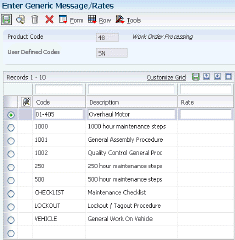
Description of "Figure 3-1 Enter Generic Message/Rates form"
- Product Code
-
Enter a UDC (98/SY) that identifies a system. Values include:
01: Address Book
03B: Accounts Receivable
04: Accounts Payable
09: General Accounting
11: Multicurrency
- User Defined Codes
-
Enter a code that identifies the table that contains UDCs. The table is also referred to as a UDC type.
- Message Number
-
Displays a list of valid codes for a specific UDC list.
3.4 Setting Up Quantity Decimal Conversion
This section provides an overview of quantity decimal conversion and discusses how to:
-
Run Quantity Decimal Conversion.
-
Set processing options for QNTY Decimal Conversion (R30QNTY).
3.4.1 Understanding Quantity Decimal Conversion
Some tables in the JD Edwards EnterpriseOne Manufacturing systems from Oracle maintain the Quantity (QNTY) data item:
The JD Edwards EnterpriseOne system ships the QNTY data item in the data dictionary with the display decimals set to zero. You can change the decimals on this data item to a value other than zero. If you change the display decimals, the system displays any data that has already been entered into the tables incorrectly on forms and reports. To insure that the display decimals are correct, run the QNTY Decimal Conversion program before anyone enters any new data using the new display decimals.
Use the QNTY Decimal Conversion program to convert the QNTY data items on all affected tables from a specified number of decimal places to a new number of decimal places. You use the processing options to identify these numbers. If you enter 0 as the Display Decimals From value and 2 as the Display Decimals To value, the system adds two decimal places to the existing QNTY value. For example, the system converts 1 to 100 and displays it as 1.00. If you convert from two decimals to zero decimals, the system removes two decimal places. For example, the system converts 100 (displayed as 1.00) to 1.
|
Note: The system first rounds the value before adding or removing decimal places. If you convert from two decimals to zero decimals, and the display quantity is 1.51, the system rounds the quantity to 2.00 and then converts 200 to 2. |
You should run this program only if you have changed the Quantity field to display decimal places. You can run this program in proof mode and final mode. Proof mode displays the changes that you made to the decimal placement but does not update any tables. Final mode displays the changes and updates the tables.
The system performs special processing based on these conditions:
-
Prints a warning message when rounding a co-product or by-product quantity on the Bill of Material Master File table or the Bills of Materials Change File table.
-
Prints a warning message when rounding a percent bill quantity on the Bill of Material Master File table or the Bill of Materials Change File table.
-
Prints an error message, and does not convert the quantity when you are increasing the number of decimals and the quantity value is too large, such as adding decimal positions that would cause an overflow on the nondecimal portion of the quantity.
-
Converts only P and Q type records on the Rules Table Detail table and the Assembly Inclusions Rules table.
Important:
You should understand the changes that this program makes to the system and the existing data before you run this program. Because of the way that the system stores numeric values in Microsoft Access databases, you should not run this program for any Access tables.
3.4.2 Running Quantity Decimal Conversion
Select Advanced Product Data Management (G3031), QNTY Decimal Conversion.
3.4.3 Setting Processing Options for QNTY Decimal Conversion (R30QNTY)
Use these processing options to convert the QNTY data items on all affected tables to display a new number of decimal places.
3.4.3.1 Process
These processing options determine the display decimals converting from, the display decimal places converting to, and whether you run this program in proof or final mode.
- 1. Proof or Final Mode
-
Specify whether the program runs in proof mode and produces a report or final mode and updates the tables. Values are:
Blank: Proof mode
1: Final mode
- 2. Displays Decimals From
-
Specify the number of decimal places the system currently displays.
- 3. Display Decimals To
-
Specify the number of display decimal places you want the system to use during the conversion process.
3.5 Setting Up Manufacturing Constants
This section provides an overview of manufacturing constants and discusses how to set up manufacturing constants.
3.5.1 Understanding Manufacturing Constants
You set up manufacturing constants to define branch-specific information that affects processing throughout the JD Edwards EnterpriseOne Manufacturing systems. You can use the Manufacturing Constants program (P3009) to specify the values for constants.
3.5.1.1 Manufacturing Constants
These constants specify:
-
Whether the system validates bills of material online as you enter them.
-
Whether an audit trail tracks all changes made to bills of material.
-
Whether the system uses the master routing for an item or the routing instructions that are defined for the parent item.
3.5.1.2 Shifts
These constants specify the number of work hours that the plant typically operates in a day.
|
Note: Shifts can also be set up by work center. The work center shifts override the shifts set up at the constants level. |
3.5.1.3 Commitment Control
These constants specify when inventory is committed and backflushed.
3.5.1.4 Costing Options
These constants specify which overhead cost calculations are used and whether the system considers work center efficiency when it calculates direct labor and overhead costs. You can specify whether costs are maintained by cost components and work center or by cost component only. Costing options also include the source for machine and labor rates.
3.5.2 Forms Used to Set Up Manufacturing Constants
3.5.3 Setting Up Manufacturing Constants
Access the Manufacturing Constants Revision form.
Figure 3-2 Manufacturing Constants Revision form
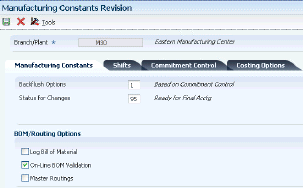
Description of "Figure 3-2 Manufacturing Constants Revision form"
- Skip to Branch/Plant
-
Enter a code that represents a high-level business unit. Use this code to refer to a branch or plant that might have departments or jobs, which represent lower-level business units, subordinate to it. For example:
-
Branch/Plant (MMCU)
-
Dept A (MCU)
-
Dept B (MCU)
-
Job 123 (MCU)
Business unit security is based on the higher-level business unit.
-
- Log Bill of Material
-
Indicates whether changes to the bill of material are recorded in the Bill of Material Change File table. When you log bill of material changes, the system saves the old bill of material and the new, changed bill of material. To record changes to the bill of material, click the Log Bill of Material option under the BOM/Routing Options heading.
- On-Line BOM Validation (on-line bill of material validation)
-
Indicates whether the system performs an online component or parent validation and low-level code assignment when you revise a bill of material.
It is recommended that you validate items online unless the bills of material are extremely large. If you select not to validate items online, you must validate the items in batch. Run the Integrity Analysis program (P30601) after updates to the bill of material and before you run the Item Cost Component - Frozen Update program (R30835) or perform a DRP/MPS/MRP generation (R3482).
To specify that the system validates items online, click the On-Line BOM Validation option under the BOM/Routing Options heading. If you do not click the On-Line BOM Validation option, the system does not validate items online.
- Master Routings
-
Indicates whether the system uses the master routing for an item or a routing defined for the parent item. Both routings are retrieved from the Routing Master table.
If you check for master routings, the JD Edwards EnterpriseOne Shop Floor Management system checks the Item Cross Reference table (F4104), cross-reference type MR, for the parent item. If it finds a cross-reference, the program uses the master routing from the Routing Master table. If it does not find a cross-reference, the system uses the routing defined for the parent item. If you do not check for master routings, the program uses the parent item's routing from the Routing Master table.
For JD Edwards World from Oracle, values are:
Y: Yes, use the master routing for an item, if one exists.
N: No, do not check for a master routing for the item.
For JD Edwards EnterpriseOne:
To specify whether the system checks for cross-references and uses a master routing for the item, click the Master Routings option under the BOM/Routing Options heading.
3.6 Defining Document Type Constants for Work Orders
This section provides an overview of document type constants and discusses how to:
-
Run the Document Type Master (F40039) Conversion program.
-
Set processing options for Document Type Master (F40039) Conversion (R31P40039).
-
Run the Order Type Conversion program.
-
Set processing options for Order Type Conversion (R31P802).
3.6.1 Understanding Document Type Constants
Document types are used in the software to specify particular types of transactions. You define the characteristics of document types in the Document Type Maintenance program (P40040). The document type constants defined in this program affect all software transactions. The order type for each of the document types must be defined so that the system knows how to process the activity for it. For example, the document type for a manufacturing work order can be set to WO for the correct transactions that relate to the processing of a manufacturing work order.
To differentiate the various work order document types from each other, you assign a specific order type to each work order document type. For example, a manufacturing work order is associated with order type 02.
The order type values for work order processing are stored in the UDC table 48/OT (Order Type) and are hard-coded:
| Document Type | Order Type |
|---|---|
| Manufacturing Work Order | 02 |
| Manufacturing Rework Work Order | 03 |
| Equipment Work Order | 04 |
| Service Order | 05 |
| Warranty Claim Order | 06 |
| Supplier Recovery Order | 07 |
| Engineering Change Order | 08 |
| Engineering Change Request Order | 09 |
| Real Estate Management | 10 |
| ETO Summary Order | 11 |
| Rate Schedule | 12 |
Each type of work order is designated by a specific work order type. If you have existing records in the Document Type Master table, these records now require a specific value in the Work Order Type field. You run the Convert F40039 to ERP 9.0 program (R31P40039) only once to enter the desired values in this field. You determine the values entered in the processing options. Depending on which systems you use, you complete the fields on the appropriate tabs. For example, you complete the fields on the Manufacturing tab for manufacturing work orders. You can run this program in either proof mode or final mode.
Different work orders have to be designated by different document types. For example, if manufacturing work orders have document type WO, equipment orders have to be assigned a different document type. To ensure that the different types of work orders have unique document types, you run the Order Type Conversion program. You use the data selection to define which orders in the Work Order Master File table (F4801) need to be converted. The program assigns new document types to work orders based on the definition in the processing options.
3.6.2 Running the Document Type Master (F40039) Conversion Program
Select Upgrade Conversions (GH9619A), Convert F40039 to EnterpriseOne.
3.6.3 Setting Processing Options for Document Type Master (F40039) Conversion (R31P40039)
Use these processing options to set the order type values.
3.6.3.1 Process
This processing option controls whether you run the conversion program in proof or final mode.
- 1. Mode
-
Specify whether the system runs the report in proof or final mode. Values are:
Blank: Proof mode
1: Final mode
3.6.3.2 Manufacturing
These processing options specify which order types are assigned to manufacturing orders during conversion.
- Order Type values 01 through 05 for Manufacturing Orders
-
Specify the order types for manufacturing work orders.
3.6.3.3 Manufacturing Rework
These processing options specify which order types are assigned to manufacturing rework orders during conversion.
- Order Type values 01 through 05 for Engineering Change Request Orders
-
Specify the order types for manufacturing rework work orders.
3.6.3.4 Equipment
These processing options specify which order types are assigned to equipment orders during conversion.
- Order Type values 01 through 05 for Equipment Orders
-
Specify the order type for service work orders.
3.6.3.5 S/WM
These processing options specify which order types are assigned to service during conversion.
- Order Type values 01 through 05 for Service Orders
-
Specify the order types for service work orders.
3.6.3.6 Warranty Claim
These processing options specify which order types are assigned to warranty claim orders during conversion.
- Order Type values 01 through 05 for Warranty Claim Orders
-
Specify the order types for warranty claim orders.
3.6.3.7 Supplier Recovery
These processing options specify which order types are assigned to supplier recovery orders during conversion.
- Order Type values 01 through 05 for Supplier Recovery Orders
-
Specify the order types for supplier recovery orders.
3.6.3.8 ECO
These processing options specify which order types are assigned to engineering change orders during conversion.
- Order Type values 01 through 05 for Engineering Change Orders
-
Specify the order types for engineering change orders (ECOs).
3.6.3.9 ECO Request
These processing options specify which order types are assigned to engineering change request orders during conversion.
- Order Type values 01 through 05 for Engineering Change Request Orders
-
Specify the order types for engineering change request orders.
3.6.3.10 Real Estate Management
These processing options specify which order types are assigned to Oracle's JD Edwards EnterpriseOne Real Estate Management orders during conversion.
- Order Type values 01 through 05 for Real Estate Management Orders
-
Specify the order types for property management orders.
3.6.3.11 Rate Schedule
These processing options specify which order types are assigned to rate schedules during conversion.
- Order Type values 01 through 05 for Rate Schedule Orders
-
Specify the order types for rate schedules.
3.6.3.12 ETO Summary Order
These processing options specify which order types are assigned to ETO summary orders during conversion.
- Order Type values 01 through 05 for ETO Summary Orders
-
Specify the order types for engineer to order summary orders.
3.6.4 Running the Order Type Conversion Program
Select System Administration Tools (GH9011), Batch Versions in the JD Edwards EnterpriseOne Windows environment.
Alternatively, type BV in the Fast Path.
3.6.5 Setting Processing Options for Order Type Conversion (R31P802)
Use these processing options to convert an existing order type to a new order type.
3.6.5.1 Default
This processing option defines the new order type to which the selected work orders should be converted.
- 1. Order Type (to be converted to)
-
Specify the new order type to which orders are converted. The order type that you specify here is the default order type for the selected records.
3.6.5.2 Process
This processing option controls whether the conversion program runs in proof or final mode.
- 1. Mode
-
Specify whether the program runs in proof mode or final mode. When you run the program in proof mode, the system generates a report but does not update data. When you run the program in final mode, the system updates the order type in the Work Order Master File table. Values are:
Blank: Proof mode
1: Final mode
3.7 Setting Up Repetitive Manufacturing Information
This section provides an overview of repetitive manufacturing setup and discusses how to:
-
Set up shifts in the manufacturing constants.
-
Set processing options for Work Center Resource Units (P3007).
-
Set up resource units.
|
See Also: |
3.7.1 Understanding Repetitive Manufacturing Setup
Repetitive or rate-based manufacturing of discrete products uses manufacturing techniques that are associated with achieving just-in-time or flow line production. Repetitive manufacturing aims to achieve the continuous production of a mix of similar items on a specialized flow line rather than the traditional work order with its fixed quantity and due date of a single item. It is usually the preferred method with families of products that have minor variations among products with a constant, high-volume demand, such as cameras and electronics.
Repetitive manufacturing dedicates entire production lines to a family of products. These product families share similar components and routing instructions. Generally, these products are manufactured in a continuous process, which requires less inventory movement to and from the production line. Work center setup and changeover times among related products are minimized.
Equipment and work centers are designed to manufacture a family of products and enable quick setup changes. Repetitive environments define production in terms of units per hour. The capacity for the line is determined by one constraining operation. You define the constraining operation as the slowest cell in the line. Scheduling this line requires the tools to schedule, sequence, and balance production. Balancing the line so that the workload is distributed evenly along the production line is very important and you can produce a mix of products with different constraining operations. This product mix, when properly sequenced, enables the production line to operate consistently and efficiently.
The product mix is typically not a large batch of one item. Instead, the mix is the integration of different variances within the product family members through the production line in an order that optimizes the production line. For example, when manufacturing cameras, the cast body remains the same while certain components vary, such as top and bottom covers. The production line can be mixed by ordering the production of cameras: 3 black, 2 silver, 1 black with silver trim, 3 black, 2 silver, 1 black with silver trim, and so on. This product mix meets production demand.
To supply the product line, inventory can be pulled from stock or another work center and delivered as needed to the consuming operation or delivered directly to the line by external suppliers. While requirements for material are driven by demand, movement is controlled by visual cues called kanbans. The kanban authorization to produce is generated by actual demand.
Repetitive manufacturing:
-
Decreases work-in-process inventory.
-
Increases responsiveness to the customer's requirements.
-
Reduces leadtime.
-
Ties inventory consumption to production completion.
-
Ties frequent supplier deliveries to actual production demand.
-
Minimizes non-value-added activities.
Important:
All items that are produced in a repetitive manufacturing environment must have an Order Policy Code value of 5, defined in the Item Master program (P4101) or Item Branch program (P41026). This value defines the item as a rate scheduled item.
3.7.1.1 Example: Manufacturing Bicycle Frames
The table illustrates a production line that is operating in a repetitive manufacturing environment.
This production line manufactures three aluminum bicycle frames for three different bicycles:
| Consuming Location | Material | Operation Number | Work Center | Description |
|---|---|---|---|---|
| LA.10 | 50mm aluminum tubing | 10 | R-112 | Cut to length. |
| 20 | R-121 | Mill ends. | ||
| 30 | R-122 | Drill mounting holes and pin. | ||
| LA.10 | Rear assembly, touring | 40 | R-112 | Cut to length. |
| 50 | R-121 | Mill ends. | ||
| 60 | R-134 | Form rear assembly. | ||
| LA.70 | Head tube light Bottom tube | 70 | R-101 | Weld frame. |
| LA.80 | Front fork, touring | 80 | R-103 | Inspect welds. |
3.7.1.2 Repetitive Terminology
You should be familiar with the industry terminology before working with repetitive manufacturing:
3.7.1.3 Shifts
You must identify specific shift information for repetitive manufacturing in three places:
You set up information in the manufacturing constants to identify the usual number of work hours by shift that the plant operates in one day. Use the Manufacturing Constants program to establish shifts that are unique to the branch/plants. You can identify up to six shifts for a 24-hour period. However, the work hours per day are calculated only from the first three shifts that are listed.
You must define shop floor calendars by shift so that the system can use the calendars to schedule and sequence lines by shift. To increase plant capacity, you can run production lines for multiple shifts, as well as run different lines of production on different days of the week. The system uses these calendars for line sequencing by shift in repetitive manufacturing. Shift calendars are not used for Distribution Requirements Planning (DRP), Master Production Schedule (MPS), and Material Requirements Planning (MRP).
You can further define a shop floor calendar by using name-specific calendars within a shift. Named calendars are tied to work centers or production lines based on specified shifts. When setting up named calendars you must have a first shift and then you can add additional shifts. The named calendar is used as a basis for generating resource units and calculating line capacity to support the operation of a particular production line.
If you locate a month and year that does not exist, it appears with default values for workdays (Monday through Friday) and weekends (Saturday and Sunday). Holidays are always user-defined.
Enter production line information that corresponds to the facilities on the shop floor. Any work hours per shift that you enter in the Work Center Revision program (P3006) override all of the hours per shift information in the Manufacturing Constants table.
You also set up resource unit information that indicates the capacity of a work center on a given day for a specified shift. Use the Work Center Resource Units program (P3007) to identify additional shifts for the work centers.
|
Note: When you add resource units for a shift, the system also adds a blank shift that represents the total of all shifts. |
3.7.2 Forms Used to Set Up Repetitive Manufacturing
3.7.3 Setting Up Shifts in the Manufacturing Constants
Access the Manufacturing Constants Revision form.
Figure 3-3 Manufacturing Constants Revision form, Shifts tab
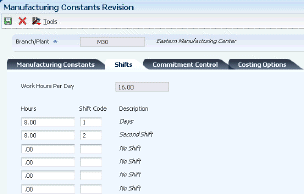
Description of "Figure 3-3 Manufacturing Constants Revision form, Shifts tab"
- Work Hours
-
Enter the number of work hours that the manufacturing plant operates per day.
- Shift Code
-
Enter a UDC (00/SH) that identifies daily work shifts.
In Oracle's JD Edwards EnterpriseOne payroll systems, you can use a shift code to add a percentage or amount to the hourly rate on a timecard.
For payroll and time entry: If an employee always works a shift for which a shift rate differential is applicable, enter that shift code on the employee's master record. When you enter the shift on the employee's master record, you do not need to enter the code on the timecard when you enter time. If an employee occasionally works a different shift, you enter the shift code on each applicable timecard to override the default value.
3.7.4 Setting Processing Options for Work Center Resource Units (P3007)
Use these processing options to set default values for the Work Center Resource Units program.
3.7.4.1 Defaults
These processing options specify the unit of measure and shop floor calendar version.
- Unit of Measure as Input
-
Specify the default unit of measure. The default unit of measure is HR.
- Work Day Calendar
-
Identify the shop floor calendar version. The default version is ZJDE0001.
3.7.5 Setting Up Resource Units
Access the Work Center Resource Unit Revision form.
Figure 3-4 Work Center Resource Unit Revision form
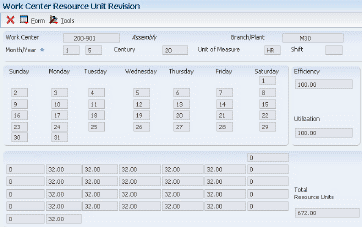
Description of "Figure 3-4 Work Center Resource Unit Revision form"
- Total Resource Units
-
Identifies the total resource units for the month.
- Efficiency
-
Displays a user-defined value that indicates how efficiently a work center operates.
This value usually refers to staff efficiency. When you enter a value in this field, and the Modify Cost by Work Center Efficiency field in the Manufacturing Constants table is set to Y, the system creates a new cost component (B4) from the cost calculated from the direct labor cost (B1).
For example, if the constant is set to Y, the value of this field is 80 percent, and the direct labor cost is 10, the system creates a B4 cost component for 2 in the Item Cost Component Add-Ons table (F30026).
The Refresh Resource Units program also uses this value as a default when calculating rated capacity.
Enter percents as whole numbers. For example, enter 80 percent as 80.00.
Note:
The system expects that the routing times entered for each operator are the actual times it takes to complete an operation. Efficiency does not affect total cost. Efficiency does reassign some costs into different cost components. Efficiency does not change the duration or backscheduling of a work order. - Utilization
-
Displays a percentage that indicates how intensively a work center is being used. This value usually refers to machine use. It is the ratio of the direct time charged for production activities to the planned hours.
The Refresh Resource Units program also uses this value as a default when calculating rated capacity.
Enter percents as whole numbers. For example, enter 80 percent as 80.00.
3.8 Setting Up Engineering Change Management
This section provides an overview of Engineering Change Management setup and discusses how to:
-
Set up UDCs for engineering change management.
-
Set processing options for ECO Approval Routing Master (P4808).
-
Set up an ECO approval routing master.
-
Set up order-specific approval routings.
3.8.1 Understanding Engineering Change Management Setup
Before you use Engineering Change Management, you must set up codes, next numbers, and the approval routing master for engineering change orders (ECOs). The codes that you must set up are user-defined and specify the type, priority, and status of the ECO. The UDCs also indicate how the system handles existing items that are affected by the ECO and the reasons for the ECO. You must also set up next numbers to automatically number ECOs according to the specifications. You can set up the system to route the ECO information to specified reviewers for their approval before it is processed. To do so, you must identify an ECO approval routing.
3.8.1.1 Approval Routings
Use an approval routing to maintain a list of reviewers who should receive an electronic mail notification of pending ECOs.
You can set up two types of approval routing:
-
Approval routing master.
The approval routing master applies to a specific branch/plant and order type combination.
-
Order-specific approval routing.
An order-specific approval routing applies to a specific ECO.
After you set up an approval routing master for the branch/plant, you can customize the routing for a specific ECO.
The system notifies all of the reviewers in a group at the same time. The system notifies the groups in the order that is defined within the UDC. The codes do not have to be numeric. The system waits to send notification to a group until all of the members in the prior group have approved the ECO.
3.8.2 Prerequisites
Before you complete the tasks in this section:
-
Define the work centers.
-
Define the items in the JD Edwards EnterpriseOne Inventory Management system.
-
Ensure that the document type for ECOs is set up in Document Type Maintenance program (P40040).
-
Set up system next numbers.
3.8.3 Forms Used to Set Up Engineering Change Management
3.8.4 Setting Up User-Defined Codes for Engineering Change Management
You set up UDCs to use with Engineering Change Management:
3.8.5 Setting Processing Options for ECO Approval Routing Master (P4808)
Use these processing options to set the default order type and the versions accessed from the Approval Routing Master program.
3.8.5.1 Defaults
- Order Type
-
Specify a default order type. If you leave this processing option blank, the system uses EN.
3.8.5.2 Versions
- Address Book (P0101)
-
Specify the Address Book version the system uses.
3.8.6 Setting Up an ECO Approval Routing Master
Access the ECO Approval Routing Revisions form.
Figure 3-5 ECO Approval Routing Revisions form
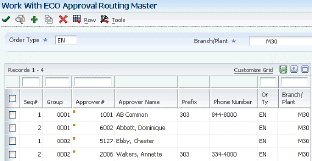
Description of "Figure 3-5 ECO Approval Routing Revisions form"
- Seq# (sequence number)
-
Enter the sequence set up for the order in which valid environments are displayed for JD Edwards EnterpriseOne.
Enter a sequence or sort number that the system uses to process records in a user-defined order for Oracle's JD Edwards World.
- Group
-
Enter a number used to combine similar records.
- Approver# (approver number)
-
Enter a number that identifies an entry in the JD Edwards EnterpriseOne Address Book system from Oracle, such as employee, applicant, participant, customer, supplier, tenant, or location.