5 Processing Recurring Billings
This chapter contains the following topics:
5.1 Setting Up Recurring Billing Information
This section provides an overview of recurring billing entry and discusses how to:
-
Set processing options for Recurring Billing Information (P74U1502).
-
Enter recurring billing information.
-
Allocate billing balances.
5.1.1 Understanding Recurring Billing Entry
You enter recurring billing information in the same way for JD Edwards EnterpriseOne Enhanced Real Estate Management as for JD Edwards EnterpriseOne Real Estate Management, with these exceptions:
-
You enter an annual billing amount, not a period amount.
The system divides the annual amount by the number of periods in the bill pattern to determine the period billing amounts. Depending on how you complete the Payment Balance Allocation form, you can bill differences to either the first or final billing period or allocate by a percentage.
-
You enter a bill pattern code instead of a billing frequency.
The bill pattern code that you enter must be based on a monthly or weekly bill period type; you cannot use a fiscal link. If you click the Search button for the Bill Pattern field, the system displays monthly and weekly bill patterns on the Search Bill Pattern form.
-
You can specify either to bill in advance or in arrears.
Depending on whether you select the check box for the Billing Date Adjustment when you set up the billing pattern, when you bill in arrears, the system either includes or excludes the actual billing date from the period that is billed.
For example, if the billing date is the 10th of each month and you select the Billing Date Adjustment check box, when the system generates the payment profile records, it uses the 10th of the month as the value of the Bill Date. If you do not select the check box, when the system generates the payment profile records it uses the 9th of the month as the value of the Bill Date.
-
The system retrieves tax information from the Business Unit Tag (F74U006T) or the Property Unit Tag (F74U071T) tables instead of the customer or supplier master record.
-
After you have entered entering information on the Enhanced Recurring Billing form, the system displays the Payment Balance Allocation form so that you can distribute the difference amounts that occur when the system divides the annual billing amount by the number of billing periods for the year, to the first or final billing period of the lease.
You can also split the difference between the first and final lease periods based on a percentage that you enter. The system updates the payment profile records according to the selections that you make.
Note:
The system displays the Payment Balance Allocation form only for leases with a lease term of more than one year.If you click Cancel or OK without entering any information, the system allocates differences to the first billing period by default.
-
The system generates records in these tables in addition to the Recurring Billings Master table (F1502B) and the Billings Generation Control table (F15011B):
-
The Recurring Billing Tag table (F74U02BT).
-
The Payment Profile table (F74U0205).
The system generates records in this table for each period based on the value specified for the number of years to create payment profile records in the Additional Lease Information.
-
The Accounting Billing Profile table (F74U0212) or the Weekly Accounting Profile table (F740213), depending on the value of the Weekly Accounting Used check box on the Maintain Constants form, which you access from the Additional Company Constants program.
The system generates records in the appropriate table for each period (or week) based on the value specified for the number of years to create accounting profile records in the Additional Lease Information.
-
After you enter recurring billing information, you must run the Global Generation program (R74U0210) and post transactions to complete the billing process.
|
Note: For UK, with the alternate tax rate/area functionality, when you add a recurring billing, the system assigns the alternative tax rate/area based on the building and tenant information or it retrieves the tax rate/area from the tenant of the lease.When you complete the grid line and do not enter a value in the Tax Rate/Area field, the system retrieves the alternate tax rate/area if the alternate tax rate/area functionality on the company of the specified building is enabled. The system assigns the alternate tax rate/area based on the building and tenant country information. If you change the building on the grid, the system recalculates the tax rate/area based on the new building and tenant. However, when you enter a value in the Tax Rate/Area field, the system does not change this value even if you change the building information. (Release 9.1 Update) |
5.1.1.1 Revisions to Recurring Billing Records
Before you can revise recurring billing records, you must clear the payment and accounting profile records. When you revise the recurring billing record, the system regenerates the payment and accounting profile records based on the new information. If you suspend the recurring billing record manually, the system does not update the status on the payment and accounting profile records. Therefore, you could still generate billing transactions for suspended records because the system selects the records to process from the F74U0205 table, not the F1502B table.
5.1.2 Forms Used to Enter Recurring Billing Information
|
Note: To access JD Edwards EnterpriseOne Enhanced Real Estate Management objects and screens, you must set the localization code to 74U for the United Kingdom or to CN for China. |
| Form Name | Form ID | Navigation | Usage |
|---|---|---|---|
| Work with Leases | W15210A | Recurring Billing (G74U1521), Recurring Billing Information | Review leases. |
| Enhanced Recurring Billing | W74U1502A | On the Work with Leases form, select a lease. | Enter recurring billing information. |
| Payment Balance Allocation | W74U0206A | Click OK on the Enhanced Recurring Billing form after setting up a new recurring bill line.
Select a recurring billing record on the Enhanced Recurring Billing form, and then select Pay Balance Dist (pay balance distribution) from the Row menu. |
|
5.1.3 Setting Processing Options for Recurring Billing Information (P74U1502)
Processing options enable you to specify the default processing for programs and reports.
5.1.3.1 Defaults
- 1. Retrieve Bill Code Description
-
Specify whether the system retrieves the description for the bill code from the Billing Code Extension table (F1512), or leaves the description blank so that it can be entered manually. Values are:
Blank: Leave the description for the bill code blank.
1: Retrieve the description for the bill code from the Billing Code Extension table (F1512).
Note:
If you leave this processing option blank and then change it to 1 at a later date, the system retrieves the bill code description when you inquire on the recurring billing record. - 2. Search Default for Lease Version
-
Specify whether the system retrieves the version of the lease that is based on today's date (the system date) or the latest effective date. Values are:
Blank: Displays the version of the lease that is effective as of the system date.
1: Displays the version of the lease with the latest (future) effective date. For example, if today's date is June 30, 2009, and the lease has two versions dated January 01, 2009, and October 01, 2009, respectively, then the system displays the version dated October 01, 2009.
Note:
The system ignores this processing option if you do not set up versioning in the Real Estate Management Constants table (F1510B).
5.1.3.2 Edits
- 1. Date Edits Against the Lease Master
-
Specify whether the system validates recurring billing entries against the beginning and ending dates in the Tenant/Lease Master table (F1501). Values are:
Blank: Do not validate. The system accepts all entries regardless of the lease dates.
1: Validate. The system enables you to enter only recurring billing entries with dates that occur within the beginning and ending dates of the lease.
5.1.4 Entering Recurring Billing Information
Access the Enhanced Recurring Billing form.
Figure 5-1 Enhanced Recurring Billing form
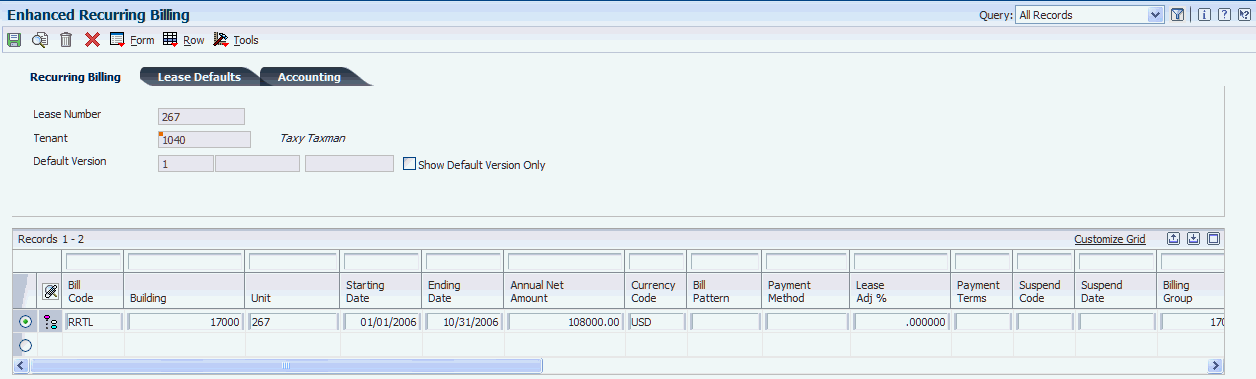
Description of "Figure 5-1 Enhanced Recurring Billing form"
5.1.4.1 Detail Area
- Building
-
Enter a value that specifies the building number.
(Release 9.1 Update) Based on the value in this field, the system retrieves the value in the Tx Rate/Area field.
- Tax Rate/Area
-
Enter a code that identifies a tax or geographic area that has common tax rates and tax authorities. The system validates the code against the Tax Areas table (F4008). The system uses the tax rate area, the tax explanation code, and tax rules to calculate tax and GL distribution amounts when you create an invoice or voucher.
(Release 9.1 Update) When you complete the grid line and do not enter a value in the Tax Rate/Area field, the system retrieves the alternate tax rate/area if the company is enabled. The system assigns the alternate tax rate/area based on the building and tenant country information. If you change the building on the grid, the system recalculates the tax rate/area based on the new building and tenant. However, when you enter a value in the Tax Rate/Area field, the system does not change this value even if you change the building information.
5.1.5 Allocating Billing Balances
Access the Payment Balance Allocation form.
Figure 5-2 Payment Balance Allocation form
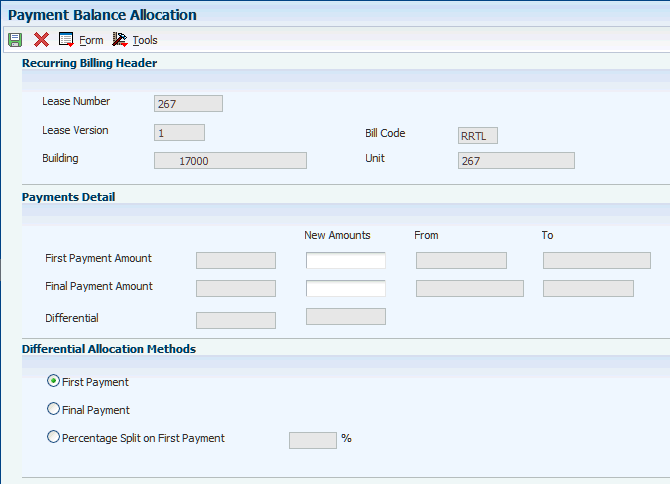
Description of "Figure 5-2 Payment Balance Allocation form"