9 Forecasting Expense Participation
This chapter contains the following topics:
9.1 Understanding Occupancy Data for Expense Participation
Use the AREF Occupancy Refresh program (R15L1092) to update occupied and leaseable area information for a defined date range. If you enter tenant exclusion or share factor denominator rules in the expense participation information in JD Edwards EnterpriseOne Advanced Real Estate Forecasting, you must run the R15L1092 program so that the system has accurate building or property occupancy data for the expense participation calculations. You can set a processing option in the AREF Budget Calculation program (R15L1091) to run the R15L1092 program prior to running the AREF E.P. Budget Calculations program (R15L1096).
When you run the R15L1092 program, the system uses the area definition from the processing options to generate or update records in the AREF Gross Lease Occupied Area table (F15L141). For example, you might want to use the rentable area value, which is specified in the Useable Area field in the AREF Unit Master table (F15L101), as the base area type to update the area definition for GOV. You can then define up to 5 adjustment area types to be applied to the base area type to adjust gross lease occupied area (GLOA). You can also define up to 5 adjustment area types to be applied to adjust gross leaseable area (GLA).
Because the system uses the occupancy data in the F15L141 table only for tenant exclusion and share factor denominator rules, you must verify that the area definition for the rule you want to use matches the area definition that was used to generate the occupancy records. For example, if you set up a tenant exclusion rule for area definition REN, but generate occupancy data for area definition GOV, the system ignores the tenant exclusion rule because it cannot locate occupancy values for the specified area definition.
For leased units, the system retrieves the area value from the F15L101 table. If a unit is vacant or downtime is being applied, the system retrieves the area values from the Area Master (F1514) in JD Edwards EnterpriseOne Real Estate Management. The system uses the base area type in the Area Definition table (F15142) to determine the unadjusted values for gross lease occupied area (GLOA) and gross leaseable area (GLA). The system uses the GLOA and GLA adjustment area types to adjust the values for GLOA and GLA that are populated in the F15L141 table. Both adjusted and unadjusted GLOA and GLA values are populated in F15L141, however, the system only displays adjusted values in the AREF Forecasted Occupancy program (P15L141).
You can set up multiple versions of the R15L1092 report to refresh the information for various calculation methods and area definitions.
9.2 Refreshing Occupancy Data
This section lists prerequisites and discusses how to:
-
Run the AREF Occupancy Refresh program.
-
Set processing options for AREF Occupancy Refresh (R15L1092).
9.2.1 Prerequisites
Before you complete the tasks in this section, you must verify that:
-
The area definition for which the tenant exclusion or the share factor denominator rule that is set up in JD Edwards EnterpriseOne Real Estate Management is the same as the value in Area Definition processing option.
-
The base area type of the selected area definition is the same as the value in the Unit Area for Calculation processing option.
9.2.2 Running the AREF Occupancy Refresh Program
Select AREF Occupancy and Account Setup (G15L414), AREF Occupancy Refresh.
9.2.3 Setting Processing Options for AREF Occupancy Refresh (R15L1092)
Processing options enable you to specify the default processing for programs and reports.
9.2.3.1 Defaults
- 1. Revision Number
-
Specify the revision number to assign to the records that are generated or updated in the F15L141 table.
- 2. Generation Start Period
-
Specify the starting date to use to generate occupancy data; use this processing option in conjunction with the Generation Start Fiscal Year processing option.
The system uses the first day of the period that you specify. If you leave this processing option blank, the system uses 1 as the starting period.
- 3. Generation Start Fiscal Year
-
Specify the starting date to use to generate occupancy data; use this processing option in conjunction with the Generation Start Period processing option.
If you leave this processing option blank, the system uses the current fiscal year of the company that is assigned to the building.
- 4. Years To Forecast
-
Specify the number of years for which you want the system to forecast occupancy.
9.2.3.2 Process
- 1. Unit Area for Calculation
-
Specify the area that the system retrieves from the F15L101 table. Values are:
1: Retrieve the rentable area, which is specified in the Useable Area field.
2: Retrieve the usable area, which is specified in the Sales Area field.
- 2. Gross Lease Area Calculation Method
-
Specify a calculation method from UDC table 15/OM that the system uses to determine the occupied area for a unit. Values are:
1: Area as of the first day of the month. (default)
2: Area as of the last day of the month.
3: Area as of the 15th day of the month.
4: Average area for the month.
- 3. Refresh Action
-
Specify the actions that occur when you run the AREF Occupancy Refresh (R15L1092). Values are:
Blank: Delete and refresh. (default) The system deletes records from the AREF Gross Lease Occupied Area table (F15L141) based on the setting of the Deletion Method processing option. The system then re-calculates occupancy.
1: Delete only. The process ends after the system deletes records from the F15L141 table. If you set the Deletion Method processing option to 1, you must still enter a calculation method and area definition to determine the records the systems selects for deletion.
- 4. Deletion Method
-
Specify how records are selected for deletion from the AREF Gross Lease Occupied Area table (F15L141). Values are:
1: Delete records based on data selection, and the date range, the calculation method, and area definition values in the processing options. You must enter values in the Gross Lease Area Calculation Method and Unit Area for Calculation processing options.
2: Delete all records in the F15L141 table.
3: Delete all records for the building being processed.
- 5. Area Definition
-
Specify the area definition to use to calculate the occupied area for a unit. The results are added to the AREF Gross Lease Occupied Area table (F15L141). You can add an area definition in the Area Definitions program (P15142). The base area type is used to calculate unadjusted area values for Gross Lease Occupied Area (GLOA) and Gross Leaseable Area (GLA). If you enter adjustment area types for GLOA and GLA, the system applies those area amounts to the unadjusted area values for GLOA and GLA.
9.2.3.3 Print
- 1. Print Edit Report
-
Specify whether the system generates a report and, if so, whether it prints all of the records that it updates or only errors and warnings. Values are:
Blank: Do not generate a report.
1: Generate a report of all of the records that the system updates.
2: Generate a report of the errors and warnings only.
9.3 Revising Occupancy Data
This section provides an overview of occupancy data revisions and discusses how to:
-
Review occupancy data.
-
Revise occupancy data.
9.3.1 Understanding Occupancy Data Revisions
After you generate occupancy data by running the R15L1092 program, you can use the AREF Forecasted Occupancy program (P15L141) to review the occupancy data. In addition, you can modify GLA and GLOA values at a unit level and lock those values.
When you change any information, including lock flags, the system updates the F15L141 table.
9.3.2 Forms Used to Revise Occupancy Data for Forecasting
| Form Name | FormID | Navigation | Usage |
|---|---|---|---|
| Work With AREF Gross Lease Occupied Area | W15L141A | AREF Occupancy and Account Setup (G15L414), AREF Forecasted Occupancy | Review occupancy data. |
| AREF Gross Lease Occupied Area Revisions | W15L141B | On the Work With AREF Gross Lease Occupied Area form, select the Unit option and then select a unit. | Revise occupancy data.
Note: If you summarize the records by property or building, you cannot access the AREF Gross Lease Occupied Area Revisions form. |
9.3.3 Reviewing Occupancy Data
Access the Work With AREF Gross Lease Occupied Area form.
Figure 9-1 Work With AREF Gross Lease Occupied Area form
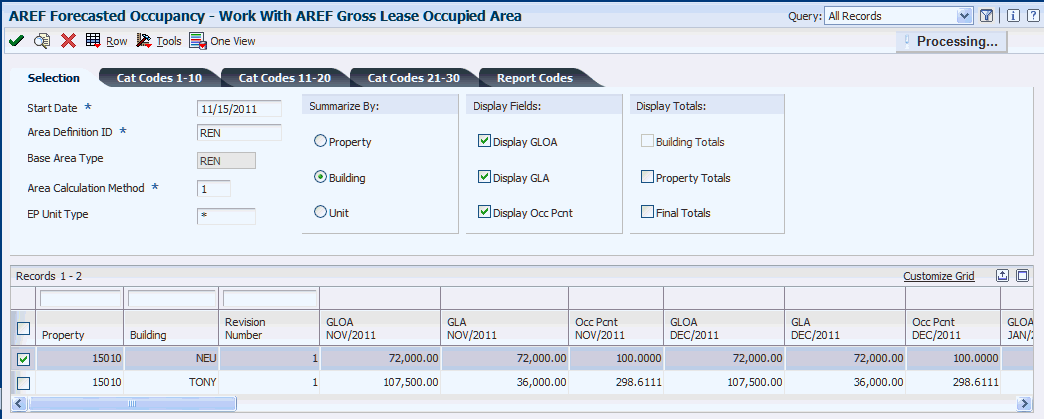
Description of ''Figure 9-1 Work With AREF Gross Lease Occupied Area form''
You can select which records to display by entering values in the Start Date, Area Definition ID, and the Area Calculation Method fields. You can optionally enter a value in the EP Unit Type field. You can then summarize the records by property, building, or unit. Select one or more options in the Display Fields header area to display GLOA (gross lease occupied area), GLA (gross leasable area), and occupancy percentages. You can also specify whether to display the totals in the Display Totals header area. The system displays 12 months of occupancy information for the start date specified.
9.3.3.1 Selection
- Start Date
-
Enter the start date that the system to retrieve occupancy data. If you do not enter a date, the system uses today's date.
- Area Definition ID (area definition identification)
-
Enter an area definition that the system uses to retrieve occupancy data.
- Base Area Type
-
Displays the area type for the area definition ID. This field is informational only.
- Area Calculation Method
-
Enter a calculation method from UDC table 15/OM that the system uses to retrieve occupancy information from the AREF Gross Lease Occupied Area table (F15L141). The system uses this information when processing AREF E.P. Rules. Values are:
1: Area as of the first day of the month. (default)
2: Area as of the last day of the month.
3: Area as of the 15th day of the month.
4: Average area for the month.
- E.P. Unit Type
-
Enter the unit type that the system uses to retrieve occupancy data.
- Summarize by Property
-
If you summarize records by property, you only have the option to select the Final Totals check box.
- Summarize by Building
-
If you summarize records by building, you only have the option to select the Property Totals check box or the Final Totals check box.
- Summarize by Unit
-
If you summarize records by unit, you can revise the GLA or GLOA amounts as necessary, and then lock the values to prevent them from being updated in the future. The system provides lock fields so that you can lock GLA, GLOA, or both. You have the option to select the Building Totals, Property Totals, or the Final Totals check box.
9.3.4 Revising Occupancy Data
Access the AREF Gross Lease Occupied Area Revisions form.
Figure 9-2 AREF Gross Lease Occupied Area Revisions form
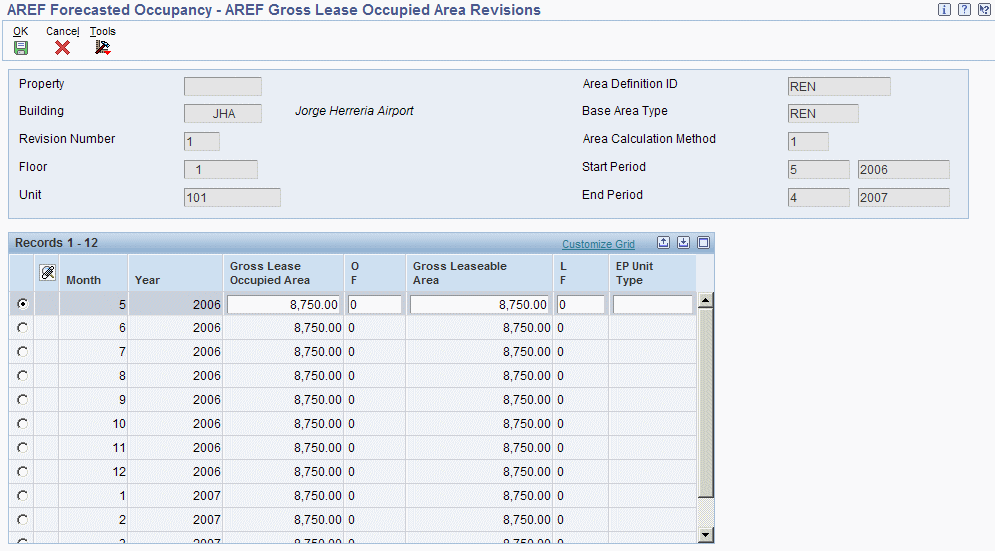
Description of ''Figure 9-2 AREF Gross Lease Occupied Area Revisions form''
- Gross Lease Occupied Area
-
Enter the value of the gross leasable occupied area, which is a portion of the gross leasable area that is occupied.
- O F (gross occupancy change flag)
-
Enter a value that indicates whether the system modifies the value in the Gross Lease Occupancy field the next time that you run the Gross Lease Occupancy Refresh program (R15141) or the AREF Occupancy Refresh (R15L141) program. Values are:
1: Do not modify the value.
0: Modify the value.
- Gross Leaseable Area
-
Enter the value of the gross leasable area, which is the space that is actually available to lease.
- L F (gross leasable change flag)
-
Enter a value that indicates whether the system modifies the gross leasable area the next time that you run the Gross Lease Occupancy Refresh program (R15141) or the AREF Occupancy Refresh program (R15L141). Values are:
1: Do not modify the gross leasable area.
0: Modify the gross leasable area.
- EP Unit Type (expense participation unit type)
-
Enter a value that classifies the unit type. For example, an anchor unit used for expense participation.
The Expense Participation Calculation Generation program (R15110) uses this value to determine expense participation caps and exclusions.