16 Processing Expense Participation
This chapter contains the following topics:
-
Section 16.1, "Generating Expense Participation Calculations"
-
Section 16.5, "Generating Estimated Expense Participation Billings"
-
Section 16.6, "Updating Estimated Expense Participation Billings"
16.1 Generating Expense Participation Calculations
This section provides overviews of the E.P. Calculation Generation program and expense participation calculations, lists a prerequisite, and discusses how to:
-
Run the E.P. Calculation Generation program.
-
Set processing options for E.P. Calculation Generation (R15110).
16.1.1 Understanding the E.P. Calculation Generation Program
To verify that you set up expense participation information correctly for each tenant before you generate the estimated or actual billing amounts, you can run the E.P. Calculation Generation program (R15110) to generate the expense participation calculations. You can also specify up to three versions of the Occupancy Refresh program (R15141) to retrieve up-to-date results.
When you run the R15110 program, the system:
-
Verifies that the class has been loaded in the E.P. Class Account Detail Cache for the building being processed. You use the Account Range Inclusion processing option to specify which accounts are loaded.
-
Retrieves expense participation information from the Tenant E.P Class Master table (F15012B).
-
Retrieves account amounts from the F0901 table or the F0902 table.
The system does not retrieve amounts for accounts in which the flag is set to Exclude Account on the E.P. Class Account Override Revisions form. Using the following hierarchy, the system retrieves amounts:
-
For each ledger type defined in the Ledger Type Groups table (F15302) that is defined in the Override Ledger Type processing option.
-
From the Override Ledger Type and Adjustment Ledger Type processing options.
-
For each ledger type defined in F15302 that is assigned to the E.P. Class.
-
Default to AA ledger type.
-
-
Runs the Build E.P. Class Account File program (R15110B).
The system generates a record in the E.P. Class Account Detail Cache for each account in the EP Class account range. For each account added to cache, the system uses records from the F1530 table. Next, the system checks for building-specific records in F15301 table. If none exist, the system checks whether any records with a wildcard building are in the F15301 table. If neither building-specific records nor wildcard-building records are in the F15301 table, the system uses the record from the F1530 table. In each step, the system checks the E.P. Class or E.P. Class Account Detail dates against the Generation Begin Date and Generation End Date. If no overlap exists, the system does not add the record to the cache.
The system populates a G in the Billing Period field in the Billing Control Information program (P150111) which corresponds to the billing period number specified in the processing option. For example, if you specify a billing period of 12, the system updates the 12th billing period field.
-
Updates the E.P. Billing Register table (F1538B).
The system generates a record in this table for every lease and all classes attached to the lease for which it generates an expense participation calculation.
Note:
The system does not generate a record if the total for the expense class is a negative amount. -
Uses a processing option to determine whether to run the EP Billing Register program (R1538 or R1538S) and the EP Extraction Listing program (R1532).
You use the EP Billing Register programs to review the calculations that the system generates and the EP Extraction Listing program to review the account balances for each expense class.
You can run expense participation at any time during the year for any tenant or lease.
|
Note: If you set up a tenant exclusion rule to exclude the billing expenses related to a specific unit type, such as anchor, you must generate and post the expense participation records for the anchor units first, so that the amounts can be deducted from leases set up with the anchor tenant exclusion. If the tenant exclusion rule does not specify a unit type, you can generate expense participation billings for any tenant or lease at any time in any order. |
16.1.1.1 Physical and Economic Occupancy
To determine physical and economic average occupied area, you must set the Occupied Area Option processing option.
For economic occupancy, the system considers every day that a lease is assigned to a unit as occupied. The system multiplies the total number of occupied days by the unit area and accumulates for each leased unit. The total number of occupied area days is divided by the billing term to determine the average occupied area. For physical occupancy, the system applies the total of GLOA (gross leaseable occupied area) adjustment area types 1 –5 from the selected area definition.
If you leave the Occupied Area Option processing option blank, the physical and economic average occupied area is the same. If you set the processing option to 1, the system retrieves the GLOA adjustment area types 1–5 from the specified area definition and totals the amount of adjustment to be applied to the base average occupied area. If you set the processing option to 2, the system uses average occupied area from the Gross Lease Occupied Areas table (F15141) when the system is processing share factor denominator rules. The system stores the physical and economic occupancy results in the F15141 table.
16.1.1.2 Data Selection and Data Sequence
You can use data selection to specify specific leases or buildings. If you use data selection, do not specify criteria that conflicts with the processing options. For example, do not use data selection to specify the billing period to use to process records. The system uses the information that is set up in the processing options.
This program has been hard-coded to perform activities in a specific order; therefore, data sequencing is not set up. Do not specify additional data sequencing.
16.1.2 Understanding Expense Participation Calculations
To set up adjustment information on the expense participation record, you must understand how the system uses the information in the expense participation calculation. This example provides setup information and results of an expense participation calculation.
Here is the setup information for this example:
-
On the E.P. Class Information Revisions form, two account ranges exist for the E.P. Class CAMS:
-
Account range 6200–6230 with a fee rate of 0.30, a fee basis of 2, an adjustment factor of 0.80, and gross-up percent of .91.
-
Account range 6420–6440 with a fee rate of 0.25, a fee basis of 2, an adjustment factor of 0.95, and gross-up percent of .94.
-
-
On the E.P. Class Account Override Revisions form, the following account overrides are specified:
-
Account 6200 has a fee rate of 0.10.
-
Account 6230 is excluded from administration fees.
-
Account 6430 is excluded from the range.
-
-
On E.P. Class Adjustment Revisions form, the following class adjustments are specified:
-
Account 6200 has an adjustment amount of –500.00 USD, which is applied before the adjustment factor.
-
Account 6210 has an adjustment amount of –100.00 USD, which is applied before the administration fee.
-
Account 6210 has an adjustment amount of –100.00 USD, which is applied after the administration fee.
-
-
On the Expense Participation form, account 6440 is excluded from administration fees.
These tables show how the expense participation calculation process affects each account in the class:
| Accounts in Class | Exposure | Class Adjustment | Running Total | Admin Fee (Basis 2) | Running Total |
|---|---|---|---|---|---|
| 6200 | 1,000.00 | (500.00) | 500.00 | 50.00 | 550.00 |
| 6210 | 1,000.00 | 0 | 1,000.00 | 300.00 | 1,300.00 |
| 6220 | 1,000.00 | 0 | 1,000.00 | 300.00 | 1,300.00 |
| 6230 | 1,000.00 | 0 | 1,000.00 | 0 | 1,000.00 |
| 6420 | 1,000.00 | 0 | 1,000.00 | 0 | 1,000.00 |
| 6430 | 0 | 0 | 0 | 0 | 0 |
| 6440 | 1,000.00 | 0 | 1,000.00 | 0 | 1,000.00 |
| TOTALS: | 6,000.00 | (500.00) | 650.00 |
| Accounts in Class | Exclusion Rule Amt | Running Total | Adj Factor Amount | Trans Exclusion | Account Adjustments | Account Exclusions | Running Total |
|---|---|---|---|---|---|---|---|
| 6200 | 0 | 550.00 | (110.00) | 0 | 0 | 0 | 440.00 |
| 6210 | 0 | 1300.00 | (260.00) | 0 | 0 | 0 | 1,040.00 |
| 6220 | 0 | 1300.00 | (260.00) | 0 | 0 | 0 | 1,040.00 |
| 6230 | 0 | 1,000.00 | (200.00) | 0 | 0 | 0 | 800.00 |
| 6420 | 0 | 1,000.00 | (50.00) | 0 | 0 | 0 | 950.00 |
| 6430 | 0 | 0 | 0 | 0 | 0 | 0 | 0 |
| 6440 | 0 | 1,000.00 | (50.00) | 0 | 0 | 0 | 950.00 |
| TOTALS | 0 | (930.00) | 0 | 0 | 0 |
| Accounts in Class | Gross Up Adjustment | Adj Amount 1 | Running Total | Admin Fee (Basis 1) | Running Total | Adj Amount 2 | Adjusted Exposure |
|---|---|---|---|---|---|---|---|
| 6200 | (39.60) | 0 | 400.40 | 0 | 400.40 | 0 | 400.40 |
| 6210 | (93.60) | 0 | 946.40 | 0 | 946.40 | 0 | 946.40 |
| 6220 | (93.60) | (100.00) | 846.40 | 0 | 846.40 | (100.00) | 746.40 |
| 6230 | (72.00) | 0 | 728.00 | 0 | 728.00 | 0 | 728.00 |
| 6420 | (57.00) | 0 | 893.00 | 0 | 1,116.25 | 0 | 1,116.25 |
| 6430 | 0 | 0 | 0 | 223.25 | 0 | 0 | 0 |
| 6440 | (57.00) | 0 | 893.00 | 0 | 893.00 | 0 | 893.00 |
| TOTALS | (412.80) | (100.00) | 223.25 | 4,830.45 |
Review an example of the calculation from the E.P. Calculation Revisions program (P15382):
class exposure: 6,000.00
common adj. (+): (500.00)
admin fee (+): 650.00
excl. value (-): 0
adj. factor amt. (+): (930.00)
trans. excl. (-): 0
acct. adj. (-): 0
acct. exclusions (-): 0
gross up adj (+): (412.80)
adj. amount 1 (+): (100.00)
admin. fee (+): 223.25
adj. amount 2 (+): (100.00)
adjusted exposure: 4, 830.45
16.1.3 Prerequisite
Before you complete the tasks in this section, run the Gross Lease Occupancy Refresh program (R15141) if you set up expense participation information using a tenant exclusion rule or share factor denominator.
16.1.4 Running the E.P. Calculation Generation Program
Select Expense Participation (G1523), E.P. Calculation Generation.
16.1.5 Setting Processing Options for E.P. Calculation Generation (R15110)
Processing options enable you to specify the default processing for programs and reports.
16.1.5.1 Process
- 1. Billing Period Number
-
Specify the period to use to retrieve the expense amounts. The system uses this processing option, the Fiscal Year processing option, and the billing frequency that is set up on the E.P. Information Revisions form to retrieve the appropriate expense amounts.
The system retrieves expenses for the period specified and for all periods before the period specified that do not have an X in the Period Number field on the Work with Billing Frequency Codes form. For example, if the billing frequency is annual (A), which is set up with an X for period 12 only, the system retrieves the billing frequency record for A and then retrieves the expenses for the entire fiscal year (periods 1 through 12).
Note:
You must specify a billing period number that has an X in the corresponding period in the Billing Frequency Master table (F15019), or the system does not retrieve any expenses.If you are generating expense participation for a lease on a regular calendar year (January through December) and you wanted to generate expenses for June 2008, you would enter 06 as the billing period number and 02 as the fiscal year. If you are generating expense participation for a lease on an irregular fiscal pattern (for example, July through June), and you want to generate expenses for June 2008, you enter 12 as the period number and 01 as the fiscal year. (Fiscal Year 2007 encompasses July 1, 2007, through June 30, 2008, in this example. The ending date of the first period determines the fiscal year.)
If you are processing a lease that is set up on an irregular fiscal date pattern, the period number does not coincide with the calendar month. For example, if the fiscal year is July 1, 2007 through June 30, 2008, period 12 represents June, not period 6.
The value in this field also determines the year and period fields that the system updates in the Billings Generation Control Master table (F15011) for the generated billings.
The system retrieves expenses from either the Account Ledger table (F0911) or the Account Balances table (F0902), depending on the setting of the Extract Account Transactions processing option.
- 2. Fiscal Year
-
Specify the fiscal year to use to retrieve the expense amounts. The system uses this processing option, the Billing Period Number processing option, and the billing frequency from the expense participation record to retrieve the appropriate expense amounts.
Note:
The fiscal year is defined as the year in which the end of the first period occurs. For example, if the fiscal year begins December 15, 2007, and the end of period 1 is January 14, 2007, the fiscal year is 07.The system retrieves expenses from either the Account Ledger table (F0911) or the Account Balances table (F0902) table, depending on the setting of the Extract Account Transactions processing option.
- 3. Generation Type
-
Specify which type of records the system generates. Values are:
2:Actual expense participation billings. If you enter this value, you must run the E.P. Billing Generation program (R15101) to generate the billing records.
6: Estimated expense participation billings. If you enter this value, you must run the Estimated E.P. Generation program (R15102) and the Estimated E.P. Edit/Update program (R15113) to generate the recurring billing records.
16.1.5.2 Select
- 1. Area Log Class
-
Specify a code from user-defined code (UDC) table 15/AM to limit retrieval of building or property square footage to a single log class. Enter a value to select the proper square footage amount if you have multiple building or property log lines set up with the same E.P. code. The system uses this square footage amount in the share factor calculation when using the building or property as the denominator.
Note:
The system uses this processing option only with calculation method B or P, and only when you do not enter a share factor denominator on the expense participation information record. - 2. Area Amenity ID
-
Specify a code from UDC 15/AM to limit retrieval of building or property square footage to a single combination of log class and amenity ID. Enter a value in this processing option to select the proper square footage amount if you have multiple building or property log lines set up with the same E.P. code and the same log class. The system uses this square footage amount in the share factor calculation when using the building or property as the denominator.
Note:
The system uses this processing option only with calculation method B or P, and only when you do not enter a share factor denominator on the expense participation information record. - 3. Prorate Base Exclusion Amount
-
Specify whether to prorate the base exclusion amount using the occupancy factor. Values are:
Blank: Do not prorate.
1: Prorate using occupancy factor.
2: Prorate using the expense span.
To determine the prorated base exclusion amount, the system derives an occupancy factor that it multiplies by the base exclusion amount. The system calculates the occupancy factor by dividing the number of days that the tenant occupies the unit (based on the occupancy from and through dates on the expense participation information record) by the number of days in which these dates overlap:
Dates of the billing period entered in the Billing Period Number processing option.
Expense participation dates entered in the Begin Date and End Date fields on the E.P, Information Revisions form.
Effective dates for the expense class entered on the E.P. Class Information Revisions form.
For example, if the unit is occupied for four months (September 1st through December 31st, or 122 days), and the billing period, expense participation dates, and effective dates for the expense class overlap by one year (365 days), the occupancy factor is .3342 (122 ÷ 365). If occupancy begins on September 15th, the calculation is .2959 (108 ÷ 365).
- 4. Receivables or Payables
-
Specify whether to select leases that generate invoice records or voucher records. If you leave the Lessee field blank, the system generates invoice records when you post billings. If you enter 1 or Y in the Lessee field on the lease, the system generates voucher records when you post billings. The system processes only those leases that have a value in the Lessee field that corresponds to the setting of this processing option. Values are:
Blank: Select leases that generate invoice records.
1: Select leases that generate voucher records.
Note:
You must process recurring billings that generate invoices separately from recurring billings that generate vouchers.
16.1.5.3 Expenses
- 1. Override Ledger Type
-
Specify an override ledger type from UDC 09/LT that the system uses to locate the account transactions. The system locates the account transactions from either the Account Ledger table (F0911) or the Account Balances table (F0902), depending on the setting of the Extract Account Transactions processing option.
- 2. Extract Account Transactions
-
Specify whether to extract the account transactions from the Account Balances table (F0902) or the Account Ledger table (F0911). Values are:
Blank or 1: Account Balances table (F0902).
2: Account Ledger table (F0911).
- 3. Adjustment Ledger Type
-
Specify the adjustment ledger type from UDC 09/LT that the system uses to extract account transactions that were entered for adjustments. The system extracts the adjustment transactions in addition to the transactions that you specified for the expense class for ledger types AA or AZ, or the override ledger type that you entered in the Override Ledger Type processing option.
- 4. Account Range Inclusion
-
Specify whether the system uses the ranges specified for the object accounts separately from the ranges specified for the subsidiary accounts, or whether it considers the object account range only. Values are:
Blank: Use the range for the object accounts only. The system includes all subsidiaries within the range of objects specified. For example, if the From Object and From Subsidiary fields contain 5000 and 001, respectively, and the To Object and To Subsidiary fields contain 5100 and 020, respectively, the system includes all accounts between 5000 and 5100, regardless of the subsidiary.
1: Use separate ranges for the object and subsidiary accounts. For example, if the From Object and From Subsidiary fields contain 5000 and 001, respectively, and the To Object and To Subsidiary fields contain 5100 and 020, respectively, the system includes all object accounts between 5000 and 5100 that have subsidiaries between 001 and 020. If account 5050.025 were set up, the system would not include it in the range.
- 5. Ledger Type Group
-
Specify the name of a ledger type group that contains all the ledger types to be included in the class exposure.
- 6. Base Exclusion Processing
-
Specify when the system deducts base exclusions. Values are:
Blank: The system deducts base exclusions in the year following the base exclusion start year.
1: The system deducts base exclusions in the same year as the base exclusion start year.
- 7. Maximum Limit Calculation
-
Specify whether the system sytem includes the year of the base adjustment when calculating the maximum limit.
Blank: Include the base year when calculating the maximum limit.
1: Exclude base year when calculating the maximum limit.
16.1.5.4 Occupancy
- 1. Occupied Area Option
-
Specify how the system calculates average occupied area. Average occupied area is the total of occupied area days divided by the length of the billing term. Average occupied area is divided by the share denominator to determine the occupancy percentage. Values are:
Blank: Rentable area only. The system calculates occupied area by accumulating the number of days that a lease is attached to a unit during the generation period. The occupied area days is the rentable area value from the lease multiplied by the number of days.
1: Rentable area with adjustments. The system calculates occupied area by accumulating the number of days that a lease is attached to a unit during the generation period. The system then adds the total area value of occupied area (GLOA) adjustments defined in the Area Definition processing option to the rentable area value from the lease and multiples the result by the number of days occupied. If you select 1, you must enter a value in the Area Definition processing option for the system to retrieve GLOA adjustments.
2: Occupancy refresh results. You select this option when a share factor denominator is defined on a lease. The system uses the results of the occupancy refresh version that is specified on the lease. If you select 2, you can optionally specify up to three versions of the Occupancy Refresh program (R15141) to run before the E.P. Calculation Generation program (R15110).
Note:
If the lease being processed does not have a share factor denominator, the system calculates the average occupied area for either the rentable area only if an area definition is not entered or the rentable area with adjustments if an area definition is entered. - 2. Area Definition
-
Specify the area definition to use when you set the Occupied Area Option processing option to 1, which specifies that the system uses rentable area with adjustments. The system accumulates and adds area values for GLOA area adjustment types 1–5 to the rentable area value specified on the lease. If you leave this processing option blank, the system does not apply adjustments to rentable area.
- 3. Occupancy Refresh (R15141) Version 1
-
Specify the version of the R15141 program to use before running the E.P. Calculation Generation program (R15110). If you leave this processing option blank, the system does not run the R15141 program.
- 4. Occupancy Refresh (R15141) Version 2
-
Specify the version of the R15141 program to use before running the E.P. Calculation Generation program (R15110). If you leave this processing option blank, the system does not run the R15141 program.
- 5. Occupancy Refresh (R15141) Version 3
-
Specify the version of the R15141 program to use before running the E.P. Calculation Generation program (R15110). If you leave this processing option blank, the system does not run the R15141 program.
16.1.5.5 Caps
- 1. Save Lease Cap History
-
Specify whether the system saves cap history information. Values are:
Blank: Save lease cap history.
1: Do not save lease cap history.
Note:
You must save a cap history to determine new caps in subsequent years. - 2. Lease Cap History Retrieval
-
Specify a batch number that contains the lease cap history information that the system needs to calculate current cap information. If you leave this field blank, the system uses the first prior year lease cap history record that is locates.
- 3. E.P. Class Expenses History Retrieval
-
Specify a batch number that contains the expenses history information that the system needs to determine initial cap basis information. If you leave this processing option blank, the system uses the first prior year expenses history record that it locates.
- 4. Lease Cap Exclusion Option
-
There are two parts to Expense Participation cap processing; E.P. class level and lease level. Account overrides on the E.P. class allow you to specify whether certain accounts are subject to cap. The system considers these overrides during E.P. class-level cap processing. By default, these specifications do not carry over to the lease for lease-level cap processing. By default, whether an account is Subject to Cap for lease-level cap processing is not specified on the E.P. class, but is specified on the lease.
Specify whether to carry over the Subject to Cap setting for an account from the E.P. class and use the same Subject to Cap setting for lease-level cap processing. Values are:
Blank: Do not consider the E.P. class-level Subject to Cap setting on an account for lease-level cap processing. Use the Subject to Cap setting on the lease.
1: Consider the E.P. class-level Subject to Cap setting on an account for lease-level cap processing. Ignore the Subject to Cap setting on the lease.
- 5. Cap Base Index Month
-
Specify which period the system uses to calculate the cap percentage base index month. Values are:
Blank: The system uses the period that is entered in the Billing Period Number processing option as the cap percentatge base index month.
1: The system uses the period that is entered in the Cap Index Month field in the Cap Rules program (P1515) to calculate the cap percentage base index month.
If you enter 1 in this proceesing option, verify that there is a value in the Cap Index Month fiel. If there is no value value in the Cap Index Month fiel, the system does not calculate the cap percentage base index month.
16.1.5.6 Billings
- 1. Amount to Reconcile
-
Specify how the system processes estimated billings. Values are:
Blank: Reconcile estimated billings. The system retrieves the estimated billing amounts from either the Customer Ledger table (F03B11) or the Accounts Payable Ledger table (F0411), based on the bill code entered in the Est B/R field. The system uses the same dates to retrieve the estimated billing amounts that it uses to retrieve the expense amounts, and then subtracts that amount from the tenant's net share.
1: Reconcile estimated billings less adjustments. The system retrieves the estimated billing amounts from either the Customer Ledger table or the Accounts Payable Ledger table, based on the bill code entered in the Est B/R field. Additionally, the system includes the receipt adjustment records for the same bill code from the Receipts Detail table (F03B14). Because the receipt adjustments are negative, including adjustments reduces the estimated billing amount and increases the tenant's net share. The system uses the same dates to retrieve the estimated billing amounts that it uses to retrieve the expense amounts, and then subtracts that amount from the tenant's net share.
2: Reconcile payments to estimated billings. The system retrieves the payments, including unapplied receipts, for estimated billing amounts from either the Receipts Detail table or the Accounts Payable Matching Document Detail table (F0414), based on the bill code entered in the Est B/R field. The system uses the same dates to retrieve the estimated billing amounts that it uses to retrieve the expense amounts, and then subtracts that amount from the tenant's net share.
- 2. A/R or A/P Retrieval Date (accounts receivable or accounts payable retrieval date)
-
Specify the date to use for retrieving the estimated billing amounts from the Accounts Receivable tables or the Accounts Payable transaction table (F03B11, F03B14, F0411, F0414). Values are:
Blank: Invoice date.
1: Due date.
2: Service or tax date.
3: GL date.
- 3. Override Begin Date
-
Specify the beginning date to use to retrieve the estimated billings from the Accounts Receivable tables or the Accounts Payable transaction tables (F03B11, F03B14, F0411, F0414). If you leave this processing option blank, the system uses the dates in the Billing Period Number and Fiscal Year processing options.
- 4. Override End Date
-
Specify the ending date to use to retrieve the estimated billings from the Accounts Receivable tables or the Accounts Payable transaction tables (F03B11, F03B14, F0411, F0414). If you leave this processing option blank, the system uses the dates in the Billing Period Number and Fiscal Year processing options.
- 5. Version Override
-
Specify the dates to use to retrieve the estimated billings from the Accounts Receivable tables or the Accounts Payable transaction tables (F03B11, F03B14, F0411, F0414) if versioning is active. If lease versioning is not active, the system ignores this processing option. Values are:
Blank: Use the occupancy dates in the Occupancy From and Occupancy To fields on the expense participation record.
1: Use the dates in the Override Begin Date and Override End Date processing options. If those processing options are blank, the system uses the dates defined by the Billing Period Number and Fiscal Year processing options.
16.1.5.7 Base Rent
- 1. Bill Codes for Base Rent Amounts through 10. Base Rent Bill Code 10
-
Specify the bill codes for base rent. Base rent is used by the system when processing caps. During fixed cap processing, the cap is based on either a fixed amount or a fixed amount per square foot, or a percentage of the base rent.
16.1.5.8 Print
- 1. Summary or Detail Report
-
Specify the calculation report to generate. Values are:
Blank: Generate the E.P. Calculation Register - Summary report (R1538S).
1: Generate the E.P. Calculation Register - Detail report (R1538).
Note:
You can run additional reports, as necessary, from the Expense Participation menu (G1523).
16.1.5.9 Versions
If you leave any of the following processing options blank, the system does not generate the report.
- 1. E.P. Extraction Register (R1532)
-
Specify the version of the R1532 program to use.
- 2. E.P. Calculation Register (R1538/R1538S)
-
Specify the version of the E.P. Calculation Register program (R1538 or R1538S) to use. The version that you specify corresponds to the report that you generate based on the setting of the Summary or Detail Report processing option.
- 3. E.P. Batch Adjustments Audit (R1539)
-
Specify the version of the R1539 program to use.
16.2 Revising Expense Participation Calculations
This section provides an overview of expense participation calculation revisions and discusses how to:
-
Set processing options for EP Calculation Revisions (P15382).
-
Revise expense participation calculations.
-
Review the share factor denominator.
16.2.1 Understanding Expense Participation Calculation Revisions
After you generate expense participation calculations in the E.P. Calculation Generation program (R15110), use the E.P. Calculation Revisions program (P15382) to review, revise, and recalculate the expense participation amounts. The system displays the expense participation calculations in the P15382 program in the same format as on the E.P. Calculation Register report (R1538).
This table lists the fields on the Page 1 tab in the E.P. Calculation Revisions program (P15382), navigation information for the program, and form from which the system retrieves information:
| Field in the E.P. Calculation Revisions Program (P15382) | Program and Form Name |
|---|---|
| Class Exp. (E.P. tenant class exposure) | In the E.P. Class Information program (P1530), access the E.P. Class Information Revisions form. |
| Common Adj.(common adjustment) | In the E.P. Class Information program (P1530), select Class Adjustments from the Form menu to access the E.P. Class Adjustment Revisions form. |
| Admin Fee (administration fee) | In the E.P. Information program (P15012), access the Expense Participation Adjustments form.
In the E.P. Class Information program (P1530), access the E.P. Class Information Revisions form. In the E.P. Class Information program (P1530), select Account Overrides from the Row or Form menu to access the E.P. Class Account Overrides form. |
| Admin B/R Code | Access the EP Class Revisions program (P1530)
Access the EP Information Revisions program (P15012) |
| Excl. Value (exclusion value) | Access the Tenant Exclusion Rule program (P150120).
Access the E.P. Information program (P15012). |
| Adj. Factor Amnt. (adjustment factor amount) | In the E.P. Information program (P15012), access the Expense Participation Adjustments form.
In the E.P. Class Information program (P1530), access the E.P. Class Account Overrides form. In the E.P. Class Information program (P1530), access the E.P. Class Information Revisions form. |
| Trans Excl. (transaction exclusion) | Access the EP Calculation Revisions program (P15382). |
| Acct. Adj. (account adjustment) | In the E.P. Information program (P15012), access the Expense Participation Adjustments form. |
| Acct Exclusions (E.P account exclusions) | In the E.P. Information program (P15012), access the Expense Participation Adjustments form. |
| Redistrib. Adj (redistribution adjustment) | System-calculated |
| Gross Up Adj (gross up adjustment) | In the EP Class Information program (P1530), access the Account Overrides form.
In the EP Information Revisions program (P15012), access the EP Adjustment form. |
| Adj. Amount (1) (class adjustment amount) | In the E.P. Class Information program (P1530), access the E.P. Class Adjustments Revisions form. |
| Cap Adj. (C) (cap adjustment) | Access the EP Class Information program (P1530) |
| Adj. Amount (2) (class adjustment amount) | Access the EP Class Information program (P1530), access the E.P. Class Adjustments Revisions form. |
| Max Limit (C) (E.P. class expense limit) | In the E.P. Information program (P15012), access the Expense Participation Adjustments form. |
| Min Limit (C) (E.P. minimum class limit) | In the E.P. Information program (P15012), access the Expense Participation Adjustments form. |
This table lists the fields on the Page 2 tab in the E.P. Calculation Revisions program (P15382), navigation information for the program, and form from which the system retrieves information:
| Field in the E.P. Calculation Revisions Program (P15382) | Program and Form Name |
|---|---|
| Cmpd. Excl. (compounded base exclusion), Base (base exclusion), Cmpnd. (compound factor), Yr (year), Base Excl. Per Sq. Ft. (base exclusion per square foot) and Base Excl. Group (base exclusion group) | Access the E.P. Information program (P15012) |
| Share Factor | Access the E.P. Information program (P15012) |
| Comp. (computation method) | Access the E.P. Information program (P15012) |
| Max Limit (L) (E.P. tenant share limit) | In the E.P. Information program (P15012), access the Expense Participation Adjustments form. |
| Min Limit (L) (E.P. minimum lease limit) | In the E.P. Information program (P15012), access the Expense Participation Adjustments form. |
| Sub Group Limit | Access the E.P. Information program (P15012) |
| Group Limit | Access the E.P. Information program (P15012) |
| Occup. Adj (occupancy adjustment) | Access the E.P. Information program (P15012) |
| Est Billing (estimated billing) | Access the E.P. Information program (P15012) |
You can use the P15382 program to revise an amount or calculation, to add a transaction exclusion amount to the class exposure, or to delete one or more calculations from the batch. For example, if one the calculations was not set up correctly, you can delete it without affecting the remaining records in the batch. Each adjustment that you specify affects the tenant's expense share amount differently
When you revise an amount, you must recalculate the remaining amounts to update them correctly. When you select Recalculate from the Form menu, the system displays a message to notify the user that the calculated amounts were overridden. You can revise and recalculate amounts as often as necessary before you generate expense participation billing records.
To revise amounts after you generate billing records, you can delete the calculation batch using the E.P. Batch Delete program (R158061), and then regenerate it after making the desired revisions. Although the system enables deletion, if you delete an expense participation calculation record after the billing records are generated, you lose the audit trail to how the system derived the expense participation amounts.
On the EP Calculation Revisions form, you can also access audit programs by selecting the link attached to the following field names:
-
Select Common Adj to access the Class Adjustments Audit File form.
You cannot revise records in this audit file.
-
Select Adj Factor Amt to access the Adjustment Factor Audit File form.
You cannot revise records in this audit file.
-
Select Acct Adj to access the Account Adjustment Audit File form.
You cannot revise records in this audit file.
-
Select Acct Exclusions to access the Account Exclusions Audit File form.
You cannot revise records in this audit file.
-
Select Redistrib Adj to access the Exclusion/Redistibution Audit Revisions form.
-
Select Gross Up Adj to access the Gross Up Adjustment Audit Revisions form.
You can modify the gross up factor on this form.
-
Select Adj Amount (1) or Adj Amount (2) to access the Class Adjustments Audit File form.
You cannot revise records in this audit file.
-
Select Cap Adj (C) to access the Expense Cap Detail form.
-
Select Share Factor Denominator to access the Share Factor Denominator Audit form.
-
Select Cap Adj (L) to access the Lease Cap Detail form.
|
Note: You cannot use the P15382 program to make changes to records that contain group and subgroup limits. The program looks only at individual records, not records that may be connected due to group limitations. |
The system updates information in the EP Billing Register table (F1538B).
16.2.2 Forms Used to Revise Expense Participation Calculations
| Form Name | FormID | Navigation | Usage |
|---|---|---|---|
| Work With EP Calculation Batches | W15382A | Expense Participation (G1523), E.P. Calculation Revisions | Review and select expense participation calculation batches.
Note: Select the Display History Records option and click Find to display calculation records for batches that have been posted to the JD Edwards EnterpriseOne Accounts Receivable or JD Edwards EnterpriseOne Accounts Payable system. A lock symbol appears in the far left column on records that have been posted or if recurring billing records have been generated for estimated expense participation amounts. You cannot revise locked records. |
| EP Calculation Revisions | W15382B | Select a record to review or revise an expense participation calculation. | Revise expense participation calculations.
Note: The system displays a warning if a billing record has been generated in the E.P. Billing Generation program (R15101) for the calculation record that you select. Changes made to calculation records for which billing records have been generated do not affect those billing records. To affect the generated billing records, you must delete the expense participation batch to delete the billing records, revise the calculation record, and then regenerate the billing records. |
| Share Factor Denominator Audit | W150122AA | On the EP Calculation Revisions form, select Denominator Audit from the Form menu. | Review the share factor denominator. |
16.2.3 Setting Processing Options for EP Calculation Revisions (P15382)
Processing options enable you to specify the default processing for programs and reports.
16.2.3.1 Process
- 1. Display of Tax Fields
-
Specify whether the system displays the tax fields on the EP Calculation Revisions form. Values are:
Blank: Use the setting of the Tax Suppress field in the Real Estate Management constants to determine whether to display the tax fields on the form. Values are:
0: Display.
1: Do not display.
16.2.3.2 Versions
- 1. EP Information (P15012) (expense participation information)
-
Specify the version of the P15012 program to use when you access it from the Form menu. If you leave this processing option blank, the system uses the ZJDE0001 version.
16.2.4 Revising Expense Participation Calculations
Access the EP Calculation Revisions form.
Figure 16-1 EP Calculation Revisions form - Page 1 tab
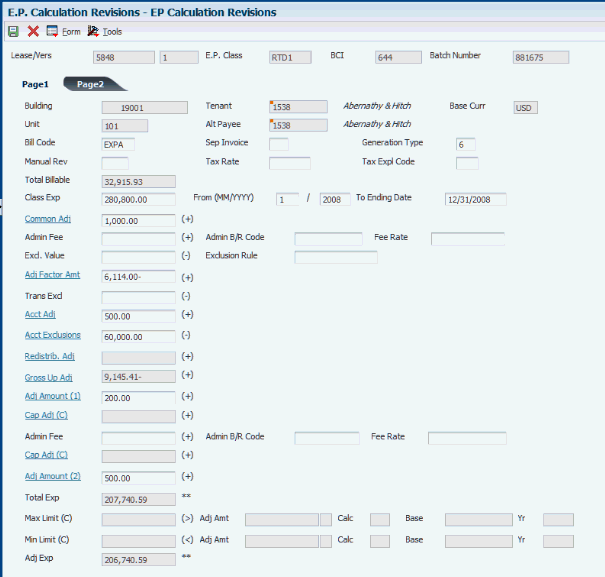
Description of ''Figure 16-1 EP Calculation Revisions form - Page 1 tab''
Complete any of the input-capable fields on the Page 1 tab of the EP Calculation Revisions form.
- Manual Rev
-
Enter a value that specifies whether a billing record must be reviewed before it can be approved for posting. Values are:
Blank: A review is not required.
Y: A review is required. The batch retains a status of Error until the field for the billing record is changed from Y to blank.
- Sep Invoice (separate invoice)
-
Enter the one-character alphanumeric code that indicates which billing records to print on the invoice. The system prints a separate invoice for each group of billing records that have the same lease number, alternate payee, and separate invoice code.
- Generation Type
-
Enter the code that specifies the generation type for an expense participation billing line.
- Class Exp (class exposure)
-
Enter the sum of the gross amounts for the accounts that are specified by the expense class for the expense participation billing period and that do not include exclusions (account, transaction, and tenant).
- From (MM/YYYY)
-
Enter the beginning date that the system uses to retrieve expenses that are used to determine the total class exposure.
- To Ending Date
-
Enter the ending date that the system uses to retrieve expenses that are used to determine the total class exposure.
- Common Adj (class common adjustment amount)
-
Enter the sum of class adjustment amounts from the E.P. Class Adjustments Revisions form when the calculation placement control value is defined to place the adjustments before the adjustment factor. If you select the Common Adj link, the system accesses the Class Adjustments Audit File form which enables you to review historical class adjustment information.
- Admin Fee (administration fee)
-
Enter the amount of the administration fee for the lease and expense class.
- Admin B/R Code
-
Enter the code that the system uses in conjunction with the automatic accounting instruction (AAI) item to retrieve the account to update for the management fee amount that the system calculates when you run the E.P. Calculation Generation program.
The system retrieves the appropriate account to bill based on the AAI item PMxxxx (for invoices) and RMxxxx (for vouchers), where xxxx equals the code that you enter.
The system retrieves the offset account (Accounts Receivable trade or Accounts Payable trade), based on the AAI item RCxxxx (for invoices) and PCxxxx (for vouchers), where xxxx equals the code that you enter.
If you leave this field blank, the system uses the same account that it uses for the billing amount.
- Excl. Value (exclusion value)
-
Enter the amount to exclude based on either the tenant exclusion rule or the exclusion override in the expense participation information.
- Exclusion Rule
-
Enter a value that identifies a tenant exclusion rule.
The system does not include amounts specified by the tenant exclusion rule when it calculates the tenant's share factor. For example, a tenant exclusion rule might specify to deduct amounts associated with bill code EXPA from all tenants who lease any unit that is defined as an anchor and that has an area of more than 5,000 square feet.
The system uses the tenant exclusion rule only when you assign it to the expense participation information for the lease.
- Adj. Factor Amnt. (class adjustment factor amount)
-
Enter the sum amount of all adjustment factors as defined at the class level or at the account level. If you select the Adj Factor Amnt link, the system accesses the Adjustment Factor Audit File form, which enables you to review historical adjustment factor information.
- Trans. Excl. (transaction exclusions)
-
Enter the amount to subtract from the class exposure. The system does not update this field; it is reserved for manual entry.
- Acct Adj (account adjustment)
-
Enter the amount that the system subtracts from the class exposure based on the expense participation adjustment information. The account adjustment amount is the total amount of adjustments made to the EP Class as defined in the tenant Expense Participation billing information when the adjustment level type is set to 1 for adjustment. The amount represents either an account balance or an override adjustment amount, depending on the adjustment calculation methods.
Method 5 is an amount adjustment to the account. The system adds or subtracts (depending on whether the amount specified is positive or negative) the adjustment amount from the class exposure amount.
Method 6 calculates the account exclusion adjustment amount by multiplying the adjustment percentage by the account balance and then subtracting that result from the account balance.
Note:
If you specify a positive adjustment amount, the system adds it to the expense class (it appears as a negative amount that is subtracted). If you specify a negative adjustment amount, the system subtracts it from the expense class (it appears as a positive amount that the system subtracts).Select this link to access the Account Adjustments Audit File form, which enables you to review historical account adjustment information.
- Acct Exclusions (account exclusions)
-
Enter the amount that is excluded from the tenant's expense participation class based on the specific account factors defined in the tenant expense participation billing information.
Select this link to access the Account Exclusions Audit File form, which enables you to review historical account exclusion information.
- Redistrib. Adj (redistribution adjustment)
-
Select this link to access the Exclusion/Redistribution Adjustments Audit program (P1538B2), which enables you to review the account adjustments for leases participating in an expense.
- Gross Up Adj (gross up adjustment)
-
Select this link to access the Gross Up Adjustments Audit program (P1538B1), which enables you to review the account adjustments for gross up processing.
- Adj Amount (1) (adjustment amount 1)
-
Enter the amount that is added to the class exposure immediately before the system adds administration fee.
Select this link to access the Class Adjustments Audit File form, which enables you to review historical class adjustment information.
- Cap Adj (C) (cap adjustment)
-
Displays the amount of adjustment to exposure necessary based on a cap rule defined at the EP Class level, when the system calculates caps before the administration fee.
Select this link to access the Expense Cap Detail program (P1538B3), which enables you to review cap details.
- Admin Fee
-
Enter An amount that represents the administration fees associated with a tenant's expense participation. This fee is calculated by multiplying the tenant's billable amount by the fee rate. Fee Amount 2 refers specifically to the total amount of administration fee applied when Fee Basis is set to 1.
- Cap Adj (C) (cap adjustment)
-
Displays the amount of adjustment to exposure necessary based on a cap rule defined at the EP Class level, when the system calculates caps after the administration fee.
Select this link to access the Expense Cap Detail program (P1538B3), which enables you to review cap details.
- Adj Amount (2) (adjustment amount 2)
-
Enter the amount that the system adds to the class exposure immediately after the administration fee is added.
Select this link to access the Class Adjustments Audit File form, which enables you to review historical class adjustment information.
- Total Exp (total exposure)
-
Displays the calculated exposure.
- Max Limit (C) (maximum limit C)
-
Enter the maximum allowable amount for the total class exposure. The system uses the value in this field for the adjusted class exposure when the calculated amount for the total class exposure is greater than this value. For example, if the total class exposure is 200,000 and the expense class limit is 175,000, the system uses 175,000 for the adjusted class exposure.
- Adj Amt (adjustment amount)
-
Enter the adjustment amount. Depending on the adjustment calculation method, this value is the amount or percentage that the system uses to determine the minimum amount for the total class exposure.
- Calc. (adjustment calculation)
-
Enter a code from UDC 15/CE that specifies the adjustment calculation method that was entered in the corresponding field, Adj Calc, on the Expense Participation Adjustments form.
- Base
-
Enter the amount from in the Adjustment Base field on the Expense Participation Adjustments form for the detail line that specifies an adjustment calculation method of C and a maximum adjustment amount.
- Yr (base year)
-
Enter the value that defines the base year for the maximum amount to be charged for the class.
- Min Limit (C) (minimum limit C)
-
Enter the minimum allowable amount for the total class exposure. The system uses the value in this field for the adjusted class exposure when the calculated amount for the total class exposure is less than this value. For example, if the total class exposure is 150,000 and the class limit minimum is 175,000, the system uses 175,000 for the adjusted class exposure.
- Adj Exp (adjustment exposure)
-
Enter the amount from which the system subtracts any base exclusions to determine the net exposure amount. The system compares the total exposure amount to the maximum or minimum adjustment amounts to determine the value.
Complete any of the input-capable fields on the Page 2 tab of the EP Calculation Revision form.
Figure 16-2 EP Calculation Revisions form - Page 2 tab
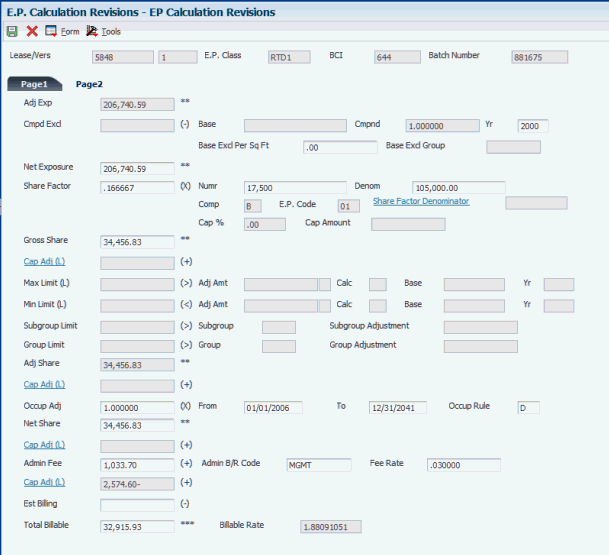
Description of ''Figure 16-2 EP Calculation Revisions form - Page 2 tab''
- Adj. Exp. (adjusted exposure)
-
Displays the adjusted exposure amount from the Page 1 tab.
- Cmpd. Excl. (compound exclusion)
-
Displays the amount that the system calculates based on the values in the Base Exclusion, Compound Factor, and Base Start Year fields on the E.P. Information Revisions form. This amount is calculated by compounding the base exclusion amount over several years.
The system uses the following formula: Y C = F x B, where C is the amount of compounded base exclusions, B is the base exclusion amount, F is the compound factor, and Y is the difference in years between the base year and the year for which expenses are extracted. However, if Y is zero then the amount of total exclusions is also zero.
- Base
-
Enter a number that specifies the expense base amount for the class. The system uses this amount to calculate the compounded base exclusion, which it then subtracts from the adjusted exposure before calculating a tenant's share. If you enter a value, you must also specify a value in the Base St Yr field on the E.P. Information Revisions form.
- Cmpnd (compound)
-
Enter the percentage by which the system multiples the base exclusion amount to adjust for the next year. To increase the base amount, enter a percentage that is greater than 1. For example, to increase the base exclusion amount by 5 percent, enter 1.05. To decrease the base exclusion amount, enter the percentage in a decimal format. For example, enter .95 to specify 95 percent.
- Yr (applicable year)
-
Enter the applicable year, including the century. For example, 2008.
- Base Excl Per Sq. Ft. (base year exclusion per square foot)
-
Enter the amount per area unit of measure (square foot) that the system excludes from the expense base amount for the class.
- Base Excl Group (base exclusion group)
-
Enter a value that identifies a group of expense participation classes that are subject to a common base exclusion.
- Net Exposure
-
Displays the value that the system multiplies by the share factor percentage to determine the gross share amount.
- Share Factor
-
Displays a value that the system multiplies by the net exposure to determine the tenant's portion of the expenses of a class. This factor can be entered explicitly or it can be calculated based on the tenant's occupied space relative to the total area to which the expenses are applicable.
- Numr (numerator)
-
Enter the rentable area of the tenant's unit, which is the numerator that the system uses to calculate the tenant's share of expenses. If you leave this field blank, the system retrieves the area from the lease. You can override the value.
- Denom (denominator)
-
Enter the total area in square feet that applies to the expenses in which the tenant is participating. This value can be the total square footage of a building or property or the occupied square footage or the gross leaseable area.
- Share Factor Denominator
-
Enter the code that identifies the units to exclude from the denominator portion of the calculation that the system uses to determine the tenant's share factor. For example, you can specify a share factor denominator that excludes anchor tenants (specified by the E.P unit type) that have more than 16,000 square feet (specified by the share factor area value).
The system uses the share factor denominator only when you assign it to the expense participation information that you set up for the lease. Select this link to access the Share Factor Denominator Audit form, which enables you to review historical information about share factor denominators.
- Cap % (cap percentage)
-
Enter the percentage of the GLA that represents a minimum amount to use as the denominator to calculate the tenant's share factor if the building area that is retrieved is a lesser amount. For example, if the area method and type specify to use the average leased occupied area (for the rentable area), and that amount is less than the percentage of GLA specified by the cap, the system uses the cap value.
Enter the percentage in a decimal format. For example, enter .80 to specify 80 percent. The system does not calculate a cap that is greater than 100 percent.
- Cap Amount
-
Enter the calculated value of the occupancy floor, which is based on the Average GLA and the cap percentage.
- Gross Share
-
Displays the amount that the system derives by multiplying the share factor by the net exposure amount. The amount represents the tenant's share of expenses for the expense class before the system calculates the adjustments for occupancy, lease, and group limits. You can revise this value.
- Max Limit (L) (maximum limit L)
-
Enter the maximum allowable amount for the tenant's share of expenses for the expense class. The system uses the value in this field for the adjusted share when the calculated amount for gross share is greater than this value. For example, if the gross share amount is 1500 and the maximum amount specified is 1200, the system uses 1200 for the adjusted share amount.
- Adj Amt (adjustment amount)
-
Enter the adjustment amount. Depending on the adjustment calculation method, this value represents the amount or percentage that the system uses to determine the maximum amount for the tenant's share of expenses.
- Calc (calculation type lease)
-
Enter a value from UDC 15/CE that the system uses to determine the maximum EP (expense participation) lease adjustment amount.
- Base
-
Enter the amount that the system uses to calculate the maximum adjustment value for the lease.
- Yr (start base year)
-
Enter the value that defines the start (base) year for the minimum amount to be charged for the lease.
- Min Limit (L) (minimum limit L)
-
Enter the minimum allowable amount for the tenant's share of expenses for the expense class. The system uses the value in this field for the adjusted share when the calculated amount for gross share is less than this value. For example, if the gross share amount is 1500 and the minimum amount specified is 2000, the system uses 2000 for the adjusted share amount.
- Subgroup Limit
-
Enter the maximum amount that the system uses for the combined gross share amounts of the expense classes in the subgroup.
- Subgroup
-
Enter the code that identifies a second level group of expense participation classes that are subject to a common limit.
- Subgroup Adjustment
-
The system adds the gross share amount for each expense class in the subgroup to calculates the amount. When the combined result is greater than the subgroup limit, the system divides the subgroup limit by the combined result and then multiplies the resulting percentage by each gross share amount to calculate the net share amount for each expense class in the subgroup. The difference between the gross share amount and the net share amount for the subgroup is the subgroup adjustment amount.
When the combined gross share amounts for all of the expense classes in the subgroup is less than the subgroup limit, the system ignores it.
- Group Limit
-
Enter the maximum amount that the system uses for the combined adjusted share amounts of the expense classes in the group.
- Group
-
Enter the code that identifies the expense participation classes that are subject to a common group limit. For example, if two expense classes are set up, one for the expenses related to the parking structure and another for the maintenance expenses for the external grounds, you can either define a separate limit for each class or group the two classes and define a limit for the tenant's share of the combined expenses.
- Group Adjustment
-
The system add the gross share amount for each expense class in the group to calculate the amount. When the combined result is greater than the group limit, the system divides the group limit by the combined result and then multiplies the resulting percentage by the gross share amount of each expense class to calculate the net share amount for each expense class in the group. The difference between the gross share amount and the net share amount for the expense class is the group adjustment amount.
When you specify a subgroup limit, the system adds the net share that it calculated for each subgroup, and adds that amount to the gross share of the expense classes (that do not have subgroups) within the group. Then, the system divides the group limit by the sum of the subgroup net share and group gross share amounts, and then multiplies the result by each subgroup net share and group gross share amount to calculate the group net share for each expense class. The difference between the subgroup net share amount and the group net share amount is the group adjustment amount.
When the combined adjusted share amount for the expense classes in the group is less than the group limit, the system ignores it.
- Occup Adj (occupancy adjustment)
-
Displays the percentage that represents the number of days in the range specified by the values in the Occupancy From and Occupancy To fields on the expense participation record divided by the number of days in the range specified by the values in the Begin Date and End Date fields. The system uses the occupancy rule to determine the number of occupied days.
- Occup Rule (occupancy rule)
-
Enter a code from UDC table 15/OC that specifies how the system prorates amounts and areas that are used in the expense participation calculation for units that are occupied for less than a complete billing period. Values are:
Blank: No occupancy factor.
D: Daily proration.
H: Half month proration.
P: Partial month proration.
- Net Share
-
Enter the amount that represents the tenant's share of expenses for the expense class before the adjustment for the administration fee and estimated billings, if applicable.
- Est Billing (estimated billings)
-
Displays the total amount of billings posted for the estimated bill code.
- Total Billable
-
Enter the billable amount for the tenant's share of the expenses for the expense class specified.
- Billable Rate
-
Displays the total billable amount divided by the tenant area.
Select Recalculate from the Form menu if you revise a field that affects the calculation, such as an amount or percentage field. The system recalculates the billable amount accordingly.
|
Note: The system does not recalculate the billable amount for changes that you make to these fields: Exclusion Rule, Share Factor Denominator, Cap % (cap percent), Occup Adj (occupancy adjustment), Comp (computation method), and E.P. Code.To recalculate the billable amount based on the changes that you make to these fields, you must delete the calculation batch, revise the expense participation information, and regenerate the calculation. |
16.2.5 Reviewing the Share Factor Denominator
Access the Share Factor Denominator Audit form.
The system adds the values in the column for the Denominator Area field to determine the GLA. The system adds the values in the column for the Cap Basis Area field to determine the GLOA. The system displays these values in the Denominator Area Total and Cap Basis Area Total fields in the header area of the form.
|
Note: The system displays the Cap Basis Area field only if you enter a value in the Cap % field in the header. |
16.3 Generating Expense Participation Billings
This section provides an overview of expense participation billing generation and discusses how to:
-
Run the E.P. Billing Generation program.
-
Set processing options for E.P. Billing Generation (R15101).
16.3.1 Understanding Expense Participation Billing Generation
After you generate the calculation batch for the expense participation records, you use the E.P. Billing Generation program (R15101) to generate the expense participation billing records.
|
Note: You can use a processing option to specify the version of the Estimated EP Edit Report (R15113) that the system runs after the R15101 program. If you specify a version, the system runs the Estimated E.P. Generation program (R15102) and generates expense participation records for estimated amounts in the Estimated EP Recurring Billings worktable (F1502WB). Then, the system runs the R15113 program in proof mode to generate a report of the records in the worktable. |
When you run the R15101 program, the system:
-
Creates a batch header record in the Batch Control Records table (F0011).
-
Assigns 1 as the batch type.
-
Assigns Error as the batch status.
-
Creates records in the Lease Billings Master table (F1511B) for each expense class.
-
Changes the G to B in the Period field in the Billings Generation Control table (F15011B) to indicate that billing records exist.
The system updates the value to X when the batch is posted to the JD Edwards EnterpriseOne Accounts Receivable or JD Edwards EnterpriseOne Accounts Payable system.
16.3.1.1 Related Tasks for Processing Expense Participation Billings
This table lists the related tasks you must perform after you run the E.P. Billing Generation program (R15101) to complete the expense participation billing generation process:
| Task | Description |
|---|---|
| Generating the Billing Edit/Register (Required) | Run version XJDE0002 of the Billing Edit/Register program (R15300) to validate the transactions in the batch and to change the batch status.
You can set the version processing option to run this program automatically upon completion of the E.P. Billing Generation program (R15101). (Release 9.1 Update) The R15300 program has been updated to determine if billing records should be included in the revenue recognition process. The program compares the information on the billing transaction to the revenue recognition trigger configuration, and if the record should be included in the revenue recognition process, the system validates that the appropriate AAIs and accounts are set up. |
| Reviewing and revising expense participation billing records | Select RE Billing Review from the Row menu in the Real Estate Journal Review program (P150011) to review the batch of expense participation billing records and revise or delete billing transactions as necessary. |
| Posting invoices and vouchers (Required) | Post the billing transactions to generate the invoice or voucher records.
You can post batches at an Approved status. Depending on the lease, you run the R15199 program to generate either invoices or vouchers. For payable leases, the system creates vouchers with a Supplier Invoice Number (VINV) as a combination of doc type, doc number (for the voucher) and company. (Release 9.1 Update) The R15199 program has been updated to determine if billing records should be included in the revenue recognition process by comparing the information on the billing transaction to the Real Estate trigger configuration. If at least one pay item from the billing invoice is included in revenue recognition processing, the system writes journal entries to the performance liability accounts instead of writing to the billing accounts and creates the corresponding entries for revenue recognition in these tables:
|
| Printing invoices | Print invoices and send them to the tenants.
See Printing Invoices. |
| Printing statements | Print statements and send them to the tenants.
See Printing Statements. |
| Reviewing billing transactions | Review recurring billing transactions in detail using the Billings Transaction Inquiry program (P15211). |
| Reviewing invoice transactions | Review the invoices generated from recurring billing transactions by using the Tenant Ledger Inquiry program (P15222). |
| Reviewing voucher transactions | Review the vouchers generated from recurring billing transactions by using the Supplier Ledger Inquiry program (P0411). |
16.3.2 Running the E.P. Billing Generation Program
Select Expense Participation (G1523), E.P. Billing Generation.
16.3.3 Setting Processing Options for E.P. Billing Generation (R15101)
Processing options enable you to specify the default processing for programs and reports.
16.3.3.1 Process
- 1. Batch Number to Process
-
Specify the batch number of the expense participation calculation records for which the system generates billing records. If you leave this processing option blank, the system does not generate billing records for any calculation batches.
- 2. G/L Date (general ledger date)
-
Specify the general ledger date to assign to the billing records that the system generates. If you leave this processing option blank, the system assigns today's date.
- 3. Inflation Rate For Recurring Billings
-
Specify the percentage by which the system multiplies the recurring billing amount for estimated expense participation billings to adjust for an inflation rate.
Enter the percentage in a decimal format. For example, enter .05 to specify 5 percent.
The system uses this processing option only when you specify a version in the Estimated EP Edit Report (R15113) processing option. If you do not specify a version, the system ignores this processing option.
16.3.3.2 Versions
- 1. Billing/Edit Register (R15300)
-
Specify the version of the R15300 program to run after the system generates the expense participation billing records. If you leave this processing option blank, the system does not run the R15300 program automatically.
- 2. Estimated EP Edit Report (R15113)
-
Specify the version of the R15113 program to run after the system generates the expense participation billing records. The system runs the R15113 program in proof mode only (to generate a report), regardless of the setting of the Print Edit Report processing option for the version. If you leave this processing option blank, the system does not print a report.
16.4 Deleting Expense Participation Batches
This section provides an overview of the E.P. Batch Delete program (R158061) and discusses how to:
-
Run the E.P. Batch Delete program.
-
Set processing options for E.P. Batch Delete (R158061).
16.4.1 Understanding the E.P. Batch Delete Program (R158061)
If, after generating the expense participation calculations, you find that the expense participation information was not set up correctly, you can run the E.P. Batch Delete program (R158061) to remove the records from the E.P. Billing Register table (F1538B). You should delete expense participation batches only when your revisions affect multiple lease records or an expense class.
You can delete expense participation batches, even after the system has generated billing records for actual amounts, if they have not been posted to the JD Edwards EnterpriseOne Accounts Receivable or JD Edwards EnterpriseOne Accounts Payable systems. If you have already posted records, the system does not delete them when you run the R158061 program; you must enter manual billing records for adjustments.
The system deletes the unposted billing records from the following tables:
-
Lease Cap History (F15153)
-
E.P. Class Cap Expenses History (F15303)
-
Share Factor Denominator Audit (F150122A)
-
EP Billing Account Adjustments Audit (F1539A)
-
EP Billing Class Adjustments Audit (F1539C)
-
EP Billing Account Exclusions Audit (F1539E)
-
EP Billing Adj Factor EP Class Audit (F1539FC)
-
EP Billing Adj Factor Lease Audit (F1539FL)
-
Occupancy Gross Up Audit (F1538B1)
-
Exclusion/Redistribution (F1538B2)
-
E.P. Billing Register (F1538B)
-
E.P. Audit File (F1532B)
-
Estimated E.P. Recurring Billings (F1502WB)
-
Lease Billings Master (F1511B)
-
Billing Batches Summary (F1511B1)
-
Billings Generation Control (F15011B)
-
Batch Control Records (F0011)
The system also removes the G from the billing period in the Billings Generation Control table (F15011B). The system unlocks the recurring billing record only when all of the periods in the F15011B table are blank.
|
Note: When you generate the recurring billing records for estimated expense participation amounts, the system locks the calculation batch, even if the actual amounts have not been generated. After the calculation batch is locked, the system does not delete or unlock the record. |
16.4.2 Running the E.P. Batch Delete Program
Select Expense Participation (G1523), E.P. Batch Delete.
16.4.3 Setting Processing Options for E.P. Batch Delete (R158061)
Processing options enable you to specify the default processing for programs and reports.
16.4.3.1 Process
- 1. Batch Number
-
Specify the batch number of the records to delete.
- 2. Proof or Final Mode
-
Specify whether to run the program in proof (edit) or final (update) mode. Values are:
Blank: Proof mode. The system generates a report of the records to delete, but does not remove records from E.P. Billing Register table (F1538B).
1: Final mode. The system generates a report and removes records from the F1538B table.
- 3. Calculation Generation Results
-
Specify whether to delete records that the system creates when you run Expense Participation Calculation Generation (R15110). Values are:
Blank: Delete all records. The system deletes all unposted records from all tables that are associated with the selected batch.
1: Do not delete.
When you enter 1 in this processing option, the system:
-
Does not delete records from the E.P. Billing Register (F1538B), the Expense Participation Audit File (F1532B), or from any of the audit files associated with the batch.
-
Deletes unposted records that are created by processes run subsequent to R15110. The system deletes records only in the Lease Billings Master (F1511B), Billing Batches Summary (F1511B1), and Estimated E.P. Recurring Billings (F1502WB) tables, if the system runs a version of Estimated EP Edit report (R15113) from the R15101 program.
-
Resets the billing control status in the F15011B table. For example, if you run EP Billings Workfile Generation (R15101), the system resets the billing control status from B to G so you can run the R15101 again for the same batch.
-
Resets the batch status in the F0011 table to U, which indicates that the batch is in use and has not yet been posted.
Note:
The system does not delete posted records regardless of the setting in this processing option. -
16.5 Generating Estimated Expense Participation Billings
This section provides overviews of the methods to generate estimated expense participation billings and estimated recurring billing record revisions and discusses how to:
-
Run the Estimated E.P. Generation program.
-
Set processing options for Estimated E.P. Generation (R15102).
-
Run the Estimated E.P. PSF Generation program.
-
Set processing options for Estimated E.P. PSF Generation (R15114).
16.5.1 Understanding the Methods to Generate Estimated Expense Participation Billings
In addition to generating expense participation billings for actual expenses, you can generate expense participation billings for estimated expenses for the upcoming year.
You can generate estimated expenses using one of three methods. This table outlines each method and its corresponding steps:
| Method | Steps |
|---|---|
| Generate estimated expense participation billings simultaneously with the actual expense participation billings, based on the actual billing amounts. |
|
| Generate estimated expense participation billings separately from actual billings, using a different criteria for the calculation, if desired. |
|
| Generate estimated expense participation billings based on a per square foot rate. | Run the Estimated E.P. PSF Generation program (R15114). |
Regardless of the method that you use, you must run the Estimated E.P. Edit/Update program (R15113) afterwards to generate records in the Recurring Billings Master table (F1502B) that you process as a recurring billing for the upcoming year. After you generate records in the F1502B table, you must run the Recurring Billing Generation program (R15100) to generate records in the Lease Billings Master table (F1511B), and then post the records to the JD Edwards EnterpriseOne Accounts Receivable or JD Edwards EnterpriseOne Accounts Payable system.
16.5.1.1 E.P. Billing Generation Program (R15101)
If you want to generate estimated expense participation billings at the same time that you generate actual expense participation billings, you can specify a version of the Estimated EP Edit report (R15113) to run in a processing option in the E.P. Billing Generation program (R15101). When you specify a version of the R15113 report, the system runs the Estimated E.P. Generation program (R15102), and then runs the Estimated E.P. Edit/Update program (R15113) in proof mode to generate a report.
The system updates these tables for estimated expenses:
-
Estimated EP Recurring Billings worktable (F1502WB).
The system generates a record for each expense class.
-
Billings Generation Control table (F15011B).
The system generates a record for each expense class for generation type 6 and updates the appropriate Bill Period field to G.
The system generates estimated billing amounts based on the billing frequency in the calculation record.
16.5.1.2 Estimated E.P. Generation Program (R15102)
If you prefer not to generate estimated expense participation billings at the time that you generate actual billings, or if you want to use a different calculation batch than was generated for the actual billings, you run the Estimated E.P. Generation program (R15102). You can run this program for any calculation batch, regardless of its generation type. For example, if the calculation batch was generated for actual billings (generation type 2), you can still use that batch to generate estimated billings.
When you run the R15102 program, the system:
-
Retrieves the calculation record from the E.P. Billing Register table (F1538B).
-
Generates a record for each expense class in the Estimated EP Recurring Billings worktable (F1502WB).
-
Generates a record for each expense class in the Billings Generation Control table (F15011B), if necessary, and updates the appropriate Bill Period field to B.
Note:
If you generated the calculations for estimated expenses (generation type 6), the records already exist in the F15011B table and the system merely updates the Bill Period field from G to B.If you generated the calculations for actual expenses (generation type 2), the system creates the F15011B records for the estimated expenses when you run this program.
You can use processing options to specify the batch number for the associated calculation batch and to enter the rate of inflation. Additionally, you can specify a version number so that the system automatically runs the Estimated E.P. Edit/Update program (R15113) in proof mode to generate a report. If you do not specify a version number for the R15113 program, the system does not print a report of the records it generates in the F1502WB table.
The system generates estimated billing amounts based on the billing frequency from the calculation record.
16.5.1.3 Estimated E.P. PSF Generation Program (R15114)
As an alternative to generating estimated expense participation billings based on a calculation batch, you run the Estimated E.P. PSF Generation report (R15114) to calculate the estimated billing amounts based on an amount per square foot. To do this, you must set up a log record for each expense class. You assign the same log class code to each of these records and enter the expense class in the Amenity ID field (AMID) and the amount per square foot in the Units field (PMU1). You can enter information for either the lease log or the building log. If information exists in both logs for the same expense class, the system uses the amount per square foot from the lease log.
For example, you could enter the following setup information on the Log Details form. The log class is SF, the expense classes are CAMS and UTIL, and the amount per square foot for each expense class is 200 and 125, respectively.
When you run the R15114 program, the system multiples the amount per square foot for the expense class by the number of square feet specified in the Tenant's SF field (EPOF) from the corresponding expense participation information record, and then generates a record in the Estimated EP Recurring Billings table (F1502WB) for the estimated annual billing amount. The system always uses an annual frequency when you run this program. When you run the Estimated E.P. Edit/Update program (R15113), you can use a processing option to assign the billing frequency to the recurring billing records that the system generates.
See Also
|
Note: The system does not generate records in the Billings Generation Control table until you run the Recurring Billing Generation program (R15100). |
16.5.2 Understanding Estimated Recurring Billing Record Revisions
When you erroneously generate records in the Estimated EP Recurring Billings table (F1502WB) or have to revise the calculation information, complete the following tasks:
-
Run the E.P. Batch Delete program (R158061) to delete the appropriate records.
-
Revise the necessary expense participation information.
-
Regenerate the calculations.
-
Rerun the Estimated E.P. Generation program.
You cannot delete the records in the F1502WB worktable without also deleting the calculation records in the F1538B table. However, you can continue to generate the recurring billing information records by running the Estimated E.P. Edit/Update program (R15113), and then revising the recurring billing information as necessary.
|
Caution: If you do this, though, the calculation does not support your revisions. |
16.5.3 Running the Estimated E.P. Generation Program
Select Expense Participation (G1523), Estimated E.P. Generation.
16.5.4 Setting Processing Options for Estimated E.P. Generation (R15102)
Processing options enable you to specify the default processing for programs and reports.
16.5.4.1 Process
- 1. Batch Number to Process
-
Specify the batch number of the expense participation calculation batch to process. If you leave this processing option blank, the system does not process any records.
- 2. Inflation Rate
-
Specify the percentage by which the system multiplies the recurring billing amount for estimated expense participation billings to adjust for an inflation rate.
Enter the percentage in a decimal format. For example, enter .05 to specify 5 percent.
16.5.4.2 Versions
- 1. Estimated EP Edit Report (R15113)
-
Specify the version of the R15113 program to run in proof mode so that the system can generate a report of the records that it updated in the Estimated EP Recurring Billings worktable (F1502WB).
If you leave this processing option blank, the system updates the records but does not generate a report.
Note:
The system always runs the Estimated E.P Edit/Update program in proof mode even when the processing option of the version specified is set to run the program in final (update) mode.
16.5.5 Running the Estimated E.P. PSF Generation Program
Select Expense Participation (G1523), Estimated EP PSF Generation.
16.5.6 Setting Processing Options for Estimated E.P. PSF Generation (R15114)
Processing options enable you to specify the default processing for programs and reports.
16.5.6.1 Process
- 1. Generation Date
-
Specify the date that the system uses to generate estimated expense participation billing records. The system uses this date, and the following dates, to determine the leases to process:
Lease beginning and ending dates
Lease log line effective dates
Building beginning and ending dates
Building log line effective dates
E.P. information effective dates
Note:
When information for the same expense class is specified in both the lease log and the building log, the system uses the estimated expense participation billing record for the lease log. - 2. Recurring Billing Start Month
-
Specify the beginning date to use on the recurring billing record that the system generates when you run the Estimated EP Edit/Update program (R15113). Use this processing option with the Recurring Billing Start Year processing option. For example, if you enter 6 for this processing option and 05 as the recurring billing start year, the system uses June 01, 2007, as the starting date on the recurring billing record.
- 3. Recurring Billing Start Year
-
Specify the beginning date to use on the recurring billing record that the system generates when you run the Estimated EP Edit/Update program (R15113). Use this processing option with the Recurring Billing Start Month processing option. For example, if you enter 05 for this processing option and 6 as the recurring billing start month, the system uses June 01, 2007, as the starting date on the recurring billing record.
- 4. Log Class for PSF Amounts (log class for per square foot amounts)
-
Specify the log class to use to retrieve the amount per square foot for the expense class from the lease or building log. When the expense class is set up for the same log class in both the lease and building logs, the system uses the value from the lease log.
- 5. Search Default for Lease Version
-
Specify whether the system calculates estimated expense participation per square foot for the version of the lease that is based on today's date (the system date) or the latest effective date. Values are:
Blank: Uses the version of the lease that is effective as of the system date.
1: Uses the version of the lease with the latest (future) effective date. For example, if today's date is June 30, 2007, and the lease has two versions dated January 1, 2007, and October 1, 2007, respectively, the system displays the version dated October 1, 2007.
Note:
If you do not set up versioning in the Real Estate Management Constants table (F1510B), the system ignores this processing option.
16.5.6.2 Update
- 1. Proof or Final
-
Specify whether to process the records in proof or final mode. Values are:
Blank: Proof mode. The system generates only a report of the records it retrieves to process.
1: Final mode. The system generates records in the Estimated EP Recurring Billings worktable (F1502WB) and generates a report.
16.6 Updating Estimated Expense Participation Billings
This section provides an overview of estimated expense participation billing update and discusses how to:
-
Run the Estimated E.P. Edit/Update program.
-
Set processing options for Estimated E.P. Edit/Update (R15113).
16.6.1 Understanding Estimated Expense Participation Billings Update
To complete the expense participation process, you must run the Estimated E.P. Edit/Update program (R15113) to generate estimated billings. When you run the R15113 program, the system creates a record in the Recurring Billings Master table (F1502B) for each record in the Estimated EP Recurring Billing worktable (F1502WB), based on the batch number that you specify. The system also removes the record from the F1502WB table and locks the corresponding calculation record, if one exists, in the EP Billing Register table (F1538B).
When the system generates the new recurring billing record for estimated expenses, it suspends the existing record. Therefore, you can run the R15114 program as often as necessary without having to manually suspend or delete erroneous recurring billing records.
|
Note: The system does not create estimated expense participation records in the F1538B table when you run the Estimated E.P. PSF Generation program (R15114).The system locks the calculation records in the F1538B table, regardless of whether the system has generated or posted actual expense participation billing records. Therefore, if you are generating actual and estimated expense participation billings, you must generate the billing records for the actual amounts before you generate the recurring billing records for estimated amounts. You cannot run the E.P. Billing Generation program (R15101) on locked calculation batches. |
16.6.1.1 Catch-Up Billings
The system can also generate a record for catch-up billings, if specified in the processing option, when the estimated amount billed for the year and the actual amount differ. For example, if the amount of estimated expenses billed each month is 1,400.00, and the actual annual amount (divided by 12) is 1,600.00, the system generates a catch-up billing for 2,400.00, which represents the difference between the estimated and actual amounts (200) multiplied by the number of months in the billing cycle (12).
You can specify whether the catch-up billing is based on estimated amounts only, estimated amounts less adjustments (write-offs), or estimated amounts less payments (receipts). The method you use directly affects the catch-up billing amount.
16.6.1.2 Estimated Per Square Foot Calculations
If you generated estimated expense participation billings using the Estimated E.P. PSF Generation program, when the system generates the recurring billing record, it uses the area billings value from the lease, not the area that is assigned to the expense participation information record. The system uses this area and the annual billing amount (which is calculated using the area from the expense participation record) to derive the rate per square foot that appears on the Recurring Billing Revisions form.
For example, if the expense participation information record specifies an area of 6,000 square feet and the log record specifies an amount per square foot of 310.00, the system calculates the annual estimated billing amount as 1,860,000.00. However, if the area on the lease is 5,000 square feet, the system divides 1,860,000 by 5,000 to derive a rate per square foot of 372 (not 310), which appears on the recurring billing information record.
16.6.2 Running the Estimated E.P. Edit/Update Program
Select Expense Participation (G1523), Estimated E.P. Edit/Update.
16.6.3 Setting Processing Options for Estimated E.P. Edit/Update (R15113)
Processing options enable you to specify the default processing for programs and reports.
16.6.3.1 Process
- 1. Batch Number to Process
-
Specify the number of the estimated expense participation batch to process. If you leave this processing option blank, the system does not process any records.
- 2. Copy Area From Work Table
-
Specify whether to copy the area value (for example, the square footage amount) from the Estimated EP Recurring Billings table (F1502WB) into the records in the Recurring Billings Master table (F1502). Values are:
Blank: Do not populate area value.
1: Copy area from work table.
- 3. Override Description
-
Specify the description to use in the remark field on the recurring billing records. Values are:
Blank: Use Estimated Expense Participation as the default remark.
1: Use the description of the bill code.
- 4. Proof or Final
-
Specify whether the system processes records in proof or final mode. Values are:
Blank: Proof mode. The system generates only a report of the records to process, but does not generate records in the Recurring Billings Master table (F1502B).
1: Final mode. The system generates records in the Recurring Billings Master table (F1502B) and generates a report.
- 5. Billing Frequency Code
-
Specify the billing frequency code to assign to the recurring billing records that the system generates.
Note:
When an existing billing record is suspended and replaced with a new billing record, the system assigns the billing frequency from the suspended record to the new billing record and ignores the setting of this processing option. - 6. Amount to Calculate
-
Specify whether the system selects the amount from the Netshare field or from the Total Billable field when calculating the recurring billing records. Values are:
Blank: The system uses the NetShare value from the F1538B table when calculating the value in the Amount field on the R15113 report.
1:The system uses the Total Billable value from the F1538B table when calculating the value in the Amount field on the R15113 report..
16.6.3.2 Print
- 1. Display of Tax Fields
-
Specify whether the system includes tax information on the report. Values are:
Blank: Use the setting of the Tax Suppress field in the Real Estate Management constants to determine whether to include the tax information on the report.
0: Include.
1: Do not include.
16.6.3.3 Select
- 1. Effective Date Selection
-
Specify the date to assign to the Starting Date field (EFTB) on the recurring billing record that the system generates. Values are:
Blank or 1: Use the date from the corresponding field on the record in the Estimated EP Recurring Billings worktable (F1502WB).
2: Add one month to the value of the Ending Date field (EFTE) on the record in the F1502WB table and use it as the starting date.
- 2. Months To Billing Term
-
Specify the number of months to add to the starting date of the recurring billing record, based on the setting of the Effective Date Selection processing option, to determine the ending date to assign to the record.
- 3. Override Beginning Effective Date
-
Specify the starting date to assign to the recurring billing records. If you specify a date in this processing option, the system ignores the setting of the Starting Date processing option.
- 4. Catch-Up Billings
-
Specify whether to generate a catch-up billing record, based on the method specified in the Catch-Up Billing Calculation Method processing option, to reconcile the amount of the estimated expenses to the actual expense amounts that the system calculated. For example, if the annual amount of the actual expenses is 10,000 and the annual amount of estimated expenses paid is 8,000, the system generates a recurring billing record for the amount of the difference (2,000). Values are:
Blank: Generate.
1: Do not generate.
- 5. Catch-Up Billing Calculation Method
-
Specify the method to calculate the catch-up billing record if the Catch-Up Billings processing option is blank. Values are:
Blank: Use the estimated billing amounts.
1: Use the estimated billing amounts less any adjustments, such as write-offs.
2: Use the payment amounts of the estimated billings, including the amount of any unapplied receipts. To include the estimated expenses, you must enter the unapplied receipts for the same bill code.
- 6. Receivables/Payables Retrieval Date
-
Specify the date type to use to determine the adjustment and payment records to retrieve from the Accounts Receivable or Accounts Payable transaction tables (F03B11, F03B14, F0411, F0414). The system retrieves the records for the billing term based on the date type that you specify. Values are:
Blank: Invoice date
1: Due date.
2: Service or tax date.
3: GL date.
16.6.3.4 Thresholds
- 1. Threshold For Change Amount
-
Specify the amount of change between the actual billing amount and the estimated billing amount that is necessary to generate a recurring billing record for the estimated expenses.
For example, if you enter 500, the difference between the annual actual expense amount and the annual estimated expense amount must be at least 500, or the system does not generate a new recurring billing record for the estimated amount.
- 2. Threshold for Change Percent
-
Specify the percent of change between the actual billing amount and the estimated billing amount that is necessary to generate a recurring billing record for the estimated expenses.
For example, if you enter .05, the difference between the annual actual expense amount and the annual estimated expense amount must be at least 5 percent, or the system does not generate a new recurring billing record for the estimated amount.
Enter the percentage in a decimal format. For example, enter .05 to specify 5 percent.
- 3. Threshold Calculation
-
Specify the threshold criteria to use to generate the recurring billing record for the estimated expenses. Values are:
Blank: Generate a recurring billing record for estimated expenses when the difference between the actual and estimated annual billing amounts exceeds both the amount and the percentage specified in the Threshold for Change Amount and Threshold for Change Percent processing options. When the estimated amount does not exceed both threshold criteria, the system does not generate a recurring billing record.
1: Generate a recurring billing record for estimated expenses when the difference between the actual and estimated annual billing amounts exceeds either the amount or the percentage specified in the Threshold for Change Amount and Threshold for Change Percent processing options. When the estimated amount does not exceed one of the threshold criteria, the system does not generate a recurring billing record.