12 Processing Transactions for Lean Manufacturing
This chapter contains the following topics:
12.1 Understanding Lean Manufacturing Transactions
Lean manufacturing is characterized as a product flow line driven by customer demand. You typically set up a flow line for a product family with the end item product being delivered at a continuous rate. As a consequence of this production method, the transactions that support lean manufacturing differ from traditional work order driven manufacturing.
In preparation for production on a flow line, you can create a daily plan in JD Edwards EnterpriseOne or import one from Demand Flow Manufacturing (DFM). A daily plan defines the end items and quantities that are to be produced on a flow line in a given time period.
After creating the daily plan, you have the option of preprocessing the data you need for completions. Preprocessing involves exploding the bill of material, routing, and labor records for a daily plan or item into a multilevel structure. Preprocessing an item or daily plan improves the performance of item completions. Although preprocessing is an optional activity, it is strongly recommended for customers who have large bills of material and routings or who complete at a high rate of speed.
You use the Item Completions program (PF31011) to complete the items defined in a daily plan. The Item Completions program supports item completions without the dependency of a corresponding work order. This feature enables you to significantly reduce the number of transactions required to complete items coming off of a flow line.
|
Note: The Item Completions program does not support JD Edwards EnterpriseOne lean solutions, such as repetitive manufacturing. |
You may also perform ad hoc item completions. Ad hoc items are items for which you did not create a daily plan.
You can enter a lot number on item completions or on the daily plan. Lot numbers entered on a daily plan appear by default in item completions. Lot numbers must be entered manually and are validated by the system.
Once you have completed an item, you can review, track, and reverse lean transactions. You can track the completion on a daily plan based on the production ID used in the daily plan or the transaction ID created with each completion. The completion process associates parts list, routing, hours, and quantity information with the transaction ID. Transaction records can include both open and closed daily plans.
The system enables you to reverse an item completion. When you reverse an item completion, the system reverses all associated transactions. However, if you meet the component demand through a purchase order and receipt, the system does not automatically reverse the receipt. You have to adjust inventory manually to account for the reversal.
Because the Item Completions program does not support interactive completions, the following functionality is not available:
-
Percent Bills of Material.
-
Advanced lot processing.
-
Component lot processing.
-
Substitute item processing.
-
Outside operations.
-
Configured item completions.
-
Process completions.
-
Multi location completions.
Because lean manufacturing supports multiple independent completion transactions, it is assumed that these are separate transactions.
-
Duplication of bill of material media objects.
-
Component scrap.
-
Integration with JD Edwards EnterpriseOne Quality Management.
-
Integration with JD Edwards EnterpriseOne Warehouse Management.
12.2 Creating Shop Floor Daily Plans
This section provides an overview of shop floor daily plans and discusses how to:
-
Set processing options for Daily Planning (PF31010B).
-
Create a shop floor daily plan.
12.2.1 Understanding Shop Floor Daily Plans
You can create a daily plan in JD Edwards EnterpriseOne or use a daily plan created in DFM. If you use daily plans created in DFM you do not have to export them from DFM, but can view them directly in the Demand Flow Plans program (PF31013). You must complete DFM daily plans using the Item Completions program (PF31011).
When performing daily planning for a flow line, use either DFM Daily Planning or Shop Floor Daily Planning for the line. You can use the daily planning programs for two separate flow lines.
|
Important: You cannot use both daily plans on a single production line. |
You use the Daily Planning program (PF31010B) to create daily plans in JD Edwards EnterpriseOne. The Daily Planning program is a scaled down, simplified version of DFM daily planning that mimics doing daily planning manually on a spreadsheet. The system generates a unique production plan ID for every plan that you define.
The Shop Floor Daily Planning program does not recognize the consumption of sales order demand. You can find a sales order line to bring back into the daily plan. Although the sales order field is not required in a daily plan, it is a verified field.
12.2.2 Form Used to Create Shop Floor Daily Plans
12.2.3 Setting Processing Options for Daily Planning (PF31010B)
These processing options control default processing for the Daily Planning program.
12.2.3.1 Defaults
These processing options control default values for the Daily Planning program.
- Branch
-
Enter the default branch/plant that the system uses in the daily plan.
- Line/Cell
-
Enter the default line/cell that the system uses in the daily plan.
The line/cell must have work center type 2.
- Shift Code
-
Enter the default shift code that the system uses in the daily plan. Enter a value from user-defined code (UDC) table 00/SH (Shift Code) that identifies all working shifts.
12.2.4 Creating a Shop Floor Daily Plan
Access the Daily Plan - Search for Plan form.
Figure 12-1 Daily Plan - Search for Plan form (1 of 2)
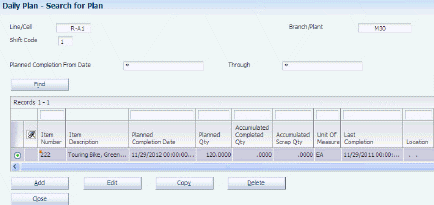
Description of ''Figure 12-1 Daily Plan - Search for Plan form (1 of 2)''
Figure 12-2 Daily Plan - Search for Plan form (2 of 2)
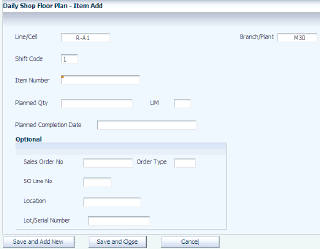
Description of ''Figure 12-2 Daily Plan - Search for Plan form (2 of 2)''
- Planned Qty (planned quantity)
-
Enter the planned quantity that you want to complete. If you are working with a DFM plan, this field displays the DFM plan quantity.
- Planned Completion Date
-
Enter the completion date for the item in a daily plan.
- Production Plan ID
-
When you save the plan information, the system generates this identifier for the shop floor daily plan.
12.3 Preprocessing Daily Plans
This section provides an overview of preprocessing daily plans and discusses how to:
-
Set processing options for BOM and Routing Detail Generation (RF31010A) and BOM and Routing Detail Generation - DFM Plan (RF31013).
-
Run the BOM and Routing Detail Generation program.
-
Run the BOM and Routing Detail Generation - DFM Plan program.
-
Set processing options for BOM and Routing Detail Generation - Item/Branch (RF31012).
-
Run the BOM and Routing Detail Generation - Item/Branch program.
12.3.1 Understanding Daily Plan Preprocessing
To facilitate lean completions you can preprocess daily plan items before performing the completion transaction. During preprocessing, the system prepares the parts list, routing, and labor records for item completion.
Depending on which preprocessing program you use, you select data from the appropriate tables. This table lists the three preprocessing programs and the corresponding tables for data selection:
|
Important: You do not use batch bills of material and routings to generate parts lists and routings for lean transactions. |
When you preprocess items to explode the bill of material, the system populates these tables with bill of material and routing information if that information is available:
-
Lean Multi Level Bill of Material Header (F300210).
-
Lean Multi Level Bill of Material Detail (F300211).
-
Lean Multi Level Routing Detail (F300311).
The system uses this information for item completion.
|
Note: Preprocessing is recommended for companies that have large stable bills and routings or quick manufacturing times. Companies that change their bill of material and routing frequently might prefer to determine the multilevel bill of material and routing at the time of completion. |
12.3.2 Prerequisites
To preprocess items for lean completions, you must complete either of these tasks:
-
Create shop floor daily plans in JD Edwards EnterpriseOne.
-
Create Demand Flow daily plans, if you use DFM.
12.3.3 Setting Processing Options for BOM and Routing Detail Generation (RF31010A) and Routing Detail Generation - DFM Plan (RF31013)
These processing options control default processing for the BOM and Routing Detail Generation program and the BOM and Routing Detail Generation - DFM Plan program.
12.3.3.1 Default
These processing options control how the system prepares items for lean completions
- Lean BOM Regeneration Flag (lean bill of material regeneration flag)
-
Specify the type of Lean BOM leveling that the system performs. The system enables you to refresh the lean BOM and routing records, create new records, or delete all records related to the end item. Values are:
Blank: Preserve all existing records for the end item. This is the default value.
1: Refresh all records. The system refreshes records in these tables:
-
Lean Multi Level Bill of Material Header (F300210).
-
Lean Multi Level Bill of Material Detail (F300211).
-
Lean Multi Level Routing Detail (F300311).
-
- Production Schedule - Effective From
-
Specify the start date that the system uses when processing the daily plan.
- Production Schedule - Effective Thru
-
Specify the end date that the system uses when processing the daily plan.
12.3.4 Running the BOM and Routing Detail Generation Program
Select Daily Orderless Preparation - Discrete (GF3111), BOM & Routing Detail.
12.3.5 Running the Routing Detail Generation - DFM Plan Program
Select Daily Orderless Preparation - Discrete (GF3111), Daily Plan BOM & Routing Detail.
12.3.6 Setting Processing Options for BOM and Routing Detail Generation - Item/Branch (RF31012)
These processing options control default processing for the BOM and Routing Detail Generation - Item/Branch program.
12.3.6.1 Default
These processing options control how the program preprocesses items for lean completions.
- Lean BOM Regeneration Flag (lean bill of material regeneration flag)
-
Specify the type of lean bill of material leveling that the system performs. The system enables you to refresh the lean bill of material and routing records, create new records, or delete all records related to the end item. Values are:
Blank: Preserve all existing records for the end item. This is the default value.
1: Refresh all records. The system refreshes records in these tables:
-
Lean Multi Level Bill of Material Header (F300210).
-
Lean Multi Level Bill of Material Detail (F300211).
-
Lean Multi Level Routing Detail File (F300311).
-
12.4 Performing Lean Item Completions
This section provides an overview of lean item completions, lists prerequisites, and discusses how to:
-
Set processing options for Item Completions (PF31011).
-
Set processing options for Multi-Level Item Completions (RF31011B).
-
Set processing options for Shop Floor Plans (PF31012).
-
Select shop floor daily plans for completion.
-
Set processing options for Demand Flow Plans (PF31013).
-
Select Demand Flow daily plans for completion.
-
Perform item completions.
-
Perform ad hoc item completions.
-
Complete work orders against Demand Flow daily plans.
12.4.1 Understanding Lean Completions
You use the Item Completions program (PF31011) to complete an item on a shop floor daily plan or Demand Flow daily plan, or complete an ad hoc (unplanned) item. You perform a completion based on an item number instead of a work order. There is only one Item Completions program, but there are three ways to complete an item based on the setup.
If you have set up the line using the Demand Flow line design process, you use the Daily Planning and Sequencing program (PF34S002) to plan the demand based on sales orders or finished goods orders. You select a Demand Flow daily plan against which to complete items using the Demand Flow Plans program (PF31013).
If you do not use the DFM system, you create a daily plan in the JD Edwards EnterpriseOne Shop Floor Management system and then use the Shop Floor Plans program (PF31012) to select a plan for completion.
An ad hoc completion completes transactions for any item that you did not plan through either daily plan program. You complete ad hoc items directly through the Item Completions program.
Once items on a daily plan are displayed, you specify this information for each item that you want to complete:
-
Actual completed quantity
-
Actual scrapped quantity
-
Location
-
Lot or serial number
Note:
You can enter a lot or serial number manually only for end items.
After entering item completion information, you process the completion transaction by running the Multi-Level Item Completions program (RF31011B). This batch program creates the transactions related to completions, such as component issues and labor reporting.
You can set a processing option to use the preprocessed item data or have the system ignore it and perform preprocessing through Item Completions. You have the flexibility to define how the backflush transaction occurs during item completion:
-
Backflush the material and labor for the single-level item (including all phantoms).
-
Backflush the material and labor through any user-specified level in the BOM.
-
Backflush the material and labor for all levels in the BOM structure.
The Item Completions program backflushes all material and labor based on standard values from the bill of material and routing within the effectivity dates and user-specified level in the bill of material. Demand Flow principles require a flattened bill of material and routing for backflushing, but the system creates the flattened (multilevel) bill of material and routing automatically. This enables you to maintain the existing bills and routings in an easy-to-read format.
You can create the multilevel bill and routing before using Item Completions (preprocessing) or let Item Completions create the multilevel bill and routing. Creating the multilevel bill and routing before Item Completions improves processing time for Item Completions. Preprocessing is recommended for companies that have large stable bills and routings or quick manufacturing times. Companies that change their BOM and routing frequently may want to determine the multilevel BOM and routing at the time of completion. The system performs a backflush from a single raw-in-process (RIP) location that is defined in the Line Master program (PF30L912)and stored in the Work Center Master table (F30006).
When you run completions, the system:
-
Records the end items completed and creates a transaction ID in the Transaction ID Master table (FF31011).
-
Records routing detail in the Routing Transaction table (FF31112).
The routing does not contain rework or outside operations for Item Completions.
-
Records labor detail in the Lean Transaction Labor Detail table (FF31113).
-
Records part detail in the Lean Transactions Parts List table (FF31111).
-
Receives purchased items into inventory.
-
Issues components to the manufactured end item.
-
Updates the daily plan with actual completed quantities.
-
Updates the daily plan with actual scrapped quantities.
-
Updates end item inventory.
-
Updates the Item Ledger table (F4111).
-
Updates manufacturing accounting.
|
Note: Subassemblies scheduled by material requirements planning (MRP) and those produced on separate lines are issued to the end item and must be completed separately. |
For consignment stock issues, you can set up purchased component items to be received into the system at the same time as they are issued to lean transactions. To enable this functionality, perform these three steps:
-
Set the Issue and Receipt field on the Additional System Info form in the Item Branch/Plant program (P41026) to 1. (The system receives an item when an inventory issue occurs).
-
Enter purchase orders.
-
Create a version of the Purchase Order Receipts program (P4312) that the system calls to receive components when creating issue transactions for lean completions.
When the system creates the lean parts list record in the Lean Transactions Parts List table (FF31111), it retrieves the value from the Issue and Receipt in the Item Branch table (F4102). If this value is 1, the system looks for open purchase orders for the item and matching branch. If open purchase orders exist, the system selects the purchase order with the lowest order number. You cannot manually select a different purchase order for the receipt. The receipt quantity is automatically the issue quantity. If the issue quantity is greater than the open quantity on the purchase order, the system still creates a receipt for the issue quantity. You can review the details of the receipt transaction in the Transaction Management program (PF31014).
If the receipt transaction fails or if there are no open purchase orders, the system sends a message to the work center, but continues issuing the material, thus driving inventory negative. You have to reconcile inventory manually. Reversing a completion transaction does not reverse the purchase order receipt. You have to perform a manual inventory adjustment after reversing the completion transaction.
Because the transactions are processed blindly, you cannot use lot or serial numbers.
You can track the completion on a daily plan based on the production ID used in the daily plan or the transaction ID created with each completion. The transaction ID records have associated parts, routing, hours, and quantity information that you can review. The records can include both open and closed daily plans.
Once accounting is completed through variances and the processing option in variances has been set to close the transaction to further processing, the transaction status is set to Closed so that no further processing is enabled.
12.4.1.1 Shop Floor Daily Plan Completions
You use the Shop Floor Plans program (PF31012) to complete items on a shop floor daily plan. You set a processing option to specify the version of the Item Completions program (PF31011) that the system uses to complete the item on the shop floor daily plan.
12.4.1.2 Demand Flow Daily Plan Completions
You use the Demand Flow Plans program (PF31013) to complete items on a Demand Flow daily plan. You set a processing option to specify the version of the Item Completions program (PF31011) that the system uses to complete the item on the Demand Flow daily plan. Item Completions uses the Daily Plan table (FF34S002) when performing completions.
For DFM items, the line on a daily plan is closed if the completed quantity is greater than or equal to the planned quantity. The system updates the Completed Quantity and the Scrapped Quantity field in the FF34S002 table when you complete an item quantity against the Demand Flow plan.
12.4.1.3 Ad Hoc Item Completions
You can preprocess and complete an item that is not on the daily plan by performing ad hoc completions. Ad hoc item completions use the Item Completions program (PF31011) to complete the item. Because an ad hoc item is not on a daily plan, you do not search for a daily plan, but access the Item Completions program directly from the menu.
12.4.1.4 Work Order Completions
Some sales orders that you plan using the Daily Planning and Sequencing program (PF34S002), may have related work orders. A sales order has a related work order, if the sales order line has the line type W (Work Order), for example configured work orders. Work orders that are associated with a daily plan, are identified in the Work Order Master Tag table (F4801T).
You cannot complete work orders using the Item Completions program; instead, the system calls the Work Order Completions program (P31114) when you click the Complete Item button on the Search for Demand Flow Plan form. You enter completion and scrap quantities using the normal completion process. Once you have completed a quantity, the system updates the daily plan. You can review the updated daily plan in the Daily Planning and Sequencing program.
To complete a work order against a daily plan, you must access the Work Order Completions program from the Demand Flow Plans program. If you try to access the Work Order Completions program directly to complete the work order quantity, the system issue a error.
You can also complete related work orders using the Super Backflush program (P31123). To use the Super Backflush program, set the appropriate processing options for the Demand Flow Plans program.
See Completing Discrete Work Orders.
If you need to reverse a completion, you access the Work Order Completions program from the Demand Flow Plans program and enter a negative completion quantity. As a result, the system reverses the completion quantities on the work order and on the daily plan.
12.4.2 Prerequisites
Before you complete the tasks in this section:
-
Set up product data in base manufacturing, for example item master and item branch records, bills of material, and routings.
-
Export DFM data from the DFM system to base manufacturing.
-
Perform kanban transactions necessary to provide inventory within the RIP area.
-
Create sales orders in JD Edwards EnterpriseOne for association with ad hoc item completions.
12.4.3 Forms Used to Perform Lean Completions
12.4.4 Setting Processing Options for Item Completions (PF31011)
These processing options control default processing for the Item Completions program.
12.4.4.1 Default
These processing options control default values for the Item Completions program.
- Line/Cell
-
Specify the line or cell where the item is completed.
The line or cell must be a work center type 2.
- Shift
-
Specify the default shift code that the system uses when completing items. Enter a value from Shift Code (UDC 00/SH) that identifies all working shifts.
- Refresh Production Records
-
Specify whether the system uses the records created by preprocessing or performs preprocessing during item completions. Values are:
Blank: Use existing records if BOM and routing leveling records are available.
1: Create new BOM and routing leveling records.
The BOM and routing leveling records reside in the Lean Multi Level Bill of Material Header table (F300210), Lean Multi Level Bill of Material Detail table (F300211), and Lean Multi Level Routing Detail File table (F300311).
- Completion Report (RF31011B)
-
Specify the version of the Multi-Level Item Completions program (RF31011B) that the system uses when you complete items from the Item Completions - Complete Item form. If you leave this processing option blank, the system uses the default version XJDE0001.
12.4.5 Setting Processing Options for Multi-Level Item Completions (RF31011B)
These processing options control default processing for the Multi-Level Item Completions program.
12.4.5.1 Doc Type
These processing options define the document types that the system uses during item completions.
- Issues Document Type
-
Specify the default document type for lean issues by selecting the appropriate document type from the Document Type UDC (00/DT). If you leave this processing option blank, the system uses the LM document type (material charged to lean transactions) as the default value.
- Labor Document Type
-
Specify the default document type for lean labor detail by selecting the appropriate document type from the Document Type UDC (00/DT). If you leave this processing option blank, the system uses the LL document type (labor charged to lean transactions) as the default value.
- Completions Document Type
-
Specify the default document type for lean completion transactions by selecting the appropriate document type from the Document Type UDC (00/DT). If you leave this processing option blank, the system uses the LC document type (completed lean transaction to inventory) as the default value.
- Scrap Document Type
-
Specify the default document type for scrap transactions during lean completions by selecting the appropriate document type from the Document Type UDC (00/DT). If you leave this processing option blank, the system uses the LP document type (scrapped lean transaction to inventory) as the default value.
- Purchase Order Document Type
-
Specify the default document type of the purchase order associated with the simultaneous issue and receipt of material during lean completions. Select the appropriate document type from the Document Type UDC (00/DT). If you leave this processing option blank, the system uses the OP document type (purchase order) as the default value.
12.4.5.2 Versions
This processing option controls the version the system uses when calling additional programs from the Multi-Level Item Completions program.
- Purchase Order Receipts (P4312)
-
Specify the version that the system uses when receiving purchase orders that the system issues processing simultaneous issue and receipt of material during completions. If you leave this processing option blank, the system uses the default version ZJDE0008.
12.4.6 Setting Processing Options for Shop Floor Plans (PF31012)
These processing options control default processing for the Shop Floor Plans program.
12.4.6.1 Defaults
These processing options control default values for the Shop Floor Plans program.
- Line/Cell or Line Name
-
Specify the line or cell where the item is completed. You must select a line that is defined as a work center type 2.
- Shift Code
-
Specify the default shift code that the system uses when completing items. Enter a value from UDC 00/SH (Shift Code) that identifies all working shifts.
12.4.6.2 Versions
These processing options control which version the system uses when calling additional programs from the Shop Floor Plans program.
- Item Completions (PF31011)
-
Specify the version that the system uses when you complete an item on a daily plan by clicking the Complete Item button. If you leave this processing option blank, the system uses the default version ZJDE0001.
12.4.7 Selecting Shop Floor Daily Plans for Completion
Access the Search for Shop Floor Plan form.
Figure 12-3 Search for Shop Floor Plan form
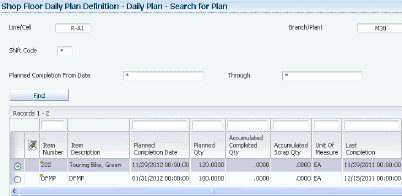
Description of ''Figure 12-3 Search for Shop Floor Plan form''
Select the daily plan that you want to complete by item number, line/cell, shift code, branch/plant, sales order information, and planned completion date range. Once you have performed the completion, the system updates the grid with completion information.
- Accumulated Completion Qty (accumulated completion quantity) and Accumulated Scrap Qty (accumulated scrap quantity)
-
The system updates these fields on the daily plan every time that you perform a completion against a plan
The system validates if the completed quantity is less than or equal to the total item production quantity in the daily plan.
- Last Completion
-
The system updates this field on the daily plan with the date of the most recent completion.
- Complete Item
-
Click to run the Item Completions program (PF31011) to complete the selected item on a shop floor daily plan.
- Review Transactions
-
Click to open the Review or Reverse Transaction form in the Transaction Management program (PF31014).
12.4.8 Setting Processing Options for Demand Flow Plans (PF31013)
These processing options control default processing for the Demand Flow Plans program.
12.4.8.1 Defaults
These processing options control default values for the Demand Flow Plans program.
- Line/Cell or Line Name
-
Specify the line or cell where the item is completed. You must select a line that is defined as a work center type 2.
- Shift Code
-
Specify the default shift code that the system uses when completing items. Enter a value from UDC 00/SH (Shift Code) that identifies all working shifts.
12.4.8.2 Process
This processing option controls which program the system uses to complete related work orders.
- 1. Complete Work Orders through Work Order Completions (P31114) or Super Backflush (P31123)
-
When you complete work orders that are related to a Demand Flow daily plan, you can specify which completions program to use:
Blank: Work Order Completions (P31114)
1: Super Backflush (P31123)
12.4.8.3 Versions
These processing options control which version the system uses when calling additional programs from the Demand Flow Plans program.
- Item Completions (PF31011)
-
Specify the version that the system uses when you complete an item on a daily plan by clicking the Complete Item button. If you leave this processing option blank, the system uses the default version ZJDE0001.
- 2. Work Order Completions (P31114)
-
Specify the version that the system uses when you complete related work orders. If you leave this processing option blank, the system uses the default version ZJDE0001.
- 3. Super Backflush (P31123)
-
Specify the version that the system uses when you complete related work orders. If you leave this processing option blank, the system uses the default version ZJDE0001.
12.4.9 Selecting Demand Flow Daily Plans for Completion
Access the Search for Demand Flow Plan form.
Select the daily plan that you want to complete by product number, line name, shift code, branch/plant, sales order information, and planned completion date range. Once you have performed the completion, the system updates the grid with completion information.
- Product Number
-
Specify the number of the Demand Flow product for which you want to retrieve daily plans.
- Line Name
-
Enter the name that identifies the Demand Flow line where the product is going to be manufactured.
- Complete Item
-
Click to run the Item Completions program (PF31011) to complete the selected item on the Demand Flow daily plan.
- Review Transactions
-
Click to open the Review or Reverse Transaction form in the Transaction Management program (PF31014).
12.4.10 Performing Item Completions
Access the Daily Plan - Complete Item form.
Figure 12-4 Daily Plan - Complete Item form
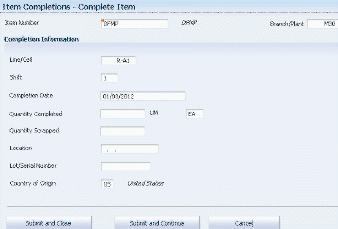
Description of ''Figure 12-4 Daily Plan - Complete Item form''
- Completion Date
-
Enter the date of the completion. The default value is the current date.
- Location
-
Specify the location for the completed quantity.
- Lot/Serial Number
-
If the item is a lot- or serial-controlled item, enter the lot or serial number for the completed item or items.
- Submit and Close
-
Click to run the Multi-Level Item Completions program (RF31011B). This batch program generates the related parts list, routing, and labor detail transactions.
12.4.11 Performing Ad Hoc Item Completions
Access the Item Completions - Complete Item form.
Figure 12-5 Item Completions - Complete Item form
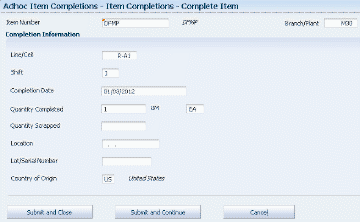
Description of ''Figure 12-5 Item Completions - Complete Item form''
Enter completion information and click the Submit and Close button to generate the completion and related transactions.
|
Note: On this version of the form, the daily plan reference information does not appear because the ad hoc completion is not based on a daily plan. |
12.4.12 Completing Work Orders Against Demand Flow Daily Plans
Access the Search for Demand Flow Plan form.
To complete work orders against Demand Flow Daily Plans:
-
Select the daily plan against which you want to complete work orders on the Demand Flow Plan form.
-
Click the Complete Item button.
-
Enter completion and scrap quantities as needed on the Work Order Completion Detail form.
Note:
If you are reversing a completion, enter negative quantities. -
Click OK.
12.5 Managing Completion Transactions
This section provides an overview of item completion reversals and discusses how to:
-
Set processing options for Transaction Management (PF31014)
-
Reverse item completions.
-
Review transaction details.
12.5.1 Understanding Item Completion Reversals
You use the Transaction Management program (PF31014) to review transactions and reverse a completion transaction for an end item. You perform an item completion reversal by selecting the transaction ID of the end item. The item completion reversal uses the completed quantity associated with the transaction ID of the end item selected for reversal.
The reversal of an end item includes its subassemblies. You cannot reverse subassembly transactions separately as they are related to the parent transaction ID of the end item.
The system enables reversals based on the accounting transactions performed on the transaction ID. You reverse accounting transactions partially or completely, based on user options. When an item completion is reversed, the system:
-
Deletes the associated component part inventory transactions.
-
Deletes the associated production record for routings.
-
Deletes the associated production record for hours and quantities.
-
Restores end item inventory to its original state.
-
Reverses the Item Ledger table (F4111) (Cardex) transactions for inventory issues and hours.
The Cardex entries credit the IM and IH accounts and debit the IC accounts.
The journal entries are reversed at the standard cost. After the accounting transactions associated with the item completion are reversed, the accounting tables are restored to their original state.
Once you have completed accounting through variances and set the processing option for the Lean Variance Journal Entries program (RF31210) to disable further processing, the system sets the transaction status to closed so that no further processing is enabled. You can also manually set the transaction status to prevent the reversal process.
12.5.2 Forms Used to Manage Transactions
12.5.3 Setting Processing Options for Transaction Management (PF31014)
These processing options control default processing for the Transaction Management program.
12.5.3.1 Default
These processing options control default values that the system uses on the Review or Reverse Transaction form.
- Branch/Plant
-
Specify the branch/plant for retrieving transactions.
- Line/Cell
-
Specify the production line for which you want to retrieve transactions.
- Shift Code
-
Specify the shift code for retrieving transactions.
- Transactions Mode
-
Specify the type of completion transaction that you want to retrieve. Values are:
1: Adhoc Completions
2: Shop Floor Plans
3: DFM Daily Plans
- Display for Transaction Cost Inquiry
-
Modify the button display on the Review or Reverse Transaction form. Enter 1 to hide the Transaction Details and the Reverse Transaction button.
12.5.4 Reversing Item Completions
Access the Review or Reverse Transaction form.
Figure 12-6 Review or Reverse Transaction form
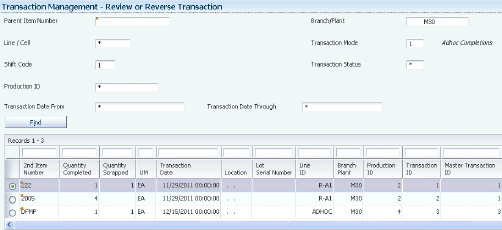
Description of ''Figure 12-6 Review or Reverse Transaction form''
- Parent Item Number
-
Enter the item number that corresponds to the parent item.
- Transaction Date From and Transaction Date Through
-
Enter the start or end date for the transaction.
- Transaction Mode
-
Enter a value from the Transaction Mode UDC (F31/TM) that identifies the mode in which the completion transaction is recorded. Values are:
1: Adhoc Completions
2: Shop Floor Plans
3: DFM Daily Plans
- Transaction Status
-
Enter a value from the Transaction Status UDC (F31/TS) that identifies the status of the transaction ID based on active or canceled transactions. Values are:
AT: Active Transactions
CT: Canceled Transactions
- Transaction Date
-
Enter the date when the transaction is processed.
- Line ID
-
Displays a code that identifies the Demand Flow line. You set up the line as a work center.
- Transaction ID
-
Displays the unique number generated by the system that defines a transaction record in lean manufacturing.
- Master Transaction ID
-
Stores the parent transaction ID in the subassembly transaction records.
- Transaction Details
-
Click to review parts records, routing records, and labor details for a transaction ID.
- Reverse Transaction
-
Click to cancel the selected item completion transaction and reverse all related transactions.
Note:
If you have created a purchase order receipt for any of the component items, the system does not reverse the receipt when you reverse the completion transaction. You must adjust inventory manually to reflect the reversal. - Production Cost Inquiry
-
Click to call the Lean Accounting - Production Cost Inquiry program (PF31200) to view transaction information.
12.5.5 Reviewing Transaction Details
Access the Transaction Details form.
Figure 12-7 Transaction Details form (1 of 2)
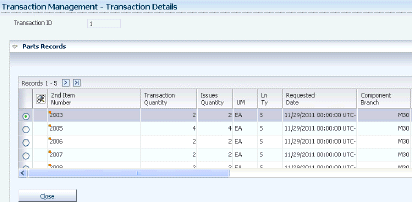
Description of ''Figure 12-7 Transaction Details form (1 of 2)''
Figure 12-8 Transaction Details form (2 of 2)
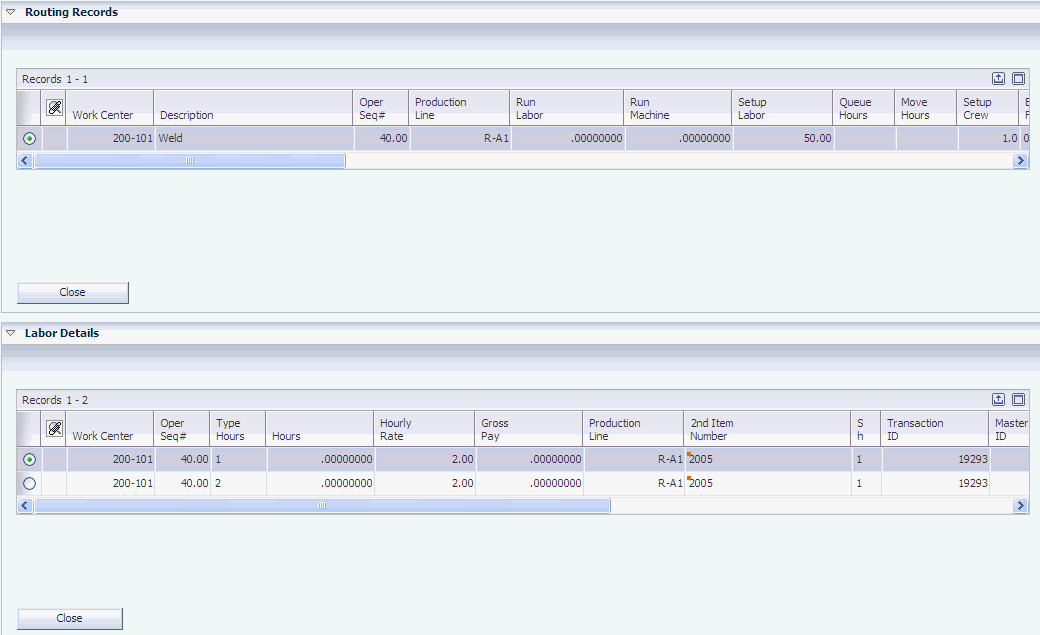
Description of ''Figure 12-8 Transaction Details form (2 of 2)''