9 Using Work Order Scheduling and Rate Schedules
This chapter contains the following topics:
-
Section 9.1, "Understanding Work Order Scheduling and Rate Schedules"
-
Section 9.2, "Understanding Work Order Mass Updates for Manufacturing Work Orders"
9.1 Understanding Work Order Scheduling and Rate Schedules
As part of scheduling activities, you can monitor work order progress, manage work order releases, and update the status of any order to ensure the validity of the material requirements planning (MRP) and master production scheduling (MPS) schedules. When you work with schedules, you can display manufacturing work orders by item, planner, customer, parent work order, status, type, priority, or a combination of these. You can display work orders by start date or requested date. You can also access related information, such as associated work orders, sales orders, purchase orders, parts lists, and routing instructions.
After you have established the production schedule, you print scheduling information and run the production in a work center.
Repetitive manufacturing involves consistent demand for a family of products that can be built on dedicated production lines. To use the capacity of the production lines efficiently, you schedule and sequence items using the Line Scheduling Workbench (P3153) and the Line Sequencing Workbench (P3156) programs.
9.2 Understanding Work Order Mass Updates for Manufacturing Work Orders
The work order mass update process enables you to select and modify multiple work orders at one time. You can use the mass update process for manufacturing work orders that have a work order type of 02 (manufacturing) or 03 (manufacturing rework) from the Order Type (48/OT) UDC table.
You use the Search for Work Orders program (P48022) to search for and select the work orders that you want to modify, and then use the Work Order Mass Update program (P48714) to enter the new values that you want to apply to the selected work orders. Alternatively, you can set up templates in the Work Order Mass Update Template program (P48710) to specify default values for the fields that you want to update. After you enter the new values, you run the Work Order Mass Update batch program (R48714) in draft mode, verify the changes that you want to make, and then run the R48714 program in final mode to commit the changes to the database.
9.2.1 Accessing the Work Order Mass Update Programs
Links to the Work Order Mass Update Template program and the Search for Work Orders program appear on the Periodic Functions - Discrete menu (G3121). You access the Work Order Mass Update interactive program from the Search for Work Orders program, and access the Work Order Mass Update batch program from the Work Order Mass Update interactive program.
You can also access the Search for Work Orders program using these access points:
-
An option on the Form menu in the Manufacturing Work Order Processing program (P48013).
The system launches the version of the Search for Work Orders program that you specify in the Work Order Mass Update (P48022) Version processing option in the Manufacturing Work Order Processing program.
-
An option on the Form menu in the Manufacturing Scheduling Workbench program (P31225).
The system launches the version of the Search for Work Orders program that you specify in the Work Order Mass Update (P48022) Version processing option in the Manufacturing Scheduling Workbench program.
9.2.2 Setting Up Your Manufacturing Environment to Use the Work Order Mass Update Process
Before you use the work order mass update process, you should set up versions and processing options for the programs used by the process. In addition to the processing options for the Search for Work Orders and Work Order Mass Update programs, the system uses some of the processing options from the versions of manufacturing work order programs that you specify.
See Setting Processing Options for the Enter/Change Order Program (P48013)
This table lists the programs for which you should set up processing options.
|
Note: This table lists only the programs that have processing options that affect how work orders are processed in the work order mass update process. You will set up and specify versions of other applications if you do not want to use default versions. You specify the versions to use in the processing options of the Search for Work Orders program. |
| Program | Processing Options |
|---|---|
| Search for Work Orders (P48022) | You specify the version of this program to use in processing options in the Work With Work Orders (P48201), Manufacturing Work Order Processing (P48013), and Manufacturing Scheduling Workbench (P31225) programs.
The Search for Work Orders program includes processing options in which you specify the versions of the programs to use when you use Form and Row menu options. You will need to set up versions of those programs if you choose to use a version other than the default version noted in the processing option description. |
| Work Order Mass Update (P48714) | You specify the version of this program to use in the Search for Work Orders program. |
| Manufacturing Work Order Processing (P48013) | To specify the version of the Manufacturing Work Order Processing program to use, in the Search for Work Orders program:
|
| Manufacturing Scheduling Workbench (P31225) | You can access the work order mass update programs from an option on the Form menu in the Manufacturing Scheduling Workbench program.
Set the Work Order Mass Update (P48022) Version processing option in the Manufacturing Scheduling Workbench program to use the appropriate version. |
9.2.3 Manufacturing-Specific Work Order Mass Update Functions
You can use the work order mass update process to update manufacturing, tenant, service, and equipment work orders. When working with work orders for manufacturing, you should note that:
-
Some of the options available in the work order mass update process are available for only specific work order types.
-
Some actions that you can perform when working with individual manufacturing work orders are not supported when you work with multiple manufacturing work orders.
-
Some of the processing options that you set up in the version of the Manufacturing Work Order Processing program (P48013) that you use when working with work order mass updates affect the processing of the work order mass updates.
This table lists the functions that are specific to working with manufacturing work orders, the functions that are not supported when you work with multiple manufacturing work orders, and the processing logic in the Manufacturing Work Order Processing program that affects work order mass updates for manufacturing work orders.
| Function | Description |
|---|---|
| Apparel Management module | When you work with manufacturing work order mass updates, you can determine whether to include style items in your search for work orders to update. You set processing options in the Search for Work Orders program to set a default value for a check box to exclude style items, and to lock that filtering check box.
You cannot work with work orders for style items unless the Apparel Management module is installed and active in your JD Edwards EnterpriseOne system. |
| Configured items | Mass updates to work orders with configured items is not supported when you work with mass updates for manufacturing work orders. |
| Field updates | Some fields that appear in manufacturing work orders are not editable when you work with multiple work orders. |
| Item Branch/Plant Validation processing option | If this processing option is set to validate the branch/plant record for work orders with attached items and the validation fails, the system issues an error message and does not process the work order update. |
| Bill of Material Field processing option | If you leave this processing option blank, the Type Bill of Material field is disabled on the Manufacturing Work Order Mass Update form. |
| Routing Type Field processing option | If you leave this processing option blank, the Type of Routing field is disabled on the Manufacturing Work Order Mass Update form. |
9.3 Revising Work Order Status Information
After a work order is on the shop floor, you can review the order and the capacity of each work center through which the order is scheduled. When you review a work order, you can change the status, type, priority rating, freeze code designation, and type of flash message.
This section discusses how to:
-
Set processing options for the Shop Floor Workbench program (P31225).
-
Revise work order status information.
9.3.1 Form Used to Revise Work Order Status Information
| Form Name | Form ID | Navigation | Usage |
|---|---|---|---|
| Work Order Status Update | W31225C | Daily Order Preparation - Discrete (G3111), Shop Floor Workbench
Locate a work order on the Work With Order Scheduling form, and click Select. |
Revise work order status information. |
9.3.2 Setting Processing Options for the Shop Floor Workbench Program (P31225)
Processing options enable you to specify the default processing for programs and reports.
9.3.2.1 Default 1
- 1. Select Status Range or Item
-
From W.O. Status
Specify a value from user-defined code (UDC) table 00/SS (Work Order Status) that indicates the status of a work order, rate schedule, or engineering change order. Any status change from 90 through 99 triggers the system to automatically update the completion date.
Thru W.O. Status
Specify the next status for a work order, according to the work order activity rules, as the work order moves through the approval route. You must define a status code as a work order status in the Work Order Activity Rules table before you can use it as a next status.
Item Number
Specify a number that the system assigns to an item. It can be in short, long, or third item number format.
Item Cross Reference
Specify an alphanumeric value used as a cross-reference or secondary reference number. Typically, this is the customer number, supplier number, or job number.
- 2. Select Planner and/or Customer
-
Address Number-Planner
Specify the address book number of the crew that is responsible for completing the work. A crew is a group of employees, covering a number of primary crafts, that is responsible for carrying out the work in an area or for a particular craft across multiple areas.
Address Number-Customer
Specify a number that identifies an entry in the JD Edwards EnterpriseOne Address Book system, such as employee, applicant, participant, customer, supplier, tenant, or location.
9.3.2.2 Default 2
- 3. Select WO Categories (select work order categories)
-
W.O. Type
Specify the default work order type that is associated with the work order. Enter a value from UDC 00/TY (Work Order Type) that identifies the type of work order.
W.O. Priority
Specify the default priority that is associated with the work order. Enter a value from UDC 00/PR Work Order Priority) that identifies the priority of the document.
Phase (Category 1)
Specify the default category code for the work order. Enter a value from UDC 00/W1 (Work Order Category Code 1) that identifies the category for the work order.
Category 2
Specify the default category code for the work order. Enter a value from UDC 00/W2 (Work Order Category Code 2) that identifies the category for the work order.
Category 3
Specify the default category code for the work order. Enter a value from UDC 00/W3 (Work Order Category Code 3) that identifies the category for the work order.
- 4. Select WO Document Type (select work order document type)
-
W.O. Document Type
Specify the default document type that is associated with a work order. Enter a value from UDC 00/DT (Document Type) that identifies the origin and purpose of a document.
9.3.2.3 Versions 1
If you leave these fields blank, the system uses default version ZJDE0001.
- 1. Work Order Completions Version
-
Specify which version of the Work Order Completions program (P31114) that the system uses to complete manufacturing items from a work order to inventory.
- 2. Super Backflush Version
-
Specify the version of the selected Super Backflush program.
- 3. Inventory Issues Version
-
Specify the version of the Work Order Inventory Issues program (P31113) that the system uses.
- 4. Work Order Entry Version
-
Specify the version of the selected work order program.
- 5. Work Order Parts List Version
-
Specify the version that the system uses when you select the Work Order Parts List program (P3111) from the Row menu of the Work With Operation Dispatch form.
- 6. Work Order Routing Version
-
Specify the version of Routings (P3112) that the system uses.
- 7. Rate Schedule Version
-
Specify the version of the Enter/Change Rate Schedule program (P3109) that the system uses when called from Row and Form exits from the Work With Supply and Demand form.
Versions control how the Enter/Change Rate Schedule program displays information. Therefore, you might need to set the processing options to specific versions to meet the business need.
- 8. Production Status Version
-
Specify the version of the selected production status program.
9.3.2.4 Versions 2
If you leave these processing options blank, the system uses default version ZJDE0001.
- 9. Sales Order Inquiry Version and 10. Sales Order Entry Version
-
Specify the version of the Sales Order Entry program (P4210) that the system uses to create and inquire on sales orders.
- 11. Purchase Order Inquiry Version and 12. Purchase Order Entry Version
-
Specify the version of the Purchase Order Entry program (P4310) that the system uses to create and inquire on purchase orders. When you enter a version, review its processing options to ensure that it meets the business need.
- Work Order Mass Update (P48022)
-
Specify the version of the Search for Work Orders (P48022) program to use. You must access the Search for Work Orders (P48022) program to select records to update in the Work Order Mass Update (P48714) program. If you do not specify a version, the system uses version ZJDE0004.
9.3.2.5 Interoperability
- 1. Work Order Transaction Type
-
Specify the default transaction type for the work order header that the system uses when processing export transactions. If you leave this processing option blank, the system does not perform export processing.
- 2. Work Order Header Before Image
-
Specify whether the system writes the before image for the work order header. Values are:
1: Includes the image.
Blank: Does not include the image.
9.3.3 Revising Work Order Status Information
Access the Work Order Status Update form.
Figure 9-1 Work Order Status Update form
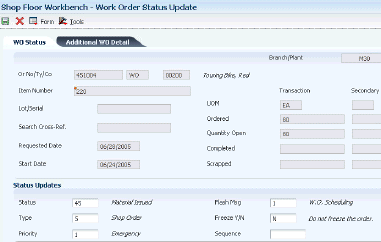
Description of ''Figure 9-1 Work Order Status Update form''
- Type
-
Enter a value from UDC 00/TY (Work Order/ECO Type) that indicates the classification of a work order or engineering change order.
You can use work order type as a selection criterion for work order approvals.
- Priority
-
Enter a value from UDC 00/PR (Work Order Priority) that indicates the relative priority of a work order or engineering change order in relation to other orders.
A processing option for some forms enables you to enter a default value for this field. The value then displays automatically in the appropriate fields on any work order that you create on those forms and on the Project Setup form. You can either accept or override the default value.
- Flash Msg (flag message)
-
Enter a value from UDC 00/WM (Work Order Flash Message) that indicates a change in the status of a work order. The system indicates a changed work order with an asterisk in the appropriate report or inquiry form field. The system highlights the flash message in the Description field of the work order.
- Freeze Y/N (freeze yes/no)
-
Enter a code that indicates if the line on the order is frozen. MPS/MRP does not suggest changes to frozen orders. Values are:
Y: Yes, freeze the order.
N: No, do not freeze the order. This is the default value.
- Sequence
-
Use the resequence code to rearrange work items within a cost code.
If you are using a GANTT chart for planning, the chart is sequenced by:
1. Cost code
2. Resequence code
3. Work order number
9.4 Scheduling Items on a Production Line
This section provides an overview of the scheduling of items on a production line and discusses how to:
-
Set processing options for the Line Scheduling Workbench program (P3153).
-
Schedule items on a production line.
9.4.1 Understanding the Scheduling of Items on a Production Line
Use the Line Scheduling Workbench (P3153) to schedule rates and work orders for the family of items that is produced on a production line. This program displays information in daily areas about both firmed and planned rates and work orders. After you manually revise the scheduled quantities, you can firm the schedule. Use start and through dates to display the workdays for the production line within the date range. When you create a rate or work order, or the system creates a rate through planning, the system spreads the quantities evenly throughout the workdays, within the date range specified in the line and item relationship for the item. From the workbench, you can access these forms:
-
Alternate Line Selection (W3155WC).
-
Split Lines Window (W3154WA).
-
Parts Availability Multi Level Indented (W30200C).
-
Work with Detail Messages (W3411D).
You use the Split Lines form to move scheduled quantities from one line or shift to another. You can use any of these methods:
-
Splitting production between two lines, which might create a schedule on the new line.
-
Consolidating production from two lines to one line.
-
Transferring production from one line to another.
-
Splitting production among shifts on the same or different lines.
Use Alternate Line Selection to review all lines for which line and item relationships exist with the item.
|
Note: The system highlights over-capacity values. |
9.4.2 Form Used to Schedule Items on a Production Line
| Form Name | Form ID | Navigation | Usage |
|---|---|---|---|
| Line Scheduling Workbench | W3153A | Daily Processing - Repetitive (G3115), Line Scheduling Workbench
Locate a line or cell for a branch/plant. |
Schedule items on a production line. |
9.4.3 Setting Processing Options for the Line Scheduling Workbench Program (P3153)
Processing options enable you to specify the default processing for programs and reports.
9.4.3.1 Defaults
- 1. Enter the Status Code to use when Firming rates and/or work orders.
-
Specify a value from UDC 00/SS (Work Order Status) that indicates the status of a work order, rate schedule, or engineering change order. Any status change from 90 through 99 triggers the system to automatically update the completion date.
- 2. Enter the Order Type to use for data selection. (Optional)
-
Specify a value from UDC 00/DT (Document Type) that identifies the type of document. This code also indicates the origin of the transaction.
- 3. Enter the Shift Code to use for data selection. (Optional)
-
Specify a value from UDC 00/SH (Shift Code) that identifies daily work shifts.
In JD Edwards EnterpriseOne Payroll systems, you can use a shift code to add a percentage or amount to the hourly rate on a timecard.
For JD Edwards EnterpriseOne Payroll and Time Entry: If an employee always works a shift for which a shift rate differential is applicable, enter that shift code on the employee's master record. When you enter the shift on the employee's master record, you do not need to enter the code on the timecard when you enter time. If an employee occasionally works a different shift, you enter the shift code on each applicable timecard to override the default value.
- 4. Enter the number of days to add to today's date when defaulting the Thru Date. (Optional)
-
Specify the number of days that the system adds to or subtracts from (if you specify negative days) the date in the Based on Date field (DABS) to calculate the discount due date or net due date on the invoice or voucher.
9.4.3.2 Display
- 1. Status Code used to exclude closed rates from the workbench. (Default '99')
-
Specify a value from UDC 00/SS (Work Order Status) that indicates the status of a work order, rate schedule, or engineering change order. Any status change from 90 through 99 triggers the system to automatically update the completion date.
- 2. Enter a '1' to display PLANNED rates and work orders.
-
Specify whether the system displays planned rates and work orders. Values are:
1: Display planned rates and work orders.
Blank: Do not display planned rates and work orders.
9.4.3.3 Versions
Enter the version to be used for each program. If you leave the processing option blank, the system uses ZJDE0001.
- 1. Production Status (P31226)
-
Specify the version of the Production Status program (P31226).
- 2. Line Sequencing Workbench (P3156)
-
Specify the version of the Line Sequencing Workbench program (P3156).
- 3. Split Lines Window (P3156W)
-
Specify the version of the Split Lines Window program (P3156W).
- 4. Enter/Change Rate Schedule (P3109)
-
Specify the version of the Enter/Change Rate Schedule program (P3109).
- 5. Supply/Demand Inquiry (P4021)
-
Specify the version of the Supply/Demand Inquiry program (P4021).
- 6. Message File Revisions (P3411)
-
Specify the version of the Message File Revisions program (P3411).
- 7. Sales Order Entry (P4210)
-
Specify the version of the Sales Order Entry program (P4210).
- 8. Rates/Manufacturing Work Orders (P48013)
-
Specify the version of the Rates/Manufacturing Work Orders program (P48013).
- 9. Part Availability (P30200)
-
Specify the version of the Part Availability program (P30200).
9.4.4 Scheduling Items on a Production Line
Access the Line Scheduling Workbench form, and locate a line or cell for a branch/plant.
To schedule items on a production line:
-
On Line Scheduling Workbench, after locating a line or cell for a branch/plant, change any scheduled quantity as needed.
If you change the total quantity and update the schedule, the system displays a warning before it spreads the new quantity evenly across the date range. You must update the schedule before the system changes the record.
-
To specify an alternate line, select a record, and then select Alternate Line from the Row menu.
-
On Alternate Line Selection, select the alternate line, select Select/Split from the Row menu, and click OK.
-
On Split Lines Window, complete the Quantity field to move scheduled quantities from one line to another.
If you access the Split Lines Window directly from the Line Scheduling Workbench form, you also need to complete the Line field.
-
To specify shift and date information, enter a start date, request date, and shift code.
-
To complete the split, click OK.
-
Line
Enter a number that defines a production line or cell. Detailed work center operations can be defined inside the line or cell.
-
Start Date
Enter a date that identifies the start date of either the work order or the routing instructions.
-
Sh (shift)
Enter a value from UDC 00/SH (Shift Code) that identifies daily work shifts.
In JD Edwards EnterpriseOne Payroll systems, you can use a shift code to add a percentage or amount to the hourly rate on a timecard.
For JD Edwards EnterpriseOne Payroll and Time Entry: If an employee always works a shift for which a shift rate differential is applicable, enter that shift code on the employee's master record. When you enter the shift on the employee's master record, you do not need to enter the code on the timecard when you enter time. If an employee occasionally works a different shift, you enter the shift code on each applicable timecard to override the default value.
-
9.5 Sequencing Rates by Classification Scheme
This section provides an overview of the sequencing of rates by classification scheme and discusses how to:
-
Set processing options for the Line Sequencing Workbench program (P3156).
-
Sequence rates by classification scheme.
9.5.1 Understanding the Sequencing of Rates by Classification Scheme
Use the Line Sequencing Workbench program (P3156) to sequence the rates after you schedule production. This workbench displays information about actual rates only, and it displays the information in daily amounts. You must update the schedule before the system changes the record. You can use these criteria to sequence the rates:
-
Category code
-
Sequence number
The category code values are determined by the processing options for the Enter/Change Rate Schedule program (P3109). Beginning with the first shift and day, the program forward-schedules the quantities, thus consuming the available capacity. You use the processing options to control whether these quantities are pulled forward or pushed back in time across shifts only, or both shifts and days. This process places the scheduled quantities that exceed the capacity available, within the date range selected, in the last shift of the last day.
If you sequence by sequence number, beginning with the first shift and day, the program forward-schedules the quantities, thus consuming the available capacity. When created, a new rate has an initial sequence number of 999999, which causes the rate to be sequenced last for the shift, placing it after any previously-sequenced rates. To manually override the default sequence, change the sequence number value of either the new rate, an existing rate, or both. Keep in mind that the status of the new rate cannot be greater than the rate status value on the Manufacturing Constants Revision form (W3009B). After revising the sequence, you can update the schedule as it is, or forward-schedule it again.
9.5.2 Form Used to Sequence Rates by Classification Scheme
| Form Name | Form ID | Navigation | Usage |
|---|---|---|---|
| Sequencing Workbench | W3156A | Daily Processing - Repetitive (G3115), Line Sequencing Workbench
Locate a line or cell for a branch/plant. |
Sequence rates by classification scheme. |
9.5.3 Setting Processing Options for Line Sequencing Workbench (P3156)
Processing options enable you to specify the default processing for programs and reports.
9.5.3.1 Process
- 1. Enter a '1' to allow scheduling across shifts.
-
Specify whether to allow scheduling across shifts. Values are:
Blank: Do not allow.
1: Allow.
- 2. Enter a '1' to allow scheduling across days.
-
Specify whether to allow scheduling across days. Values are:
Blank: If you have enabled scheduled across shifts, the remaining hours for a day will be applied to the last shift of the day.
1: Allow scheduling across days.
Note:
To schedule across days, scheduling across shifts must be allowed.
9.5.3.2 Defaults
- 1. Add Days to Effective Thru Date (Optional)
-
Specify the number of days to add to today's date for the Effective Thru Date.
- 2. Status Code to Exclude Closed Rates (Default is '99')
-
Specify the Status Code (00/SS) used to exclude closed rates from the Workbench.
9.5.4 Sequencing Rates by Classification Scheme
Access the Sequencing Workbench form and locate a line or cell for a branch/plant.