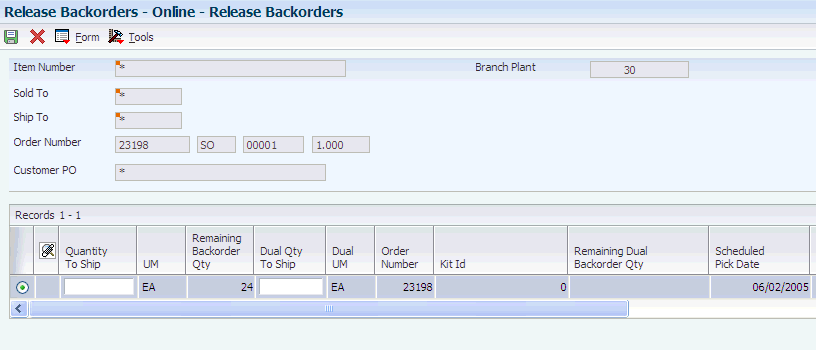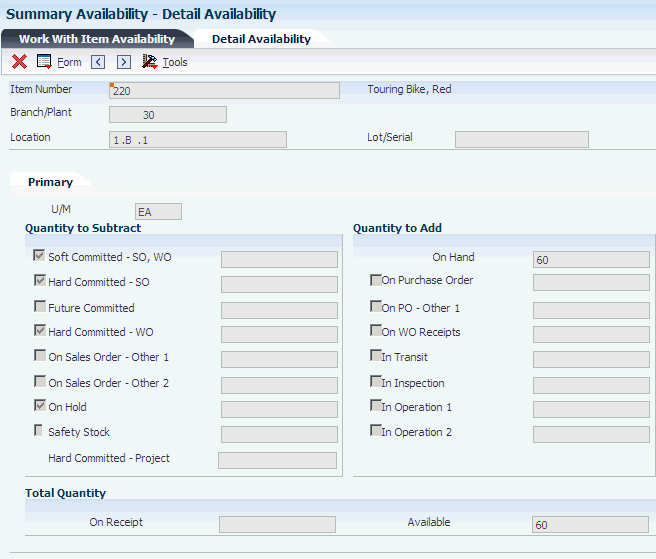11 Holding, Releasing, and Reviewing Orders
This chapter contains the following topics:
11.1 Understanding Order Holds and Releases
In some circumstances, you must hold a customer's order. For example, you might place a customer's order on hold for credit reasons. When the credit issue has been resolved, you use order releases to return the order to the processing cycle or to initiate the sales order process. Or, if you have held a blanket or quote order, you can create sales orders by releasing the blanket order or the quote order.
When the system places an order on hold, the order is taken out of the processing cycle. When you release an order, you return it to the order processing cycle.
11.2 Holding Orders
This section provides an overview of holding orders and discusses how to set processing options for the Batch Credit Hold program (R42542).
11.2.1 Understanding Holding Orders
During order entry, the system can evaluate orders in a variety of ways, including order hold information. When you enable order hold processing, the system evaluates order information to determine whether to place an order on hold. If the system determines that the order should be on hold, it issues an order hold warning to the user before processing the order.
The system can perform credit checking when you enter an order and can place an order on credit hold. Occasionally you might verify a customer's credit limits against existing sales orders and place the orders on credit hold. You can use the Batch Credit Hold program (R42542) to hold existing sales orders that are beyond credit limits. You must set the Highest Next Status processing option for the system to review sales orders with multiple lines at different statuses. If all sales order detail lines are at a status lower than or equal to the value that you enter for this processing option, the entire sales order is put on credit hold.
For example, a sales order includes line one with a Next Status of 590 and line two with a Next Status of 540. You entered 560 for the Highest Next Status processing option. Therefore, the order is not put on hold because the status of line one is higher than the value in the processing option.
11.2.1.1 Record Reservation (Release 9.1 Update)
The JD Edwards EnterpriseOne software provides record reservation capability within the Batch Credit Hold program (R42542). Record reservation helps to ensure the integrity of the data and prevent data loss. To avoid simultaneous processing of the same records, the system reserves (locks) records for processing by any other program. Thus, the system does not allow you to edit a record that has been locked by a different user or application.
When a program that uses record reservation is interrupted, orphaned reservation records might remain in the Business Object Reservation table (F00095). This can occur, for example, when technicians are working with a server, or when a workstation shuts down without warning. If an interruption stops one of the programs in the Batch Credit Hold program (R42542) before it releases the reservations that it creates, you cannot update the records until the orphaned reservations are removed.
You can use the Remove Business Object Reservation program (P00095) to release unwanted record reservations. This program stores reservation information in the Business Object Reservation table (F00095).
11.2.2 Setting Processing Options for the Batch Credit Hold Program (R42542)
Processing options enable you to specify the default values for the Batch Credit Hold program.
11.2.2.1 Defaults
These processing options specify the default values that the system uses to process order holds.
- 1. Status Code - From
-
Enter a value from user-defined code (UDC) 40/AT that specifies the beginning status code range that the system uses to select orders for batch credit hold. The system uses this code with the Status Code - To processing option to define the search criteria range. The combination of Status Code - From and Status Code - To must be a valid combination of last status and next status in the Order Activity Rule table (F40203) for the order type and line type that you are processing.
- 2. Status Code - To
-
Enter a code (UDC 40/AT) to specify the status code range that the system uses to select orders for batch credit hold. The system uses this code with the Status Code - From processing option to define the search criteria range. The combination of Status Code - From and Status Code - To must be a valid last status and next status combination in the F40203 table for the order type and the line type that you are processing.
- 3. Based On Status
-
Specify whether the system uses the Last Status field or Next Status field to determine which orders are processed. Values are:
1: Select orders for which the Last Status value falls within the Status Code From and Status Code To processing option values.
2: Select orders using the Next Status value.
- 4. Override Next Status
-
Enter a code from UDC 40/AT that indicates the next step in the order process. The code that you specify must have been set up in the F40203 table based on the order type and the line type that you are using. The override status is another allowed step in the batch credit hold process and is optional. The combination of the beginning status and the override next status must be a valid last status and next status combination in the F40203 table.
- 5. Prevent Next Status Update
-
Specify whether to prevent the system from updating the next status from the order activity rules. Values are:
Blank: Update the next status from the existing order activity rules.
1: Prevent the system from updating the next status.
- 6. Highest Next Status
-
Enter a code from UDC 40/AT that indicates the highest next status that sales order detail lines can have for the system to apply a credit hold to the sales order. The system does not evaluate orders with next statuses greater than this value for credit holds.
- 7. Hold Orders Code
-
Enter a code from UDC 42/HC that the system uses to automatically compare the credit limit that you set up for the customer in the Customer Master by Line of Business table (F03012) against the order and any outstanding balances in accounts receivable.
You define the conditions that the system uses to place orders on hold in the Order Hold Information program (P42090) and attach those conditions to a hold code. You must specify the hold code in this processing option to activate order hold processing.
11.3 Releasing Held Orders
This section provides an overview of order releases and mobile applications for reviewing and releasing sales held orders, lists prerequisites, and discusses how to:
-
Set processing options for the Release Holds program (P43070).
-
Release orders on hold.
-
Set processing options for the Batch Release Credit Holds program (R42550).
-
Release credit holds in batch.
11.3.1 Understanding Order Releases
You can have orders on hold for several reasons. For example, you can hold orders that do not meet margin requirements, or that exceed a customer's credit limit. When an order is on hold, you must release it back into the processing cycle for any additional processing to take place. You do this using the Release Holds program (P43070) or the Batch Release Credit Holds program (R42550).
You can place a variety of holds on an order, including:
-
Customer holds, such as credit holds.
-
Item holds, such as detail lines that do not meet the margin requirements.
-
Order holds, such as orders that do not meet minimum amounts or that exceed maximum limits.
If you activate the JDESOENTRY workflow process, the system processes the order through order hold checking. After you click OK to accept the order, the system checks the processing options for hold codes and compares the order against the order hold information.
If the system puts the order on hold, it sends an E-mail message to the address book number defined in the hold code as the person responsible. This message indicates that the order is on hold. The person responsible for releasing the orders can use the work center to review messages sent during the workflow process and to access the orders to release. When you release the order, the system sends an E-mail message to the salesperson, defined in the commission fields and the sold to number, indicating that the order is being processed.
You must release an order from hold to return it to the processing cycle. For example, if you enter an order for a customer who has exceeded their credit limit, the system places the order on hold. When the customer makes a payment, their credit status changes and their orders can be filled. However, the system does not process this customer's orders until you release them. You must have appropriate security access to release an order. You can release items and orders for customers as many times as necessary. You can print the Print Held Sales Order report (R42640) to review all sales orders that are on hold.
To speed up the order release process, you can select and release orders based on the parent address book number.
Additionally, you can use the Batch Release Credit Holds program (R42550) to release sales orders on credit hold. The program releases sales orders based on the pick date and customer credit limit. When the customer submits a payment to satisfy outstanding invoices and has a credit balance to apply toward the existing sales order, the program reviews sales order detail lines by pick date. The program releases sales orders from hold using the earliest pick date on the order detail line.
11.3.2 Mobile Applications for Reviewing and Releasing Sales Held Orders (Release 9.1 Update)
The following mobile applications are available, and can be used to review and release the sales held orders on a mobile device:
-
Sales Held Order Release (Smartphone and Tablet)
These applications require system administrator configuration before they are available to individual users. Contact your system administrator to determine whether these applications are available for use.
Additionally, see the following topic in the JD Edwards EnterpriseOne Applications Mobile Enterprise Applications Implementation Guide:
11.3.3 Prerequisites
Before you complete the tasks in this section, verify that you have:
-
Set up status codes and order activity rules for additional types of orders.
-
Set up the line types related to credit orders and direct ship orders.
11.3.4 Forms Used to Release Held Orders
| Form Name | Form ID | Navigation | Usage |
|---|---|---|---|
| Work With Held Orders | W43070A | Additional Order Processes (G4212), Release Holds | Review orders on hold. |
| Password Confirmation | W43070B | Select an order and select Release from the Row menu on the Work With Held Orders form. | Release orders on hold.
Enter the password to release the order. |
11.3.5 Setting Processing Options for the Release Holds Program (P43070)
Processing options enable you to specify the default values, display settings, versions, and processes that the system performs for the Release Holds program (P43070).
11.3.5.1 Defaults
These processing options specify the default order type and release code.
- 1. Order Type
-
Enter a value from UDC 00/DT that identifies the order type to release.
- 2. Release Code
-
Enter a value from UDC 40/RC that indicates the release code.
11.3.5.2 Display
These processing options specify the information that the system displays.
- 1. Display Sales Orders or Purchase Orders
-
Specify whether the system displays sales orders or purchase orders. Values are:
Blank: Display purchase orders.
1: Display sales orders.
- 2. Display Previously Released Orders
-
Enter Y to display previously released orders.
11.3.5.3 Versions
These processing options specify the versions of programs that the system uses when accessed from the Work With Held Orders form.
- 1. Sales Order Entry (P4210)
-
Enter the version for the Sales Order Entry program (P4210).
If you leave this processing option blank, the system uses ZJDE0001.
- 2. Purchase Order Entry (P4310)
-
Enter the version for the Purchase Order Entry program (P4310).
If you leave this processing option blank, the system uses ZJDE0001.
- 3. Print Pick Slip (R42520)
-
Enter the version for the Print Pick Slip program (R42520).
If you leave this processing option blank, the system uses ZJDE0001.
- 4. Ship and Debit (R45100)
-
Enter the version for the Ship and Debit program (R45100).
If you leave this processing option blank, the system uses ZJDE0001.
- 5. Manufacturing Work Order (P48013)
-
Enter the version for the Manufacturing Work Order program (P48013).
If you leave this processing option blank, the system uses ZJDE0001. This processing option is applicable to the release of sales orders only.
11.3.5.4 Process
These processing options determine processes that the system performs.
- 1. Automatic Printing of Pick Slip
-
Specify whether the system automatically prints pick slips. Values are:
Blank: Do not print pick slips.
1: Automatically print pick slips.
- 2. Release Status Code of Work Order
-
Enter a value from UDC 00/SS that indicates the status of the work order when you release it back into the processing cycle.
- 3. Ship and Debit Processing
-
Specify the ship and debit processing mode. Values are:
Blank: Do not use R45100.
1: Use the subsystem mode.
2: Use the batch mode.
- 4. Parent or Ship To Credit Hold Release Processing (Sales Only)
-
Specify whether the system allows sales orders on credit hold to be released. Values are:
Blank: Do not allow a parent or ship to credit hold release.
1: Allow parent or ship to credit hold release.
Note:
This processing option is available for sales orders on credit hold only.
11.3.5.5 Warehouse
These processing options determine how the system processes items through the warehouse.
- 1. Request Processing Mode
-
Specify the pick request processing mode. Values are:
Blank: Do not indicate a pick request.
1: Generate requests only.
2: Generate requests and process using the subsystem.
- 2. Processing Pick Requests
-
If you are processing pick requests using the subsystem, enter the version of the Location Selection Driver program (R46171) that the system uses.
- 3. Override Next Status
-
Enter a value from UDC 40/AT that indicates the next status for sales order lines for which requests have been generated.
11.3.5.6 Prepayment
These processing options determine the hold codes when you use prepayments.
- 1. Release Authorization Hold and Advance Prepayment Status
-
Enter a value from UDC 42/HC that specifies whether the system releases the authorization hold and advances the status. The system can release the authorization hold only if authorization has been received.
- 2. Release Settlement Hold and Advance Prepayment Status
-
Enter a value from UDC 42/HC that specifies whether the system releases the settlement hold and advances the status. The system releases the settlement hold only when settlement has been received.
11.3.6 Releasing Orders on Hold
Access the Work With Held Orders form.
- Person Responsible
-
Enter the address book number of the person who is responsible for reviewing and releasing orders placed on hold.
- Supplier/Customer
-
Enter a second, 30-character description, remark, or explanation.
- Parent Number
-
Enter the address book number of the parent company. The system uses this number to associate a particular address with a parent company or location. Any value that you enter in this field updates the Address Organizational Structure Master table (F0150) for the blank structure type. This address number must exist in the Address Book Master table (F0101) for validation purposes. Examples of address book records that have a parent number include subsidiaries with parent companies, branches with a home office, and job sites with a general contractor.
- Ship To
-
Enter the address number of the location to which you want to ship this order. The address book provides default values for customer address, including street, city, state, zip code, and country.
11.3.7 Setting Processing Options for the Batch Release Credit Holds Program (R42550)
Processing options enable you to specify the default processing for programs and reports.
11.3.7.1 Defaults
These processing options specify the default order type and release code.
- Status Code - From
-
(Future use) Enter a value from UDC 40/AT that specifies the beginning status code range that the system uses to select orders. The combination of Status Code - From and Status Code - To must be a valid combination of last status and next status in the Order Activity Rule table (F40203) for the order type and the line type that you are processing.
- Status Code - To
-
(Future use) Enter a value from UDC 40/AT that specifies the status code range that the system uses to select orders. The combination of Status Code - From and Status Code - To must be a valid last status and next status combination in the F40203 table for the order type and the line type that you are processing.
- Based On Status
-
(Future use) Specify whether the system selects the Sales Order Detail table (F4211) according to the last status or next status. Values are:
1: Select according to last status.
2: Select according to next status.
- Release Code
-
Enter a code from UDC 40/RC that indicates the identifier of the party responsible for releasing held orders. When the held order is released, the program updates this value to the Held Orders table (F4209).
- Credit Hold Code
-
Enter a value from UDC 42/HC that identifies why an order was placed on hold, for example, credit, budget, or margin standards were exceeded.
- Proof or Final mode
-
(Future use) Specify whether the system runs in proof or final mode. Values are:
Blank: Run in proof mode.
1: Run in final mode.
11.3.7.2 Print
This processing option determines whether the system prints amounts on the report.
- Print Amounts
-
Specify whether the system prints financial amounts on the report. Values are:
Blank: Print financial amounts on the report.
1: Do not print the financial amounts on the report.
11.3.8 Releasing Credit Holds in Batch
You can release orders on credit hold using Batch Release Credit Holds (R42550). The R42550 program releases sales orders held in the Held Orders table (F4209) and removes the order hold code on the order in the Sales Order Header File table (F4201) based on customer credit limit and amount due.
Enter BV in the Fast Path field. Enter R42550 in the Batch Application field on the Available Versions form.
11.3.8.1 Record Reservation (Release 9.1 Update)
The JD Edwards EnterpriseOne software provides record reservation capability within the Batch Release Credit Holds program (R42550). Record reservation helps to ensure the integrity of the data and prevent data loss. To avoid simultaneous processing of the same records, the system reserves (locks) records for processing by any other program. Thus, the system does not allow you to edit a record that has been locked by a different user or application.
When a program that uses record reservation is interrupted, orphaned reservation records might remain in the Business Object Reservation table (F00095). This can occur, for example, when technicians are working with a server, or when a workstation shuts down without warning. If an interruption stops one of the programs in the Batch Release Credit Holds program (R42550) before it releases the reservations that it creates, you cannot update the records until the orphaned reservations are removed.
You can use the Remove Business Object Reservation program (P00095) to release unwanted record reservations. This program stores reservation information in the Business Object Reservation table (F00095).
11.4 Releasing Backorders
This section provides an overview of backorder releases and discusses how to:
-
Set processing options for the Release Backorders – Online program (P42117).
-
Release backorders online.
-
Set processing options for the Backorder Release and Report program (R42118).
-
Release backorders in batch.
11.4.1 Understanding Backorder Releases
The system can withhold an order or order line from the processing cycle if you do not have the quantity to fill the order or order line. This type of hold is a backorder. When an order or order line is placed on backorder, you must release backorders into the processing cycle when inventory becomes available. When releasing backorders, you can enter a quantity that is greater than the backordered amount.
The system updates the following tables with these amounts:
-
F4201 - Order total.
-
F4211 - Order quantity.
-
F03012 - Customer open order amount.
-
F41021 - Item balance.
If the payment instrument type for the sales order is cash, the system does not update the Customer Master by Line of Business table (F03012).
You can locate backorder information for a specific customer, item, or order before you release a backorder.
11.4.1.1 Releasing Backorders in a Batch
You can release multiple backorders simultaneously using the Backorder Release and Report program (R42118). When inventory becomes available, the system releases backorders until the available inventory is completely committed.
The system automatically establishes the order in which backorders are filled. By default, the system fills the quantity for the order with the earliest date first. To fill an order based on the priority code that you set up in customer billing instructions, you can create an alternative version of the R42118 program and edit the data sequence values. This version fills orders by priority codes first, and then fills orders by request date.
If you use the JD Edwards EnterpriseOne Demand Scheduling Execution system from Oracle, the report displays the Promised Delivery Time (RSDT) information on the report in a column labeled Date/Time.
11.4.1.2 Releasing Backorders for Kits
You can release backorders for the kit parent or for individual kit components. When you release kit components individually, the system displays a warning that you are creating parent and component imbalances. The system flags the record and then uses this information to prevent action on the kit parent that would result in loss of kit integrity such as changing the order quantity on the kit parent item.
The Backorder Release program (P42117) launches the P42055 program when you specify a transaction quantity for the parent and process the line on the sales order. You set the Display Kit Balance Window processing option on the P42117 program to specify how the system performs kit balancing.
You cannot use the Batch Backorder Release program (R42118) to process kit components individually. The system releases components based on the recommended component quantities.
11.4.1.3 Releasing Backorders with Taxed Prices
If you use taxed prices and access the Backorder Release program (P42117) or the Backorder Release and Report program (R42118), the system splits sales order lines and recalculates the taxed extended price and the extended tax amount.
See Taxed Prices
11.4.2 Forms Used to Release Backorders Online
| Form Name | Form ID | Navigation | Usage |
|---|---|---|---|
| Work With Backorders | W42117M | Additional Order Processes (G4212), Release Backorders - Online | Review and select backorders on hold. |
| Release Backorders - Online - Release Backorders | W42117I | Locate the backorders to release and select Release Shown Rows from the Form menu on the Work With Backorders form. | Release all orders displayed. Release a single backorder. |
| Kit Balance Window | W42055A | Confirm shipment or release backorders for kit items. | Revise kit quantities for transactions. |
11.4.3 Setting Processing Options for the Release Backorders - Online Program (P42117)
Processing options enable you to specify the default values, display criteria, versions, and processes that the system performs for Release Backorders - Online program (P42117).
11.4.3.1 Defaults
This processing option determines the next status code for released orders.
- 1. Next Status for Released Orders
-
Enter a value from UDC 40/AT that specifies the line status to be used as the next status on released orders. You must use a status that has been set up in the Order Activity Rules table (F40203) based on the order type and the line type combination.
Note:
If you do not enter a status or enter an invalid status, the system does not update the order status.
11.4.3.2 Display
These processing options specify whether the system displays information.
- 1. Total Fill Only
-
Specify whether the system displays all lines or only lines that can be totally filled. This option works only when you search by item number. Values are:
Blank: Display all lines.
1: Display only lines that can be totally filled.
- 2. Kit Components
-
Specify whether the system displays component lines for kits. When you release backorders for kits, you can manually release the individual components of the kit or have the system release the components when you release the parent item. Values are:
Blank: The system does not display kit component lines. The system automatically releases each component and balances the remaining quantity for each item in the kit.
1: The system displays all kit component lines. You can manually release each component, if necessary.
- 3. Held Orders
-
Specify whether the system displays held orders on the Backorder Release Revisions form. Values are:
Blank: Do not display held orders.
1: Display held orders.
- 4. Next Status to Select
-
Specify a code from UDC 40/AT that indicates the next step in the order flow of the line type.
- 5. Display Kit Balance Window (P42055)
-
Specify whether the system displays the Kit Balancing Window program (P42055) when you are processing a kit item at the parent level. The system always processes manufactured kits at the parent level and performs blind kit balancing. Values are:
Blank: The system displays the Kit Balance Window form only if any exceptions exist. Exceptions include not enough components being available to satisfy the ordered parent quantity and any of the components being previously processed.
1: The system always displays the interactive Kit Balance Window form when processing a kit parent item.
2: The system does not display the interactive Kit Balance Window form. The system performs blind kit balancing, based on the default quantity as defined in the Bill of Material program (P3002).
11.4.3.3 Edits
This processing option determines the allowed lot status codes.
- 1. Enter Allowed Lot Status Group to validate
-
Enter the allowed lot status group to validate.
During sales order processing, the system validates the non-blank lot status codes against the user-defined status code values. If the non-blank lot status codes exist in the Allowed Lot Status table (F41081), the system treats the user-defined lot status codes as blank and the on-hold items continue through the sales order process.
11.4.3.4 Process
These processing options specify whether the system performs specific processes.
- 1. Backorder Quantity as Available Quantity
-
Specify whether the backorder quantity is added to the quantity available. Values are:
Blank: Do not add the backorder quantity to the available quantity.
1: Add the backorder quantity to the quantity available.
- 2. Commitments
-
Specify whether the system calls the Inventory Commitment program (R42997) to hard-commit released orders to inventory locations. Values are:
Blank: Do not call the R42997 program and soft-commit only orders that are released.
1: Do call the R42997 program to hard-commit released orders to inventory locations.
Note:
If you release amounts over the quantity available, the order can be backordered again. - 3. Release when Quantity to Ship Exceeds Backordered Quantity
-
Specify whether the system allows the release of amounts that are greater than the original quantity. Values are:
Blank: Do not allow the release of amounts that are greater than the original quantity.
1: Allow the release of amounts that are greater than the original backordered quantity.
- 4. Zero On-Hand Quantity
-
Specify whether the system allows the release of orders when the on-hand quantity is zero. Values are:
Blank: Do not allow the release when the on-hand quantity is zero.
1: Do allow the release of orders when the on-hand quantity is zero.
Note:
This processing option can cause inventory levels to become negative quantities, which affects average costing. - 5. Cost Update
-
Specify whether the system updates release orders with the current costs. This processing option enables you to update costs for items that might have changed costs during the interval between the placement of the order and release of the backordered amounts. Values are:
Blank: Do not update the costs.
1: Update released orders with the current costs.
Note:
The system does not change sale price.If you release a backorder for a parent kit item and components have been previously released individually, the system does not change the cost on the parent kit line. The system updates the cost for the component lines that are released from backorder, but does not roll the cost changes up to the parent kit line.
- 6. Ship and Debit Processing
-
Specify whether the system uses the subsystem, batch, or normal processing to identify and adjust ship and debit agreements when you run the P42117 program. Values are:
Blank: Use normal processing.
1: Use the subsystem.
2: Use batch processing with the Assign, Recalculate, and Reassign Agreements program (R45100).
11.4.3.5 Order Holds
These processing options specify credit check and partial order hold codes.
- 1. Credit Check Hold Code
-
Enter a value from UDC 42/HC that identifies the credit hold code that the system uses to automatically compare the credit limit that you set up for the customer in the Customer Master by Line of Business table (F03012) against the order and any outstanding balances in accounts receivable.
You define the conditions that the system uses to place orders on hold in Order Hold Information (P42090) and attach those conditions to a hold code. You must specify the hold code in this processing option to activate order hold processing.
- 2. Partial Order Hold Code
-
Enter a value from UDC 42/HC that identifies the code that the system uses to hold an entire order if quantity is not available to fill an order detail line.
You must enter the partial order hold code for backorder release to release the hold when the order is completely filled. The system can then release and remove the hold according to information in the Customer Billing Instructions, Item Master Information, Item Branch/Plant Information, and Branch/Plant Constants forms. If you do not enter a correct partial hold code, the backorder release does not release the held order.
11.4.3.6 Print
These processing options specify whether the system automatically prints pick slips or invoices.
- 1. Automatic Print
-
Specify whether the system automatically prints invoices. Values are:
Blank: Do not print invoices or pick slips.
1: Print pick slips automatically.
2: Print invoices automatically.
Note:
Use the processing option on the Versions tab to indicate a specific version of the Print Pick Slips program (R42520) or the Print Invoices program (R42565).
11.4.3.7 Versions
These processing options specify the versions of these programs that the system uses.
- 1. Sales Order Entry (P4210)
-
Specify the version of the Sales Order Entry program (P4210) to use to review orders when you select Sales Detail from the Row menu.
- 2. Customer Service Inquiry (P4210)
-
Specify the version of Customer Service Inquiry (P4210) to use to review orders when you select Customer Service Inquiry from the Form menu.
- 3. Item Availability (P41202)
-
Specify the version of Item Availability (P41202) to use to review item information when you select Item Availability from the Form menu.
- 4. Subsystem Print Invoice (R42565)
-
Specify the version of Invoice Print (R42565) that is set up for subsystem processing. Use this processing option if you generate invoices through the subsystem.
Note:
To use this processing option, you must enter 2 for the Automatic Print processing option on the Print tab to automatically print invoices for the P42117 program. - 5. Subsystem Print Pickslip (R42520)
-
Specify the version of Print Pick Slip (R42520) that is set up for subsystem processing. Use this processing option if you generate invoices through the subsystem.
Note:
To use this processing option, you must enter 1 for the Automatic Print processing option on the Print tab to automatically print pick slips for the P42117 program. - 6. Ship and Debit (R45100)
-
Specify the version of subsystem or batch processing (R45100) that the system uses to identify and adjust ship and debit agreements when you run the P42117 program.
11.4.3.8 Warehouse
These processing options specify how the JD Edwards EnterpriseOne Warehouse Management system picks requests.
- 1. Request Processing Mode
-
Specify whether the system creates a pick request in JD Edwards EnterpriseOne Warehouse Management and processes the request through the subsystem. Values are:
Blank: Do not generate pick requests.
1: Create a pick request in JD Edwards EnterpriseOne Warehouse Management.
2: Create a pick request, then process the request through the subsystem in JD Edwards EnterpriseOne Warehouse Management.
You use a pick request to process a suggestion to pick the inventory for an order from a particular location.
- 2. Subsystem Print Pick Request
-
Specify the version of Print Pick Request (P46171) that is set up for subsystem processing. Use this processing option if you generate warehouse management pick requests through the subsystem.
- 3. Override Next Status
-
Enter a value from UDC 40/AT that defines an alternative status in the order process. This must be set up in the order activity rules based on the order type and the line type combination. The combination of the beginning status and the override status must be a valid last status and next status combination in the Order Activity Rules table (F40203).
11.4.4 Releasing Backorders Online
Access the Release Backorders form.
If you use JD Edwards EnterpriseOne Demand Scheduling Execution, when you release the backorder, the system displays the information for the requested delivery time of the order and the scheduled pick time. This information enables you to release the product based on a date and time.
11.4.5 Setting Processing Options for the Backorder Release and Report Program (R42118)
Processing options enable you to specify the default processing for the Backorder Release and Report program (R42118).
11.4.5.1 Defaults
These processing options determine the default next status for the orders that the system releases from backorder.
- 1. Next Status for Released Orders
-
Specify the line status to be used as the next status on released orders. You must use a status that has been set up in UDC table 40/AT of the order activity rules based on the order type and the line type combination.
Note:
If you do not enter a status or enter an invalid status, the system does not update the order status.
11.4.5.2 Edits
This processing option determines the allowed lot status codes.
- 1. Enter Allowed Lot Status Group to validate
-
Enter the allowed lot status group to validate. During sales order processing, the system validates the non-blank lot status codes against the user-defined status code values. If the non-blank lot status codes exist in the F41081 table, the system treats the user-defined lot status codes as blank and the on-hold item continues through the sales order process.
11.4.5.3 Process
These processing options specify whether the system performs specific processes.
- 1. Proof or Final Mode
-
Specify whether you want to run the backorder release report in proof or final mode. Values are:
Blank: Run in proof mode so that no changes are made to any sales order lines and no backorders are filled. Proof mode displays only the sales order lines that you have enough inventory to fill.
1: Run in final mode so that the program updates and fills backordered lines.
- 2. Backorder Quantity as Available Quantity
-
Specify whether the system adds the backorder quantity to the quantity available. This option gives you more quantity available to fill orders. Values are:
Blank: Do not include the backorder quantity in the quantity available.
1: Include the backorder quantity in the quantity available.
- 3. Commitments
-
Specify whether the system calls the Inventory Commitment program (R42997) to hard-commit released orders to inventory locations. Values are:
Blank: Do not call the commit program and soft-commit only orders that are released.
1: Call the R42997 program to hard-commit released orders to inventory locations.
Note:
If you release amounts over the quantity available, the order can be backordered again. - 4. Zero On-Hand Quantity
-
Specify whether the system allows the release of orders when the quantity on hand is zero. Values are:
Blank: Do not allow the release of orders when the quantity on hand is zero.
1: Allow the release of orders when the quantity on hand is zero.
Note:
This option can drive inventory levels to negative quantities, which affects average costing. - 5. Cost Update
-
Specify whether the system updates released orders with the current costs. This option enables you to update costs for items that might have changed costs during the interval between the placement of the order and release of the backordered amounts. Values are:
Blank: Do not update costs.
1: Update released orders with the current costs.
Note:
The system does not change sale price. - 6. Ship and Debit Processing
-
Specify the processing method used to identify and adjust ship and debit agreements when you run the Backorder Release program. Values are:
Blank: Do not use subsystem or batch processing.
1: Use the subsystem.
2 Use batch processing (R45100).
11.4.5.4 Order Holds
These processing options activate order hold processing.
- 1. Credit Check Hold Code
-
Enter a value from UDC 42/HC that specifies the credit hold code that the system uses to automatically compare the credit limit that you set up for the customer in the Customer Master by Line of Business table (F03012) against the order and any outstanding balances in accounts receivable.
You define the conditions that the system uses to place orders on hold in the Order Hold Information program (P42090) and attach those conditions to a hold code.
You must specify the hold code in this processing option to activate order hold processing.
- 2. Partial Order Hold Code
-
Enter a value from UDC 42/HC that the system uses to hold an entire order if quantity is not available to fill an order detail line.
You must enter the partial order hold code for backorder release to release the hold when the order is completely filled. The system can then release and remove the hold according to information in the Customer Billing Instructions, Item Master Information, Item Branch/Plant Information, and Branch/Plant Constants forms. If you do not enter a correct partial hold code, the backorder release does not release the held order.
11.4.5.5 Print
These processing options indicate whether the system prints order information for those orders that can be completely filled, orders that are on hold, or components of kits.
- 1. Total Fill Orders
-
Specify whether the system prints only the lines that can be totally filled or all lines. Values are:
Blank: Print all lines.
1: Print only the lines that can be totally filled.
- 2. Print Held Orders
-
Specify whether the system prints held orders and allows the release of the held orders. Values are:
Blank: Do not print held orders.
1: Print held orders and allow the release of the held orders.
- 3. Print Kit Component Lines
-
Specify whether the system prints component lines for kits in backorder release. Values are:
Blank: Do not print kit components.
1: Print kit components in a backorder release.
- 4. Print Error Messages
-
Specify whether the system prints error messages on the report. Values are:
Blank: Print all error messages.
1: Do not print error messages.
11.4.5.6 Versions
These processing options determine the version that the system uses during backorder release processing. If you leave a processing option blank, the system uses the ZJDE0001 version.
- 1. Subsystem Print Invoice (R42565)
-
Specify the version of the Invoice Print program (R42565) that is set up to generate invoices through subsystem processing.
- 2. Subsystem Print Pickslip (R42520)
-
Specify the version of the Print Pick Slip program (R42520) that is set up to generate pick slips through subsystem processing.
- 3. Ship and Debit (R45100)
-
Specify the version of the Assign, Recalculate, and Reassign Agreements program (R45100) that the system uses to identify and adjust ship and debit agreements when you run the R42118 program.
11.4.5.7 Warehousing
You use these processing options with the JD Edwards EnterpriseOne Warehouse Management system.
- 1. Request Processing Mode
-
Specify whether the system generates pick requests and then processes the request through the subsystem. You use a pick request to process a suggestion to pick the inventory for an order from a particular location. If you leave this processing option blank, the system does not generate pick requests. Values are:
Blank: Do not generate pick requests.
1: Generate pick requests only.
2: Generate pick requests and then process the request through the subsystem.
- 2. Subsystem Print Pick Request
-
Specify the version of the Print Pick Request program (P4617) that is set up for subsystem processing if you generate warehouse management pick requests through the subsystem.
- 3. Override Next Status
-
Enter an alternative step in the order process by specifying a value from UDC 40/AT that has been set up in the order activity rules based on the order type and the line type combination. The combination of the beginning status and the override status must be a valid last status and next status combination in the Order Activity Rules table (F40203).
11.5 Releasing Blanket Orders
This section provides an overview of blanket order release and discusses how to:
-
Set processing options for Sales Blanket Order Release (P420111).
-
Release blanket orders.
11.5.1 Understanding Blanket Order Release
You can create sales orders for customers with blanket orders or quotes. You use the Release Blankets program (P420111) to manually deduct item quantities from a blanket order. The system creates a sales order for the quantity that you specify. The system maintains any remaining balance on the blanket order for future orders. The system also indicates when the sales order quantity exceeds the blanket order quantity.
The system consolidates order lines based on sold to, branch/plant, and currency code information. The order numbers that you enter can be consolidated in the same way as the system-generated sales orders. For example, if you select multiple records to release and enter a new order number for the first record only, the system consolidates the orders.
When you release a blanket order, you can specify the sales order number when you verify the release date and quantity. The system checks the order number and line type combinations for duplicates. If duplicates are found, the system stops processing the order and displays an error message that the document number exists. You must assign a unique order number to the order before the system processes the sales order. If you do not enter an order number, the system generates the sales order number using next numbers.
The system lets you release single or multiple blanket orders automatically or manually, and you can specify whether a blanket order is selected by default when multiple blankets meet the identification criteria.
If multiple blanket orders exist for a customer, such as orders received using electronic purchase orders (EDI 850 orders), you can ensure that the system automatically identifies a sales order blanket to be released. To reduce the chances of multiple blankets meeting the processing criteria, you can process blanket orders based on these values:
-
Sold to address and item number.
-
Ship to address and item number.
-
Sold to address, item number, and customer purchase order (PO).
-
Ship to address, item number, and customer PO.
-
Delivered to address and item number.
-
Delivered to address, item number, and customer PO.
You can release multiple blanket orders simultaneously and release the full item quantity in each blanket order without verifying the release quantity and date or specifying a sales order number. To do so, select Release Full Quantity from the Row menu on the Work With Order Blanket Release form. The system generates a sales order for the full quantity and assigns a sales order number through the Next Number Revisions program (P0002).
If you are using the Customer Self-Service version of the P420111 program, you can partially release quantities from multiple blanket orders and from multiple lines on blanket orders if you have set the appropriate processing options. When the system creates the sales orders, you can review each sales order number that results. You can also cancel a single line that has been released, as opposed to having to cancel all of the lines that have been released.
To create a sales order from a blanket order, you must use the unit of measure from the original blanket order. If the units of measure in the sales order do not match the units of measure in the blanket order, the system does not initiate blanket order release.
11.5.1.1 Releasing Blanket Order for Kits
You can release blanket orders using the Sales Blanket Order Release program (P420111) or using the Sales Order Entry programs (P4210 and P42101). If you use the Sales Order Entry programs, you must set the processing options to specify that the system process blanket orders and determine how the system process individual and multiple blanket orders. When you release blanket orders using the Sales Order Entry programs, the system constructs the kit based on the components that you selected when you entered the original blanket order. The system displays the kit components using the Sales Blanket Release program (P42116). You use the Sales Blanket Release program to review and release the blanket order lines. To review the components for the selected kit blanket line, you access the View Kit Components program (P420112) from the Sales Blanket Release program.
The system determines pricing on the kit sales order based on the price on the original blanket order, regardless of the selected components.
After you create a sales order from the blanket order for the kit parent, the system reflects the changes on the sales order on the original blanket. If you cancel the order, or increase or decrease the order quantity, the system adjusts the open quantity on the original order. The system updates the open order quantity on the components items based on the bill of material and the parent kit. Changes to the individual component lines of a generated sales order do not affect the original blanket order.
11.5.1.2 Releasing Blanket Orders with Taxed Prices
See Taxed Prices
If you use taxed prices and access the Sales Blanket Order Release program, you can release taxed sales orders. The system retrieves the internal tax date from the original blanket order.
Review the following considerations when releasing a blanket order:
-
If you release a taxed blanket order and generate a sales order, the system displays the value in the Use Taxed Prices check box from the original blanket order on the generated sales order.
-
If you release multiple taxed and non-taxed blanket orders before generating the sales order, then the system retrieves the value in the Use Taxed Prices check box from the first released blanket order and uses this value in the generated sales order. Therefore, if the first released blanket is a taxed order, then the generated sales order is a taxed order. If the first released blanket is a non-taxed order, then the generated sales order is a non-taxed sales order.
-
If the generated sales order uses taxed prices and the selected blanket also uses taxed prices, then the system uses the taxed prices from blanket order in the sales order and selects the taxed price override flag in the Sales Order Detail Tax table (F4211TX).
-
If the generated sales order uses taxed prices and the selected blanket does not use taxed prices, then the system uses the non-taxed prices from the blanket order in the sales order and selects the price override flag in the Sales Order Detail table (F4211). The system calculates taxed prices from the non-taxed blanket prices.
-
If the generated sales order does not use taxed prices and the selected blanket uses taxed prices, then the system uses the non-taxed prices from the blanket order in the sales order and selects the price override flag in the F4211 table.
If you select a blanket order with taxed prices, the system displays the following fields on the Work With Order Blanket Release form:
-
Taxed Unit Price
-
Unit Tax Amount
-
Foreign Taxed Unit Price
-
Foreign Unit Tax Amount
If you select a blanket order with taxed prices, the system displays the following fields on the Blanket Order Revisions form:
-
Use Taxed Prices
-
Taxed Unit Price
-
Unit Tax Amount
If you use taxed prices and access the Sales Blanket Release program (P42216) from the Sales Order Entry programs (P4210 or P42101), review the following considerations:
-
If the sales order uses taxed prices and the selected blanket order also uses taxed prices, then system uses the taxed prices from the blanket order in the sales order and selects the taxed price override flag in the Sales Order Detail Tax table (F4211TX).
-
If the sales order uses taxed prices and the selected blanket order does not use taxed prices, then the system uses the non-taxed prices from blanket order in the sales order and selects the price override flag in the Sales Order Detail table (F4211). The system calculates taxed prices from non-taxed blanket prices.
-
If the sales order does not use taxed prices and the selected blanket order uses taxed prices, then the system ignores the taxed prices from blanket order, uses the non-taxed prices from the blanket order in the sales order, and selects the price override flag in the F4211 table.
In the Sales Blanket Release program, you can specify whether to review taxed or non-taxed blanket orders. If you decide to review taxed blanket orders, the system displays the domestic or foreign fields as read-only on the Blanket Release form:
-
Taxed Unit Price
-
Unit Tax Amount
-
Foreign Taxed Unit Price
-
Foreign Unit Tax Amount
If you use taxed prices and access the Sales Order Line Detail program (P42045) from the Sales Blanket Release program (P42216), the system displays either the domestic or foreign fields on the Sales Order Line Detail form:
-
Taxed Unit Price
-
Taxed Extended Price
-
Foreign Taxed Unit Price
-
Foreign Taxed Extended Price
11.5.2 Forms Used to Release Blanket Orders
| Form Name | Form ID | Navigation | Usage |
|---|---|---|---|
| Work With Order Blanket Release | W420111B | Additional Order Processes (G4212), Release Blankets | Review and select blanket orders.
Release all orders by selecting rows and then selecting Release Full Qty (Quantity) from the Row menu. |
| Blanket Order Revisions | W420111A | Select a blanket order on the Work With Order Blanket Release form, and click Select. | Release blanket orders. |
| Blanket Release | W42216A | Sales Order Processing (G4211)
Enter a sales order for an item which exists on a blanket order. |
Release blanket orders during sales order entry. |
| View Kit Components | W420112H | Select a blanket order and select View Kit Components from the Row menu on the Blanket Release form. | Review selected components for a parent kit item on a blanket order. |
11.5.3 Setting Processing Options for the Sales Blanket Order Release Program (P420111)
Processing options enable you to specify the default values, display, versions, and processing for the Sales Blanket Order Release program (P420111).
11.5.3.1 Default
These processing options specify the default values when you create a new blanket order.
- 1. Order Type
-
(Required) Enter a code from UDC 00/DT that specifies the order type to select.
- 2. Outgoing Document Type
-
(Required) Enter a code from UDC 00/DT that specifies the outgoing document type.
- 3. Line Number Increment
-
(Optional) Specify the increment that the system uses to determine new order line numbers when an order line must be split. For example, if order line 1 must be split, and you enter 1 for this processing option, the system creates the new line using line number 2.
11.5.3.2 Display
This processing option determines whether the system displays kit components.
- 1. Hide Kit Component
-
Specify whether the system displays kit component lines on the Blanket Order Release form. Values are:
-
Blank: The system displays the parent kit item and all components.
-
1: The system displays the parent kit item only.
-
11.5.3.3 Version
These processing options enable you to define the version for each application.
- 1. Sales Order Entry
-
Enter the version of the Sales Order Entry program (P4210) that the system uses for releasing blanket orders.
If you leave this field blank, the system uses ZJDE0001.
- 2. Customer Service Inquiry
-
Enter the version of the Customer Service Inquiry program (P4210) that the system uses for releasing blanket orders.
If you leave this field blank, the system uses ZJDE0001.
11.5.3.4 Customer Self Service
These processing options specify whether the system uses customer self-service and determines how the system displays data.
- 1. Customer Self-Service Functionality
-
Specify whether the system activates the Customer Self-Service functionality. Values are:
Blank: Bypass the Customer Self-Service functionality.
1: Activate Customer Self-Service functionality.
- 2. Organization Structure Type
-
Enter the structure type to display addresses for that structure type, or leave blank to display all related addresses.
- 3. Customer Cross Reference Type
-
Enter a code from UDC 41/DT that identifies the customer cross-reference type.
- 4. Display/Hide Change button
-
Specify whether the system displays the change button. Values are:
Blank: Hide the change button.
1: Display the change button.
11.5.4 Releasing Blanket Orders
Access the Blanket Order Revisions form.
When you release a blanket order, you might receive these error messages:
-
Multiple blankets exist.
-
The order line quantity requested is over the amount left on a blanket order.
These errors require you to act, such as select the blanket order from which you want to release the quantity, and reduce the order amount so that it matches the sales order.
- Release Quantity
-
Specify the quantity to release from the open order quantity. This quantity reduces the open order quantity on the original blanket order.
- Request Date
-
Specify the requested date that should be applied to the released line during sales order generation.
- New Order Number
-
(Optional) Specify an order number that the system uses to create the sales order. This order number becomes the generated number of the sales order after the sales order generation.
11.6 Releasing Quote Orders
This section provides an overview of quote order release and discusses how to release quote orders.
11.6.1 Understanding Quote Order Release
You release a quote order in the same manner that you release a blanket order; you use the Release Blankets program (P420111) to release any of the items on a quote order and to create a sales order. If you release only part of the quantity or some items on the quote order, the system maintains the balance remaining on the original quote order. The next time that you display the quote order, you see the adjusted quantity.
If you have multiple orders for the same customer and item, all orders appear on the Work With Order Blanket Release form. The quantity fields do not contain values. You must enter the quantity for the appropriate order.
When you release a quote order, you can specify the sales order number when you verify the release date and quantity. The system checks the order number and document type combinations for duplicates. If duplicates are found, the system stops processing the order and displays an error message that the document number exists. You must assign a unique order number to the order before the system processes the sales order. If you do not enter a unique order number, the system generates the sales order number.
The system consolidates order lines based on sold to, branch/plant, and currency code information. The order numbers that a user enters can be consolidated in the same way as the system-generated sales orders. For example, if you select multiple records to release and enter a new order number for the first record only, the system consolidates the orders.
If you have created a quote order and the customer authorizes the purchase of the quoted items, you can use the quote to create a sales order. You use this method to create a sales order that reflects all or most of the quantities and items on a quote order.
You can release multiple quote orders simultaneously by selecting Release Full Quantity from the Row menu of the Work With Order Blanket Release form.
The system releases the full item quantity in each quote order and attempts to consolidate multiple order selections to a single order if possible. To create a sales order from a quote order, you must use the unit of measure in the original quote order. If the unit of measure in the sales order does not match the unit of measure in the quote order, the system does not initiate quote order release. To generate the sales order, select SO Generation from the Form menu.
11.6.1.1 Quote Order Release for Kits
You can release quote orders manually using the Sales Blanket Order Release program (P420111), or automatically using the Sales Order Entry programs (P4210 and P42101). If you use the Sales Order Entry programs, you must set the processing options to specify that the system process quote orders and determine how the system processes individual and multiple quote orders. When you release quote orders automatically, the system constructs the kit based on the components that you selected when you entered the original quote order. The system displays the kit components using the Sales Blanket Release program (P42116). You can use the Sales Blanket Release program to review and update the quote order lines for release.
The system determines pricing on the kit sales order based on the price on the original quote order, regardless of the selected components.
11.6.2 Mobile Enterprise Applications for Quote Review and Release (Release 9.1 Update)
The following mobile applications are available, and can be used to review and release sales order quotes on a mobile device:
-
Quote Review and Release (Smartphone and Tablet)
These applications require system administrator configuration before they are available to individual users. Contact your system administrator to determine whether these applications are available for use.
Additionally, see the following topics in the JD Edwards EnterpriseOne Applications Mobile Enterprise Applications Implementation Guide:
11.6.3 Forms Used to Release Quote Orders
| Form Name | Form ID | Navigation | Usage |
|---|---|---|---|
| Work With Order Blanket Release | W420111B | Additional Order Processes (G4212), Release Quotes | Review and select quote orders. |
| Blanket Order Revisions | W420111A | Select a record, and click Select to release a quote order. | Release quote orders. |
| Blanket Release | W42216A | Sales Order Processing (G4211)
Enter a sales order for an item which exists on a quote order. |
Release blanket orders during sales order entry. |
| View Kit Components | W420112H | Select a quote order and select View Kit Components from the Row menu on the Blanket Release form. | Review selected components for a parent kit item on a quote order. |
11.6.4 Releasing Quote Orders
Access the Blanket Order Revisions form.
To release the entire quantity on an order:
-
Select the row for the quote order to release.
-
Select Release Full Qty (Quantity) from the Row menu.
To release a partial quantity for an order:
-
Select the row for the quote order you want to release.
-
Click Select.
-
Complete the Release Quantity field on the Blanket Order Revisions form with the quantity to release from the quote order.
After you release the quantity from the quote, you must generate the sales order. To generate the sales order:
-
Select SO Generation from the Form menu on the Work With Blanket Order Release form.
The system automatically creates a sales order and displays the order number and document type.
-
Click the Added Order link to access the new sales order.
11.7 Reviewing Item Information
This section provides overviews of item information and supply and demand, lists a prerequisite, and discusses how to:
-
Set processing options for the Check Price and Availability program (P4074).
-
Review standard price and availability information.
-
Set processing options for the Item Availability program (P41202).
-
Locate quantity information.
-
Review availability calculations.
-
Set processing options for the Supply and Demand Inquiry program (P4021).
-
Review supply and demand information.
11.7.1 Mobile Enterprise Applications for Reviewing Customer Order Information (Release 9.1 Update)
The following mobile applications are available, and can be used to review customer order information on a mobile device:
-
Customer Order Overview (Smartphone and Tablet)
These applications require system administrator configuration before they are available to individual users. Contact your system administrator to determine whether these applications are available for use.
Additionally, see the following topic in the JD Edwards EnterpriseOne Applications Mobile Enterprise Applications Implementation Guide:
11.7.2 Understanding Item Information
You can accurately plan for future stocking needs by reviewing information that the system provides about both the item and the quantity. For example, you can:
-
Access information about the stock items.
-
Access summary and detailed information about on-hand, committed, and available items.
-
Access and monitor supply-and-demand information to help you plan for future stocking needs.
-
Access item information about previous sales, current inventory quantities, and future receipts.
-
Review balance forward records for a specific fiscal year.
-
Reconcile inventory balances with the general ledger (GL) and access detailed item transaction information.
-
Compare the inventory balances after one period with the same period end for the GL.
11.7.3 Understanding Supply and Demand
Use the Supply/Demand Inquiry form to review demand, supply, and available quantities for a specific item. You can review general product and item performance for a given branch/plant, past sales performance, current demand, and other item information. The information is based on inventory, purchasing, and sales history.
The highlighted available-to-promise (ATP) lines on the Supply/Demand Inquiry form indicate the company's uncommitted available inventory. Available-to-promise inventory is available for sale or distribution within a specified period.
The demand quantities are presented by date and can include safety stock, quantities on sales orders, work order parts lists, planned order demand for lower levels, and interplant and forecasted demand. The supply quantities are presented by date and can include on-hand inventory and quantities on purchase orders, manufacturing work orders, planned orders, and rate schedules. Supply quantities without a date or order information represent current availability by branch/plant storage location.
11.7.4 Prerequisite
Before you review item information, you must define the item availability calculation in the Branch/Plant Constants program (P41001).
11.7.5 Forms Used to Review Item Information
| Form Name | Form ID | Navigation | Usage |
|---|---|---|---|
| Customer Service Inquiry | W4210E | Sales Order Inquiries (G42112), Customer Service | Copy both header and detail information from an existing sales order to a new sales order. |
| Manage Existing Order | W42101C | Sales Order Processing (G4211), Update Sales Order - Header First | Click Copy or Convert to copy both header and detail information from an existing sales order to a new sales order. |
| Check Price and Availability | W4074C | Sales Order Inquiries (G42112), Advanced Check Price & Availability | Check price and availability. |
| Work With Price and Availability | W41261A | Sales Order Inquiries (G42112), Standard Check Price & Availability | Review standard price and availability information. |
| Work With Item Availability | W41202A | Sales Order Inquiries (G42112), Summary Availability | Locate quantity information. |
| Detail Availability | W41202C | Select Detail Avail from the Row menu on the Work With Item Availability form. | Review availability calculations. |
| Work With Supply and Demand | W4021B | Sales Order Inquiries (G42112), Supply/Demand | Review supply and demand information. |
11.7.6 Setting Processing Options for the Check Price and Availability Program (P4074)
Processing options enable you to specify the default processing for the Check Price and Availability program (P4074).
11.7.6.1 Process
These processing options specify the preference processing and price review information.
- 1. Version of Sales Order Entry (P4210)
-
Enter a version of the Sales Order Entry program (P4210) that controls the preference profile.
If you leave this field blank, the system uses the ZJDE0001 version.
- 2. Allow Price History of a Receipt line with associated landed cost, to be updated
-
Specify whether the system allows price history entries for receipts that are updated from the Price Review application (P40G200). The system supports the option to disallow updates of price history entries for receipts, when the receipt has associated landed cost entries. Values are:
0: Allow update of price history entries for receipt lines with associated landed cost entries. This is the default value.
1: Disallow update of price history entries for receipt lines with associated landed cost entries.
11.7.7 Reviewing Standard Price and Availability Information
Access the Work With Price and Availability form.
The system calculates item availability and quantity information based on the options that you select for the branch/plant.
To obtain quantity cost-break information, check the Work With Price and Availability form for a sales order detail line.
You can review standard price adjustment information, such as inventory pricing rules.
- Contract Pricing
-
Click to search for contract prices.
- Lvl (level)
-
Enter an alphanumeric code that determines the sequence in which the system displays the rules within the pricing group. You define levels when you set up the pricing groups.
- Up to Qty (up to quantity)
-
Enter the volume or quantity breaks commonly used in pricing tables. If the quantity on the first level of a rule is 5, then the pricing logic on this level applies only to sales of five or fewer items. If the quantity in the next level is 10, then the pricing logic applies to sales of 6 through 10 items. A value of 99,999,999 indicates all quantities.
- Override Unit Price
-
Enter a price. Any price that you enter here overrides all other rules or prices.
- Factor
-
Enter the discount that the system uses when it calculates the price of an item attached to this inventory pricing rule. Discounts can be expressed as multipliers, additional amounts, or deductible amounts. For example, a 10 percent discount would be expressed as 0.90. You can use the same factor for markups over cost. For example, a 10 percent markup would be expressed as 1.10.
- Type
-
Enter a code that indicates whether the factor value is a multiplier (percent) or an additional or deductible cash amount when applied to an order's price.
- Contract Flag
-
Enter a code that indicates a special pricing relationship between the item and one or more of the customers. The inventory pricing rule code for a contract is the item number. Values are:
Blank: No contract.
C: Contract price.
If you indicate that a pricing type is a contract, you must enter the quantity that can be sold at this contract price and the contract number, if one exists.
You must also attach the contract pricing rule to the customer or customer group for the rule to become effective.
11.7.8 Setting Processing Options for the Item Availability Program (P41202)
Processing options enable you to specify the default processing for the Item Availability program (P41202).
11.7.8.1 Versions
These processing options enable you to specify the versions for various programs that you access from the P41202 program. Versions control how the system processes and displays information. Therefore, you must set the processing option to meet the company's specific needs.
- 1. Item Master
-
Enter the version that the system uses when you access the Item Master program (P4101). If you leave this processing option blank, the system uses version ZJDE0001.
- 2. Item Notes
-
Enter the version that the system uses when you access the Item Notes program (P40163). If you leave this processing option blank, the system uses version ZJDE0001.
- 3. Item Search
-
Enter the version that the system uses when you access the Item Search program (P41200). If you leave this processing option blank, the system uses version ZJDE0001.
- 4. Purchase Order Inquiry
-
Enter the version that the system uses when you access the Purchase Order Inquiry program (P430301). If you leave this processing option blank, the system uses version ZJDE0001.
- 5. Customer Service Inquiry
-
Enter the version that the system uses when you access the Customer Service Inquiry (Misc. Windows) program (P42045). If you leave this processing option blank, the system uses version ZJDE0001.
- 6. Open Work Orders
-
Enter the version that the system uses when you access the Open Work Orders program (R31400). If you leave this processing option blank, the system uses version ZJDE0001.
- 7. Supply and Demand
-
Enter the version that the system uses when you access the Supply and Demand Inquiry program (P4021). If you leave this processing option blank, the system uses version ZJDE0001.
- 8. Bill of Material
-
Enter the version that the system uses when you access the Bill of Material Inquiry program (P30200). If you leave this processing option blank, the system uses version ZJDE0001.
- 9. Lot Availability
-
Enter the version that the system uses when you access the Lot Master Availability program (P41280). If you leave this processing option blank, the system uses version ZJDE0001.
- 10. Item Ledger
-
Enter the version that the system uses when you access the Item Ledger Inquiry (CARDEX) program (P4111). If you leave this processing option blank, the system uses version ZJDE0001.
- 11. Branch/Plant Item Information
-
Enter the version that the system uses when you access the Branch/Plant Constants program (P41001). If you leave this processing option blank, the system uses version ZJDE0001.
- 12. Location Master
-
Enter the version that the system uses when you access the Location Master program (P4100). If you leave this processing option blank, the system uses version ZJDE0001.
- 13. Item Location Information
-
Enter the version that the system uses when you access the Item Location Type program (P41023). If you leave this processing option blank, the system uses version ZJDE0001.
11.7.8.2 Display
These processing options enable you to specify whether the system displays certain types of information and how the system calculates data.
- 1. Grade Information
-
Specify whether the system displays grade information. Values are:
Blank: Do not display grade information.
1: Display grade information.
- 2. Potency Information
-
Specify whether the system displays potency information. Values are:
Blank: Do not display potency information.
1: Display potency information.
- 3. Quality Management
-
Specify whether the system displays information from the JD Edwards EnterpriseOne Quality Management system from Oracle. Values are:
Blank: Do not display quality management information.
1: Display quality management information.
- 4. Quantity - Primary Units of Measure
-
Specify whether the system displays quantity information in primary units of measure. Values are:
Blank: Do not display quantities in primary units of measure.
1: Display quantities in primary units of measure.
- 5. Truncate/Round
-
Specify the manner in which the system truncates or rounds the information in the detail area. Values are:
Blank: Round the information in the detail area. The system uses normal mathematical rounding. For example, with no display decimals specified, 2.3 remains 2 and 2.6 is rounded up to 3.
1: Truncate the information in the grid. The system always removes additional positions. For example, with no display decimals specified, 2.3 and 2.6 are both truncated to 2.
2: Round up the information in the grid. The system always rounds to the next higher number. For example, with no display decimals specified, 2.3 and 2.6 are both rounded up to 3.
- 6. Customer Self-Service
-
Specify whether the system uses the standard mode or customer self-service functionality. Values are:
Blank: Bypass customer self-service functionality and use the standard mode.
1: Activate customer self-service functionality.
11.7.8.3 Lot Options
These processing options enable you to specify whether the system displays fields for advanced lot processing and to specify the default date for calculating the number of days until a lot expires.
- 1. Display Percent of Life Remaining
-
Enter a value to display the Percent of Life Remaining field. If you leave this processing option blank, the system does not display the Percent of Life Remaining field.
- 2. Display Number of Days Remaining
-
Enter a code to display the Number of Days Remaining field. If you leave this processing option blank, the system does not display the Number of Days Remaining field.
- 3. Calculation Date
-
Enter a date that the system uses to calculate the remaining number of days until a lot expires. If you leave this processing option blank, the system uses today's date.
11.7.9 Locating Quantity Information
Access the Work With Item Availability form.
Complete the fields on the Item Availability and Additional Selections 1 tab before you click Find to review quantity information and determine current and future inventory needs.
If you used JD Edwards EnterpriseOne Advanced Pricing from Oracle to set up prices for item and customer combinations, use the Check Price and Availability program (P4074) to locate information about the pricing and availability of specific inventory items that are sold to specific customers or that are part of customer group and item group combinations. This program displays information from the Item Location table (F41021) and the Price by Customer table (F4208).
- Grade Range
-
Enter a value from UDC 40/LG that indicates the minimum grade that is acceptable for an item.
The system displays a warning message if you try to purchase or issue items with grades that do not meet the minimum grade acceptable. The system does not allow you to sell items with grades that do not meet the minimum acceptable level.
- Potency Range
-
Enter a number that indicates the minimum potency or percentage of active ingredients acceptable for an item.
The system displays a warning message if you try to purchase or issue items that do not meet the minimum acceptable potency. The system does not allow you to sell items that do not meet the minimum acceptable potency.
- Summary Only
-
Select to display information that is summarized by item, company, currency code, and cost rule.
Clear this option, and the system displays individual receipt records.
- Omit Zero Quantities
-
Select this option, and the system does not display information with zero on-hand quantities.
Clear to display information with zero on-hand quantities.
11.7.10 Reviewing Availability Calculations
Access the Detail Availability form.
The system retrieves quantity information based on the item availability definition for the branch/plant.
11.7.11 Setting Processing Options for the Supply and Demand Inquiry Program (P4021)
Processing options enable you to specify the default processing for the Supply and Demand Inquiry program (P4021).
11.7.11.1 Process
Use these processing options to control processing for the Supply/Demand Inquiry program, such as which quantities and document types and which forecast and planning data are included in the inquiry.
- 1. Deduct Safety Stock From Available Quantity
-
Specify whether the system displays the safety stock line and decreases the safety stock from the available quantity. Values are:
Blank: Do not deduct safety stock.
1: Deduct safety stock.
- 2. Receipt Routing Quantities Considered As On Hand
-
Specify whether the system considers receipt routing quantities as on hand. Values are:
Blank: Do not consider quantities as on hand.
1: Consider quantities as on hand.
- Quantity in Transit
-
Specify whether the system considers the Quantity in Transit part of the on-hand quantity. In a manufacturing environment, sometimes you must establish where stock is to determine whether it is available for immediate use. Values are:
Blank: Display the Quantity in Transit for the appropriate date.
1: Include the Quantity in Transit in the on-hand inventory.
- Quantity In Inspection
-
Specify whether the system considers the Quantity in Inspection part of the on-hand quantity. In a manufacturing environment, sometimes you must establish where stock is to determine whether it is available for immediate use. Values are:
Blank: Display the Quantity in Inspection for the appropriate date.
1: Include the Quantity in Inspection in the on-hand inventory.
- User Defined Quantity 1
-
Specify whether the system considers the User Defined Quantity 1 part of the on-hand quantity. This quantity is defined in the Update Operation 1 field on the Receipt Routing Definition form. In a manufacturing environment, sometimes you must establish where stock is to determine whether it is available for immediate use. Values are:
Blank: Display the User Defined Quantity 1 for the appropriate date.
1: Include the User Defined Quantity 1 in the on-hand inventory.
- User Defined Quantity 2
-
Specify whether the system considers the User Defined Quantity 2 part of the on-hand quantity. This quantity is defined in the Update Operation 2 field on the Receipt Routing Definition form. In a manufacturing environment, sometimes you must establish where stock is to determine whether it is available for immediate use. Values are:
Blank: Display the User Defined Quantity 2 for the appropriate date.
1: Include the User Defined Quantity 2 in the on-hand inventory.
- 3. Supply/Demand Inclusion Rules
-
Enter the supply and demand inclusion rules version for the system to use. These rules define the order type, line type, and line status. Inclusion rule version is a UDC (40/RV) that identifies the version to use for processing. Enter an inclusion rule to use as the default value or select it from the Select User Define Code form.
- 4. Subtract Expired Lot Quantities
-
Specify whether the system deducts the expired lot quantities from the available quantity. Values are:
Blank: Do not reduce the available quantity.
1: Reduce the available quantity.
This processing option does not work with available to promise lines. If you select value 1 for this processing option, you must set the Available to Promise Line Flag processing option, under the Process 1 tab, to either blank or 2.
- 5. Enable Engineer to Order (ETO)
-
Specify whether the system enables ETO functionality. Values are:
Blank: Do not enable ETO functionality.
1: Enable ETO functionality.
- 6. Include Past Due Supply In Quantity Available
-
Specify whether past-due quantities are considered while calculating available quantity. Values are:
Blank: Do not include past-due quantities.
1: Include past-due quantities.
- 7. Rate Based Schedule Type
-
Enter a code (UDC 31/ST) to specify the rate-based schedule type for the system to display. Rate-based schedule type is a code that identifies the schedule type. Enter the type to use as the default value or select it from the Select User Define Code form. If you leave this processing option blank, the system does not display any rate-based schedules.
- 8. Include MPS/MRP/DRP Planned Orders (include master production schedule/material requirements planning/distribution requirements planning planned orders)
-
Specify whether the system displays planned orders from MPS/MRP/DRP generations. Values are:
Blank: Do not display planned orders.
1: Display planned orders.
- 9. Forecast Types (5 Types Maximum)
-
Specify which forecast types, up to five, the system includes in the inquiry. If you leave this processing option blank, the system does not include any forecast records. Enter multiple forecasts as follows: To enter 01, 02, and BF, type 0102BF.
- 10. Days From Today To Include Forecast
-
Enter the number of days (+ or –) from the system date that the system uses to include forecast records. If you leave this processing option blank, the system uses the system date.
- 11. Exclude Bulk Items
-
Specify whether the system displays bulk stocking type records. Values are:
Blank: Display bulk stocking type records.
1: Do not display bulk stocking type records.
- 12. Include Past Due Rates as a supply
-
Specify whether the system considers open quantities from past-due rate schedules as supply. When you enter 1, the system includes past-due rate orders in the display. Values are:
Blank: Do not use open quantities from past-due rate orders as supply.
1: Use open quantities from past due rate orders as a supply.
- 13. Forecast Start Date
-
Specify the start date. Values are:
Blank: Use the system date.
1: Use the start date of the current forecast period.
Note:
If you enter 1, the Enable Engineer to Order (ETO) processing option must be blank. - 14. Lot Hold Codes (up to 5)
-
Specify the lots to be included in the calculation of on-hand inventory. You can enter a maximum of 5 lot hold codes (41/L). Values are:
Blank: Do not include held lots in calculation of on-hand inventory.
*: Include all held lots in calculation of on-hand inventory.
11.7.11.2 Display
Use these processing options to control how certain information appears on the Work With Supply and Demand form. For example, a processing option controls whether quantities appear after they are converted to standard potency.
- 1. Convert Quantities To Standard Potency
-
Specify whether the system converts quantities to the standard potency. Values are:
Blank: Do not convert the quantities.
1: Converts the quantities.
- 2. Display ATP Line (display available to promise line)
-
Specify whether the system displays an available to promise line, a cumulative available to promise line, or neither. Values are:
Blank: Do not display either line.
1: Display the available to promise line.
2: Display the cumulative available to promise line.
If you want to display the available to promise line (value 1) for this processing option, you cannot use the Display 3 tab, Reduce Expired Lot Quantities processing option.
- 3. Summarize All In Receipt Routing Steps
-
Specify whether the system summarizes all quantities for the In Receipt routing steps into one line. Values are:
Blank: Do not summarize.
1: Summarize the In Receipt routing steps.
- 4. Summarize Item Balance Quantity Records
-
Specify whether the system summarizes all the quantities in the item location records into one line. Values are:
Blank: Do not summarize.
1: Summarize all the quantities in the item location records.
- 5. Display Data In Window Mode
-
Specify whether the system displays the Supply & Demand Inquiry program (P4021) in the window format if called from another program. Values are:
Blank: Display the program in the full form format.
1: Display the program in the window format.
- 6. Summarize Pegging and Parts List Demand
-
Specify whether the system summarizes pegging and parts list demand. Values are:
Blank: Do not summarize.
1: Summarize the pegging and parts list demand.
11.7.11.3 Versions
Use these processing options to specify the version of each program that the system accesses. If you leave a processing option blank, the system uses version ZJDE0001 of the program.
- 1. Purchase Order Entry (P4310)
-
Enter the version of the Purchase Order Entry program (P4310) that the system uses when you access the program from Row and Form menus from the Work With Supply and Demand form.
Versions control how the P4310 program displays information; therefore, you might set the processing options to specific versions to meet the company's needs.
- 2. Purchase Order Inquiry (P4310)
-
Enter the version of the Purchase Order Inquiry program (P430301) that the system uses when you access the program from Row and Form menus from the Work With Supply and Demand form.
Versions control how the P430301 program displays information; therefore, you set the processing options to specific versions to meet the company's needs.
- 3. Sales Order Entry (P4210)
-
Enter the version of the Sales Order Entry program (P4210) that the system uses when you access the program from Row and Form menus from the Work With Supply and Demand form.
Versions control how the P4210 program displays information; therefore, you set the processing options to specific versions to meet the company's needs.
- 4. Sales Order Inquiry (P4210)
-
Enter the version of the Sales Ledger Inquiry program (P42045) that the system uses when you access the program from Row and Form menus from the Work With Supply and Demand form.
Versions control how the P42045 program displays information; therefore, you set the processing options to specific versions to meet the company's needs.
- 5. Scheduling Work Bench (P31225)
-
Enter the version of the Scheduling Workbench program (P31225) that the system uses when you access the program from Row and Form menus from the Work With Supply and Demand form.
Versions control how the P31225 program displays information; therefore, you set the processing options to specific versions to meet the company's needs.
- 6. MPS/MRP/DRP Pegging Inquiry (P3412)
-
Enter the version of the MPS/MRP/DRP Pegging Inquiry program (P3412) that the system uses when you access the program from Row and Form menus from the Work With Supply and Demand form.
Versions control how the P3412 program displays information; therefore, you set the processing options to specific versions to meet the company's needs.
- 7. MPS/MRP/DRP Time Series (P3413)
-
Enter the version of the MPS Time Series program (P3413) that the system uses when you access the program from Row and Form menus from the Work With Supply and Demand form.
Versions control how the P3413 program displays information; therefore, you set the processing options to specific versions to meet the company's needs.
- 8. MPS/MRP/DRP Msg Detail (P3411)
-
Enter the version of the MPS/MRP Detail Message Revisions program (P3411) that the system uses when you access the program from Row and Form menus from the Work With Supply and Demand form.
Versions control how the P3411 program displays information; therefore, you set the processing options to specific versions to meet the company's needs.
- 9. Bill of Material Inquiry (P30200)
-
Enter the version of the Bill of Material Inquiry program (P30200) that the system uses when you access the program from Row and Form menus from the Work With Supply and Demand form.
Versions control how the P30200 program displays information; therefore, you might set the processing options to specific versions to meet the company's needs.
- 10. Item Branch (P41026)
-
Enter the version of the Item Branch program (P41026) that the system uses when you access the program from Row and Form menus on the Work With Supply and Demand form. Versions control how the P41026 program displays information; therefore, you set the processing options to specific versions to meet the company's needs.
- 11. Mfg WO Processing (P48013) (manufacturing work order processing (P48013))
-
Enter the version of the Manufacturing Work Order Processing program (P48013) that the system uses when you access the program from Row and Form menus from the Work With Supply and Demand form.
Versions control how the P48013 program displays information; therefore, you set the processing options to specific versions to meet the company's needs.
- 12. Enter/Change Rate Schedule (P3109)
-
Enter the version of the Enter/Change Rate Schedule program (P3109) that the system uses when you access the program from Row and Form menus from the Work With Supply and Demand form.
Versions control how the P3109 program displays information; therefore, you set the processing options to specific versions to meet the company's needs.
- 13. Item Availability (P41202)
-
Enter the version of the Item Availability program (P41202) that the system uses when you access the program from Row and Form menus from the Work With Supply and Demand form.
Versions control how the P41202 program displays information; therefore, you set the processing options to specific versions to meet the company's needs.
11.8 Reviewing Customer and Sales Information
This section provides overviews of customer account information, sales order information, and sales ledger information, lists prerequisites, and discusses how to:
-
Review customer account information.
-
Review sales orders.
-
Set processing options for Delivery Notes Inquiry (P42290).
Country-specific functionality for reviewing sales order information exists for Argentina.
11.8.1 Understanding Customer Account Information
You can use the Check Credit program (P42050) to review information about a customer's account and credit status. You can compare the customer's total accounts receivable and open orders to the customer's current credit limit assigned in the Customer Master by Line of Business table (F03012) to determine whether the credit limit has been exceeded.
You can access this type of information:
-
Accounts receivable (for example, any balances that are currently due).
-
Account history (for example, customer ranking, invoice, and payment information).
-
Open sales orders (for example, order dates and amounts).
Additionally, you can check credit at these levels:
-
Customer (C)
-
Parent (P)
-
Line of Business (L)
If you do business with a company that operates in multiple lines of business, you can differentiate the customers based on product, division, or geography. When you perform credit checking at the Line of Business (LOB) level, you can define different default processing instructions for the same customer for different lines of business.
11.8.2 Understanding Sales Order Information
You use the Sales Order Entry program (P4210) to review sales order, customer, and item information in the Sales Order Detail File (F4211) or Sales Order History File (F42119) tables. The P4210 program enables you to review this information:
-
Open sales order information.
-
Closed sales order information.
-
Information at the sales order, customer, and item levels.
|
Note: Use * as a wildcard character in some fields, such as invoice number and item number, to have the system search on all values for the field. You can enter the first few letters or numbers of the item number followed by * to locate all items that start with the values that you enter. For example, if you enter 10*, the system displays all numbers that begin with 10. |
11.8.2.1 Sales Orders in an As If Currency
Whether you enter a sales order in a domestic or foreign currency, you can review amounts as if they were entered in a specific currency. As if currency processing enables you to review sales orders as if they were entered in a currency other than the currency in which they were actually entered. For example, a Canadian company that enters a foreign currency sales order in the euro (EUR) can review the sales order amounts as if they were entered in the Japanese yen (JPY) and then compare the JPY amounts to the domestic (CAD) and foreign (EUR) currency amounts.
One of the advantages of as if currency processing is that it does not affect disk space. The as if currency amounts are not written to a table; instead, they are stored in temporary memory. Although this has no impact on disk space, it can affect processing time.
To review sales order amounts in an as if currency, you must enter a default currency code and an exchange rate date in the processing options for the Customer Service Inquiry program (P4210). This activates the As If Currency field on the Customer Service Inquiry form.
The system retrieves the exchange rate from the Currency Exchange Rates table (F0015) and calculates the as if currency amounts based on the base (domestic) currency of the sales order. The as if currency amount that you review might not be the same amount as the actual invoice or receipt because of fluctuating exchange rates.
11.8.3 Understanding Sales Ledger Information
You can review sales ledger information for any orders that have been processed through the sales order process. Use sales ledger information to track sales orders and to determine when an order was entered or printed. You can also use this information for internal audit purposes.
The system writes information to the S.O. Detail Ledger File table (F42199) based on the order activity rules. You can determine at which point the system writes order information to the table through status codes. For example, you might want to record information to the table during sales order entry, invoicing, and sales update.
When you create a credit order from history, you retrieve the original order from the F42199 table. You must specify a version of the Sales Ledger Inquiry program (P42025) in the processing options of the version of the P4210 program that has been set up for credit orders.
11.8.4 Prerequisites
Before you use the Credit Check form, you must activate A/R - Line of Business processing in the Enhanced A/R Constants.
Before you access the Work With Sales Ledger Inquiry form, verify that the correct status codes are set up to record an entry in the S.O. Detail Ledger File table (F42199).
Before you access the Work With Delivery Notes form, verify that the customer billing instructions for the customer are set up to print delivery notes and verify that the Delivery Notes Print program (R42535) has been run.
11.8.5 Forms Used to Review Customer and Sales Information
| Form Name | Form ID | Navigation | Usage |
|---|---|---|---|
| Credit Check | W42050B | Sales Order Inquiries (G42112), Check Credit
Select a customer and click Select on the Work with Customer Master form. |
Review customer account information |
| Work with Customer Ledger Inquiry | W03B2002A | Customer Invoice Entry (G03B11), Customer Ledger Inquiry | Review invoices and receipts or audit a customer's transaction history. |
| Standard Invoice Entry | W03B11A | Select a detail line and click Select on the Work with Customer Ledger Inquiry form. | Review information for a specific invoice. |
| Customer Service Inquiry | W4210E | Sales Order Inquiries (G42112), Customer Service | Review sales orders. |
| Manage Existing Order | W42101C | Sales Order Processing (G4211), Update Sales Order - Header First
Sales Order Processing (G4211), Update Sales Order - Detail First |
Review sales orders. |
| Work With Sales Ledger Inquiry | W42025A | Sales Order Inquiries (G42112), Sales Ledger History Inquiry | Track sales orders and determine when an order was entered or printed. |
| Sales Ledger Detail | W42025B | Select a record and then select Sales Ledger Dtl (sales ledger detail) from the Row menu on the Work With Sales Ledger Inquiry form. | Review detail information for individual ledger items. |
| Work With Delivery Notes | W42290A | Sales Order Inquiries (G42112), Delivery Notes Inquiry | Delivery personnel can use delivery notes to compare what they deliver to what they have on the truck. Use this form to review information about items that are transported. |
11.8.6 Reviewing Customer Account Information
- Amount Due
-
Review the balance or amount due on an open invoice or voucher.
In the Address Book Master table (F0101), the amount due is a memo amount that the system uses to determine whether a particular order exceeds a credit limit.
- Open Order Amount
-
Review the total amount of open orders for a supplier or customer. The system uses the list price from the Item Location table (F41021), adjusted by the discount tables or any override price. You cannot override this amount.
- Total Exposure
-
Review an amount of the total accumulated amount account receivables that is due and the total accumulated open order amounts for a given customer.
- Credit Limit
-
Review the total amount that you allow the customer to spend on purchases before the system sends a workflow message. This is the value that the system uses throughout the credit management programs. The system maintains the credit limit at the customer (child) level, not at the parent level. The system sends workflow messages for customers over their credit limits. When you set up or change the credit limit, the system sends a workflow message to the credit manager, indicating that the change is pending approval. The system does not accept the change to the credit limit in the customer record until the credit manager approves the change.
- Over Credit Limit
-
Review this field to determine the portion of a customer's total amount due that exceeds that customer's available credit limit.
11.8.7 Reviewing Sales Orders
Access the Customer Service Inquiry form or the Manage Existing Order form.
From the Form and Row menus, you can select options to locate additional types of information that relate to sales orders, such as:
-
Order holds.
-
Online invoices.
-
Customer information.
-
Item availability.
-
Supply and demand information.
-
Item cross-references.
-
Order header revision information.
-
Order detail revision information.
-
Shipment information.
-
Pricing history.
-
Rebate history.
You can review sales order, customer, and item information in the Sales Order Detail File table (F4211) or the Sales Order History File table (F42119).
-
Extend Back Order Quantity
Select to indicate that the system includes the backorder quantity as part of the total amount for the order detail line.
-
Customer Item
Select to display the cross-reference item number; otherwise, the cross-reference item number is not required.
-
11.8.8 Setting Processing Options for the Delivery Notes Inquiry Program (P42290)
Processing options enable you to specify the default processing for the Delivery Notes Inquiry program (P42290).
11.8.8.1 Versions
Use these processing options to specify the default values that the system uses. A version is a user-defined set of specifications to control how applications and reports run. You use versions to group and save a set of user-defined processing option values and data selection and sequencing options. Interactive versions are associated with applications (usually as a menu selection).
- 1. Customer Service Inquiry
-
Enter a version of the Sales Order Entry program (P4210) that the system uses for the P42290 program.
- 2. Sales Ledger Inquiry
-
Enter a version of the Sales Ledger Inquiry program (P42025) that the system uses for the P42290 program.
11.9 Reviewing Commission Information
This section provides an overview of commission information, lists prerequisites, and discusses how to:
-
Review commission information.
-
Review commission accruals.
11.9.1 Understanding Commission Information
You can set up the commission information to reflect the company's sales environment. You can assign multiple salespeople or sales groups to each customer. After you enter an order and run the Sales Update program (R42800), the system applies a calculated commission amount to the salesperson's address book number or the address book number of each salesperson in the sales group.
After the sales update, you can review commission information to ensure that the salespeople receive the correct amount. If necessary, you can modify existing information if you have proper security access.
11.9.2 Prerequisites
Before you complete the tasks in this section, complete the following tasks:
-
Before you review commission information, run the Sales Update program (R42800).
-
Ensure that the processing option for hiding commission information, which is located on the Display tab in the Sales Order Entry program (P4210), is not activated.
11.9.3 Forms Used to Review Commission Information
| Form Name | Form ID | Navigation | Usage |
|---|---|---|---|
| Work With Commission Maintenance | W42120D | Commission/Royalty Management (G4223), Commission/Royalty Maintenance | Review and select commission records. |
| Commission Maintenance Revisions | W42120C | Select a commission record on the Work With Commission Maintenance form. | Review and set up commission information by salesperson. |
| Customer Service Inquiry | W4210E | Sales Order Processing (G4211), Sales Order Detail | Locate and select sales orders for further review. |
| Manage Existing Order | W42101C | Sales Order Processing (G4211), Update Sales Order - Header First
Sales Order Processing (G4211), Update Sales Order - Detail First |
Locate and select sales orders for further review. |
| Sales Order Detail Revisions | W4210A | Select a sales order and select Order, then SO Detail Revision (sales order detail revision) from the Row menu on the Customer Service Inquiry form. | Review detail information for a sales order. |
| Sales Order Header Commission Lookup | W42150A | Select Header Commissions from the Form menu on the Sales Order Detail Revisions form. | Review commission information. |
| Sales Order Detail Commission Lookup | W42150B | Select a record and then select Detail Commissions from the Row menu on the Sales Order Detail Revisions form. | Review commission information. |
| Commission Accruals Lookup | W42170A | Select a sales order and select Order, then Online Invoice from the Row menu on the Customer Service Inquiry form.
Select Commission Accruals from the Form menu on the View Sales Order Invoices form. |
Review commission accruals. |
11.9.4 Reviewing Commission Information
Access the Sales Order Header Commission Lookup form or the Sales Order Detail Commission Lookup form.
- Total S/O (total sales order)
-
Review the total monetary value of the extended list prices for the items on this order, less any applicable discounts.
- Line Total
-
Review the total monetary value of the extended list price for the item on this line, less any applicable discounts.
- Flat Commission Amount
-
Review the value in this field to determine whether the employee receives a flat commission amount instead of a commission percentage. The per-unit amount must be supplies to calculate commission amounts against the invoice, gross margin, or cost.
- Per Unit Amount
-
Review the monetary amount per unit of the item.
- Comm Code Type (commission code type)
-
Review this field to determine whether the system calculated commission using invoice amount or gross margin. No matter which item the system uses, you should consider an amount as the starting point in the commission calculation and apply loading factors, fixed costs, minimum margins, and so on.
11.9.5 Reviewing Commission Accruals
Access the Commission Accruals Lookup form.
- Salesprsn Code (salesperson code)
-
Enter the standard for commission calculations, which requires a maximum of two salespersons and respective commission rates for each order line.
To create a commission liability for more than two salespersons, you can relate individuals or entities (for royalties) to a single order line. To do so, set up a sales/commission/salesperson code that represents not one but many salespersons in the related salesperson file. The system inserts this code in the billing instructions record for any customer or during sales order entry to create multiple commission records at the appropriate point in the order processing cycle (one record for each related salesperson).
- Commission Percentage
-
Review the percentage of an order sales amount payable to the salesperson.
- Flat Commission Amount
-
Review this value, which specifies a commission amount. If a value is in this field, the employee received a flat commission amount instead of a commission percentage. The per-unit amount must be supplied to calculate commission amounts against the invoice, gross margin, or cost.
- Per Unit Amount
-
Review the monetary amount per unit of the item.
- Comm Code Type (commission code type)
-
Review this field to determine whether the system calculated commission using invoice amount or gross margin. No matter which item the system uses, you should consider an amount as the starting point in the commission calculation and apply loading factors, fixed costs, minimum margins, and so on.
- Commission Amount
-
Review the value in this field. The system computes this monetary amount as a potential commission liability.
Based upon the sales amount at the order or line level, this amount might be the result of cost of sales, overhead load factor, minimum gross margin, and so on.
- Order Total
-
Review the cost of sales amount. The system subtracts this amount from the order sales amount to calculate the gross profit amount for this order.
- Total Comm Amount (total commission amount)
-
Review the monetary amount computed by the system. This is a potential commission liability.
Based upon the sales amount at the order or line level, this amount might be the result of cost of sales, overhead load factor, minimum gross margin, and so on.