13 Processing Prepayments
This chapter contains the following topics:
13.1 Understanding Prepayment Processing
When you enter orders for customers, you send out invoices to the customers for the goods they received. Occasionally, customers can make a form of payment in advance, which is immediately after order entry. With prepayment processing, you can generate an invoice as a customer receipt, with the order total noted as prepaid on the invoice.
Prepayment of an order takes place when a seller receives a form of payment from the customer at the time of order entry. Many types of prepayments are available for a customer to use, such as cash, check, and credit card. When you make any type of prepayment, the system records transaction information for each order detail line, and indicates the payment on the invoice.
Two types of prepayment transactions exist:
-
Two-party prepayment
Two-party prepayments are typically cash or check transactions, which occur between you and the customer. When an order is prepaid with cash or a check, the system indicates the prepayment form, transaction, and total on the invoice.
-
Three-party prepayment
Three-party prepayments are typically credit card transactions, which occur between you, the customer, and the credit card company.
In the system, the transaction is an electronic transmission of transaction information between the bank, the credit card company, and the credit card processor.
During order entry, you can validate credit information when you accept a credit card payment. By way of the middleware solution, the system retrieves authorization and updates the prepayment transaction in the system. If the authorization is unsuccessful, then the order is put on authorization hold and the system does not enable further order processing.
When a settlement is performed, the middleware solution releases funds from a customer's account to the merchant account. If the settlement transactions contain errors, the order is put on settlement hold and the system does not enable further order processing.
For either hold to be removed, the authorization or settlement process must be successfully run in batch mode of the appropriate prepayment transaction version.
If an order detail line is over shipped, or an additional order detail line is added to the order, you must receive a new authorization.
The prepayment processing system provides an interface between JD Edwards EnterpriseOne programs, such as the Sales Order Entry programs (P42101 and P4210), and a seller's designated credit card processor. With prepayment processing, you can integrate credit card authorizations and final settlements with the company's business processes, such as order entry and invoicing procedures.
For three-party prepayment transactions, the system does not include middleware or credit card transaction processors. To complete credit card prepayment processes, you must select a credit card processor, a third-party vendor, or a middleware solution with which you can transmit information between JD Edwards EnterpriseOne, the credit card company, and the company's bank.
13.1.1 Prerequisites
Verify that you have performed the appropriate setup for the credit card processor. This information includes merchant ID, terminal ID, authorization and settlement phone numbers, and other information that is necessary for successful electronic transmission.
Verify that you have performed the appropriate setup in the processing option of the P4210 program.
13.2 Understanding Prepayment Processing Setup
Before you can process two-party or three-party transactions, you must identify the points in the process when the system authorizes orders with the credit card company, transaction types, and the status at which you perform the settlements.
This section discusses prepayment status codes, prepayment types, and prepayment hold codes.
13.2.1 Prepayment Status Codes
Authorization usually occurs after order entry. Settlement usually occurs after shipment confirmation, but before invoicing. The system follows the order activity rules for the order type and line type combination. You can set up override status codes in the processing options for these programs:
-
Sales Order Entry (P4210).
-
Shipment Confirmation (P4205).
-
Print Invoices (R42565).
-
Held Order Release (P43070).
-
Sales Update (R42800).
You inquire on orders using the Prepayment Processing Information program (P004201). On the Work with Prepayment Transactions form, you can identify the status of transactions, such as transactions that are ready to be authorized, settled, or declined, based on the prepayment status codes in the user-defined code (UDC) table 00/SP. These statuses have been predefined:
-
Blank: Pre-authorization
-
01: Sent for Authorization
-
02: Authorized
-
03: Ready to Settle
-
04: Sent for Settlement
-
05: Settled
-
06: Authorization Declined/Error
-
07: Settlement Declined/Error
13.2.2 Prepayment Types
Payment instrument codes (00/PY) indicate various methods of payment, such as draft, check, and electronic funds transfer. You assign a payment instrument code to each invoice or voucher. Set up a code for each type of payment instrument that you use. The system also uses UDC table 00/PY in the JD Edwards EnterpriseOne general business systems from Oracle for vouchers and invoices. To identify transactions for prepayment processing, you must use payment types with assigned handling codes. Blank is the default value.
13.2.2.1 Hard-Coded Codes
Hard-coded values include:
-
X: Electronic data interchange (EDI) Remote Draft (AR & AP).
-
Y: EDI Remove Wire (AR & AP).
-
Z: EDI Remote Check (AR & AP).
-
?: Credit Card Payment.
-
.: Cash Payment.
-
!: Check Payment.
13.2.2.2 Soft-Coded Codes
Soft-coded values include:
-
C: Check - 8 3/4" (AR & AP).
-
D: Draft by Invoice (AR & AP).
-
N: Print Checks - Brazil.
-
T: Electronic Funds Transfer (EFT) (AR & AP).
-
W: Check - 8 1/2" (AP only).
13.2.2.3 Special Handling Codes
Prepayment processing is driven by the value in the special handling code column for the payment instrument type. That is, if you set up a handling code for a payment type, the system processes the transaction through the authorization and settlement cycle. Several predefined payment types with special handling codes are available:
-
11: for cash payment.
-
12: for check payment.
-
13: for credit card payment.
13.2.3 Prepayment Hold Codes
You can set up order hold information that the system uses to place orders on hold. The system applies this information if you set the appropriate processing options for the Sales Order Entry program (P4210). You should define these hold codes for prepayment transactions:
-
Settlement holds, identified by hold code CS.
-
Authorization holds, identified by hold code CA.
13.2.3.1 Authorization Hold Codes
During order entry, you can validate credit information when you accept a credit card payment. By way of the middleware solution, the system retrieves authorization and updates the prepayment transaction in the system. If the authorization is unsuccessful, then the order is put on authorization hold and the system does not allow further order processing. For this hold to be removed, the authorization process must be successfully run in batch mode.
13.2.3.2 Settlement Hold Codes
During settlement, you can run the Settle Prepayment Transaction program (R004202) to perform settlement. By way of the middleware solution, the system retrieves settlement information and updates the prepayment transaction in the system. When a settlement is performed, the middleware solution releases funds from a customer's account to the merchant account. If the settlement transactions contain errors, the order is put on settlement hold and the system does not allow further order processing. For this hold to be removed, the settlement process must be successfully run in batch mode.
In the Hold Order Constants program (P42090), you set up the hold code in UDC table 42/HC and define the hold information.
In the processing options for the version of the Sales Order Entry program (P4210) that is defined for prepayment processing, you must enter the authorization and settlement hold codes to activate order hold processing.
13.3 Authorizing Credit Card Transactions
This section provides an overview of credit card authorization and discusses how to:
-
Set processing options for the Authorize Prepayment Transactions program (R004201).
-
Run the Authorize Prepayment Transactions program.
13.3.1 Understanding Credit Card Authorization
During order entry, you capture the transaction information for the customer's credit card and transmit the order amount through the middleware solution, a credit card processor. The processor then checks the cardholder's accounts for available funds and places a hold that is equivalent to the order amount on the customer's credit line. The credit card processor then returns an authorization code to you.
The authorization process varies based on the credit card processor. If the authorization is successful, the system returns an authorization code and the system updates the transaction status in the Prepayment Transaction table (F004201).
13.3.2 Setting Processing Options for the Authorize Prepayment Transactions Program (R004201)
Processing options enable you to specify the default processing for the Authorize Prepayment Transactions program (R004201).
13.3.2.1 Defaults
This processing option specifies the status for authorized lines.
- 1. Authorized Lines
-
Enter the Next Status Override UDC (40/AT).
13.3.2.2 Holds
This processing option specifies the reason for an authorization hold.
- 1. Authorization Hold for Prepayment Processing
-
Enter a value from UDC 42/HC that identifies why an order is on hold.
13.4 Updating Prepayment Transactions
When you make a change to an order that affects a prepayment transaction, the system updates the transaction record and activates reprocessing, as necessary. For example, if you cancel an order, the system voids the prepayment transaction. If you increase the quantity, the system initiates the authorization process again.
You can process two-party and three-party transactions through the standard order processing cycle. When you change order information, such as increasing the quantity or canceling the order, the system updates the order with the prepayment status in the Prepayment Transaction table in addition to updating order information in the standard JD Edwards EnterpriseOne Sales Order Management tables, such as Sales Order Header File (F4201), Sales Order Detail File (F4211), and S.O Detail Ledger File (F42199), depending on the order activity rules.
You must activate prepayment processing in the processing options for the JD Edwards EnterpriseOne Sales Order Management programs:
-
Sales Order Entry (P4210)
-
Shipment Confirmation (P4205)
-
Print Invoices (R42565)
-
Held Order Release (P43070)
-
Sales Update (R42800)
See Setting Processing Options for Sales Order Entry (P4210).
13.4.1 Work with Prepayment Information During Order Entry
You can enter or update prepayment during order entry if the prepayment processing options for the Sales Order Entry program (P4210) are defined for prepayment processing. After you enter an order, you can access the Prepayment Transaction Revisions form to enter check number or credit card information. The system retrieves the order amount, plus the calculated taxes as the prepayment amount. When you enter prepayment information, the system writes a record to the F004201 table.
If you inquire on an order and change the information, you might need additional authorization. After you accept changes to the order, the system compares the order total against the authorized amount in the F004201 table. If the order amount is greater than the authorized amount, the system updates the status of the transaction to get authorization.
If an order detail line is partially backordered or canceled, then a new authorization is not necessary unless the other transactions are moved to a settled status. Only one prepayment type for the order is currently allowed.
13.4.2 Release Held Orders for Authorization and Settlement
If an order is placed on hold because it did not pass authorization or settlement, you can use the Held Order Release program (P43070) to return an order to the processing cycle. However, the system does not process this customer's orders until you release them. You must have appropriate security access to release an order.
You must set the prepayment processing options in the Held Order Release program to update the prepayment status to Ready to Authorize or Ready to Settle when a held order is released. You can run the Print Held Sales Orders report (R42640) to review all sales orders that are on hold.
13.4.3 Update Transaction Status During Shipment Confirmation
If an order detail line is overshipped, or an additional order detail line is added to the order, you must receive a new authorization.
13.4.4 Print Prepayment Information on Invoices
When you print invoices, you can set the processing options to print prepayment information on the document. When you activate prepayment processing in the Print Invoices program (R42565), you cannot summarize invoices.
13.4.5 Update Prepayment Information at Sales Update
In the Sales Update program (R42800), you must activate prepayment processing options. If the settlement transaction is valid, and no errors are found in the Sales Update program, then the system generates a draft, requesting funds from the credit card company's bank.
When you set up a version of the Sales Update program for prepayment transactions, you can set the processing options so that the system assigns an invoice number if you have not processed the orders through the Print Invoices program (R42565). However, you cannot summarize invoices.
If the processing option for prepayment processing is set appropriately and settlement of a prepayment transaction has occurred, the system writes a draft record for receivables due from the credit card company's bank. When you run the Sales Update program, call the appropriate version of A/R Batch Draft Creation program (R03B671) that generates the preauthorized draft records. After writing drafts, you can use these programs to close the drafts:
-
Journal Entries (P0911).
-
A/R Draft Collection (R03B680).
13.4.6 Using Taxed Prices
If you use taxed prices for sales orders, the system uses the tax amounts that were calculated when the sales order was entered to process prepayments.
If the sales order lines are split, the system recalculates the tax extended price and the extended tax amount.
See Tax Information
13.5 Updating the Transaction Status Manually
This section provides an overview of updates to the transaction status and discusses how to update transaction statues codes.
13.5.1 Understanding Updates to the Transaction Status
You can enter or update prepayment during order entry if the prepayment processing options for the Sales Order Entry program (P4210) are defined for prepayment processing. After you enter an order, you can access Prepayment Transaction Revisions form to enter check number or credit card information. The system retrieves the order amount, plus the calculated taxes, as the prepayment amount. When you enter prepayment information, the system writes a record to the F004201 table.
You can review prepayment status for a particular customer or status. You can modify the prepayment status of a transaction by using the Work With Prepayment Processing Information program (P004201).
13.5.1.1 Examples: Impact of Setting Processing Options
This table illustrates the impact on the Prepayment Transaction Status and the required action depending on how you set the processing options on the Prepayment tab for the Sales Order Entry programs:
| Prepayment tab: Process Authorization Value | Prepayment tab: Process Settlement Value | Prepayment Transaction Status | Action |
|---|---|---|---|
| blank | blank | blank | Manually run the Authorize Prepayment Transactions program to change the transaction status to 2. |
| 1 or 2 | blank | 2 (authorized) | Manually run the Settle Prepayment Transactions program or process settlements when you confirm shipment of the order using the Ship Confirm program. |
| 1 or 2 | 1 or 2 | 5 (settled) | No action required. |
13.5.2 Forms Used to Update the Transaction Status
| Form Name | Form ID | Navigation | Usage |
|---|---|---|---|
| Work with Prepayment Transactions | W004201A | Prepayment Processing (G42131), Prepayment Processing Information | Review the status of the prepayment and select records to revise. |
| Prepayment Transaction Revisions | W004201E | Select a transaction on the Work with Prepayment Transactions form. | Update transaction status codes.
Revise the Prepayment Transaction Status field. |
13.5.3 Updating Transaction Status Codes
Access the Prepayment Transaction Revisions form.
Figure 13-1 Prepayment Transaction Revisions form
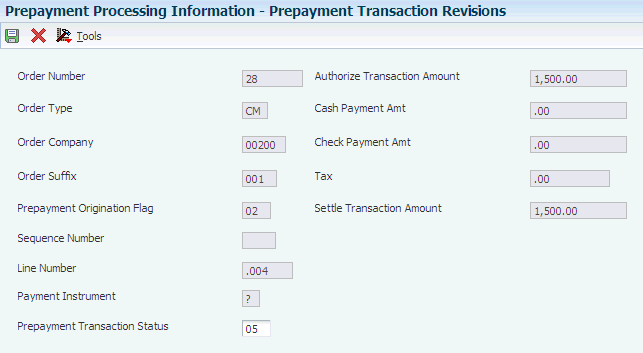
Description of ''Figure 13-1 Prepayment Transaction Revisions form''
- Prepayment Origination Flag
-
Displays a value from UDC 00/PO that specifies the system from which prepayment originated. For example, 01 indicates Sales Order Entry.
- Sequence Number
-
Displays a number that specifies the sequence of information.
- Prepayment Transaction Status
-
Displays the status of the prepayment transaction.
- Authorize Transaction Amount
-
Displays the amount of the prepayment credit card authorization.
- Cash Payment Amt (cash payment amount)
-
Displays the amount that is prepaid with cash.
- Check Payment Amt (check payment amount)
-
Displays the amount that is prepaid with check.
- Settle Transaction Amount
-
Displays the amount of the prepayment settlement.
13.6 Settling Prepayment Transactions
This section provides an overview of settling prepayment transactions and discusses how to:
-
Set processing options for the Settle Prepayment Transactions program (R004202).
-
Run the Settle Prepayment Transactions program.
13.6.1 Understanding Settling Prepayment Transactions
Final settlement occurs between you and the credit card company by way of the selected middleware software solution. At this time, you transmit all authorized transactions to the credit card processor requesting funds.
The settlement process varies based on the credit card processor. If the settlement is successful, the system returns a settlement code and updates the transaction status to Settled in the F004201 table.
The settlement phase should occur after shipment confirmation, but before invoicing. After you confirm shipment for the goods, you can perform a settlement. This way, when you print invoices, you can indicate that the customer has paid the amount.
13.6.2 Setting Processing Options for the Settle Prepayment Transactions Program (R004202)
Processing options enable you to specify the default processing for the Settle Prepayment Transactions program (R004202).
13.6.2.1 Defaults
This processing option specifies the status for settled lines.
- 1. Settled Lines
-
Enter a next status override UDC (40/AT), indicating the next step in the order flow of the line type.
13.6.2.2 Holds
This processing option specifies the reason for a settlement hold.
- 1. Settlement Hold for Prepayment Processing
-
Enter a value from UDC 42/HC that identifies why an order is on hold.
13.7 Working with Drafts for Prepayments
This section provides overviews of draft collection and preauthorized drafts.
13.7.1 Understanding Draft Collection
After the settlement process occurs successfully, you can generate drafts for receivables due from the credit card company's bank. After you write drafts, you can close the draft by entering manual journal entries or by running the A/R Draft Collection program (R03B680).
The bank collects the funds for the draft from the credit card company's bank on the due date of the draft. On or after the due date, both you and the credit card company recognize the transfer of cash. You update the status of the draft to show that it has been collected.
Some companies prefer to close the draft on the settlement date, while others wait until the payment appears on their bank statement. Depending on company policy, use the A/R Draft Collection program (R03B680) to run:
-
The Sales Order Speed Status Update program (P42040) with Journal Entries on the draft due dates to create journal entries.
-
The P42040 program without Journal Entries on the draft due dates using a pay status code of something other than P (paid).
After you verify that payments have been collected, run the P42040 with Journal Entries.
Additionally, the credit card company might assess fees for authorizations. To account for all fees, create a separate journal entry in the Journal Entries program (P0911).
You can run this batch process in either proof or final mode:
| Mode | Description of Process |
|---|---|
| Proof | In proof mode, the system:
|
| Final | In final mode, the system works in the same way as proof mode, with these exceptions:
|
This process creates records in the Receipts Detail table (F03B14) and updates records in the Customer Ledger table (F03B11).
13.7.1.1 Data Selection for Draft Collection with Status Update
You must select drafts for credit card processing because of the payment instrument, which indicates credit card transactions.
13.7.2 Understanding Preauthorized Drafts
During the Sales Update program (R42800), you can generate a draft record after the prepayment settlement occurs if you have set the processing options for prepayment process and the settlement has occurred successfully. When you use a version of the A/R Batch Draft Creation program (R03B671), the system selects open invoices to be paid as drafts.