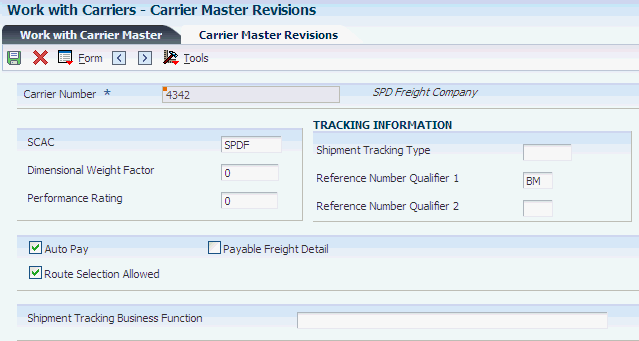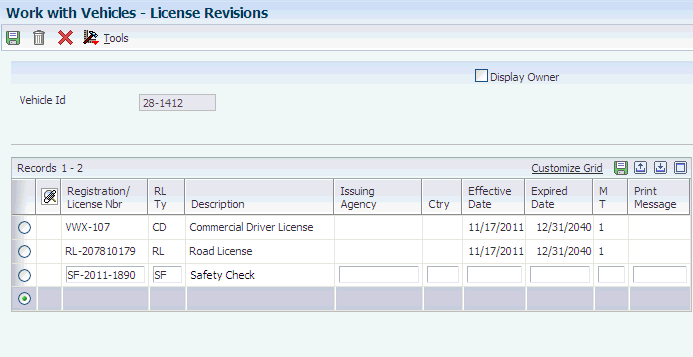6 Setting Up Carriers
This chapter contains the following topics:
6.1 Understanding Carrier Setup
Carrier setup is the process of creating a carrier profile. You must enter information about each carrier with which you do business. The system uses the information in the carrier profile to route and rate shipments and loads.
To create carrier profiles, you must first create an entry in the JD Edwards EnterpriseOne Address Book system for each carrier that you use. The JD Edwards EnterpriseOne Transportation Management system uses address book information as the basis for the carrier profile and then enables you to add more specific information, such as licenses and registration, to the basic profile. To complete the profile, you enter additional information in the carrier master and then apply the carrier to routes and rates based on the services that are offered.
6.2 Setting Up Carriers
This section provides overviews of carrier master information setup and license and registration information setup and discusses how to:
-
Set up carrier master information.
-
Set up license and registration information.
6.2.1 Understanding Carrier Master Information Setup
When you set up carrier master information using the Carrier Master program (P4906), you define specific information about the carriers that provide transportation services, such as performance rating and tracking information.
You can track shipment or load information for each delivery. You set up the default tracking in Transportation Management for carriers that track shipments using the internet. To set up automatic tracking functions, you must create a business function for each type of tracking system that you intend to use. After you set up tracking information, you can access it from the carrier using the telephone, the internet, or any other method that the carrier provides for tracking.
|
Note: You can track a shipment or load over the internet only if the carrier provides this service. |
6.2.2 Understanding License and Registration Information Setup
You receive license and registration information after you pay a fee to a state or federal government for the ability to operate a vehicle legally within a certain area. You should record license information to keep current with the licenses that you have paid for. After you set up carrier master information, you can set up license information for each carrier.
6.2.3 Forms Used to Set Up Carriers
| Form Name | Form ID | Navigation | Usage |
|---|---|---|---|
| Carrier Master Revisions | W4906B | Carrier Setup (G49414), Work With Carriers
On Work With Carrier Master, click Add. |
Set up carrier master information. |
| License Revisions | W49020B | Carrier Setup (G49414), Work With Carriers
On Work With Carrier Master, select a carrier and then select License Maintenance from the Row menu. |
Set up license and registration information. |
6.2.4 Setting Up Carrier Master Information
Access the Carrier Master Revisions form.
- Carrier Number
-
Enter the address book number that corresponds to the carrier.
- SCAC (standard carrier alpha code)
-
Enter the unique four-character code that is assigned to the carrier.
- Dimensional Weight Factor
-
Specify the factor that is assigned to the shipper. The system uses this factor to calculate the dimensional weight, which is calculated as the length times the width times the height divided by the dimensional weight factor.
- Performance Rating
-
Enter the user-assigned number. This number ranks the carrier's performance. Carriers with a low number are selected before carriers with a higher number when the route selection type is based on performance.
- Shipment Tracking Type
-
Specify the shipment tracking method that is provided by the carrier. This could be internet, telephone, and so on.
- Reference Number Qualifier 1
-
Enter the code that qualifies the reference number. The code must conform to EDI X12 data element 128 standards.
- Reference Number Qualifier 2
-
Enter a second code that qualifies the reference number. It must conform to EDI X12 data element 128 standards.
- Shipment Tracking Business Function
-
Specify the business function that provides access to a carrier's external shipment tracking function.
- Auto Pay
-
Select to indicate whether the system auto creates an accounts payable voucher for the carrier when payable freight charges are calculated.
- Route Selection Allowed
-
Select to specify whether the system selects a route for this carrier when automatically routing a shipment. Values are:
1: This route can be selected automatically.
0: This route cannot be selected automatically.
- Payable Freight Detail
-
Select this option to indicate whether a pay item is loaded to the voucher for each individual payable charge or whether all payable charges on a single load or shipment are added into a single pay item.
6.2.5 Setting Processing Options for the Carrier Master Program (P4906) (Release 9.1 Update)
Processing options enable you to specify the default processing for programs and reports.
6.2.5.1 Versions
- 1. Routing Entries (P4950)
-
Specify the version of Routing Entries (P4950) that the system uses to route shipments. If you leave this option blank, the system uses version ZJDE0001.
- 2. Address Book (P01012)
-
Specify the version of Address Book (P01012) that the system uses to update address book records. If you leave this option blank, the system uses version ZJDE0001.
6.2.6 Setting Up License and Registration Information
Access the License Revisions form.
- Registration/License Nbr (registration/license number)
-
Enter the identification number that appears on the license, permit, or certificate.
- RL Ty
-
Enter the number that indicates the type of authorization or document that is required, for example, general driving license, safety training certification, yard access, and loading rack access.
- Issuing Agency
-
Specify the agency that is responsible for issuing this license. This is an address book number, which allows for a telephone number and address information.
- Ctry (country)
-
Enter the user-defined code (00/CN) that identifies the country. The country code has no effect on currency conversion.
The JD Edwards EnterpriseOne Address Book system uses the country code for data selection and address formatting.
- Effective Date
-
Enter the date on which a transaction, contract, obligation, preference, or policy rule becomes effective.
- Expired Date
-
Enter the date on which a transaction, contract, obligation, preference, or policy rule expires or becomes complete.
- M T
-
Select the method of communication for a print message, when used. You can select to print message on documents, display the message in a window during processing, or both. Values are:
1: Display message
2: Print message
3: Display and print message
- Print Message
-
Enter the user-defined code that you assign to each print message. Examples of text that is used in messages are engineering specifications, hours of operation during holiday periods, and special delivery instructions.