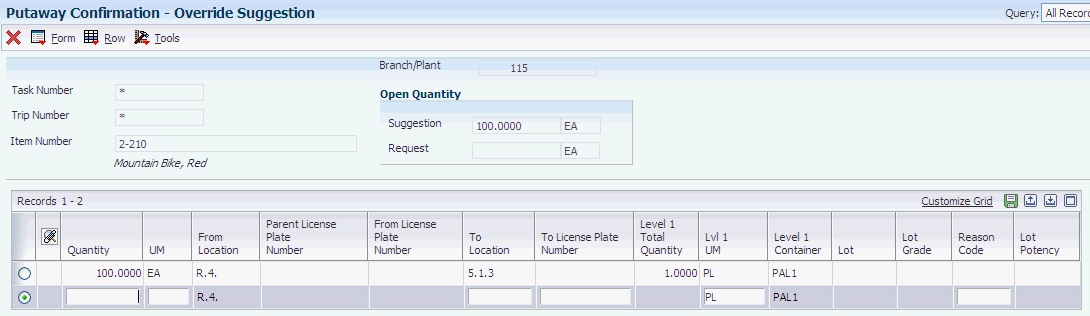8 Working with Putaway Suggestions
This chapter contains the following topics:
8.1 Prerequisites
Before you complete the tasks in this chapter:
-
Verify that you have set up order groups and process groups for the stock items.
-
Verify that you have set up putaway instruction tables to designate specific locations based on the items' order and process groups.
-
Verify that you have set up putaway instruction tables to designate specific locations based on Fixed Locations, Random Rules, Max Quantities by Zone, Location dimensions, and so forth.
8.2 Creating Putaway Suggestions
This section provides an overview of creating putaway suggestions, and discusses how to:
-
Create alternate putaway suggestions.
-
Create putaway suggestions interactively.
-
Create putaway suggestions by batch.
-
Set processing options for Location Selection Driver (R46171).
8.2.1 Understanding Putaway Suggestion Creation
After you create putaway requests, you create putaway suggestions to move the items to warehouse locations.
You can create putaway suggestions by batch using the Location Selection Driver program (R46171). You also can create alternate putaway suggestions by running a version of the Location Selection Driver program with the appropriate processing options selected for other suggestions. This version of the program enables you to replace existing suggestions with alternate suggestions. The suggestions may be different from previous suggestions if you have changed movement instructions or other related setup or if the inventory levels have changed.
8.2.1.1 Batch Method
You create putaway suggestions by batch to process putaway requests and move inventory on a regular basis. You can compensate for a large volume of putaway requests by creating putaway suggestions several times each day or using the subsystem to process them immediately. You typically run batch programs during off-peak hours when more system resources are available.
When you run the Location Selection Driver program (R46171), the system can:
-
Select all outstanding putaway requests based on data selection.
-
Update each request's status in the Warehouse Requests table (F4600).
-
Create putaway location movement suggestions.
-
Assign tasks and trips.
-
Print movement tags and slips.
-
Print audit reports.
-
Confirm putaway suggestions.
-
Create carton recommendations.
-
Update carton detail information.
You control which of these functions the system performs by setting processing options for the Location Selection Driver program (R46171).
8.2.1.2 Interactive Method
You can create suggestions interactively to select locations for putaway. Either you can have the system suggest a location or you can manually specify putaway information such as the quantity, the unit of measure, and the location.
There are two methods to have the system suggest locations automatically. You can select records and query the system for auto suggestions or you set the Auto Location Selections processing option on the Manual Planner tab for the Request Inquiry program (P4600). The system prompts you to confirm the suggestions and displays the suggestion on the Manual Putaway Location Planner form.
8.2.1.3 Alternate Putaway Suggestions
You can create alternate putaway suggestions if you do not agree with the system's suggestions for putaway locations. You create alternate suggestions you set the Resuggest processing option on the Location Selection Driver program (R46171) for other suggestions.
Creating alternate suggestions replaces any previous location suggestions. With alternate suggestions, you can access new inventory locations that you might have added since you created the first suggestions.
If you have not changed inventory locations in the warehouse, and you want to create suggestions for locations that differ from previous suggested locations, you must change the putaway instructions table. For example, you could change the putaway instructions table to select a new putaway zone or use a different tiebreaker rule to select locations. If you do not change the putaway instructions, process selection, fixed locations, max or min quantities/percentages, the Location Selection Driver program suggests the same locations as in the previous suggestions.
When you run the Location Selection Driver program, the system can:
-
Delete existing putaway suggestions and reset the commitments caused by or related to the original suggestions in the F41021 and F4602/F46L12.
-
Reset each request's status in the Warehouse Requests table (F4600).
-
Create alternate putaway location movement suggestions.
You control which functions the system performs by setting processing options in the Location Selection Driver program (R46171).
8.2.2 Prerequisites
Before you complete the tasks in this section:
-
Set the Resuggest processing option for the Location Selection Driver program (R46171) for the system to create alternate putaway suggestions.
-
Set the Auto Location Selections processing option on the Manual Planner tab for the Request Inquiry program (P4600) for the system to create interactive suggestions.
8.2.3 Forms Used to Create Putaway Suggestions
8.2.4 Creating Putaway Suggestions Interactively
Access the Manual Putaway Location Planner form.
Figure 8-1 Manual Putaway Location Planner form
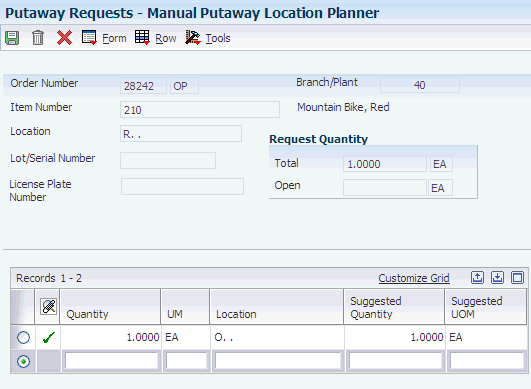
Description of ''Figure 8-1 Manual Putaway Location Planner form''
- Quantity
-
Enter the quantity of units affected by this transaction.
- UM (unit of measure)
-
Enter a user-defined code (UDC) (00/UM) that indicates the quantity in which to express an inventory item, for example, CA (case) or BX (box).
- Location
-
Enter the area in the warehouse where you receive inventory. The format of the location is user-defined and you enter the location format for each branch/plant.
8.2.5 Creating Putaway Suggestions by Batch
Select Inbound Warehousing Operations (G4611), Process Putaway Requests.
8.2.6 Creating Alternate Putaway Suggestions
Select Inbound Warehousing Operations (G4611), Process Putaway Requests.
8.2.7 Setting Processing Options for Location Selection Driver (R46171)
Processing options enable you to specify the default processing for programs and reports.
8.2.7.1 Task and Trip
Use these processing options to specify whether the system assigns tasks and trips and the version of the Task and Trip Assignment program.
- 1. Immediate Task and Trip Assignment
-
Leave blank and the system does not assign any tasks and trips.
Enter 1: to assign tasks and trips immediately.
- 2. Task and Trip Creation (R46471) Version (Release 9.1 Update)
-
Specify the version of the Task and Trip Creation program (R46471) the system uses. If you leave this processing option blank, the system uses version XJDE0001.
8.2.7.2 Audit
Specify the audit report generation.
- 1. Audit Report
-
Leave blank and the system does not produce an audit report
Enter 1: to generate the audit report.
Enter 2: to generate the audit report and include a glossary for any message.
Enter 3: to generate the audit report and include a complete glossary in the report.
8.2.7.3 Confirmation
Use these processing options to specify whether to have the system automatically confirm suggestions and the version of the Batch Confirmation program to use.
- 1. Confirm Suggestions
-
Leave blank and the system does not automatically confirm suggestions.
Enter 1: to automatically confirm suggestions.
- 2. Version of the Batch Confirmation Program
-
Specify which version of the Batch Confirmations program (R4617) the system uses. If you leave this processing option blank, the system uses XJDE0001.
8.2.7.4 Resuggestions
Specify how the system processes movement requests.
- 1. Resuggest Requests
-
Leave blank to process only new, non-processed requests.
Enter 1: to resuggest movement requests.
8.2.7.5 Replenishment
Specify the method to use for replenishment quantities.
- 1. Method to Use for Replenishment Quantities
-
Leave blank or enter 2 to use the maximum replenishment method. The quantity to replenish is the quantity that fills the location.
Enter 1 to use the economic replenishment method. The quantity to replenish is retrieved from the fixed location.
- 2. Task and Trip Creation (R46471) Version for Replenishment (Release 9.1 Update)
-
Specify which version of the Task and Trip Creation program (R46471) the system uses for replenishment. If you leave this processing option blank, the system uses XJDE0003.
8.2.7.6 Edits
Specify the allowed lot status group to validate.
- 1. Enter Allowed Lot Status Group to validate
-
Enter a lot group name to allow this application to process lots whose lot status code is defined within the specified Lot Group Name.
8.3 Creating Task and Trip Assignment and Move Documents
This section provides an overview of task and trip assignments and move documents, and discusses how to:
-
Create tasks and trips.
-
Set processing options for Task and Trip Creation (R46471).
8.3.1 Understanding Task and Trip Assignment and Move Documents
After you have created suggestions for putaway, picking, or replenishment, you can create task/trip assignments (if you have not done so when creating suggestions) and create customized move documents to help the warehouse personnel efficiently move inventory through the warehouse.
8.3.1.1 Tasks and Trips
The system can assign task and trip numbers to suggestions when you create and process suggestions. A task is a group of suggestions, and a trip is each suggestion in the task.
If the system did not assign task and trip numbers to suggestions when you created and processed suggestions, you can run a batch process for task and trip number assignment.
When you run the Task and Trip Creation program (R46471), it is important to activate data sequencing so that you can verify the information that the system uses to assign task and trip numbers.
When you run the Task and Trip Creation program, you can specify this information:
-
Maximum quantity information, such as the maximum number of tasks and trips.
-
Whether you want the system to run the Move Slips program (R46472), which prints the supporting documents with the task and trip assignments.
After you run the Task and Trip Creation program, you can print a supporting documents such as Move Slips (Summary Document) or the Move Tags to review task and trip assignments.
8.3.1.2 Summary Document
Use the Move Slips program (R46472) to print a summary document that contains information for all the suggestions that you created. The summary document is also referred to as a move document or move slip. This report page breaks by the task number. The summary document includes information such as:
-
Trip number.
-
To and From locations.
-
Item number and description.
-
Quantity information.
-
Unit of measure information.
After you create and review the summary document, you can print move tags, which enable warehouse personnel to plan the movement of inventory throughout the warehouse.
8.3.1.3 Move Tags
When you run the Move Tags program (R46473), the system creates move tags for the suggested location during putaway, picking, and replenishment. A move tag contains information such as:
-
The item that warehouse personnel are moving
-
The item unit of measure
-
To and From locations
You can print tags for each trip or for each unit of measure moved on the trip, depending on the definition of the item on Item Unit of Measure Definition Revisions. You can scan the move tags to facilitate movements, storage, confirmation, and other downstream material handling and counting operations.
Examples of other Warehouse Management programs from which you can automatically print move tags are:
-
Batch Putaway Reservations (R461301)
-
Location Selection Driver (R46171)
-
Move Slips (R46472)
-
Warehouse Movement Confirmations (P4617)
8.3.2 Prerequisites
Before you complete the tasks in this section:
-
Verify that the system has created suggestions.
-
Create the summary document.
-
Create the move tags.
8.3.3 Creating Tasks and Trips
Select Warehouse Move Documents (G4621), Create Tasks and Trip.
8.3.4 Setting Processing Options for Task and Trip Creation (R46471)
Processing options enable you to specify the default processing for programs and reports.
8.3.4.1 Task Control
Use these processing options to specify the limits for the system to use.
- 1. Maximum number of Tasks
-
Enter a numeric digit that specifies the maximum number of tasks to be created in the run of the program. Enter zero to specify no limit.
- 2. Maximum number of Trips
-
Enter a numeric digit that specifies the maximum number of trips to be created in the run of the program. Enter zero to specify no limit.
- 3. Maximum number of Units
-
Enter a numeric digit that specifies the maximum number of units of items to be processed in the run of the program. Enter zero to specify no limit.
- 4. Maximum number of Trips per Task
-
Enter a numeric digit that specifies the maximum number of trips per task. Enter zero to specify no limit.
- 5. Maximum number of Units per Task
-
Enter a numeric digit that specifies the maximum number of units per task. Enter zero to specify no limit.
- 6. Maximum Weight per Task
-
Enter a numeric digit that specifies the maximum combined weight per task. Enter zero to specify no limit.
- 7. Weight Unit of Measure
-
Enter the weight unit of measure from the Maximum Weight per Task processing option.
- 8. Maximum Volume per Task
-
Enter a limit for the maximum combined volume per task. Enter zero to specify no limit.
- 9. Volume Unit of Measure
-
Enter the volume unit of measure from the Maximum Volume per Task processing option.
8.3.4.2 Print
Use these processing options to specify the printing defaults for the system to use.
- 1. Print Move Documents
-
Leave blank and the system does not print move documents.
Enter 1: to print move documents.
- 2. Data Item for Page Breaking
-
Enter the Data Item from Data Sequencing that causes page breaking to occur. This permits data items following the page break to be included in the sequencing, but not affect page breaking for the tasks written.
8.3.4.3 Versions
Use these processing options for specify the versions for the system to use.
- 1. Version for Move Slips (R46472)
-
Specify which version of the Move Slips program (R46472) the system uses. If you leave this processing option blank, the system uses XJDE0001.
- 2. Version for Carton Reorganization (P4620)
-
Specify which version of the Carton Reorganization program (P4620) the system uses. If you leave this processing option blank, the system uses ZJDE0001.
- 3. Version for Generate Sequenced Carton Recommendations (R46474)
-
Specify which version of the Generate Sequenced Carton Recommendations program (R46474) the system uses. If left blank the system uses ZJDE0001.
8.3.4.4 Process
Use these processing options to specify how the system processes cartons.
- 1. Perform Carton Recommendation
-
Leave blank and the system does not perform carton recommendation.
Enter 1: to perform carton recommendation.
- 2. Carton Detail Information
-
Leave blank and the system does not generate carton detail information.
Enter 1: to generate carton detail information for both sequenced and non-sequenced suggestions
Enter2: to generate carton detail information only for non-sequenced suggestions
Enter 3: to generate carton detail for both sequenced and non-sequenced suggestions, and use R46474 for sequenced suggestions
- 3. Cartonize to Totes
-
Specify whether the system recommends only those cartons that are designated as totes. A carton can be designated as a shippable container, a tote container, or neither in the Container and Carton Codes program (P46091). Values are:
Leave blank and the system recommends only shippable cartons.
Enter 1: to recommend only tote containers.
8.3.5 Creating the Summary Document
Select Warehouse Move Documents (G4621), Summary Document.
8.4 Confirming Putaway Suggestions
This section provides an overview of putaway suggestion confirmation, and discusses how to:
-
Confirm putaway suggestions interactively.
-
Confirm putaway suggestions by batch.
-
Override putaway suggestions.
-
Set processing options for Warehouse Movement Confirmations (P4617).
8.4.1 Understanding Putaway Suggestion Confirmation
If you agree with the system's suggestions for putaway locations, you confirm them interactively or by batch. If you do not agree, you can override the suggestions and specify a location of choice, or you can cancel the existing suggestions and stop further processing.
When you confirm suggestions for putaway, you:
-
Reduce on-hand inventory in the receiving location
-
Increase on-hand inventory in the putaway location
Putaway confirmation ensures that the system's records match actual inventory movements by updating these tables:
-
Item Location File (F41021)
-
Location Detail Information (F4602)
-
Item Ledger File (F4111)
-
Warehouse Requests (F4600)
-
Warehouse Suggestions (F4611)
-
Warehouse Task Header (F4601)
-
License Plate Master (F46L10)
-
Location Capacity (F46L30)
|
Note: The F4602 table is only updated for branch/plants that do not have license plates activated. All tables that contain license plate data (F46L) are only updated for the branch/plants that have license plates activated. Other license plate tables that are updated during this process are: License Plate Item Detail F46L11, License Plate History F46L99, and License Plate Commitment F46L12 |
8.4.1.1 Interactive Method
If you agree with the system's suggestions for putaway locations, you confirm them interactively using the Warehouse Movement Confirmations program (P4617).
8.4.1.2 Batch Method
You can confirm putaway suggestions by batch when you run the Batch Confirmations program (R4617). However, before you confirm putaway suggestions by batch, you should review and override suggestions as necessary. After you run the Batch Confirmations program, you cannot reverse the confirmations.
The system automatically confirms suggestions if there are no errors during the confirmation process, and prints all the suggestions that were not confirmed. If you set the appropriate processing option, the system prints the corresponding description of the error on the report after processing all suggestions.
8.4.2 Forms Used to Confirm Putaway Suggestions
8.4.3 Setting Processing Options for Warehouse Movement Confirmations (P4617)
Processing options enable you to specify the default processing for programs and reports.
8.4.3.1 Display
Use these processing options to specify how the system displays the information.
- 1. Program Mode
-
Enter the program mode. Values are:
Leave blank or enter 1: for putaway confirmation.
Enter 2: for pick confirmation.
Enter 3: for replenishment confirmation.
- 2. Phase Control Code
-
Enter the phase control code. Values are:
Leave blank or enter 1: as the default display for the first phase of a two-phase confirmation
Enter 2: as the default display for the second phase of a two-phase confirmation
- 3. Default Suggestion Status
-
Specify the default suggestion status that the system uses for the display. If you leave this processing option blank, the system uses 340 (Suggestion Printed).
- 4. Shipping Location
-
Specify whether you permit overrides to shipping locations. Values are:
Leave blank and the system does not permit overrides.
Enter 1: permit overrides.
8.4.3.2 Prompts
Use these processing options to specify how the system processes movement.
- 1. Location Verification
-
Specify whether you are required to enter the location verification code for movement confirmation. Values are:
Leave blank and the system does not require entry of the location verification code.
Enter 1: to require entry of the location verification code.
- 2. Auto Inquire
-
Specify if the system performs an automatic inquiry when you select the appropriate menu selection. Values are:
Leave blank and the system does not perform automatic inquiry.
Enter 1: to perform automatic inquiry.
8.4.3.3 Move Tags
Use these processing options to specify what the system prints and the version to use.
- 1. Move Tag
-
Specify if the system reprints a move tag whenever the quantity or location of a suggestion is changed. Values are:
Leave blank and the system does not reprint the move tag.
Enter 1: to reprint the move tag.
- 2. Bar Code
-
Specify if the system prints bar code information. Values are:
Leave blank and the system does not print bar code information.
Enter 1: to print bar code information.
- 3. Unit of Measure
-
Specify if the system prints the unit of measure structure. Values are:
Leave blank and the system does not print the unit of measure structure.
Enter 1: to print the unit of measure structure.
- 4. Item/Location Quantity to be Printed on the Tag
-
Specify if the system prints the item and location quantities on the tags. Values are:
Leave blank and the system does not print a quantity.
Enter 1: to print the on-hand quantity.
Enter 2: to print on-hand quantity plus inbound quantity minus outbound quantity minus committed quantity.
- 5. Enter the number of Duplicate Copies to be printed for each tag
-
Enter the number of duplicate copies that the system prints for each tag.
- 6. Version of the move tags to be used for the printer overrides
-
Specify the version of the Move Tags program (R46473) the system uses. If you leave this processing option blank, the system uses XJDE0001.
8.4.3.4 Picking
Use these processing options to specify how the system processes information and which version of the Pack Confirmation program (P4216) to use.
- 1. Override Next Status for Sales Order Lines when Suggestions are Confirmed
-
Enter a UDC (40/AT) for the next override status that the system uses for sales order lines when it confirms suggestions.
- 2. Override Next Status for Sales Order Lines when Suggestions are Cancelled
-
Enter a UDC (40/AT) for the next override status that the system uses for sales order lines when it cancels suggestions.
- 3. Warning/Error Display for Ship Ascending Date Rule Checking
-
Specify if the system displays a warning or an error message for the ascending date rule check. Values are:
Leave blank and the system displays a warning.
Enter 1: to display an error.
- 4. Version of Pack Confirmation P4216
-
Specify the version of the Pack Confirmation program the system uses.
8.4.3.5 Bulk Printing
Use these processing options to specify how the system uses the Bulk Pick Detail Report program (R46210) and which version to use.
- 1. Bulk Detail Report
-
Specify if the system generates the Bulk Pick Detail report (R46210) when it confirms bulk pick suggestions. Values are:
Leave blank and the system does not generate the Bulk Pick Detail report when confirming bulk pick suggestions.
Enter 1: to generate the Bulk Pick Detail report when confirming bulk pick suggestions.
- 2. Bulk Pick Detail Report (R46210) Version
-
Specify which version of the Bulk Pick Detail report (R46210) the system uses. If you leave this processing option blank, the system uses XJDE0001.
8.4.3.6 Carton Detail
Use these processing options to specify how the system uses the Carton Reorganization program (P4620) and which version to use.
- 1. Carton Detail Information
-
Specify whether the system generates the carton detail information. Values are:
Leave blank and the system does not generate carton detail information.
Enter 1: to generate carton detail information.
- 2. Version of Carton Reorganization (P4620) to Use for Generating Carton Detail Information
-
Enter the version of the Carton Reorganization program (P4620) the system uses for generating carton detail information. If you leave this processing option blank, the system uses ZJDE0002.
8.4.3.7 Edits
Specify which Lot Status Group to validate.
- 1. Enter Allowed Lot Status Group to Validate
-
Lot Group is the name of a user-defined list of allowed non-blank lot status codes. Entry of a Lot Group name in the Processing Option allows this Application to process lots whose lot status code is defined within the specified Lot Group Name.
8.4.5 Running the Batch Putaway Confirmations Program (R4617)
Select Inbound Warehousing Operations (G4611), Batch Putaway Confirmations.
8.4.6 Setting Processing Options for Batch Putaway Confirmations (R4617)
Processing options enable you to specify the default processing for programs and reports.
8.4.6.1 Process
- 1. Confirmation of Two Phase Suggestions
-
Specify the number of phases in which the system confirms suggestions. Values are:
Blank or 1: Confirm the first phase only.
2: Confirm both phases.
- 2. Print Glossary Text for Error Messages
-
Specify whether the system prints the glossary text for the error message. Values are:
Blank: Do not print glossary text.
1: Print glossary text.
8.4.6.2 Picking
- 1. Override Next Status for Sales Order Lines when suggestions are confirmed
-
Specify the next override status that the system assigns to sales order lines when it confirms suggestion.
8.4.6.3 Bulk Picking
- 1. Bulk Detail Report
-
Specify whether the system generates the Bulk Pick Detail report (R46210) when it confirms bulk pick suggestions. Values are:
Blank: Do not generate Bulk Pick Detail report.
1: Generate Bulk Detail report.
- 2. Bulk Pick Detail Report (R46210) Version
-
Specify which version of the Bulk Pick Detail report (R46210) the system uses. If you leave this processing option blank, the system uses version XJDE0001.
8.4.6.4 Carton Detail
- 1. Carton Detail Information
-
Specify whether the system generates carton detail information. Values are:
Blank: Do not generate carton detail information.
1: Generate carton detail information.
- 2. Carton Reorganization (P4620) Version
-
Specify which version of the Carton Reorganization program (P4620) the system uses for generating carton detail information. If you leave this processing option blank, the system uses version ZJDE0002.
8.4.7 Overriding Putaway Suggestions
Access the Override Suggestion form.
- Task Number
-
Displays the task number which is a unique number assigned to a grouping of suggestions.
.
- Level 1 Total Quantity
-
Displays the total quantity of the item in the item's level 1 unit of measure. You use Unit of Measure Conversion Information (P41002) to define unit of measure levels. When you define a unit of measure structure, define the largest unit of measure as level 1, and the smallest, or primary, unit of measure as the last/lowest level. The system supplies an item's unit of measure structure to a location's detail information (F4602) during inventory movement, but you can override the structure, if necessary
- Level 1 Container
-
Displays a code (46/EQ) that identifies the storage container for this item in its level 1 unit of measure. A storage container can be:
-
An open container, where items are stored on the container (for example, a pallet)
-
A closed container, where items are stored in the container (for example, a box)
You use Container Codes (P46091) to define storage containers. You use Unit of Measure Definition by Item or Group (P46011) to assign a storage container to an item in a specific unit of measure and indicate whether it is an open or closed container for this item at the UOM.
-