3 Setting Up Localizations for Belgium
This chapter contains the following topics:
3.1 Setting Up UDCs for Belgium
Setting up Belgian-specific UDCs enables you to use Belgian-specific functionality. You also set up some base software UDCs with Belgian-specific values. This section discusses how to set up UDCs for:
-
Tax processing
-
Value-added tax (VAT) reporting.
-
Accounts payable
3.1.1 Setting Up UDCs for Belgian Tax Processing
Set the VAT Report Code (74B/TA) for Belgian tax processing.
3.1.1.1 VAT Report Code (74B/TA)
You must set up UDC 74B/TA with the correct legal codes to configure the Set up TAX Rate Area / Document Type program (P74B500). Typical Belgian tax codes are contained in the Codes field.
The Codes column is a numeric two-position field. The Description 01 column lists the category of the value added tax (VAT) being reported and contains standard Belgian categories. The Description 02 column contains the type of VAT.
Your VAT Report Code (74B/TA) UDC table should be set up like this:
| Codes | Description 01 | Description 02 |
|---|---|---|
| 00 | Zero tax | Outgoing |
| 01 | 6 pct. tax | Outgoing |
| 02 | 12 pct tax | Outgoing |
| 03 | 21 pct. tax | Outgoing |
| 45 | VAT paid by Co-contractor | Outgoing |
| 46 | Free from VAT: Intracomm. goods | Outgoing |
| 47 | Free from VAT: non EU Export | Outgoing |
| 48 | Credit Notes for code 46 | Outgoing |
| 49 | Credit Notes for A, B and C | Outgoing |
| 54 | VAT Payable on A | VAT payable |
| 55 | Intracomm. goods and services | VAT payable |
| 56 | Co-contractor goods and services | VAT payable |
| 57 | Non EU import, VAT domestic | VAT payable |
| 59 | VAT recoverable | VAT recoverable |
| 61 | Corr.: total VAT payable | VAT payable |
| 62 | Corr.: total VAT recoverable | VAT recoverable |
| 63 | VAT on credit notes received | VAT payable |
| 64 | VAT on credit notes send | VAT recoverable |
| 81 | Goods and Services | Incoming |
| 82 | Services and Other | Incoming |
| 83 | Goods for internal use | Incoming |
| 84 | Credit Notes for 86 | Incoming |
| 85 | Other Credit Notes | Incoming |
| 86 | Intracomm. Goods and Services | Incoming |
| 87 | Services on real estate | Incoming |
| 98 | Not in VAT Report | Outgoing |
| 99 | Not in VAT Report | Incoming |
3.1.2 Setting Up UDCs for VAT Reporting
Before you process VAT reports, set up these UDC tables:
3.1.2.1 File Type (74B/FT)
Set up values in this UDC table to use to populate the File Type field in the XML file generated by the Yearly VAT Report program (R74B150). You use a processing option to select the value to use in the XML file
3.1.2.2 Version (74B/VE)
Set up values 1.2 and 1.3 in this UDC table to use to populate the VatList element in the XML file generated by the Yearly VAT Report program. You use a processing option to select the value to use.
3.1.2.3 Test (74B/TE)
Set up values of 0, and False in this UDC table to populate the Test attribute of the VatList element in the XML file generated by the Yearly VAT Report program. You use a processing option to select the value to use.
3.1.3 Setting Up UDCs for Accounts Payable
Set Category Code 7 to process accounts payable payments for Belgium.
3.1.3.1 Category Code 07 (01/07)
Set up values in UDC table 01/07 to identify foreign payment reporting categories for the Belgian authorities. When entering supplier master records, enter the code in the Category Code 7 field so that Belgian payments are processed correctly.
For example, you might set up these codes:
-
090: Export credits
-
09: International business credits
Verify all codes with the Belgian authorities before entering them.
3.2 Setting Up Company Information for VAT Reporting in Belgium
This section provides an overview of company information for VAT reporting and discusses how to set up company information for VAT reporting.
3.2.1 Understanding Company Information for VAT Reporting
When you run the Yearly VAT Report program (R74B150), the program generates the XML file for the Yearly Client List n°725 report. You can select multiple companies for the report in the Data Selection.
You use the Belgium Company Additional Information program (P74B010) to enter company information for VAT reporting. The program saves the information that you enter to the Company Additional Info-Belgium table (F74B010). The Yearly VAT Report program reads the F74B010 table to obtain information for each company that you report. The Yearly VAT Report program writes the information for each company to the appropriate fields in the XML file for the Yearly Client List n°725 report. If you do not set up information for the companies that you include in the Yearly Client List n°725 report, the Yearly VAT Report program does not populate the associated fields in the XML file.
3.2.2 Forms Used to Set Up Company Information for VAT Reporting
| Form Name | Form ID | Navigation | Usage |
|---|---|---|---|
| Company Setup | W0010B | Organization & Account Setup (G09411), Company Names & Numbers | Set up a company, or select an existing company. |
| Belgium Company Additional Information Revisions | W74B010A | On the Company Setup form, select a company and then select Regional Info from the Row menu. | Enter company information for the Yearly Client List n°725 report. |
3.2.3 Setting Up Company Information for VAT Reporting
Access the Belgium Company Additional Information Revisions form.
Figure 3-1 Belgium Company Additional Information Revisions form
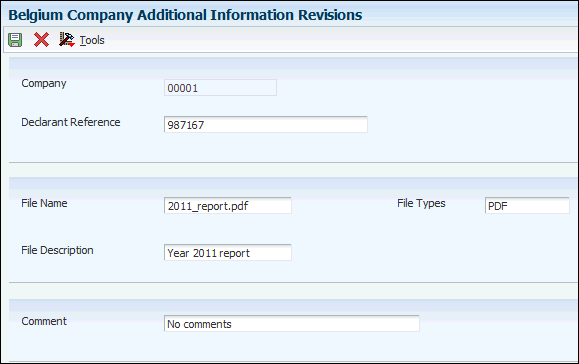
Description of "Figure 3-1 Belgium Company Additional Information Revisions form"
- Declarant Reference
-
Specify the value to write to the DeclarantReference element of the XML file.
The DeclarantReference attribute inside the ClientListing element is an optional field.
- File Name
-
Enter the value to print in the FileName element of the XML file.If you complete this field, you must also complete the File Type field. You can also leave both this field and the File Type field blank.
- File Type
-
Enter a value from the File Type (74B/FT) UDC table to print in the FileType field of the XML file. If you complete this field, you must also complete the File Name field. You can also leave both this field and the File Name field blank.
- File Description
-
Enter a description of the file attachment to print in the FileDescription element of the XML file.
- Comments
-
Enter the text to print in the Comment field of the XML file. You can enter up to 2000 characters.
3.3 Setting Up Payment Formats for Belgium
This section provides an overview of payment formats for Belgium and discusses how to:
-
Set processing options for Create A/P Bank Diskette - Belgium Foreign (R04572L2).
-
Set processing options for Create A/P Bank Diskette - Belgium Domestic/EURO (R04572L3).
3.3.1 Understanding Payment Formats for Belgium
JD Edwards EnterpriseOne software supports these country-specific automatic payment formats for Belgium:
| Format | Description |
|---|---|
| Create A/P Bank Diskette - Belgium Foreign (R04572L2) | This payment format is based on the current Belgian banker association standard and enables clients to write electronic funds transfers (EFTs) to foreign suppliers. This format supports the International Bank Account Number (IBAN); the output records contain the IBAN number and other related IBAN information if you set up IBAN information for your company and your supplier. |
| Create A/P Bank Diskette - Belgium Domestic/EURO (R04572L3) | The Belgian domestic-compliant and euro-compliant payment format. This payment format is based on the current Belgian banker association standard. This format enables clients to write EFT to domestic suppliers. |
3.3.1.1 Using the Foreign Payment Format
The Create A/P Bank Diskette - Belgium Foreign payment format is used for payments to foreign suppliers. When you run the Create A/P Bank Diskette - Belgium Foreign program, the system produces a cover page in the standard printed format.
The system also generates a standard bank formatted output file in these tables:
| Table | Description |
|---|---|
| A/P Payment Tape (F04572OW) | The standard EFT table in the JD Edwards EnterpriseOne payment processing cycle. |
| Text Processor Header (F007101) | The header record for the Text File Processor program (P007101). |
| Text Processor Detail Table (F007111) | The detail record for the Text File Processor program (P007101). |
|
Note: You can use either the A/P Payment Tape table (F04572OW) or Text Processor tables to extract payment details from the JD Edwards EnterpriseOne system. |
The cover page includes:
| Information | Description |
|---|---|
| Principal | The name and address of the company that is remitting the payment. |
| Registration Number | The file ID for the A/P Payment Tape table (F04572OW). |
| Ordering Customer's Account Number | The bank transit number that is associated with the company account that is being used for payment. This information is found in the Bank Transit Master table (F0030) that is associated with that account. |
| Name of Medium File | The name of the report that creates the file. |
| Creation Date | The date when the file is created. |
| Number of Data Records | The number of data records created in the A/P Payment Tape table (F04572OW). |
| Number of Payment Orders | The number of separate payments that are included in the file. |
| Total of Amounts | The total amount of the payments added together. |
When you run the Create A/P Bank Diskette - Belgium Foreign program, the payment attachment program that is associated with this payment group produces a standard payment attachment. As with standard payment processing, the payment attachment contains the invoice numbers that are included in the payment.
3.3.1.2 Considerations for the Foreign Payment Format
To correctly populate the bank's address in the output file from the Create A/P Bank Diskette - Belgium Foreign program, you must complete either of these fields:
-
SWIFT (Society for Worldwide Interbank Financial Telecommunications) Code on the Set Up Bank Accounts by Address form.
-
Address Number on the Set Up Bank Transit Address form.
When you complete the SWIFT Code field, the SWIFT Code and the supplier's account number create a unique bank/bank account number combination in the bank file. When you complete the Address Number field for the bank, the bank's mailing address and the supplier's account number create a unique bank address/bank account number combination in the bank file.
|
Important: Oracle recommends that you complete the SWIFT Code field and leave the Address Number field blank. If you complete both fields, the system uses the value in the SWIFT Code field. |
3.3.1.3 The Domestic Belgium Payment Format
The Create A/P Bank Diskette - Belgium Domestic/EURO (R04572L3) payment format is used for payments to domestic suppliers. When you run the Create A/P Bank Diskette - Belgium Domestic/EURO program, it generates a cover page and a reference list in the standard printed format.
The system also generates a standard bank formatted output file in these tables:
| Table | Description |
|---|---|
| A/P Payment Tape (F04572OW) | The standard EFT table in the JD Edwards EnterpriseOne payment processing cycle. |
| Text Processor Header (F007101) | The header record for the Text File Processor program (P007101). |
| Text Processor Detail Table (F007111) | The detail record for the Text File Processor program (P007101). |
|
Note: You can use either the A/P Payment Tape table (F04572OW) or Text Processor tables to extract payment details from the JD Edwards EnterpriseOne system. |
The reference list includes:
| Detail | Description |
|---|---|
| Registration Number | This number identifies the file in the A/P Payment Tape table (F04572OW). |
| Payment From | This is the bank transit number that is associated with the company account that is being used for payment. This information is found in the Bank Transit Master table (F0030) that is associated with that monetary account. |
| Payment To | This line identifies the payee's bank account number. |
| Detail Section | This section includes the document type, document number, invoice number, invoice date, payment amount, and due date. |
In addition to the reference list and cover page, an additional report is generated by the domestic payment program. The Bank Payment Detail Belgium program (R74GHP70), or Remittance letter, generates a hard copy of detail information that is included in the electronic file. It contains additional detail information about the electronic payment.
3.3.2 Setting Processing Options for Create A/P Bank Diskette - Belgium Foreign (R04572L2)
Processing options enable you to specify the default processing for programs and reports.
3.3.2.1 Bank Info
- Bank's Payment Method
-
Specify the bank's payment method. Enter TLX to specify Urgent SWIFT. Leave this processing option blank to specify Normal SWIFT. Your bank might provide other codes.
- Cost Code
-
Specify how the bank's charges are applied. Values are:
NOR: Normal costs.
BEN: All costs to beneficiary.
OUR: All costs to orderer.
3.3.2.2 Diskette
Use these processing options to specify the default values for the bank tape.
- Devise Name
-
Enter the devise name.
- Tape Density
-
Enter the tape density.
- Label Name
-
Enter the label name.
- Block Size
-
Enter the block size.
- New Volume ID
-
Enter the new volume ID.
- New Owner ID
-
Enter the new owner ID.
- File Name
-
Enter the file name.
3.3.3 Setting Processing Options for Create A/P Bank Diskette - Belgium Domestic/EURO (R04572L3)
Processing options enable you to specify the default processing for programs and reports.
3.3.3.1 Diskette
Use these processing options to specify the default values for the bank tape.
- Execution Date
-
Specify the execution date. If you leave this processing option blank, the system uses the current date.
- Duplicate
-
Enter 1 if this is not the first time that the diskette is generated. The system places a D in the header record of the diskette when you enter 1.
- Devise Name
-
Enter the devise name.
- Label Name
-
Enter the label name.
- New Volume ID
-
Enter the new volume ID.
- New Owner ID
-
Enter the new owner ID.
- File Name
-
Enter the file name.
3.3.3.2 Reference List
- Print Reference List
-
Enter 1 to always print the reference list. If you leave this processing option blank, the system prints the reference list only for the payees for which the value in the Bank Message field reaches the maximum amount of invoices.
- Print Bank Payment Detail List
-
Enter 1 to print the bank payment detail list.
3.3.3.3 Currency
- EURO Currency Code
-
Specify the currency code that exists in your system for the euro. If the code that you enter is the same as the currency code of the payment, the system uses the Euro Bank Payment Format. If the currency code of the payment is different from the code that you enter, the system uses the BEF Bank Payment Format.
3.4 Setting Up Tax Rate Areas for Belgium
This section provides an overview of the setup for tax rate areas for Belgium and discusses how to set up tax rate areas and document types.
3.4.1 Understanding the Setup for Tax Rate Areas for Belgium
You use the Set up Tax Rate Area Document Type (P74B500) program to set up the tax rates and areas for Belgium. You must set up the tax rate area and valid document types according to the type of VAT that is being reported. The data that you enter in this program is stored in the Monthly VAT (F74B100) table.
Tax rate areas must be set up according to accepted Belgian legal codes. Existing legal codes retrieve tax data from one of the two Code Tax/Amount fields in the Taxes (F0018) table.
|
Note: The Code Tax/Amount column is not part of the UDC table (74B/TA). It corresponds to the Set up TAX Rate Area / Document Type program (P74B500) and indicates which field in the F0018 table is used in the report. |
This table shows examples of values in the VAT Report Code (74B/TA) UDC table and an additional column for the tax code used in the Set up Tax Rate Area Document Type program:
| Code | Description 01 | Description 02 | Code Tax/Amount |
|---|---|---|---|
| 00 | Zero tax | Outgoing | A |
| 01 | 6 percent tax | Outgoing | A |
| 02 | 12 percent | Outgoing | A |
| 03 | 21 percent | Outgoing | A |
| 45 | VAT Co-contractor | Outgoing | A |
| 46 | Free from VAT: Intracommunity goods | Outgoing | A |
| 47 | Free from VAT: Export, non-EU | Outgoing | A |
| 48 | Credit notes for code 46 | Outgoing | A |
| 49 | Credit notes for others | Outgoing | A |
| 54 | VAT payable | VAT payable | T |
| 55 | Intracommunity Goods | VAT payable | T |
| 56 | Co-contractor goods and services | VAT payable | T |
| 57 | Non-EU import, VAT domestic | VAT payable | T |
| 59 | VAT recoverable | VAT recoverable | T |
| 61 | Corrected total VAT payable | VAT payable | T |
| 62 | Corrected total VAT recoverable | VAT recoverable | T |
| 63 | VAT on credit notes received | VAT payable | T |
| 64 | VAT on credit notes sent | VAT recoverable | T |
| 81 | Goods and services | Incoming | A |
| 82 | Services and others | Incoming | A |
| 83 | Investments | Incoming | A |
| 84 | Credit notes for code 86 | Incoming | A |
| 85 | Other credit notes | Incoming | A |
| 86 | Intracommunity goods | Incoming | A |
| 87 | Other services | Incoming | A |
| 98 | Not in VAT report | Outgoing | A |
| 99 | Not in VAT report | Incoming | A |
This table shows examples of tax rate areas that you might use in Belgium. You can set up the document types with a doc type value of asterisk (*), or you can use a specific document type.
| Tax Rate Area | Doc Type | VAT Code | Code Tax/Amount | Description of Tax Rate Area |
|---|---|---|---|---|
| CNPUGOBEL | * | 81 | A | Credit notes - Purchasing goods Belgium |
| CNPUGOBEL | * | 85 | A | Credit notes - Purchasing goods Belgium |
| CNPUGOBEL | * | 63 | T | Credit notes - Purchasing goods Belgium |
| CNPUSEEUC | * | 82 | A | Credit notes - Purchasing services European Community |
| CNPUSEEUC | * | 84 | A | Credit notes - Purchasing services European Community |
| CNPUSEEUC | * | 87 | A | Credit notes - Purchasing services European Community |
| CNSABEL | RI | 49 | A | Credit Notes - Sales Belgium |
| CNSABEL | RI | 64 | T | Credit Notes - Sales Belgium |
| CNSAOTHER | RI | 49 | A | Credit Notes - Sales orders |
| PUGOBEL | PV | 81 | A | Purchasing goods - Belgium |
| PUGOBEL | PV | 59 | T | Purchasing goods - Belgium |
| PUGOEUC | PV | 81 | A | Purchasing goods - European Community |
| PUGOEUC | PV | 86 | A | Purchasing goods - European Community |
| PUGOEUC | PV | 59 | T | Purchasing goods - European Community |
| PUGOEUC | PV | 55 | T | Purchasing goods - European Community |
| PUINVNONEU | PV | 83 | A | Purchasing Investments - non-European Community |
| PUINVNONEU | PV | 87 | A | Purchasing Investments - non-European Community |
| PUINVNONEU | PV | 56 | T | Purchasing Investments - non-European Community |
| PUINVNONEU | PV | 59 | T | Purchasing Investments - non-European Community |
| PUSEEUC | PV | 82 | A | Purchasing services - European Community |
| PUSEEUC | PV | 87 | A | Purchasing services - European Community |
| PUSEEUC | PV | 56 | T | Purchasing services - European Community |
| PUSEEUC | PV | 59 | T | Purchasing services - European Community |
| SABEL0 | RI | 00 | A | Sales - Belgium 0 percent |
| SABEL21 | RI | 03 | A | Sales - Belgium 21 percent |
| SABEL21 | RI | 54 | T | Sales - Belgium 21 percent |
|
Note: In addition to the tax rate area setup described in this section, you also use the Tax Rate Area and Transaction Type Mapping program (P740018A) to associate tax rate areas to transaction type codes. |
3.4.2 Forms Used to Set Up Tax Rate Areas and Document Types for Belgium
| Form Name | FormID | Navigation | Usage |
|---|---|---|---|
| Work with Tax Area & Document Type | W74B500A | Belgium Localization, (G74B), Set up Tax Rate Area / Document Type. | Review and select Belgian tax rate/area records. |
| Tax Area & Document Type Revisions | W74500B | Click Add on the Work with Tax Area & Document Type form. | Add and revise tax rate/area information for Belgium. |
3.4.3 Setting Up Tax Rate Areas and Document Types
Access the Tax Area & Document Type Revisions form.
- Tax Rate/Area
-
Enter a code that identifies a tax or geographic area that has common tax rates and tax authorities. The system validates the code that you enter against the F4008 table. The system uses the tax rate/area in conjunction with the tax explanation code and tax rules to calculate tax and GL distribution amounts when you create an invoice or voucher.
- Document Type
-
Enter a UDC (00/DT) that identifies the origin and purpose of the transaction. The system reserves several prefixes for document types, such as vouchers, invoices, receipts, and time sheets.
- Sales Taxable
-
Enter an inventory item number. The system provides three separate item numbers plus an extensive cross-reference capability to other item numbers (see data item XRT) to accommodate substitute item numbers, replacements, bar codes, customer numbers, supplier numbers, and so forth. The item numbers are:
Item Number (short) - An eight-digit, computer-assigned item number
2nd Item Number - The 25-digit, free-form, user-defined alphanumeric item number
3rd Item Number - Another 25-digit, free-form, user-defined alphanumeric item number
- Invoice/Voucher
-
Enter a line in the Automatic Accounting Instructions table that is to be used for debit or credit entries when writing journal entries.
- VAT Code
-
Enter a value that exists in the VAT Report Code (74B/TA) UDC table to specify the VAT category.
- Code Tax/Amount
-
Enter a value of A for the taxable amount or T for the tax amount. In Belgium, the type of VAT code determines where the VAT amount for this field comes from in the F0018 table. T values will direct the report to get the value from field AmtSalesTaxAuth1 (Alias TDSTA1) and AmtSalesTaxAuth2 (Alias TDSTA2). A values will direct the report to get the value from field AmountTaxable (Alias TDATXA).