2 Configuring the JD Edwards EnterpriseOne Fulfillment Management System
This chapter contains the following topics:
-
Section 2.2, "Activating the JD Edwards EnterpriseOne Fulfillment Management System"
-
Section 2.3, "Running the Fulfillment Management Setup Report (R4277706)"
-
Section 2.4, "Setting Up Advanced Preferences for JD Edwards EnterpriseOne Fulfillment Management"
2.1 Understanding Configuration of the JD Edwards EnterpriseOne Fulfillment Management System
Before you use JD Edwards EnterpriseOne Fulfillment Management, you must define information that the system uses during fulfillment processing. The system setup for JD Edwards EnterpriseOne Fulfillment Management enables you to configure the system for your business needs and to set up default values that can save you time when processing transactions. The initial setup has three steps:
-
Run the Fulfillment Management Setup report (R4277706).
-
Activate the Fulfillment Management system using the OneWorld System Control program (P99410).
-
Set up Fulfillment Management advanced preferences.
2.2 Activating the JD Edwards EnterpriseOne Fulfillment Management System
This section provides an overview and discusses how to:
-
Insert setup data into the JD Edwards EnterpriseOne system.
-
Activate Fulfillment Management.
2.2.1 Understanding JD Edwards EnterpriseOne Fulfillment Management Activation
Before you can use the JD Edwards EnterpriseOne Fulfillment Management system, you must activate it within JD Edwards EnterpriseOne. Upon activation, the system creates the links between the JD Edwards EnterpriseOne Sales Order Management, Inventory Management, Transportation Management, Warehouse Management, and Fulfillment Management systems. Specifically, when you create a sales order the system initiates order processing based on the setup in these various systems.
2.2.2 Inserting Setup Data into the JD Edwards EnterpriseOne System
You must run the Fulfillment Management Setup report (R4277706) to insert data setup records into the Preference Values Definition table (F40711) and the OneWorld System Control File table (F99410). If the system cannot insert data into the respective tables because the preference exists, the system displays an error message in the PDF document.
2.2.2.1 Set Up Data Records for Advanced Preferences
When you run the Fulfillment Management Setup report, the system inserts setup data records for five advanced preference types into the Preference Values Definition table (F40711).
The data records contain driver and return fields that are necessary for fulfillment processing. For example, the Fulfillment Management preference (41) uses the Document Type field (DCTO) as a driver to determine whether the system considers a sales order for fulfillment processing. If the document type is set up in the preference, then the system returns a value to the In Fulfillment field (ALLOC) in the Sales Order Detail table (F4211). The ALLOC field must be populated with 1 (Yes) for the JD Edwards EnterpriseOne Fulfillment Management system to process the sales order line.
This table lists the driver and return fields for each advanced preference:
| Advanced Preference Type | Description | Driver Fields | Return Fields |
|---|---|---|---|
| 41 | Fulfillment Management | Order Type (DCTO) | Allocation Process Flag (ALLOC) |
| 42 | Order Type Priority | Order Type (DCTO) | Order Type Priority (OTPRIO) |
| 43 | Line Type Priority | Line Type (LNTY) | Line Type Priority (LTPRIO) |
| 44 | Requested Date Age Priority | Requested Date Age Days (OADAYS)
Requested Date Age Priority (OAPRIO) |
|
| 45 | Rounding Fulfillment | Transaction is Equal to Primary (FMTRPR)
Business Unit (MCU) |
Fulfillment Rounding Rule (FMRUND) |
2.2.2.2 Setup Data Record for the OneWorld System Control File Table
When you run the Fulfillment Management Setup report, the system also inserts a single setup data record into the OneWorld System Control File table (F99410). The system uses data item SY42W to activate the JD Edwards EnterpriseOne Fulfillment Management system.
This example shows a setup data record that the system added to the OneWorld System Control File table:
Figure 2-1 Example of a data record for the OneWorld System Control File table
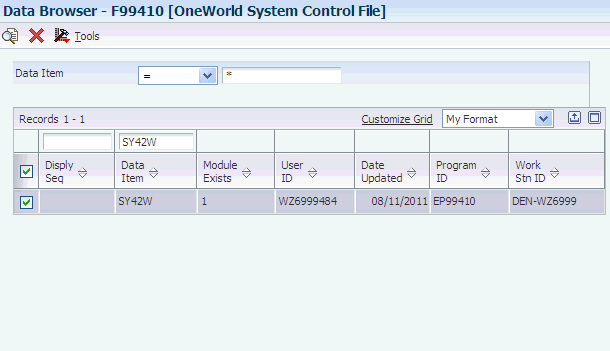
Description of "Figure 2-1 Example of a data record for the OneWorld System Control File table"
|
Note: Initially, the Module Exists field is blank until you activate the Fulfillment Management system. |
2.2.3 Form Used to Activate Fulfillment Management
|
Note: After running the Fulfillment Management Setup report, you must access the EnterpriseOne System Control program (P99410) to activate the JD Edwards EnterpriseOne Fulfillment Management system. |
2.2.4 Activating Fulfillment Management
Access the EnterpriseOne System Control - Revisions form.
Figure 2-2 EnterpriseOne System Control - Revisions form
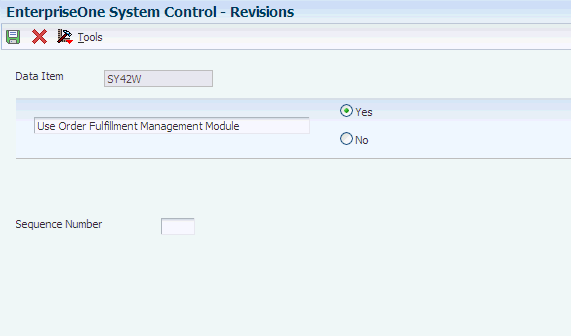
Description of "Figure 2-2 EnterpriseOne System Control - Revisions form"
2.3 Running the Fulfillment Management Setup Report (R4277706)
This section discusses how to run the Fulfillment Management Setup report.
2.3.1 Running Fulfillment Management Setup
To run the Fulfillment Management Setup report:
-
Enter BV in the Fast Path field and access the Work with Batch Versions - Available Versions form.
-
Enter R4277706 in the Batch Application field and click Find.
-
Select and run version XJDE0001.
|
Note: This report has no processing options. |
2.4 Setting Up Advanced Preferences for JD Edwards EnterpriseOne Fulfillment Management
This section provides an overview of advanced preferences and discusses how to:
-
Set up preference definitions.
-
Set up preference schedules.
-
Set up preference details.
-
Set up preference detail values for Fulfillment Entry (41).
2.4.1 Understanding Advanced Preferences
You can use advanced preferences to meet complex business requirements by configuring the way the system processes sales orders. Advanced preferences enable you to use complex item and customer groups. The system processes complex groups based on category code definitions, similar to JD Edwards EnterpriseOne Advanced Pricing.
Advanced preferences use a single set of applications and definition tables, which simplifies setup and maintenance. Using advanced preferences consists of setting up one or more preference names, or types, a preference schedule, and preference details. When you set up an advanced preference, you identify specific driver fields that the preference overrides when processing a specific order. You specify the driver fields and the return value fields.
You can create a default preference schedule on the System Constants form that the system uses to resolve preferences. Optionally, you can override the default preference schedule by entering an alternate preference schedule in the processing options of the Sales Order Entry program (P4210).
The system resolves any preference that is not defined in the default or alternate advanced preference schedule using the basic preference setup. Therefore, the system enables you to set up basic preferences and advanced preferences and resolve them the way that you define the preference.
2.4.1.1 Advanced Preference Types
A preference type, or name, is the profile created for a specific override to provide default order processing. The preference type usually agrees with the purpose of the preference.
When you set up a preference type, you assign a preference hierarchy. The preference hierarchy enables you to set up a preference for a specific item, item group, customer, customer group, or a combination of these.
In advanced preference, multiple basic preferences have been rolled up into a single advanced preference. An example of a rolled-up advanced preference is the Order Detail Defaults preference. The Order Detail Defaults preference contains several basic preferences, including Payment Terms, Pricing Unit of Measure, Revenue Business Unit, and End Use. Combining basic preferences into an advanced preference simplifies setup time and improves system processing time.
2.4.1.2 Advanced Preference Schedules
A preference schedule contains one or more preference types and manages the way that the system processes preferences. In the schedule, you specify the sequence in which the system processes preferences. You can also specify effective dates for a schedule.
You must define the preference types and complete the preference details for each schedule.
2.4.1.3 Advanced Preference Details
You define advanced preference details when you add preference types to preference schedules. Specifically, details are driver fields and return value fields. Driver fields are dependent on the preference hierarchy as defined in the preference types. Return value fields are user-defined processing specifications.
Advanced preference details may include groups, item and customers numbers, quantity level breaks, and units of measure. The system uses the details that you define to resolve the processing of specific instructions needed for the business requirements.
2.4.1.4 Advanced Preference Processing
Advanced preference processing is based on a preference schedule. The preference schedule consists of one or more preference names or types. Each schedule can also contain additional details and values specific to the way you want the system to process orders.
The system validates the schedule identified in the system constants. This schedule determines which preferences the system resolves during order processing. If you set the Sales Order Entry program (P4210) Preference tab processing option Override Schedule for Advanced Preferences to override the schedule specified in the system constants, then the system uses the schedule specified for that version of the Sales Order Entry program. The system uses the schedule to find the appropriate preference names, or types, to process.
The system uses the Price Adjustment Type program (P4071) to validate how you have identified the preference. The system takes into account the preference hierarchy you have set up and the preference type. The system also determines whether to update preference history records or to process level breaks by quantity.
Next, the system uses the details you have set up for the preference. These details include groups, item and customer number, quantity level breaks, and units of measure. The details the system uses at this point also include the specific driver and return value fields that you define when you define the preference type.
This table lists the sequence in which the system processes advanced preferences:
2.4.2 Forms Used to Set Up Advanced Preferences for Fulfillment Management
| Form Name | Form ID | Navigation | Usage |
|---|---|---|---|
| Preference Definition Revisions | W4071A | Advanced Preferences (G40311), Advanced Preferences Name Revisions
Click Add on the Work with Preference Types form. |
Set up preference definitions. |
| Preference Schedule Revisions | W4070C | Advanced Preferences (G40311), Advanced Preferences Schedule Revisions
Click Add on the Work with Preference Schedules form. |
Set up preference schedules. |
| Preference Detail Revisions | W4072A | Advanced Preferences (G40311), Advanced Preferences Detail Revisions
Search for a Preference Name and click Add on the Work with Preference Detail form. Select the appropriate combination and click Select on the Preference Hierarchy Selection form. |
Set up preference details. |
| Preference Values Revisions | W4072D | Select a row and select Pref Details from the Row menu. | Set up preference detail values. |
2.4.3 Setting Up Preference Definitions
Access the Preference Definition Revisions form.
Figure 2-3 Preference Definition Revisions form
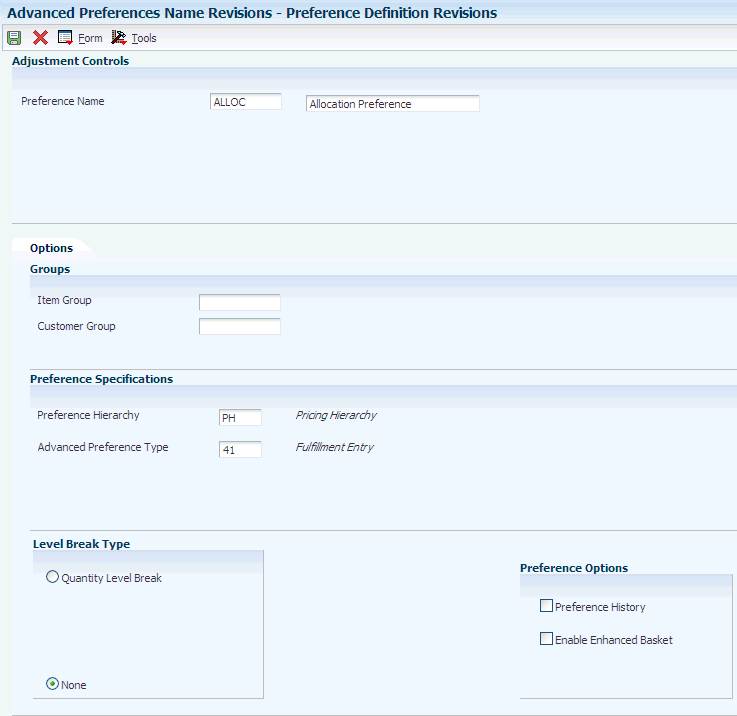
Description of "Figure 2-3 Preference Definition Revisions form"
- Item Group
-
Enter a user defined code (40/PI) that identifies an inventory price group for an item.
Inventory price groups have unique pricing structures that direct the system to incorporate discounts or markups on items on sales and purchase orders. The discounts or markups are based on the quantity, dollar amount, or weight of the item ordered. When you assign a price group to an item, the item takes on the same pricing structure defined for the inventory price group.
You must assign an inventory price group to the supplier or customer, and to the item for the system to interactively calculate discounts and markups on sales orders and purchase orders.
- Customer Group
-
Enter a user defined code (40/PC) that identifies a customer group. You can group customers with similar characteristics, such as comparable pricing.
- Preference Hierarchy
-
Enter a user-defined code (UDC) from 40/PR to identify a preference type or a price adjustment hierarchy. When you define hierarchies, you identify each table with this code. Later, when you create adjustments, you use this code to identify the hierarchy that the system follows for the adjustment.
- Quantity Level Break
-
Select this option to indicate level breaks to occur in the Price Adjustment Detail table (F4072). You can define three types of level breaks:
-
Quantity. The system determines the correct adjustment based on the quantity ordered in the sales order. You can set up different adjustment breaks for different units of measure.
-
Weight. The system uses the weight assigned to the sales order detail line item to determine the proper adjustment level break.
-
Amount. The system uses the extended amount on the sales order detail line to determine the proper adjustment level break. If you activate currency conversion, the system stores and displays all amount-level breaks based on the floating decimals of the currency code.
If you select the None option, the system uses advanced preference features to determine the proper adjustment level break. Use this option only if you are using advanced preferences.
-
- Advanced Preference Type
-
Enter a UDC from 40/AP to specify how the system processes the defined advanced preference.
2.4.4 Setting Up Preference Schedules
Access the Preference Schedule Revisions form.
Figure 2-4 Preference Schedule Revisions form
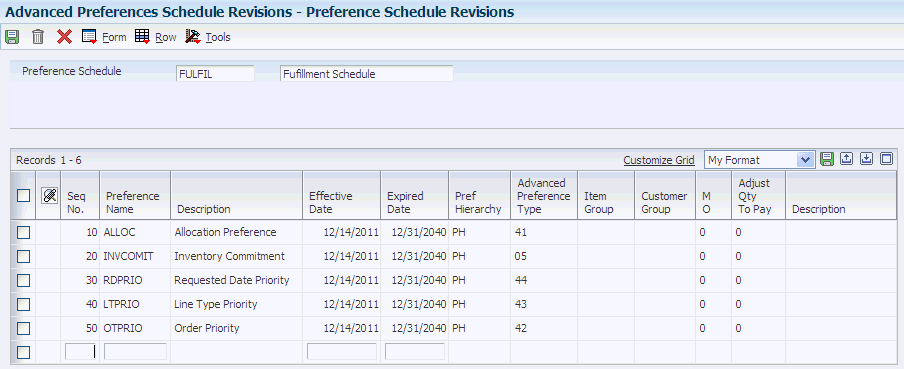
Description of "Figure 2-4 Preference Schedule Revisions form"
- Preference Schedule
-
Enter a UDC from 40/AS to identify a price and adjustment schedule. A price and adjustment schedule contains one or more adjustment types for which a customer or an item might be eligible. The system applies the adjustments in the sequence that you specify in the schedule. You link customers to a price and adjustment schedule through customer billing instructions. When you enter a sales order, the system copies the schedule attached to the sold-to address into the order header. You can override this schedule at the detail line level.
- Preference Name
-
Enter a UDC from 40/TY to identify an adjustment definition. You define adjustments in the Preference Definition program (P4071).
2.4.5 Setting Up Preference Details
Access the Preference Detail Revisions form.
Figure 2-5 Preference Detail Revisions form
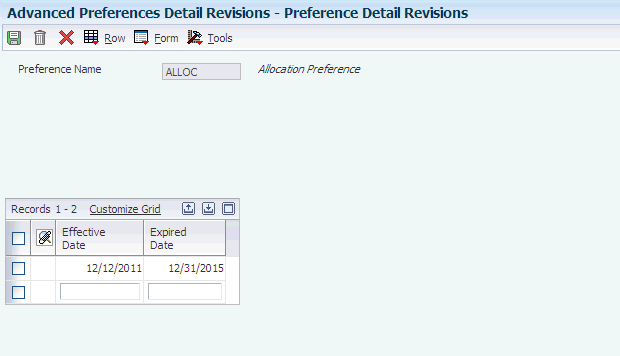
Description of "Figure 2-5 Preference Detail Revisions form"
- Preference Name
-
Enter a UDC from 40/TY to identify an adjustment definition. You define adjustments in Price Adjustment Names.
|
Note: [Release 9.1 Update] On occasion, when running the Fulfillment Management Setup report (R4277706), the system may not update the Preference Value Details table (F40721). Should this occur, you must clear the server cache. |
2.4.6 Setting Up Preference Detail Values for Fulfillment Entry (41)
Access the Preference Values Revisions form.
Figure 2-6 Preference Values Revisions form for Fulfillment Entry (41)
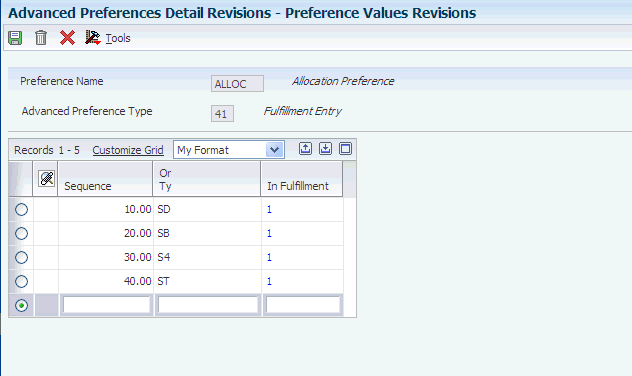
Description of "Figure 2-6 Preference Values Revisions form for Fulfillment Entry (41)"
- Sequence
-
Enter a number that specifies the sequence of information.
- Or Ty (order type)
-
Enter a UDC from 00/DT to identify the type of document that this preference to process. The document type field (DCTO) in the Sales Order Detail table (F4211) is the driver that determines whether the line enters the fulfillment management process.
- In Fulfillment
-
Indicate whether the system flags a sales order detail line for the fulfillment management process. The system returns and stores this value in the Sales Order Detail table (F4211). The system can resolve the preference when you enter a sales order or by running the Fulfillment Entry Batch Processing report (R4277704). The system does not perform availability checking during order entry and stores the order quantity in the Future Qty Committed field (SONE) for the detail line. The system soft-commits quantities using the fulfillment processes. Values are:
1: The system selects the order line to go through the fulfillment process.
0: The system does not select the order line to go through the fulfillment process.