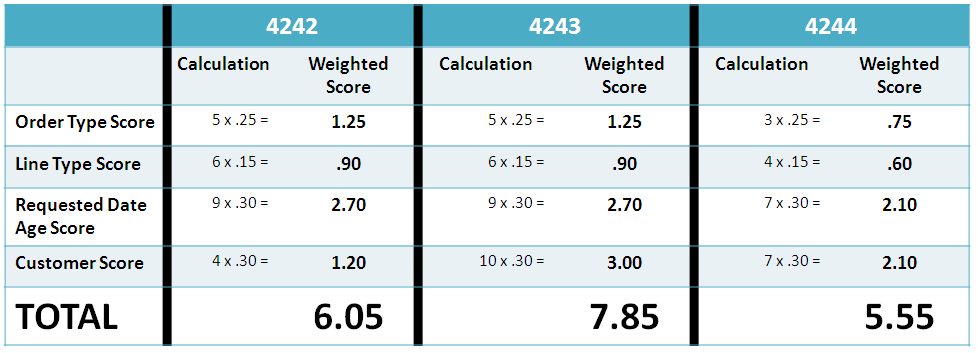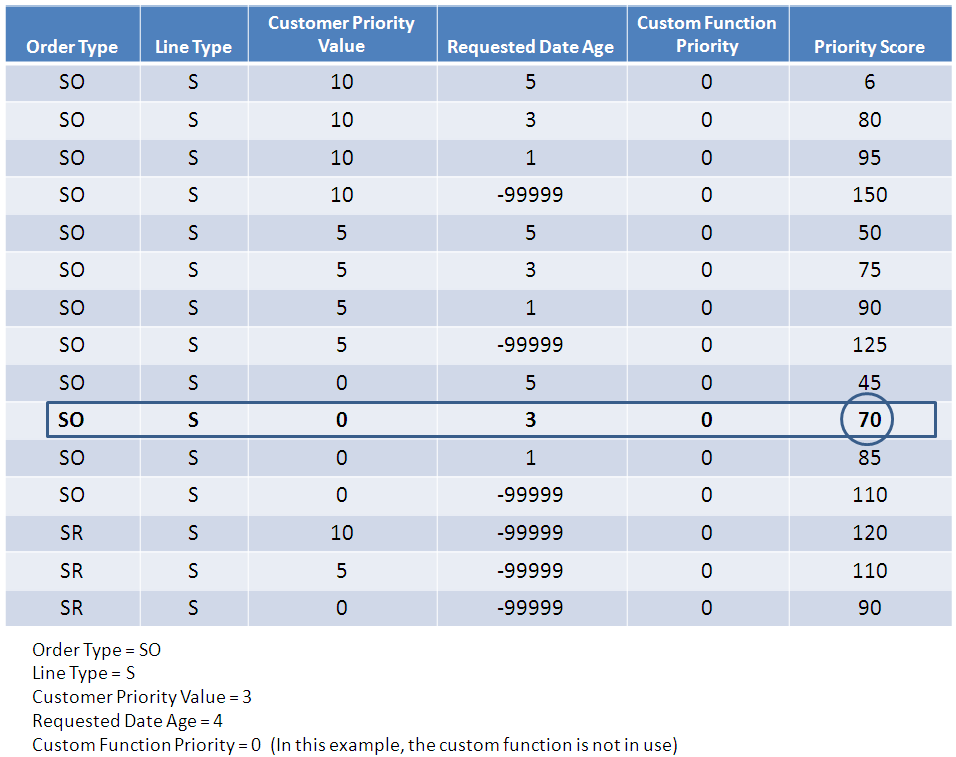4 Scoring Order Detail Lines
This chapter contains the following topics:
-
Section 4.3, "Setting Up Advanced Preference Scoring Details"
-
Section 4.5, "Running the Sales Order Score Batch Processing Report (R4277702)"
4.1 Understanding Scoring Order Detail Lines
With the JD Edwards EnterpriseOne Fulfillment Management system, you can set up the system to score order lines to determine the priority in which the system fulfills inventory. The system uses these factors to determine the score for order lines:
-
Order type.
-
Order line type.
-
Sold to customer priority.
-
Days to requested date.
-
Custom business function.
The system can assign a score to order lines in two ways:
-
At order entry, the system determines the score and attaches it to the order line.
-
During a batch process, the system updates the score value of multiple order lines based upon the data selection.
The system provides two methods to determine the score on an order line:
-
Advanced preference order score.
-
Basic order score assignment.
|
Note: Scoring is an optional step in the fulfillment process. For example, you can fill inventory to order lines based on pick date or customer priority An order line must be in the fulfillment process to be scored by the system. |
The custom business functions provide you the flexibility to set up scoring logic without modifying any base code. The Sales Order Score Batch Processing report (R4277702) has an option to assign a weighted factor to the custom business function when you use advance preferences to calculate the score for order lines.
4.1.1 Scoring During Sales Order Entry
To score order lines during order entry, you must ensure that the Fulfillment Management system is active and that the system processes the Fulfillment Entry preference at the time of order entry. You must also set the Calculate Order Score processing option to 1 and enter a version in the Fulfillment Management Scoring (R4277702) processing option in the Sales Order Entry program (P4210).
If you use advanced preferences to score the sales order detail lines, you must ensure the preferences are included in the preference schedule that is specified in the version of the Sales Order Score Batch Processing report (R4277702).
If you change any of the factors that determine the score of the sales order line, you must run the Sales Order Score Batch Processing report (R4277702).
4.1.2 Custom Business Function
The custom business functions provide you the flexibility to set up additional scoring logic without modifying any base code in the system. You can use the template function (CustomScoringPriority) in the system to create a custom business function.
If you use advanced preferences to score sales order detail lines, use the processing option of the Sales Order Score Batch Processing report to enter the custom function name and the weighted factor for the score calculation.
If you use basic scoring, enter the custom function name in the Basic Score Setup program (P4277750).
4.2 Setting Up Customer Priority
This section provides an overview of customer priority and discusses how to set up customer priority.
4.2.1 Understanding Customer Priority
Because each customer has unique needs, you can define information to ensure that the system processes transactions according to the needs and specifications of each customer. The Customer Master program (P03013) enables you to control the priority in which the system processes sales orders for each customer.
For advanced preference scoring, the system uses the customer priority as a factor for calculating the score for sales order lines. The system multiplies the customer priority value by the weight value found in the processing options of the Fulfillment Batch Scoring program.
For the basic scoring method, the system uses the customer priority as a criteria for retrieving the score from the Basic Fulfillment Scoring Setup table (F4277750).
4.2.2 Form Used to Set Up Customer Priority
| Form Name | Form ID | Navigation | Usage |
|---|---|---|---|
| Billing Information | W03013E | Sales Order Management Setup (G4241), Customer Billing Instructions
Locate and Select a customer on the Work With Customer Master form. On the Customer Master Revision form, select Billing Information from the Form menu. On the Billing Information form, select the Billing Page 2 tab. |
Set the customer priority processing code. |
4.2.3 Setting Up Customer Priority
Access the Billing Information form.
Figure 4-1 Billing Information form: Billing Page 2 tab
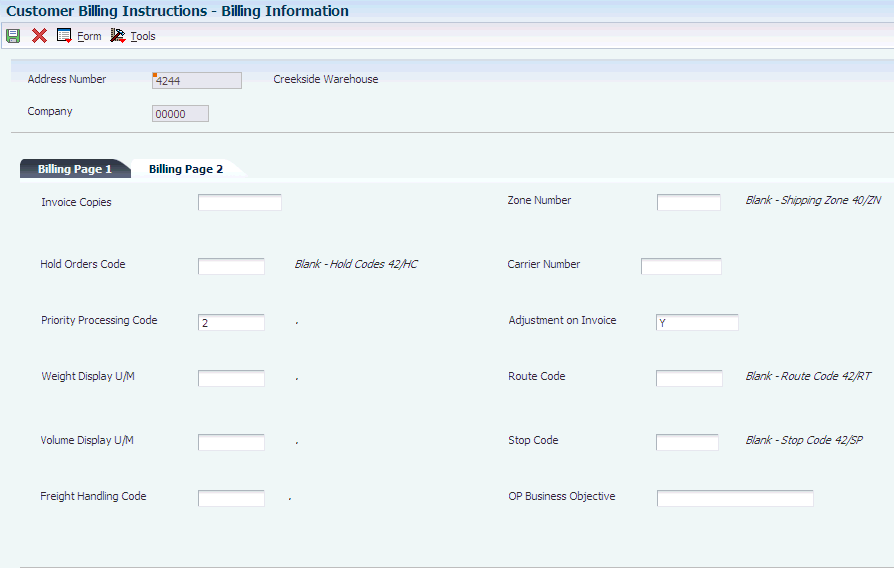
Description of "Figure 4-1 Billing Information form: Billing Page 2 tab"
- Priority Processing Code
-
The function of this field is twofold:
-
Enter a code that prompts the system to handle this customer's orders on a priority basis. Use this value to set up print pick slips so you can choose to print them on a priority basis. Also, you can sequence the backorder print report and automatic batch release program by this code to release those orders with the highest priority first.
-
Enter a value that the system uses as a factor for calculating the score for a sales order line to be used in fulfillment processing. The system uses the numeric value in the Special Handling field of UDC H40/PR to determine the priority score for the customer. If the value in this field is not numeric, the system uses zero as a factor value.
-
4.3 Setting Up Advanced Preference Scoring Details
This section provides an overview of advanced preference score and discusses how to:
-
Set up preference detail values for Order Type Priority (42).
-
Set up preference detail values for Line Type Priority (43).
-
Set up preference detail values for Requested Date Age Priority (44).
4.3.1 Understanding Advanced Preference Score
The advanced preference score method enables you to set up priority scores using advanced preference functionality. The system calculates the score for the order lines using the weight factors and determines a weighted average. The system calculates the score using the formula:
Score = [(Order Type Priority × Order Type Weighted Percent) + (Line Type Priority × Line Type Weighted Percent) + (Requested Date Priority × Requested Date Age Weighted Percent) + (Customer Priority× Customer Weighted Percent) + (Custom Business Function Priority ×Custom Business Weighted Percent)]
4.3.1.1 Scenario: Using Advanced Preferences to Score Order Lines
In this scenario, you are using advanced preferences to score the order lines during the fulfillment process. This chart illustrates the priority scores and weight percentages that you have set up for the factors that the system uses to calculate the score for an order line:
Figure 4-2 Scenario: Assigned scores and weighted percentages
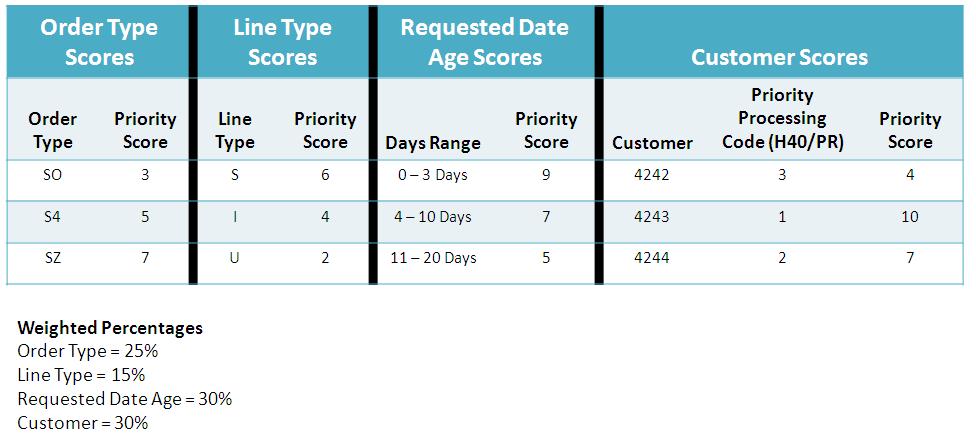
Description of "Figure 4-2 Scenario: Assigned scores and weighted percentages"
In this scenario, the higher the priority score, the more important the priority for the order line.
|
Note: The weighted percentages must be equal to 100. |
This table lists the details of the orders for your customers:
| Customer | Details |
|---|---|
| 4242 | This customer has an order with these details:
|
| 4243 | For this customer, the order details are the same as for customer 4242. |
| 4244 | This customer has an order with these details:
|
The system calculates and compares the scores for each order line. Based on the information in this scenario, the system yields these results:
As a result of the calculations shown, the system first fulfills inventory to the order line for customer 4243, followed by customer 4242, and finally customer 4244.
4.3.2 Form Used to Set Up Advanced Preference Scoring Details
| Form Name | Form ID | Navigation | Usage |
|---|---|---|---|
| Preference Values Revisions | W4072D | Advanced Preferences (G40311), Advanced Preferences Detail Revisions
On the Work with Preference Detail form, locate and select a preference name. On the Preference Detail Revisions form, select the record. Select Pref Details from the Row menu. |
Set up preference detail values. |
4.3.3 Setting Up Preference Detail Values for Order Type Priority (42)
Access the Preference Values Revisions form.
Figure 4-4 Preference Values Revisions form for Order Type Priority (42)

Description of "Figure 4-4 Preference Values Revisions form for Order Type Priority (42)"
- Sequence
-
Enter a number that specifies the sequence of information.
- Or Type (order type)
-
Enter a user-defined code (00/DT) that identifies the type of document that this preference processes.
- Order Type Priority
-
Enter the priority value associated with the order type that the system uses as a factor for calculating a score for the sales order line. The system can calculate this score at sales order entry or through a batch process.
4.3.4 Setting Up Preference Detail Values for Line Type Priority (43)
Access the Preference Values Revisions form.
Figure 4-5 Preference Values Revisions form for Line Type Priority (43)
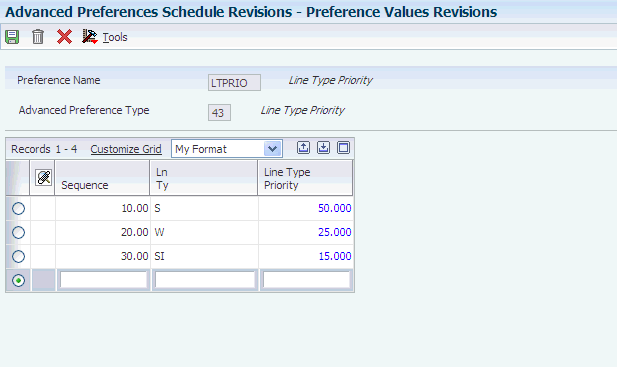
Description of "Figure 4-5 Preference Values Revisions form for Line Type Priority (43)"
- Sequence
-
Enter a number that specifies the sequence of information.
- Ln Ty (line type)
-
Enter a code that controls how the system processes lines on a transaction.
- Line Type Priority
-
Enter the priority value associated with the line type that the system uses as a factor for calculating a score for the sales order line. The system can calculate this score at sales order entry or through a batch process.
4.3.5 Setting Up Preference Detail Values for Requested Date Age Priority (44)
Access the Preference Values Revisions form.
Figure 4-6 Preference Values Revisions form for Requested Date Age Priority (44)
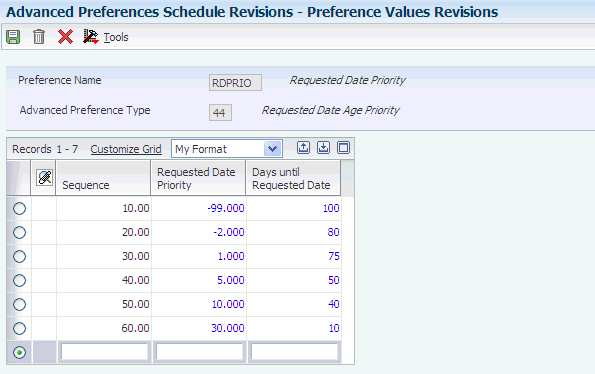
Description of "Figure 4-6 Preference Values Revisions form for Requested Date Age Priority (44)"
- Sequence
-
Enter a number that specifies the sequence of information.
Note:
You must sequence the information in ascending order to ensure that the system assigns the priority correctly. - Days until Requested Date
-
Enter a value that represents the number of days until the requested date. The system calculates the days until requested date as the requested date minus today's date. The system applies this rule if this number is greater than or equal to the number of days and less than the next beginning number of days. The days until requested date calculation includes all calendar days. Enter a negative value to specify when the requested date is earlier. For example:
Days until requested date = -99999: Any order less than 99999 days past the requested date but more than 2 days past the requested date.
Days until requested date = -2: Any order one or two days past the requested date.
Days until requested date = 0: Any order with 0 to 4 days until the requested date.
Days until requested date = 5: Any order with 5 to 9 days until the requested date.
Days until requested date = 10: Any order with 10 to 29 days until the requested date.
Days until requested date = 30: Any order with 30 or more days until the requested date.
- Requested Date Priority
-
Enter the priority value associated with the days until requested date that the system uses as a factor for calculating a score for the sales order line. The system can calculate this score at sales order entry or through a batch process.
4.4 Setting Up Basic Scoring Information
This section provides an overview of the basic score assignment method and discusses how to set up basic scoring information.
4.4.1 Understanding Basic Score Assignment
The basic score assignment method enables you to use the Basic Score Setup program (P4277750) to predefine the score based upon the order type, requested date age, line type, customer priority, and custom business function. You can interactively enter, import, and export data. Sequence the data in all fields in ascending order to specify how the system retrieves the records.
This chart illustrates basic score assignment:
During the fulfillment process, the system retrieves the order score from the Basic Fulfillment Scoring Setup table (F4277750) and assigns the score to the order line. Based on the criteria in this example, the system assigns 70 as the score for the order line.
4.4.2 Form Used to Set Up Basic Scoring Information
| Form Name | Form ID | Navigation | Usage |
|---|---|---|---|
| Basic Scoring Setup | W4277750A | Fulfillment Setup (G4277740), Basic Score Setup | Set up basic scoring information. |
4.4.3 Setting Up Basic Scoring Information
Access the Basic Scoring Setup form. Use the top section of the form to filter records by order type, line type, customer priority range, requested date age range, and custom function priority range. You can also use a query to save the filter criteria.
Figure 4-8 Basic Scoring Setup form [Release 9.1 Update]
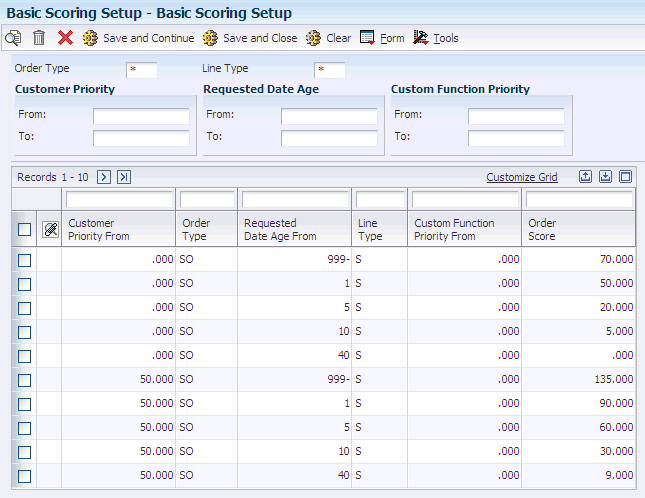
Description of "Figure 4-8 Basic Scoring Setup form [Release 9.1 Update]"
- Customer Priority From
-
Enter the customer priority to select the score during fulfillment processing. The system uses this value to select the basic score when it is less than or equal to the special handling code value for the Priority Processing UDC value (H40/PR) on the sales order line.
- Requested Date Age From
-
Enter the number of days until the Requested Date (negative if Requested Date is earlier). The system uses this value to select the basic score during fulfillment processing when it is less than the difference between the requested date of the order line and today's date.
- Order Type
-
Enter the order type to select the score during fulfillment processing. The system uses this value to select the basic score when it equals the order type on the sales order line.
- Line Type
-
Enter the line type to select the score during fulfillment processing. The system uses this value to select the basic score when it equals the line type on the sales order line.
- Custom Function Priority From
-
Enter a custom function priority to select the score during fulfillment processing. The system uses this value to select the basic score when it is less than or equal to the value returned from the Custom Scoring Function specified in the processing options of the Sales Order Score Batch Processing report (R4277702).
- Order Score
-
Enter the score that the system assigns to an order line based on the specified factors. The system retrieves the score from the Basic Fulfillment Scoring Setup table (F4277750) and assigns the score to the order line.
4.5 Running the Sales Order Score Batch Processing Report (R4277702)
This section discusses how to:
-
Run the Sales Order Score Batch Processing report.
-
Set processing options for Fulfillment Batch Scoring (R4277702).
4.5.1 Running Sales Order Score Batch Scoring
Select Fulfillment Management Advanced & Technical Ops (G4277730), Sales Order Score Batch Processing.
4.5.2 Setting Processing Options for Fulfillment Batch Scoring (R4277702)
4.5.2.1 Process
- 1. Scoring Method
-
Specify the scoring method that the system uses to determine the order score for fulfillment processing. Values are:
Blank: Use the basic scoring method.
1: Use the advanced scoring method.
Note:
The system calculates the score for advanced scoring based on the formula:Score = [(Order Type Priority × Order Type Weighted Percent) + (Line Type Priority × Line Type Weighted Percent) + (Requested Date Age Priority × Requested Date Weighted Percent) + (Customer Priority × Customer Weighted Percent) + (Custom Business Function Priority × Custom Business Weighted Percent)]
- 2. Weight Factor for Order Type Priority Preference
-
Specify the percentage value that the system uses for the calculation weight of the Order Type Priority advanced preference.
When using the advanced scoring method, the system multiplies this percentage value by the value it retrieves from the Order Type Priority (42) advanced preference and includes the result when calculating the weighted score.
The system processes the value that you enter as a percentage. You must enter a value between 0 and 100, inclusive. The sum of the weighted processing options must equal 100.
- 3. Weight Factor for Line Type Priority Preference
-
Specify the percentage value that the system uses for the calculation weight of the Line Type Priority advanced preference.
When using the advanced scoring method, the system multiplies this percentage value by the value it retrieves from the Line Type Priority (43) advanced preference and includes the result when calculating the weighted score.
The system processes the value that you enter as a percentage. You must enter a value between 0 and 100, inclusive. The sum of the weighted processing options must equal 100.
- 4. Weight Factor for Customer Sold to Priority
-
Specify the percentage value that the system uses for the calculation weight of the Customer Sold to Priority.
When using the advanced scoring method, the system multiplies this percentage value by the numeric special handling code value it retrieves from the Sold to Customer priority (UDC H40|PR) and the result is included in the calculation of the weighted score.
The system processes the value that you enter as a percentage. You must enter a value between 0 and 100, inclusive. The sum of the weighted processing options must equal 100.
- 5. Weight Factor for Requested Date Priority Preference
-
Specify the percentage value that the system uses for the calculation weight of the Requested Date Priority advanced preference.
When using the advanced scoring method, the system multiplies this percentage value by the value it retrieves from the Requested Date Priority (44) advanced preference and includes the result when calculating the weighted score.
The system processes the value that you enter as a percentage. You must enter a value between 0 and 100, inclusive. Also, the sum of the weighted processing options must equal 100.
- 6. Weight Factor for Custom Priority
-
Specify the percentage value that the system uses for the calculation weight of the custom business function.
When using the advanced scoring method, the system multiplies this percentage value by the numeric value it retrieves from the Custom Priority Calculation Function, defined in the next processing option, and includes the result in the calculation of the weighted score.
The system processes the value that you enter as a percentage. You must enter a value between 0 and 100, inclusive. The sum of the weighted processing options must equal 100.
- 7. Custom Priority Calculation Function
-
Specify the business function name that the system uses for calculation of a custom priority used to determine the score of the line. The custom priority calculation function uses the predefined data structure D4277701A and returns the numeric priority through the order score parameter.
For the basic scoring method, the system uses the custom priority as a criteria for retrieving the score from the Basic Fulfillment Scoring Setup table If you leave this processing option blank, the system retrieves zero as the score value for the custom function.
For the advanced scoring method, the system multiplies the priority value that it retrieves from the custom function by the weight factor for the custom priority and includes the result in the summation of the score. If you leave this processing option blank, the system retrieves zero as the value to include in the summation of the score.
- 8. Override Advanced Preference Schedule
-
Specify a preference schedule for the system to use instead of the default preference schedule defined in the system constants. This schedule controls the preference processing for the Order Type Priority (42), Line Type Priority (43), and Requested Date Priority (44) advanced preferences, which are used in the advanced scoring method calculation.
- 9. Set warning when basic score is not found
-
When using the basic scoring method, specify whether the system sets a warning when the system does not find a basic score. The system uses zero as the default value for the score on the order line.
If a high score indicates a more important priority, you do not have to set up basic scoring data for the lowest priority order lines.
If a low score indicates a more important priority, zero could be a valid score for the order detail lines. Use this processing option for the system to issue a warning when a score for the order line cannot be found. This setting prevents you from attaching the most important priority score to lines inadvertently.
Values are:
Blank: Do not set warning.
1: Set warning.