3 Using the Contract Management Integration Workbench
This chapter contains the following topics:
-
Section 3.1, "Understanding the Contract Management Integration Workbench"
-
Section 3.2, "Running Data Extract and Import Programs from the Workbench"
-
Section 3.4, "Reviewing and Revising Status and Cross Reference Information"
3.1 Understanding the Contract Management Integration Workbench
To transfer data between the JD Edwards EnterpriseOne and Contract Management systems, you run data extract programs to create XML files. These files are then transferred between the two systems where the data can be used during the contract management process.
To track information about the XML files that have been synchronized to each system for each project, you can use the Contract Management Integration Workbench program (P51010). This interactive application provides the following functionality for the contract management integration:
-
Provides a single point of entry for all EnterpriseOne operations that are related to the integration.
-
Provides insight into the XML document activity, including all XML documents that are produced, consumed, and transferred by the integration flows.
-
When using manual file transfer mode, the workbench provides editing on some fields to enable users to manually indicate the status of documents.
-
When using FTP to transfer files, provides a single point of entry to execute any of the EnterpriseOne inbound or outbound FTP scripts.
You use this option only if the XML files were generated successfully, but the file transfer process does not complete successfully. Typically, the FTP process completes automatically when you process an extract or import program in EnterpriseOne.
-
Provides a single point of access for all EnterpriseOne data extract and import programs that are used by the integration flows.
-
Provides a single point of access for all setup programs that are used by the integration.
3.2 Running Data Extract and Import Programs from the Workbench
This section discusses how to run EnterpriseOne data extract and import programs using the Contract Management Integration Workbench program.
Before you use the workbench, you must set the processing options to ensure that data is processed and displayed correctly.
3.2.1 Forms Used to Run Data Extract and Import Programs
| Form Name | FormID | Navigation | Usage |
|---|---|---|---|
| Contract Management Integration Workbench | W51010A | From the Primavera Contract Management menu (G51312), select Contract Management Integration Workbench. | Access data extract programs.
Note: Alternatively, you can access each data extract program directly from the Primavera Contract Management menu (G51312). |
3.2.2 Setting Processing Options for the Contract Management Integration Workbench Program (P51010)
Use processing options to specify how a program processes and displays data.
3.2.2.1 Process Tab
- 1. CMExchange Path
-
Use this processing option to indicate where the Contract Management Exchange folder is located. This is the path on the enterprise server where the FTP scripts are stored and where XML files are written when in automated mode.
- 2. Automated Mode
-
Use this processing option to indicate whether you are using the manual or automated (FTP) mode to transfer files between the two systems. If you are running in manual mode, the workbench enables several fields for editing so users can manually update the status of the XML files when they are sent between the two systems. Values include:
0 or Blank: Manual Mode
1: Automated Mode
- 3. E1 to CM Project Script Name
-
Use this processing option to indicate the file name of the EnterpriseOne to Contract Management script for the Project/Budget flow. For example, enter E1toCMProject.bat, E1toCMProject_ IBMi.sh, or E1toCMProject.sh in this option.
- 4. E1 to CM Contract Script Name
-
Use this processing option to indicate the file name of the EnterpriseOne to Contract Management script for the Purchase Order flow. For example, enter E1toCMContract.bat, E1toCMContract_IBMi.sh, or E1toCMContract.sh in this option.
- 5. E1 to CM Change Script Name
-
Use this processing option to indicate the file name of the EnterpriseOne to Contract Management script for the Change Request flow. For example, enter E1toCMChange.bat, E1toCMChange_IBMi.sh, or E1toCMChange.sh in this option.
- 6. E1 to CM Requisition Script Name
-
Use this processing option to indicate the file name of the EnterpriseOne to Contract Management script for the Payment/Voucher flow. For example, enter E1toCMRequisition.bat, E1toCMRequisition_IBMi.sh,or E1toCMRequisition.sh in this option.
- 7. Automatically Refresh Status on Find
-
Use this processing option to allow the system to automatically update the status information when the user clicks Find, as well as when the user enters the application. To manually refresh the status information use the Refresh Status option from the Form menu while running the application.
3.2.3 Running EnterpriseOne Data Extract and Import Programs
Access the Contract Management Integration Workbench form.
-
Select the Form menu, and then select one of these options, depending on the data extract program that you want to run:
-
Project/Budget Flow
If you select this option from the form menu, select Project Export to run the R51006CMD program.
-
Purchase Order Flow
If you select this option from the form menu, select PO Export to run the R4310CMD program.
-
Change Request Flow
If you select this option from the form menu, select CR Export to run the R5301CMD program, or select CR Import to run the R5310CMI program.
-
Payment/Voucher Flow
If you select this option from the form menu, select Progress Payments to run the R4314CM program, or select Requisition Export to run the R0413CMD program.
-
-
After selecting the program that you want to process, complete the steps for running a batch program.
3.3 Executing FTP Scripts Using the Workbench
When you run an EnterpriseOne data import or export program, and you are set up to use the automated FTP method to transfer files between the two systems, the programs automatically call the FTP scripts. These scripts either send XML files to a specified location, or they retrieve them from a specified location. This process should occur automatically when you process the extract or import program.
In the event that you experience an error with the file transfer process, you can use the Contract Management Integration Workbench to manually execute any of the EnterpriseOne FTP scripts, and send or retrieve XML files. You should use this method only if the XML files were generated successfully, but the file transfer process did not complete successfully.
You can choose to execute all scripts at once, or select the specific scripts that you want to execute. This task is necessary only if you are using FTP to transfer files from EnterpriseOne to Contract Management, and only if the FTP process does not complete successfully during the execution of the data extract or import program. If you are not using FTP, an EnterpriseOne user must manually send the files to a Contract Management user, who can save the file and import it into Contract Management.
3.3.1 Forms Used to Send XML Files to Contract Manager
| Form Name | FormID | Navigation | Usage |
|---|---|---|---|
| Contract Management Integration Workbench | W51010A | From the Primavera Contract Management menu (G51312), select Contract Management Integration Workbench. | Access forms used to execute FTP scripts.
Note: You use this method to execute FTP scripts only when you have successfully generated the XML file(s), but the FTP transfer process was interrupted, or did not complete successfully. |
| Execute File Transfer Scripts | W51010B | From the Contract Management Integration Workbench form, select File Transfer and then Execute Scripts from the form menu. | Execute FTP scripts to send files to Contract Management. |
3.3.2 Sending XML Files to Contract Management
Access the Execute File Transfer Scripts form. Select the scripts you want to process and then click OK.
Figure 3-1 Execute File Transfer Scripts form
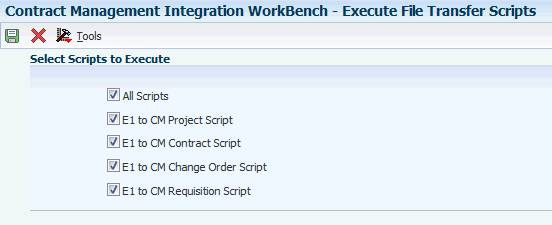
Description of "Figure 3-1 Execute File Transfer Scripts form"
The system returns you to the main workbench form where you can review the status of the files you are processing.
3.4 Reviewing and Revising Status and Cross Reference Information
After you run data extract and import programs in EnterpriseOne, you use the Contract Management Integration Workbench program (P51010) to review the status of each file that you create. If you are transferring files using the automated method, you also use the workbench to verify that files have been synchronized between the JD Edwards EnterpriseOne and Contract Management systems. If you are transferring files manually, you use the workbench to manually update the status of the files when you send them.
You can also review the cross reference data that was created when the extract or import program was processed. For example, after you synchronize a project from EnterpriseOne to Contract Management, you can review the project cross reference data to find the project number that is generated by the system, and is used in Contract Management.
The workbench also enables you to update status and cross reference information for integration flows that are initiated outside of the system. For example, if the Contract Management user creates a requisition, and calls the EnterpriseOne user to give them the requisition information so that a voucher and payment can be generated in EnterpriseOne, the EnterpriseOne user can manually enter the cross reference information to connect the Contract Management requisition to the EnterpriseOne voucher and payment.
Cross reference and status information is stored in these EnterpriseOne tables, which were created to support this integration:
-
F0411X
-
F4310X
-
F51006M
-
F51006X
-
F51010
-
F5311CM
-
F5311X
-
F51011
3.4.1 Forms Used to Review and Revise Status and Cross Reference Information
| Form Name | FormID | Navigation | Usage |
|---|---|---|---|
| Contract Management Integration Workbench | W51010A | From the Primavera Contract Management menu (G51312), select Contract Management Integration Workbench. | Review and revise status information. |
3.4.2 Reviewing and Revising Status Information
Access the Contract Management Integration Workbench form. Use the fields in the header of the form to limit your search criteria, and then click Find.
Figure 3-2 Contract Management Integration Workbench form
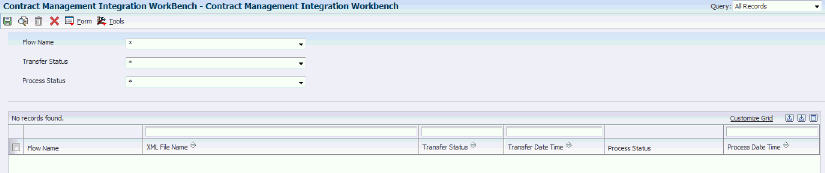
Description of "Figure 3-2 Contract Management Integration Workbench form"
The Transfer Status field, and the related Date/Time field, are used to record the FTP activity of an XML file that is generated in EnterpriseOne and sent to Contract Management. Therefore, review these fields to determine when the file was transferred to Contract Management, and if that transfer was successful. The Transfer Status fields are input-capable when you are running in manual mode.
The Process Status field, and related Date/Time field, are used to record when an inbound XML file from Contract Manager is received and processed by EnterpriseOne. Review these fields to determine when the file was processed, and if the process was successful.
3.4.3 Reviewing and Revising Cross Reference Information
Access the Contract Management Integration Workbench form.
-
Select the Form menu, and then select one of these options, depending on the cross reference data that you want to access:
-
Project/Budget Flow
If you select this option from the form menu, select Project X-Ref to review cross reference data. Review and revise the data as necessary. Note that the only input-capable field for project cross reference data is the Original Budget Exported field. You can also review the system-generated project number that will be used in the Contract Management system.
-
Purchase Order Flow
If you select this option from the form menu, select PO X-Ref to review cross reference data. Review the data as necessary. None of the cross reference data for purchase orders is input-capable.
-
Change Request Flow
If you select this option from the form menu, select CR X-Ref to review cross reference data. Review and revise the data as necessary. Note that the Contract Management Committed Contract Number is the only input-capable field for change request cross reference data.
-
Payment/Voucher Flow
If you select this option from the form menu, select Voucher X-Ref to review cross reference data. Review and revise the data as necessary. Note that several fields, including Contract Management Committed Contract Number, Contract Management Application Number, Voucher Number, and Paid in Full and Exported to CM are input-capable cross reference fields. These fields are input-capable to enable users to update cross reference data for progress payment flows that are initiated outside of the system.
-
-
After reviewing and revising cross reference data, click OK to save your changes.