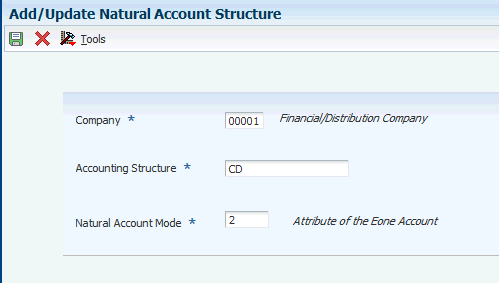6 Setting Up for Exporting Financial Information In China
This chapter contains the following topics:
-
Section 6.1, "Understanding the Standards to Ensure Correctness of Accounting Data"
-
Section 6.2, "Setting Up the XML Output File Structure of the CNAO Reports"
-
Section 6.6, "Assigning Report Items to Natural Accounts or Formulas"
-
Section 6.7, "Setting Up the Organization Details in the Electronic Accounting Book"
6.1 Understanding the Standards to Ensure Correctness of Accounting Data
The China National Audit Office (CNAO) and Standardization Administration of China jointly issued the standard Information Technology – Data Interface of Accounting Software to enable better data interchange between the enterprises in China and the government, and to ensure completeness and correctness of accounting data.
As per the standard, you need to export the financial information such as fiscal period end, year-end reports, journals, and transactions, into an XML, TXT or PDF file and send it to CNAO for an audit. In order to do this, you need to first set up the JD Edwards EnterpriseOne system for China.
6.2 Setting Up the XML Output File Structure of the CNAO Reports
This section provides an overview of the output file structure required for the CNAO reports and discusses how to set up the structure of the XML output files of the CNAO reports.
6.2.1 Understanding the Output File Structure of the CNAO Reports
The CNAO requires the reports to be in a specific XML format. In order to make the report generation dynamic and to enable the you to create the XML report as and when required, the JD Edwards EnterpriseOne system enables you to enter the elements of the report in the Dynamic XML Output Generator program (P75CDXM). In this application, you enter the report name as the parent element and the field names as the child elements. You also specify the values that you wish to assign to the parent and child elements.
When you run the CNAO reports, the system uses the elements and values that you have defined and generates the output XML file. This application enables you to print the XML files in the format as required by the CNAO.
6.2.2 Forms Used to Set Up the File Structure of the CNAO Reports
| Form Name | FormID | Navigation | Usage |
|---|---|---|---|
| Work With XML Structure Details | W75CDXMC | Setup (G75CCNAO1), Dynamic XML Output Generator | Review the XML structure details of the reports. |
| Add/Update Parent Element | W75CDXMD | Click Add on the Work With XML Structure Details form. | Enter the parent element details of the reports. |
| Add/ Update Child Element Records | W75CDXME | Enter the required details on the Add/Update Parent Element form and click OK. | Enter the child element details of the report. |
6.2.3 Setting Up the Structure of the XML Output Files
Access the Work With XML Structure Details form.
Figure 6-1 Work With XML Structure Details Form
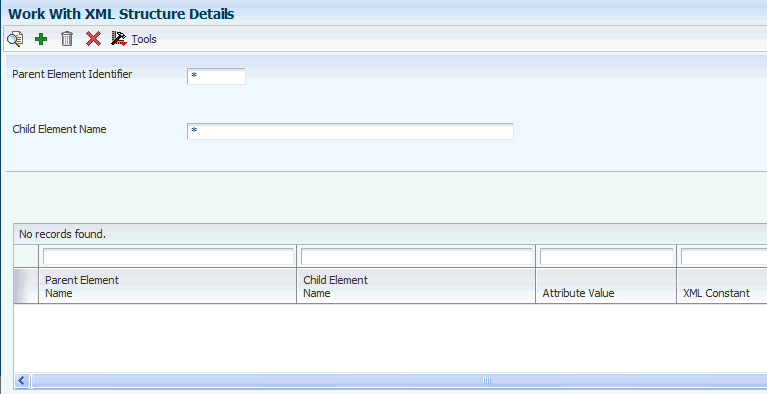
Description of ''Figure 6-1 Work With XML Structure Details Form''
- Parent Element Name
-
The system retrieves the value from the UDC table 75C/DX and displays it. This name will be printed in your Dynamic XML reports.
- XML Constant
-
Enter the XML constant as required by the report and assign a value to it.
- Attribute Value
-
Enter the value for the XML constant. This value will be printed in your XML report.
- Parent Element Identifier
-
Enter a value from UDC table 75C/DX to specify the identifier for the parent element. Values are:
1: Electronic Accounting Book
2: Chart of Accounts
3: Account Balance and Period Amount
4: Journal Entry
5: Balance Sheet
6: Income Statement
7: Cash Flow Statement
10: Dep of Property Statement
11: Statement of Changes in SE
12: Profit Appropriation Statement
8: Cash Flow Statement Small
9: Statement of VAT Payables
- Child Element Name
-
Enter the name of the fields as the child element names. The child elements will be displayed in the XML report with their respective constants and attribute values.
- Attribute Value
-
Enter the attribute value for the child element.
6.3 Setting Up the Natural Account Structure
This section provides an overview of the natural account structure and discusses how to set up the natural account structure.
6.3.1 Understanding the Natural Account Structure
You use the Natural Account Structure Setup program (P75C006) to store the mode and the natural account structure of the company. This program updates the Natural Account Set Up table (F75C006).
6.3.2 Forms Used to Set Up the Natural Account Structure
| Form Name | FormID | Navigation | Usage |
|---|---|---|---|
| Work with Natural Account Structure | W75C006A | Setup (G75CCNAO1), Natural Account Structure Setup | Review the accounting structure and mode of a company. |
| Add/Update Natural Account Structure | W75C006B | Click Add on the Work with Natural Account Structure form.
Select a record on the Work with Natural Account Structure form and click Select. |
Enter the company accounting structure and natural accounting mode of the company. |
6.3.3 Setting Up the Natural Account Structure
Access the Add/Update Natural Account Structure form.
- Company
-
Enter the code that identifies your organization, fund, or other reporting entity.
- Accounting Structure
-
Enter the accounting structure of your company.
- Natural Account Mode
-
Enter the mode of your natural account.
In mode 1, the natural account is defined as the JD Edwards EnterpriseOne object + subsidiary. For example, if the object is 1110 and the subsidiary is 0101, the natural account number will be 11100101.
In mode 2, the accounts are separate from the JD Edwards EnterpriseOne accounts and are stored as natural account numbers.
6.4 Generating the Natural Account Information
This section provides an overview of how to generate the natural account information and discusses how to:
-
Set processing options for the E1 Account to Natural Account Setup program (R75C0903).
-
Generate the JD Edwards EnterpriseOne account numbers as natural account numbers.
6.4.1 Understanding the Generation of the Natural Account Information
The China chart of accounts is divided into two modes. In mode 1, you use the JD Edwards EnterpriseOne chart of accounts which consists of the object and the subsidiary. However, as you need the reports in the natural account number format in China, you use the E1 Account to Natural Account Setup report (R75C0903) to generate the chart of accounts information in the natural account number format.
In mode 2, the accounts are separate from the JD Edwards EnterpriseOne accounts and are stored as natural account numbers. Therefore, you do not need to generate the report separately here.
The system calculates the account level for both modes.
6.4.2 Setting Processing Options for E1 Account to Natural Account Setup (R75C0903)
Processing options enable you to specify the default processing for programs and reports.
6.4.2.1 Selection
- Company
-
Specify the code that identifies your organization, fund, or other reporting entity.
When you run the Natural Account Setup report, the account details for this company will be saved in the F075C091 and the F75C007 tables.
6.4.3 Generating the JD Edwards EnterpriseOne Account Numbers as Natural Account Numbers
Select Setup (G75CCNAO1), E1 Account to Natural Account Setup.
6.5 Setting Up the Natural Account Information
This section provides an overview of the China chart of accounts and discusses how to enter the natural account information.
6.5.1 Understanding the China Chart of Accounts
You use the China Chart of Accounts program (P75C007) to enter the natural account information.
You use the E1 Account to Natural Account Setup program (R75C0903) to generate the account numbers stored in the JD Edwards EnterpriseOne system as natural account numbers, if you are a mode 1 customer.
The natural account information is stored in the Account Master table (F0901), the Account master - Tag file - China Localization table (F75C091) and the China – Chart of Accounts Set Up table (F75C007).
If you are using the JD Edwards EnterpriseOne chart of accounts, the system generates the values in some of the fields of the China Chart of Accounts program such as the natural account number, level, and description. You will need to enter the values for the other fields.
If you are using the natural account numbers, you will need to enter the values for all the fields of the China Chart of Accounts program.
6.5.2 Forms Used to Set Up the Natural Account Information
| Form Name | FormID | Navigation | Usage |
|---|---|---|---|
| Work With China - Chart of Accounts | W75C007A | Setup (G75CCNAO1), China Chart of Accounts Setup | Review the natural account details of a company. |
| Add/Update China Chart of Accounts | W75C007B | Click Add on the Work With China - Chart of Accounts form.
Select a record on the Work With China - Chart of Accounts form and click Select. |
Enter or update the natural account details. |
6.5.3 Entering the Natural Account Information
Access the Add/Update China Chart of Accounts form.
Figure 6-3 Add/Update China Chart of Accounts Form
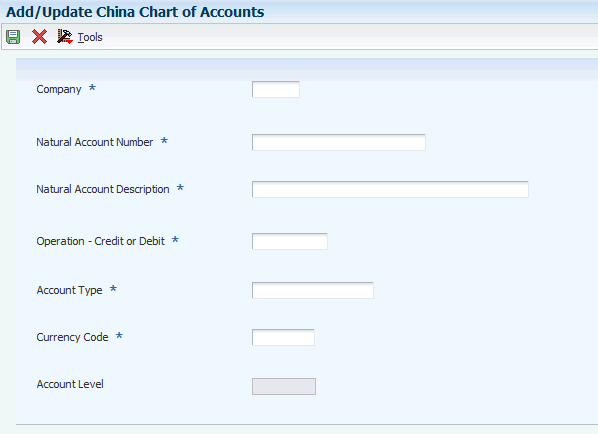
Description of ''Figure 6-3 Add/Update China Chart of Accounts Form''
- Natural Account Number
-
Enter the natural account number.
This is the standard account number used by the Chinese industry.
- Natural Account Description
-
Enter the description of your natural account.
- Operation - Credit or Debit
-
Enter a value from UDC table 75C/OP to specify if you are debiting or crediting the given item from the total. Values are:
+: Debit
−: Credit
- Account Type
-
Enter the account type for China localization. Examples are:
-
Asset
-
Liability
-
Cost
-
Owner's equity
-
Profit and loss
-
- Account Level
-
The system calculates the account level.
For example, if the account number is 11101111 and the accounting structure is 4,2,2,1, the account level is three.
- Currency
-
Enter the code that identifies the currency of a natural account.
6.6 Assigning Report Items to Natural Accounts or Formulas
This section provides an overview of the report items assignment and discusses how to assign a report item to a natural account or a formula.
6.6.1 Understanding the Assignment of Report Items
You use the Report Item – Natural Account Mapping program (P75C003) to define the format of the reports and choose the items that need to be generated in the CNAO reports.
Each row in a report is a report item. In the Report Item – Natural Account Mapping program, you assign the report items to natural account numbers or formulas. A formula can be the sum or difference of the other rows. While generating the report, the items specified in the Report Item – Natural Account Mapping program along with the details of the assigned account, such as the report item, item description, amount, and so on is printed. This gives you the flexibility to customize your reports dynamically.
6.6.2 Forms Used to Assign Report Items to Natural Accounts
| Form Name | FormID | Navigation | Usage |
|---|---|---|---|
| Work With Report Format Definition | W75C003B | Setup (G75CCNAO1), Report Format Definition | Review the report items. |
| Add Report Items | W75C003E | Click Add on the Work With Report Format Definition form.
Select a record on the Work With Report Format Definition form and click Select. |
Define each report item by entering the details. |
| Add/Update Natural Accounts | W75C003A | Select a record, and then select Natural Accounts from the Row menu on the Add Report Items form. | Enter the natural account number to be associated with the report item and also specify if it is to be debited or credited from the total amount. |
| Add/Update Formula | W75C003C | Select a record, and then select Formula from the Row menu on the Add Report Items form. | Enter the formula associated with the report item. |
6.6.3 Assigning a Report Item to a Natural Account
Access the Add Report Items form.
Figure 6-4 Add/Update China Chart of Accounts Form
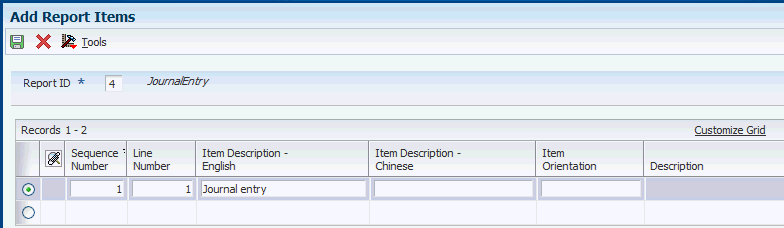
Description of ''Figure 6-4 Add/Update China Chart of Accounts Form''
- Report ID
-
Enter the unique identification number for each report required for CNAO.
- Item Description English
-
Enter a description for the report item in English.
- Item Description Chinese
-
Enter a description for the report item in Chinese.
- Sequence Number
-
Enter the sequence number for the line item used in the CNAO report.
- Line Number
-
Enter a line number for the line item used in the CNAO report.
- Item Orientation
-
Enter a value from UDC table 75C/ON to indicate on which side of the report the item is to be displayed. Values are:
1: Display item on the left side.
2: Display item on the right side.
6.7 Setting Up the Organization Details in the Electronic Accounting Book
This section provides an overview of the electronic accounting book and discusses how to:
-
Enter the organization setup details using the electronic accounting book.
-
Generate the organization setup details.
-
Set processing options for CNAO - Electronic Accounting Book (R75C002).
6.7.1 Understanding the Electronic Accounting Book
You use the Electronic Accounting Book program (P75C002) to enter the details of the organization. This program updates the Electronic Accounting Book table (F75C002), which stores the details of the organization setup. You use the CNAO - Electronic Accounting Book program (R75C002) to generate the details of the organization setup.
6.7.2 Forms Used to Enter the Organization Setup Details
| Form Name | FormID | Navigation | Usage |
|---|---|---|---|
| Work with Electronic Accounting Book | W75C002A | Electronic Accounting Book (G75CCNAO2), Electronic Accounting Book | Review the details of your organization setup. |
| Add/Update Electronic Accounting Book | W75C002B | Click Add on the Work with Electronic Accounting Book form.
Select a record on the Work with Electronic Accounting Book form and click Select. |
Enter the details of the organization setup. |
6.7.3 Entering the Organization Setup Details Using the Electronic Accounting Book
Access the Add/Update Electronic Accounting Book form.
Figure 6-5 Add/Update Electronic Accounting Book Form.
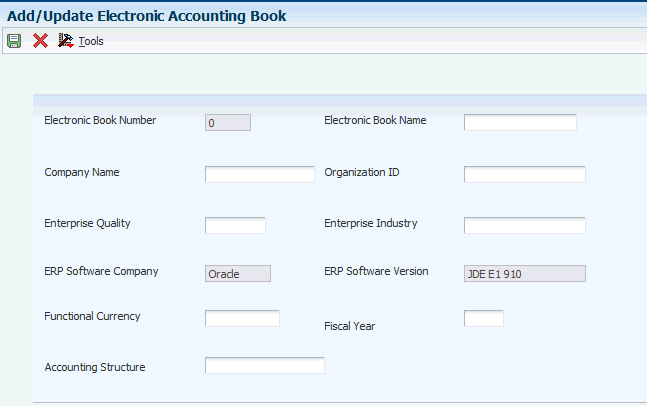
Description of ''Figure 6-5 Add/Update Electronic Accounting Book Form.''
- Electronic Book Name
-
Enter a name for your electronic book.
- Electronic Book Number
-
The system assigns a number to your electronic book in a sequential order using the next numbers.
Note:
Set up the next number in the second location of the next number table for system code 75C. - Company Name
-
Enter the code that identifies your organization, fund, or other reporting entity.
- Functional Currency
-
Enter the functional currency of your electronic accounting book.
- Accounting Structure
-
Enter the natural accounting structure of your company.
- Organization ID
-
Enter the number assigned to your organization or enterprise.
- Enterprise Industry
-
Enter the type of industry for the enterprise.
- Enterprise Quality
-
Enter the type of the enterprise.
- ERP Software Company
-
Enter the ERP Software Development Company.
For example, Oracle Software Research and Development Center.
- Fiscal Year
-
Specify the number that identifies the fiscal year.
6.7.4 Generating the Organization Setup Details
Select Electronic Accounting Book (G75CCNAO2), Electronic Accounting Book.
6.7.5 Setting the Processing Options for CNAO - Electronic Accounting Book (R75C002)
Processing options enable you to specify the default processing for programs and reports.
6.7.5.1 Default
- 1. Path for the Text File If Blank - Text File not Generated
-
Specify the path where the text file is to be generated and saved.
- 2. Path for the XML File If Blank - XML File not Generated
-
Specify the path where the XML file is to be generated and saved.