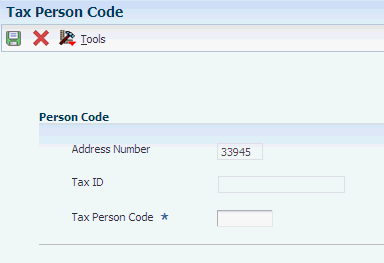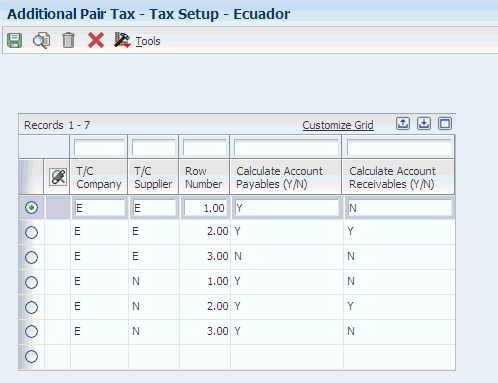3 Setting Up Localizations for Ecuador
This chapter contains the following topics:
-
Section 3.1, "Understanding Tax Withholding Certificates for Ecuador"
-
Section 3.4, "Entering Additional Address Book Information for Ecuador"
3.1 Understanding Tax Withholding Certificates for Ecuador
When processing payments for Ecuador, you must produce a withholding certificate that lists the withholdings for rent and value-added tax (VAT).
You can set up your system to launch the Withholding Certificate for Ecuador (R76E4010) program to produce the withholding certificate automatically when you post payments or you can run the program manually.
|
Note: You can only run the Withholding Certificate for Ecuador (R76E4010) program once during payment processing and posting: If you run it manually, the system does not launch it automatically when posting a payment and, if you choose to launch it automatically, you cannot run it manually after the payment posts. |
The system uses the first line in the tax area to determine rent withholding.
3.1.1 Prerequisites
Before processing payments for Ecuador:
-
Verify that the tax rate areas for Ecuador are set up to use the first line for rent withholding.
-
Verify that a next numbering scheme is set up for withholding certificates.
-
Verify that the values of U2 and U3 exist in the Document Types (00/DT) UDC table.
-
Verify that appropriate values exist in the Fiscal ID Size (76E/TL) UDC table.
-
Set the Processing Options for the Withholding Certificate for Ecuador (P76E4010) Program to specify whether the system launches the Withholding Certificate program (R76E4010) automatically after the payment is posted or not.
-
If you choose to launch the report automatically after posting payments, ensure you create a version for the Withholding Certificate for Ecuador (R76E4010) program that matches the version name that the system uses when posting payments using the General Ledger Post (R09801) program.
3.1.2 Setting Processing Options for the Withholding Certificate for Ecuador (P76E4010) Program (Release 9.1 Update)
Processing options enable you to specify the default processing for programs and reports.
3.1.2.1 Process
- 1. Withholding Certificate
-
Use this processing option to indicate whether the system launches the Withholding Certificate program (R76E4010) automatically after the payment is posted.
0 or Blank - The system does not launch the Withholding Certificate program (R76E4010) automatically.
1 - The system does launch the Withholding Certificate program (R76E4010) automatically.
3.2 Setting Up UDCs for Ecuador
Setting up Ecuadoran-specific UDCs enables you to use Ecuadoran-specific functionality. You also set up some base software UDCs with Ecuadoran-specific values.
3.2.1 Record Identification Type Codes (H00/TA)
Record identification type codes specify the entity for which you are creating an address book record. This UDC table includes hard-coded values. You can also add your own values.
This table shows the hard-coded values, and examples of soft-coded values:
| Codes | Description 01 | Hard Coded |
|---|---|---|
| Blank | Corporate entity | N |
| 0 | No validation | Y |
| 1 | Individual | Y |
| 2 | Corporate entity | Y |
| 3 | Both individual and corporate | Y |
| 4 | Non-corporate | N |
| 5 | Customs entity | N |
When you set up the values in this UDC table, enter the number of characters for the tax identification number in the Special Handling Code field.
3.2.2 Person/Corporation Code 76C/PC
Set up this UDC table with values to specify the type of tax payer. Examples include:
E: Special
N: Non-special
P: Person
Z: Foreigner
3.3 Setting Up Next Numbers for Ecuador
You must set up next numbering schemes by company for system 76E (Ecuador) to process withholding certificates for rent and VAT withholding. Set up a next numbering scheme for document type U2 to process rent withholding, and set up a next numbering scheme for document type U3 to process rent withholding.
3.4 Entering Additional Address Book Information for Ecuador
This section lists a prerequisite and discusses how to enter additional address book information for Ecuador.
3.4.1 Prerequisite
Before you complete the tasks in this section, you must set up Address Book UDCs for Ecuador.
3.4.2 Form Used to Enter Additional Address Book Information for Ecuador
| Form Name | Form ID | Navigation | Usage |
|---|---|---|---|
| Tax Person Code | W76E0001A | Address Book (G76C11), Address Book
Select an address book record on the Work With Addresses form, and select Regional Info from the Row menu. When you add a new address book record, click OK on the Address Book Revisions form |
Enter required information for Ecuador. |
3.5 Setting Up the Payment Format for Ecuador
This section provides an overview of the payment format for Ecuador and discusses how to set processing options for Print Automatic Payments Check (R76E0001).
3.5.1 Understanding the Payment Format for Ecuador
When you enter P76E0001 as the print program when writing payments, the system prints a document that includes a check and information about the voucher for which the payment is generated. The information about the voucher includes:
| Information | Description |
|---|---|
| Company Name, Tax ID, and Fiscal ID | The system uses the values that exist in the Address Book Master table (F0101). |
| Address | The system uses the address that exists in the Address Line 1 and Address Line 2 fields of the F0101 table. |
| City, Country | The system uses the values that exists in the County and Country fields of the F0101 table. |
| Check Format Number | The system uses the next number by company setup for the document type @O. |
| Beneficiary | The system uses the value from the Accounts Payable Ledger table (F0411). |
| Document Payment Number | The system prints the payment sequence by payment method and bank account. |
| Date | The system prints the date entered during the write process. |
| Exchange Rate | The system prints a value from the Currency Exchange Rates (F0015) table for the exchange rate if the voucher has been processed in a foreign currency. The system prints the currency value as of the date that you generate the payment group. |
| Bank | The system prints the bank account description |
| Account Number | The system prints the bank account number from the bank account information. |
| Account | The system prints the voucher account values from the account master information. |
| Invoice, Description, Document Type, Document Number, Invoice Date | The system uses the values that exist in the Accounts Payable Ledger table (F0411) |
| Value | The system prints the value from the A/P Payment Processing - Detail (F04573) table. |
3.5.2 Setting Processing Options for Print Automatic Payments Check (R76E0001)
Processing options enable you to specify the default processing for programs and reports.
3.5.2.1 Translation
- 1. Translation Program
-
Specify the translation program to use to translate the payment amount into words. The value that you enter must exist in the Check Translation (98/CT) UDC table. If you leave this processing option blank, the system uses the translation program associated with the payment currency.
3.5.2.2 Defaults
- 1. Address Format (FUTURE)
-
This processing option is not used.
3.5.2.3 Select
- 1. Company Information
-
Enter 1 to print the company name and address on the payment stub.
- 2. Payee Information
-
Enter 1 to print the payee name and number on the payment stub.
- 3. Purchase Order
-
Enter 1 to print the purchase order number. Leave this processing option blank to print the supplier invoice number.
- 4. Alternate Stub Information
-
Enter 1 to print the supplier name. Enter 2 to print the supplier invoice number. Leave this processing option blank to print the remark.
3.5.2.4 Print
- 1. Form Type (FUTURE)
-
This processing option is not used.
3.6 Setting Up Tax Rate Areas for Ecuador
This section provides overviews of tax rate areas for Ecuador and discusses how to set up additional tax rate area information.
3.6.1 Understanding Tax Rate Areas for Ecuador
After you set up tax rate/areas for Ecuador, use the Additional Pair Tax (P76E0002) program to further define tax areas. This program specifies the company, supplier, row number (from the Tax Rate/Area Revisions form), and whether the tax is applicable to accounts payable and accounts receivable transactions.
3.6.2 Form Used to Set Up Additional Tax Rate Information
| Form Name | Form ID | Navigation | Usage |
|---|---|---|---|
| Tax Setup - Ecuador | W76E0002A | Ecuadorian Localizations (G76E), Additional Pair Tax. | Enter additional pair tax on the first available blank detail row. |
3.6.3 Setting Up Additional Tax Rate Information
Access the Additional Pair Tax form.
- T/C Company and Supplier (user defined code (KY))
-
Specify the Person/Corporation code (76C/PC).