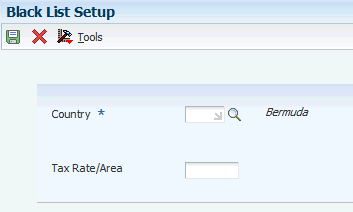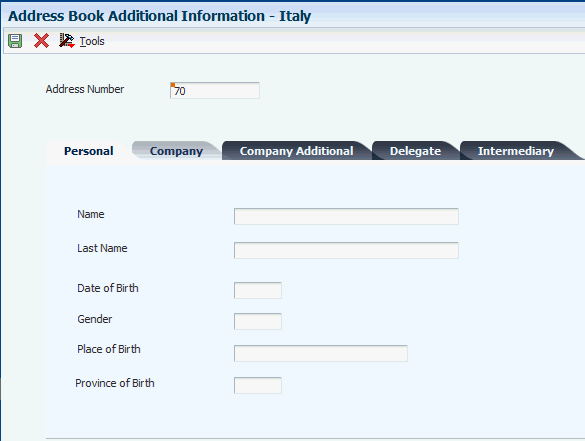3 Setting Up Localizations for Italy
This chapter contains the following topics:
-
Section 3.1, "Understanding Company Setup for Tax Reporting Entities"
-
Section 3.3, "Understanding Setup for the Italy VAT Reports and Electronic Invoices"
-
Section 3.6, "Setting Up Next Numbers for Italy (Release 9.1 Update)"
-
Section 3.8, "Setting Up Additional Information for Italy (Release 9.1 Update)"
-
Section 3.9, "Associating Countries with Tax Rate Areas for VAT Reports"
-
Section 3.10, "Classifying Transactions by Tax Area and Items for VAT Reports"
-
Section 3.11, "Entering Additional Information for Tax Areas (Release 9.1 Update)"
-
Section 3.12, "Entering Address Book Information for a Tax Reporting Entity"
-
Section 3.13, "Entering Address Book Information for Customers and Suppliers in Italy"
-
Section 3.14, "Entering Item Additional Information (Release 9.1 Update)"
-
Section 3.15, "Setting Up the Data Dictionary for Withholding in Italy"
-
Section 3.16, "Setting Up the 30/60/90 End-of-Month Invoice Date for Italy"
-
Section 3.18, "Setting Up Draft Remittance Formats for Italy"
-
Section 3.21, "Setting Up Register Types and Classes for Summary VAT"
-
Section 3.24, "Setting Up Legal Companies for Italy (Release 9.1 Update)"
3.1 Understanding Company Setup for Tax Reporting Entities
You must set up your reporting company with a value of 3 in the Person/Corporation Code field (data item TXC) in the Address Book Revisions program (P01012). When you set up the company with a value of 3, the system enables you to complete both the Tax ID (data item TAX) and the Add'l Ind Tax ID field (data item TX2).
You must complete both the Tax ID and Add'l Ind Tax ID fields or the system will not generate the Multi-Purpose VAT Communication. You can enter the same value for both fields.
See Chapter 5, "Generating the Multi-Purpose VAT Communication (Release 9.1 Update)"
3.2 Understanding Italian Withholding Tax
In Italy, businesses must withhold taxes from payments to certain types of suppliers, such as self-employed and contract suppliers. These withholding taxes are remitted directly to the government. Each year, businesses must submit the Model 770 (Modello 770) form to the tax authorities. The Modello 770 form contains information about the suppliers from whom withholding tax has been collected.
In some cases, businesses can defer the recognition of accounts payable value-added tax (VAT) receivable (input) on vouchers for suppliers who are subject to withholding tax until the voucher is paid. The document used to defer the VAT is called notula.
Businesses must also give a certification of all of the amounts that are paid for their services, including detail of the tax withheld, to all their suppliers who are subject to withholding tax.
To track withholding tax records through the withholding tax process, refer to the Withholding Tax Status field. The system automatically updates this field for each tax record, based on the status of the record in the withholding tax process.
| Status | Description | Update Programs |
|---|---|---|
| 0 | Withholding tax amounts generated | A/P Standard Voucher Entry (P0411)
A/P Speed Voucher Entry (P0411SV) Voucher Match (P4314WB) Store and Forward Voucher Batch Processor (R04110Z2) |
| 1 | Voucher paid to supplier | A/P Manual Payments (P0413M)
Automatic Payments (P04571) |
| 2 | Withholding tax redistributed | Distribute W/T Amount Report (R7404530) |
| 3 | Withholding tax paid to government | Withholding Tax Payments (R7404500) |
| 4 | Certification printed | Withholding Tax Certification - Italy (R7404027) |
| 5 | 770 form printed | Model 770 W/T Commission - Free Format (R74094D) |
3.2.1 1. Voucher Entry
This table describes the first step in the withholding process for Italy:
| Type | Document Number | Date | Amount | Taxable | W/H Tax | W/H Code | VAT |
|---|---|---|---|---|---|---|---|
| PV | 1230 | 30/06/05 | 119 | 100 | 10 | AB | 19 |
Status Code: 0
AP Trade Amount: 119-
Expense Amount: 100
VAT Amount: 19-
3.2.2 2. Voucher Payment
This table describes the second step in the withholding process for Italy:
| Type | Document Number | Date | Amount | Taxable | W/H Tax | W/H Code | VAT |
|---|---|---|---|---|---|---|---|
| PV | 1230 | 30/06/05 | 119 | 100 | 10 | AB | 19 |
Payment Date: 01/10/05
Status Code: 1
AP Trade Amount: 119
Expense Amount: 109-
VAT Amount: 10-
3.2.3 3. Payment to Fiscal Authorities
This table describes the third step in the withholding process for Italy:
| Type | Document Number | Date | Amount | Taxable | W/H Tax | W/H Code | VAT |
|---|---|---|---|---|---|---|---|
| PV | 1230 | 30/06/05 | 119 | 100 | 10 | AB | 19 |
Withholding Paid Date: 15/10/05
Payment Number: 1031
Status Code: 2
Cash Amount: 10-
Withholding Payable Amount: 10
3.2.4 4. Fiscal Reports
The system generates these reports for withholding:
-
Annual Declaration of Withholding Tax Information by Supplier.
-
File Generated to Interface to Official 770 Form.
3.2.5 INPS Withholding Tax
In addition to the standard withholding tax, payment to certain types of contractors is subject to a social security (Istituto Nazionale della Previdenza Sociale [INPS]) withholding tax. The INPS withholding tax is paid to the Italian social security office.
The company must withhold two-thirds of the withholding tax amount that is due to the contractor and pay this amount by the 20th day of every month. The supplier is liable for the remaining one third of the ten percent.
The base amount for the calculation of INPS withholdings can be 95 percent or 100 percent, depending on the type of contractor.
The company is liable for the debt to INPS from the time of payment to the contractor.
3.3 Understanding Setup for the Italy VAT Reports and Electronic Invoices
You must complete additional setup for Italy for your purchase and sales transactions before you can generate electronic invoices or before you generate reports for:
-
Intrastat
-
Yearly List (Spesometro) sections for the Multi-Purpose VAT Communication
-
Black List Declaration sections for the Multi-Purpose VAT Communication
|
Note: For the San Marino Purchases Declaration, the only setup that you need to complete is to assign the ISO country code SM (San Marino) to suppliers located in San Marino. |
Information that you need to set up includes:
-
UDC tables.
See Setting Up UDCs for the Multi-Purpose VAT Communications (Release 9.1 Update)
-
Tax rate areas.
-
Address book records.
-
Item records.
-
Adjustments to sales and purchase transactions.
3.3.1 Tax Rate Areas
You must set up this supplemental information for tax rate areas for Italy:
-
Set up associations between tax rate areas and the transaction type of your sales transactions so that the system can determine how to classify the sales records.
You use the Tax Rate Area and Transaction Type Mapping program (P740018A) to associate tax rate areas to transaction type codes. The system uses the associations that you set up for the intrastat reports and the Black List Declaration.
-
Associate the tax rate areas that you use for purchase and sales transactions with the countries in which you use the tax rate areas.
You use the Black List Setup program (P74Y010) to associate the country code with the tax rate area. The system uses the associations when processing the Black List Declaration.
See Associating Countries with Tax Rate Areas for VAT Reports
Alternatively, you can enter the country code only, without associating a tax rate area with the country code. When you enter the country code only, the system includes all transactions in the country without regard to the tax rate area used in the purchase or sales transaction.
-
Classify the tax rate areas that you use for purchase and sales transactions that show on the Multi Purpose VAT Communication for the Yearly List (Spesometro).
You use the Multi Purpose VAT Classification by Tax Area/Item (P74Y011) program to determine how to include transactions in the text files generated when you run the Multi Purpose VAT Communication program. This classification can be by item.
When you enter the tax area only, the system includes all transactions for that tax area without regard to the item numbers used in the purchase or sales transaction.
See Classifying Transactions by Tax Area and Items for VAT Reports
-
Complete the fields in the Tax Rate Additional Information form to classify the records that you use for transactions not subject to taxation. You access this form from the Tax Rate/Areas form.
The system uses this information for different purposes.
See Entering Additional Information for Tax Areas (Release 9.1 Update)
3.3.2 Address Book Records
Before you work with electronic invoices, or generate the Multi-Purpose VAT Communication for the Yearly List (Spesometro), the Black List Declaration, or the San Marino Purchases Declaration, you must set up additional information for the reporting company, customers, and suppliers. The additional information is captured in additional programs and tables for Italy.
See Entering Address Book Information for Customers and Suppliers in Italy
See Entering Address Book Information for a Tax Reporting Entity
3.3.3 Item Master Records
The documents that you generate for electronic invoices in Italy include additional information about items that is not captured by the standard programs. You can enter this information using specific forms and programs for Italy.
This data is not required.
See Entering Item Additional Information (Release 9.1 Update)
3.4 Setting Up UDCs for Italy
Setting up Italian-specific UDCs enables you to use Italian-specific functionality. You also set up some base software UDCs with Italian-specific values.
3.4.1 Setting Up UDCs for Tax Processing for Italy
Before you set up the system to process taxes for Italy, set up these UDCs.
3.4.1.1 VAT Codes for Year-End Proc. (00/IV)
Set up VAT codes to associate a tax rate to a transaction. The system uses these values for VAT reports. For example, you might set up codes for:
-
VAT rate 0 percent
-
Excluded
-
Nonrecoverable 50 percent
-
Nonrecoverable 100 percent
-
VAT 4 percent
-
VAT 20 percent
3.4.1.2 VAT Register Class (74/01)
Set up register class codes to track and report VAT in a summarized format with the VAT Summary Report program (R74093). You relate the VAT register classes to register classes and document types in the Register Type and Class Setup program (P74091). For example, you might set up codes for these register classes:
-
Purchases
-
Correspondent
-
No deduction
-
Sales
-
Split Payments
(Release 9.1 Update) Use the value 1 in the Special Handling Code field for the VAT Register Class records that the system must track but must not include in the calculations of the total VAT to Credit or Debit.
3.4.1.3 VAT Register Type (74/02)
Set up register type codes to track and report VAT in a summarized format. For example, you might set up codes for these register types:
-
Purchases (Tax Italy)
-
Purchases (Tax CEE)
-
Purchases (Tax extra CEE)
-
Tax not deductible
-
Sales (Tax Italy)
-
Sales (Tax CEE)
-
Sales (Tax extra CEE)
-
Suspended VAT
3.4.1.4 Suspended VAT Document Types (74/DT)
Use UDC (74/DT) to set up a cross-reference between the document type for suspended VAT and the document type for suspended VAT-recognized. For example, to cross-reference document type Q9 (suspended VAT) with document type Q7 (suspended VAT - recognized), enter Q9 in the Code field and Q7 in the Description 01 field.
The system uses the document type that you enter in the Code field (Q9 in this example) when you generate suspended VAT amounts. When you receive payment for the invoice for which VAT was suspended and run the Suspended IVA - Receipts/Rebate Control Reports program (R74076C), the system uses the document type that you enter in the Description 01 field (Q7 in this example) to record the VAT that is recognized when full or partial payment is received for the original suspended VAT (Q9) document.
You must also set up the codes for both the suspended VAT and the suspended VAT-recognized document types on user-defined codes (00/DT) and (00/DI).
3.4.1.5 Suspended VAT Rates (74/SP)
Set up codes to identify the tax rate at which the system calculates suspended VAT amounts and to cross-reference the tax rate for suspended VAT with the VAT payable tax rate. For example, to cross-reference the tax rate SOSP20 (for suspended VAT) with the tax rate IVA20 (for VAT payable), enter SOSP20 in the Code field and IVA20 in the Description 01 field.
The system uses the GL Offset for the tax rate that you enter in the Code field (SOSP20 in this example) to post suspended VAT amounts to a suspense account. When you receive payment for the invoice for which VAT was suspended and run the Suspended IVA - Receipts/Rebate Control Reports program (R74076C), the system uses the offset for the tax rate that you enter in the Description 01 field (IVA20 in this example) to reclassify the recognized portion of the suspended VAT to a VAT payable account.
3.4.2 Understanding User-Defined Codes (UDCs) for Italy Intrastat Services Declarations Report
Before you process the Italy Intrastat Services Declarations report, you must set up these UDC tables:
3.4.2.1 Service Explanation Code (74Y/SX)
JD Edwards EnterpriseOne software provides hard-coded values for this UDC table. You use these values to specify the service class provided or received in the transaction. The system sets the service explanation value that you specify in the Intrastat Additional Info for Service Tax Areas program (P74Y008) and the Supplier Master Additional Information - Italy program (P0401IT) as the default value for reporting.
3.4.2.2 Method of Supply (74Y/MS)
JD Edwards EnterpriseOne software provides hard-coded values for this UDC table. You use these values to specify how often the service is provided or received. The system sets the method of supply value that you specify in the Intrastat Additional Info for Service Tax Areas program (P74Y008) and the Supplier Master Additional Information - Italy program (P0401IT) as the default value for reporting. Values are:
I: Immediate, when the service is provided in a single supply.
R: At different times, when the service is supplied at different times.
3.4.2.3 Method of Collection (74Y/MC)
JD Edwards EnterpriseOne software provides hard-coded values for this UDC table. You use these values to specify how the service is paid (direct debits, credit transfers, or others). The method of collection value is supplied by default by the payment instrument associated with the transaction. The value of the special handling code from the Payment Instrument UDC table (00/PY) defines the method of collection as direct debit if the batch type of the transaction is V or W and as credit transfer if the batch type is IB. Values are:
A: Direct Debit
B: Credit Transfer
X: Others
3.4.3 Setting Up UDCs for Withholding Taxes for Italy
Before you process withholding taxes for Italy, set up these UDCs.
3.4.3.1 Section of 770 Form (74/RA)
Set up codes to identify the information to use when you create your Model 770 form sections. For example, you might set up codes for this information:
-
INPS withholding
-
Self-employment revenues
-
Sales commissions
3.4.3.2 Form 770 Information (74/70)
Set up codes to identify information for the 770 form. This code indicates whether the supplier is a resident of Italy and whether the supplier's revenue is partially, totally, or not subject to INPS withholding tax.
Set up these codes:
-
0: Resident
-
0A: Resident whose income is all subject to INPS.
-
0B: Resident whose income is partially subject to INPS.
-
0C: Resident whose income is not subject to INPS.
-
1: Nonresident whose income is all subject to INPS.
-
1A: Nonresident whose income is partially subject to INPS.
-
1B: Nonresident whose income is not subject to INPS.
-
1C: Nonresident.
3.4.3.3 Country Codes for 770 Form (74/CN)
Set up the numeric country codes that have been defined by the fiscal authority for use on the 770 form. The Codes field must contain the same country codes as UDC 00/CN. The Description 01 field must contain the corresponding numeric code as defined by the fiscal authority. The system uses UDC 74/CN with UDC 00/CN to convert country codes to the proper numeric format for the 770 form.
3.4.3.4 Withholding Tax Government (74/IM)
Set up codes to further define withholding tax information for your suppliers. You specify the government withholding tax information for each code in the Special Handling Code field. The codes that you specify are for internal use to link the government information to withholding tax types (UDC 74/WT).
Valid values for the Special Handling Code field include:
-
1: Self-employed
-
2: Sales commissions
3.4.3.5 Withholding Tax Fiscal Code (74/WF)
Set up codes to identify the withholding taxes that you process for your suppliers. For example, you might set up withholding tax fiscal codes as follows:
-
1038: Fiscal Code 1038
-
1040: Fiscal Code 1040
Specify a special handling code to indicate the conditions of the withholding tax. Values for the Special Handling Code field are:
-
A: Code applies to persons in receipt of sums that are subject to withholding tax as advanced payment.
-
B: Code applies to persons in receipt of sums that are subject to withholding tax by way of tax advance.
3.4.3.6 Withholding Type (74/WT)
In Italy, suppliers can be eligible for different types of withholding tax. For reporting and processing purposes, set up codes to identify the types of withholding tax that apply to your suppliers.
Set up these codes:
-
E: Sales commissions withholding (ENASARCO)
-
I: Social security withholding (INPS)
-
R: Standard withholding tax
Withholding type codes are linked to an internal withholding tax code, which you set up in the Withholding Tax Codes - Italy program (P740405).
3.4.4 Setting Up UDCs for the Multi-Purpose VAT Communications (Release 9.1 Update)
Before you generate the Multi-Purpose VAT Communication, which includes sections for the Black List Declaration, the San Marino Purchases Declaration, and the Yearly List (Spesometro), set up these UDC tables:
-
74/CN (Country Codes for 770 Form)
-
74Y/DT (Document Type - Annual Report)
-
74Y/SP (Multi Purpose Classification)
-
74Y/PY (Payment Instrument Excluded)
-
74Y/RL (Rental/Lease)
-
74Y/TU (Type of Upload)
3.4.4.1 Country Codes for 770 Form (74/CN)
Set up the numeric country codes that have been defined by the fiscal authority for use in the Yearly List (Spesometro). The Codes field must contain the same country codes as UDC 00/CN. The Description 01 field must contain the corresponding numeric code as defined by the fiscal authority. The system uses UDC 74/CN with UDC 00/CN to convert country codes to the proper numeric format for the Yearly List.
3.4.4.2 Document Type - Annual Report (74Y/DT)
Set up this UDC table with the document types that you use for invoices, voucher, credit notes, and debit notes. The system uses this UDC table to determine whether to:
-
Classify the transaction as a business-to-business (B2B) or business-to-consumer (B2C) transaction with an invoice.
-
Classify the transaction as a B2C transaction without an invoice. (ticket)
-
Classify the transaction as an adjustment.
-
Exclude the transaction from the Multi-Purpose VAT Communication report (R74Y060).
The Italian Tax Authority species a threshold amount for transactions. You use processing options in the Multi-Purpose VAT Communication program to specify the threshold amount for B2C transactions with an invoice and those without an invoice. When you run the Multi-Purpose VAT Communication program, the system uses the values in the Special Handling Code field of the 74Y/DT UDC to determine which threshold amount to compare the transactions against, and whether the transaction is the original document or an adjustment.
|
Important!: Verify that the values that you set up in the Special Handling Code field correspond to the requirements of the current version of the Yearly List (Spesometro). The manner in which the JD Edward EnterpriseOne system must accumulate transaction amounts or classify transactions can change if the government regulations change. For example, the reporting requirements beginning in October 2013 are different from the requirement prior to October 2013. |
This list shows the Special Handling Code values that the system uses for the Multi-Purpose VAT Communication report:
-
1: The transaction is a B2B or B2C transaction with an invoice. Assign this value to vouchers and invoices.
You specify the threshold amount for B2C transactions with an invoice in a processing option in the Multi-Purpose VAT Communication program.
-
2: Exclude the transaction.
Transactions with a document type for which the value in the Special Handling Code field is 2 are not included in the Multi-Purpose VAT Communication report.
-
3: The transaction is a credit or debit note, as known as an adjustment.
-
4: The transaction is a B2C transaction without an invoice. (ticket)
3.4.4.3 Multi Purpose Classification (74Y/SP)
Set up values in this UDC that indicate how the lines assigned to a tax rate/area are taxed. The system uses these values to determine how to include the transactions in the text files when you run the Multi-Purpose VAT Communication program (R74Y060).
These values are hard coded for Italy:
01: Taxable amount
02: Non Taxable amount
03: Exempt amount
04: Amount with VAT not exposed on the invoice
07: Transactions not subject to VAT
3.4.4.4 Payment Instrument Excluded (74Y/PY)
Set up values in this UDC table with the payment instruments that you use for credit card transactions. Transactions that are paid with a credit card, electronic debit card, or prepaid electronic cards should be excluded from the Multi-Purpose VAT Communication when these cards are issued by a financial institution that is resident in Italy or that has a stable organization in Italy.
3.4.4.5 Rental/Leasing Code (74Y/RL)
The values in the 74Y/RL UDC table indicate the type of lease or rental for a transaction. You assign one of these values to transactions for rentals or leases before you generate the Multi-Purpose VAT Communication. The system writes the code that you assign to transactions to the FA and SA sections of record type C, and to the FE, DN, and FN sections of record type D.
Codes are:
Blank: Transaction does not involve a lease or rental.
A: Car
B: Caravan
C: Other vehicles
D: Boats
E: Planes
3.4.4.6 Type of Upload (74Y/TU)
The JD Edwards EnterpriseOne system provides hard-coded values for this UDC table. You assign a value from this UDC table in the processing options for the Multi-Purpose VAT Communication. Values are:
| Codes | Description |
|---|---|
| 0 | Standard |
| 1 | Another declared upload |
| 2 | Cancellation |
3.4.5 Setting Up UDCs for Electronic Invoices for Italy (Release 9.1 Update)
Before you generate electronic invoices, verify that the following UDC tables are set up in your system:
-
74Y/TX (Tax System)
-
74Y/NA (Nature)
-
74Y/IP (PA Index - Indice PA)
-
74Y/SH (Shareholder)
-
74Y/LT (Liquidation State)
-
74Y/SC (Transaction Source)
-
74Y/VC (Item Code Value)
-
74Y/TF (Transmission Format)
-
74Y/PR (Indice PR)
-
74Y/RS (Resident Status)
-
74Y/PT (Payment Term)
-
74Y/PI (Payment Instrument)
3.4.5.1 Tax System (74Y/TX)
Use this table to enter the tax system codes defined by the fiscal authority. The codes identify the economic activity and the volume of sales of a company. You assign one of these values in the Tax System Code field in the Address Book Additional Information form, to categorize a company.
The system uses this information when you work with electronic invoices.
The JD Edwards EnterpriseOne system provides hard-coded values for this UDC table, including a blank value that you can assign to transactions that are excluded from this categorization.
For example, some valid values are:
| Codes | Description |
|---|---|
| RF02 | Minimum taxpayers |
| RF03 | New production initiatives |
| RF07 | Publishing |
You can add additional records to this UDC table to comply with regulations.
3.4.5.2 Transaction Nature (74Y/NA)
You assign a value from this UDC table in the field Transaction Nature in the Tax Area Additional Information form to classify the transactions that are not subject to taxation.
The JD Edwards EnterpriseOne system provides hard-coded values for this UDC table, including a blank value that you can assign to transactions that are subject to taxation.
Verify that the following values are set up in your system:
| Codes | Description |
|---|---|
| N1 | Excluded pursuant to Art. 15 |
| N2 | Not subject |
| N3 | Not taxable |
| N4 | Exempt |
| N5 | Margin Regime |
| N6 | Reverse charge |
| N7 | VAT paid in another EU country |
You can add additional records to this UDC table to comply with regulations.
3.4.5.3 Indice PA (74Y/IP)
If you make transactions with government agencies or offices, you must set up codes to identify the state administrative office of the invoice destination. The codes are unique and the fiscal authority publishes the referential code list in the "Indice PA" List on its website for the Fatturazione Elettronica Verso la Pubblica Amministrazione (Electronically Invoicing the Public Administration website).
For example, you might set up codes as follows:
| Codes | Description |
|---|---|
| F6HH86 | Direzione Provinciale Bolzano |
3.4.5.4 Shareholder (74Y/SH)
The JD Edwards EnterpriseOne system provides hard-coded values for this UDC table. If your company is a limited (Ltd.) company (SRL - Limited Responsibility Company), you must specify if there is a single shareholder or several when you generate an electronic invoice.
You assign a value from this UDC table in the field Limited Company Shareholder in the Address Book additional information form. Values are:
| Codes | Description |
|---|---|
| <Blank> | Not a limited company |
| SM | Several shareholders |
| SU | Single shareholder |
3.4.5.5 Liquidation State (74Y/LT)
The JD Edwards EnterpriseOne system provides hard-coded values for this UDC table, including a blank value that you can assign to the address book records that do not require this specification.
You assign a value from this UDC table in the field Company Liquidation State in the Address Book additional information form, to specify if the company that issues the invoice is in liquidation, or not.
Values are:
| Codes | Description |
|---|---|
| LN | Not in liquidation |
| LS | In liquidation |
3.4.5.6 Transaction Source (74Y/SC)
When you work with sales orders and invoices, you should specify if there is a related document that acts as the source of the transaction.
You assign a value from this UDC table in the field Transaction Source in the Work With Invoice Additional Information form.
The JD Edwards EnterpriseOne system provides hard-coded values for this UDC table. Some valid values are:
| Codes | Description |
|---|---|
| AG | Agreement |
| CT | Contract |
| RC | Receipt |
You can add additional records to this UDC table to comply with regulations.
3.4.5.7 Item Code Value (74Y/VC)
The JD Edwards EnterpriseOne system provides hard-coded values for this UDC table.
When you work with electronic invoices, you specify the 35-characters item code. Depending on your system setup, you can have this information entered in different fields.
You assign a value from this UDC table in the field Item Code Value in the processing options for the Italy Legal Document Extractor Program (P74Y3040) to specify the field that the system uses to retrieve the item code.
Values are:
| Codes | Description |
|---|---|
| 1 | Second Item Number (LITM) |
| 2 | Short Item Number (ITM) |
| 3 | Third Item Number (AITM) |
| 4 | Italy Code Value Type (ICTV) |
3.4.5.8 Transmission Format (74Y/TF) (Release 9.1 Update)
The JD Edwards EnterpriseOne system provides hard-coded values for this UDC table.
When you work with electronic invoices, you specify Transmission Format value that the system uses to generate the invoice document.
You assign a value from this UDC table in the field Transmission Format in the processing options for the Italy Legal Document Extractor Program (P74Y3040). This value specifies the identification code of the transmission type.The identification code for Public Administration Transmission Format is FPA12 and for Private Recipient Transmission Format is FPR12.
Values are:
| Codes | Description |
|---|---|
| FPA12 | Invoice to PA |
| FPR12 | Invoice to Private |
3.4.5.9 Indice PR (74Y/PR) (Release 9.1 Update)
If you make transactions with private companies or offices, you must setup codes to identify the private recipient of the invoice destination. The codes are unique and are assigned by System Data Interchange (SDI) to private offices.
This UDC is attached to the field Code of Private Recipient in the Address Book Additional Information form to specify the associated private recipient.
For example, you might set up codes as follows:
| Codes | Description |
|---|---|
| 0000011 | ABC Private Limited Company |
3.4.5.10 Resident Status (74Y/RS) (Release 9.1 Update)
JD Edwards EnterpriseOne software provides hard-coded values for this UDC table. You use these values to specify the resident status of a customer. Values are:
0: Resident
1: Non Resident-Permanent Address
2: Non Resident-TaxRepresentative
3.4.5.11 Payment Term (74Y/PT) (Release 9.1 Update)
When you work with Italy electronic invoice, you must specify the payment term applicable for the invoice. The user-defined codes enable the user to update the legal code with the JD Edwards payment term.
Some examples of these user-defined codes are:
| Codes | Description 01 | Description 02 |
|---|---|---|
| 001 | 1/10 Net 30 | TP01 |
| 002 | Due First of Month | TP02 |
| 003 | Due upon Receipt | TP03 |
| 004 | 50/50 Split Payments | TP04 |
3.4.5.12 Payment Instrument (74Y/PI)
When you work with Italy electronic invoice, you must specify the payment instrument applicable for the invoice. The payment instrument must be specified in the customer master information (F03013).
Some examples of these user-defined codes are:
| Codes | Description 01 | Description 02 |
|---|---|---|
| Default (A/R & A/P) | MP01 | |
| ! | Check Payment | MP02 |
| . | Cash Payment | MP03 |
| - | No Payment | MP04 |
3.5 Setting Up AAIs for Italy
This section discusses how to set up AAIs to work with:
-
The annual close process in Italy.
-
Supplier withholding taxes.
3.5.1 Setting Up AAIs for the Annual Close Process
In addition to the standard AAI items, these AAI items must be set up in preparation for the annual close in Italy:
| AAI Item | Description |
|---|---|
| GLG2 | Beginning asset account. |
| GLG3 | Beginning liability account. |
| GLG5 | Ending balance sheet account. This account is a non-posting account. |
3.6 Setting Up Next Numbers for Italy (Release 9.1 Update)
Before you work with electronic invoices and you run either the Invoice Print program (R03B505) or the Print Invoices program (R42565), you must set up next numbers for system 74Y. You set up next numbers in the Next Numbers Revisions program (P0002).
3.7 Setting Up Next Numbers for Delivery Notes
This section provides an overview of next numbers for delivery notes and discusses how to set up next numbers for delivery notes.
3.7.1 Understanding Next Numbers for Delivery Notes
Use the Delivery Note Number Setup program (P7400007) to set up next numbers for delivery notes. You must use a delivery note instead of a consignment note if you use differed vouchers because the delivery takes place on a date other than the invoice date. The system stores the information that you set up in the Business Unit / Doc Type Next Number table (F7400007).
The system uses the numbering scheme that you set up when you use the Invoice Print program (R42535) to print the delivery note.
3.7.2 Forms Used to Set Up Next Numbers for Delivery Notes
| Form Name | Form ID | Navigation | Usage |
|---|---|---|---|
| Work with BU/Doc Type Next Numbers | W7400007A | Italian Sales Order Processing (G74I42), Delivery Note Number Setup | Review and select existing records. |
| BU/Doc Type Next Numbers Revisions | W7400007C | Click Add on the Work with BU/Doc Type Next Numbers form. | Add the next numbering range for the document type for a business unit. |
3.7.3 Setting Up Next Numbers for Delivery Notes
Access the BU/Doc Type Next Numbers Revisions form.
Figure 3-1 BU/Doc Type Next Numbers Revisions form
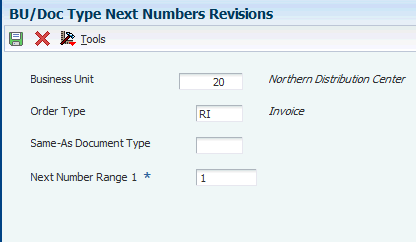
Description of ''Figure 3-1 BU/Doc Type Next Numbers Revisions form''
- Business Unit
-
Enter the business unit for which you print delivery notes.
- Order Type
-
Enter a value that exists in the Document Type (00/DT) UDC table to specify the type of document for which you set up the numbering scheme.
- Same-As Document Type
-
Enter a value that exists in the Document Type (00/DT) UDC table to specify the type of document for which the system uses the same numbering scheme as the document that you specified in the Order Type field.
- Next Number Range 1
-
Enter the first number of the numbering scheme.
3.8 Setting Up Additional Information for Italy (Release 9.1 Update)
This section provides an overview of localizations additional information setup, lists a prerequisite, and discusses how to:
-
Run the Additional Info Setup program.
-
Set processing options for Additional Info Setup program (R7000100).
3.8.1 Understanding Localizations Additional Information for Italy
Localizations Additional Information is a tag-table methodology that captures and stores country-specific information. The system uses this information for different purposes.
Before you can start working with Localizations Additional Information, you must run the Additional Info Setup program (R7000100) to generate the required tables that store the additional data.
This setup also generates the forms where you enter the pre-defined information that is saved to the Localizations Additional Fields tables.
The system launches the Localizations Additional Information forms from the Regional Info row menu option from the specific programs that require additional data when your user profile country preference is set to IT (Italy).
When you run the Additional Information Setup program, the system also generates all the additional fields required in the appropriate Regional Info forms. The forms for Localizations Additional Information, group the pre-defined data fields into the following tabs, according to the type of data that you enter:
-
String Data: The information that you enter in the pre-defined fields listed in this tab is a set of alpha-numeric characters.
-
Numeric Data: The information that you enter in the pre-defined fields listed in this tab is a set of numeric characters.
-
Date: The information that you enter in the pre-defined fields listed in this tab are dates.
-
Character: The information that you enter in the pre-defined fields listed in this tab are single characters.
For Italy, the tables that the Additional Info Setup program (R7000100) generates to work with additional information are:
-
Base Object / Tag Table Definition (F7000120)
-
Header Localization Additional Data (F7000100)
-
Detail Localization Additional Data (F7000110)
-
Localizations Additional Fields AB - 01 (F7001100)
-
Localizations Additional Fields Tax Area - 04 (F704008)
-
Localizations Additional Fields Item Master - 01 (F704101A)
-
Localizations Additional Fields Customer Ledger - 01 (F7003B11)
-
Localizations Additional Fields Sales Order - 01 (F704201)
Every time you run the Additional Information Setup program, the system regenerates the tables required to work with the solution. You do not need to run this program multiple times but if you do, the existing data that you entered and that is saved in the Additional Information tables, is not affected.
3.8.2 Prerequisites
Before you complete the task in this section, verify that the Localization Country Code field in your user profile is set to IT (Italy).
3.8.3 Running the Additional Info Setup Program (R7000100)
Select System Administration Tools (GH9011), Batch Versions.
Alternatively, enter BV in the Fast Path field.
In the Work With Batch Versions - Available Versions form, enter R7000100 in the Batch Application field to work with Additional Info Setup program.
3.9 Associating Countries with Tax Rate Areas for VAT Reports
This section provides an overview of tax rate area associations for VAT reports, lists prerequisites, and discusses how to associate countries with tax rate areas.
3.9.1 Understanding Tax Rate Area Associations for VAT Reports
You use the Black List Setup program (P74Y010) to associate the tax rate areas that you use for purchase and sales transactions with the countries in which you use the tax rate areas. You can set up an association for each country and tax rate area for which you must report black list transactions. The system uses the associations when you generate the Black List Declaration.
Alternatively, you can enter the country code only, without associating a tax rate area with the country code. When you enter the country code only, the system includes all transactions in the country without regard to the tax rate area used in the purchase or sales transaction.
3.9.2 Prerequisites
Before you begin the tasks in this section:
-
Verify that appropriate tax rate areas are set up in the Tax Rate/Area (P4008) program.
3.9.3 Form Used to Associate Countries to Tax Rate Areas
| Form Name | Form ID | Navigation | Usage |
|---|---|---|---|
| Black List Setup | W74Y010B | Italy Multi-Purpose VAT Communication (G74IYL), Black List Setup.
Click Add on the Work with Black List Setup form. |
Associate a country to the tax rate area for each reportable transaction. |
3.9.4 Associating a Country with a Tax Rate Area
Access the Black List Setup form.
- Country
-
Enter a country code from the Country Code (00/CN) UDC table to specify the country to which you associate the tax rate area.
- Tax/Rate Area
-
Enter a tax rate area from the Tax Area/Rate table (F4008) to specify the tax rate area to associate with the country.
3.10 Classifying Transactions by Tax Area and Items for VAT Reports
This section provides an overview of transaction classifications by tax rate area and items for VAT reports, lists prerequisites, and discusses how to create and maintain classifications by items and tax rate areas.
3.10.1 Understanding Tax Rate Area and Item Classification for VAT Reports
You use the Multi Purpose VAT Classification by Tax Area/Item program (P74Y011) to select which Tax Area/Item the system uses when running the Multi-Purpose VAT Communication program (R74Y060) and define how the transactions are informed when generating the Yearly List (Spesometro).
If you don't set up a tax area using this application, transactions with that tax area are not included in the Multi-Purpose VAT Communication process.
You can enter the tax area only, without associating a tax rate area with an item number. When you enter only the tax rate area, the system includes all transactions for that tax area without regard to the item numbers used in the purchase or sales transaction.
You use this program to create and maintain records on the Multi Purpose VAT Classification by Tax Area/Item table (F74Y011). The table indicates how the lines assigned to the tax rate area are taxed. The system uses these values to determine how to include transactions in the text files generated when you run the Multi-Purpose VAT Communication program (R74Y060). The table uses the hard coded values for the Multi Purpose Classification (74Y/SP) UDC table.
See Multi Purpose Classification (74Y/SP).
When running the Multi-Purpose VAT Communication program (R74Y060), for each transaction the system checks if a Tax Rate Area/Item classification combination is set up in the Multi Purpose VAT Classification by Tax Area/Item table (F74Y011). In case there is no applicable Tax Rate Area/Item classification combination, the system checks if there is a classification using Tax Rate Area as the only parameter. If there is no applicable classification at all, then the transaction is not included in the files generated by the Multi Purpose VAT Communication (R74Y060).
3.10.2 Prerequisites
Before you begin the tasks in this section:
-
Verify that appropriate values are set up in the Multi Purpose Classification (74Y/SP) UDC table.
-
Verify that appropriate tax rate areas are set up in the Tax Rate/Area (P4008) program.
3.10.3 Form Used to Classify Transactions by Item Numbers and Tax Rate Areas
| Form Name | Form ID | Navigation | Usage |
|---|---|---|---|
| Update Multi Purpose VAT Classification | W74Y011C | Italy Multi-Purpose VAT Communication (G74IYL), Additional Information Classification.
Click Add on the Work with Multi Purpose VAT Classification form. |
Use an item and tax rate area for each reportable transaction to define if the transaction is included when running the Multi Purpose VAT Communication program. |
3.10.4 Classifying Transactions by Item Number and Tax Rate Area
Access the Update Multi Purpose VAT Classification form:
Figure 3-3 Update Multi Purpose VAT Classification
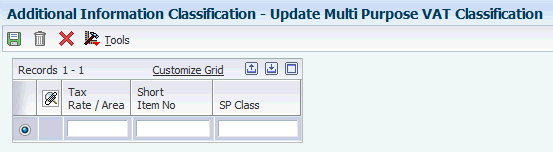
Description of ''Figure 3-3 Update Multi Purpose VAT Classification''
- Tax/Rate Area
-
Enter a tax rate area from the Tax Area/Rate table (F4008) to specify the tax rate area to associate with the item.
- Short Item Number
-
Enter the item number (short) from the Item Master or a number that identifies a group of items based on a tax rate area.
This field is not mandatory. You can classify transactions using Tax Rate Areas only.
- SP Class
-
Enter a Multi Purpose VAT Classification code from the Multi Purpose Classification (74Y/SP) UDC table to specify how the value should be informed in the Yearly List or Spesometro file.
3.11 Entering Additional Information for Tax Areas (Release 9.1 Update)
This section provides an overview of the additional information that you can add, lists the forms used to add or review additional information for Tax Areas, and discusses how to enter additional information for tax areas in Italy.
3.11.1 Understanding Tax Area Additional Information
Some country-specific functionalities for Italy require information that does not exist in the standard tax area records. You use the Localizations Additional Fields Tax Area program (P704008A) to enter the required additional information.
The system launches this program from the Regional Info row menu option in the Tax Rate/Areas program (P4008) when your user profile is set to IT (Italy).
The Work With Tax Area Additional Information form includes the tabs String, Numeric, Date, and Character. The information in each tab is grouped according to the type of data that you enter. The system uses the information entered in these fields for different purposes.
The system saves the data that you enter for tax areas in the Work With Tax Area Additional Information form to the Localizations Additional Fields Tax Area - 04 table (F704008).
3.11.2 Forms Used to Add or Modify Tax Area Additional Information
| Form Name | Form ID | Navigation | Usage |
|---|---|---|---|
| Work With Tax Areas | W4008A | Tax Setup (G00218), Tax Rate/Areas. | Add new records, or review and select existing tax area records. |
| Work With Tax Area Additional Information | W704008AC | Select Regional Info from the Row menu on the Work With Tax Rate/Areas form. | Complete Italy-specific information for the tax area selected. |
3.11.3 Entering Tax Area Additional Information
Access the Work With Tax Area Additional Information form.
3.11.3.1 String Data
The information that you enter in the pre-defined fields listed in this tab is a set of alpha-numeric characters.
- Transaction Nature
-
Select a value from the Nature UDC table (74Y/NA) to classify the transactions that are not subject to taxation.
- Normative Reference
-
Describe the regulation that justifies the tax exception for the transaction. You can enter the name and number of the regulation that specifies the exception. For example, you can enter "Art. 145 DR 7892/14".
This field is required if the field Transaction Nature is populated.
3.12 Entering Address Book Information for a Tax Reporting Entity
This section provides an overview of additional address book information and discusses how to enter additional address book information.
3.12.1 Understanding Additional Address Book Information
When you report transactions for VAT, you must include information about the reporting company that does not exist in the Address Book Master table (F0101) or other address book tables. You must enter information about the intermediary, if applicable; and about the foreign taxpayer ID, jurisdiction type, and the taxpayer ID of the software company (Oracle).
You use the Address Book Italian Tag File program (P74Y0101) to enter company information. The system launches this program from the Regional Info menu options in the Address Book Revisions program (P01012) when these factors apply:
-
Your user profile is set to IT (Italy).
-
The address book record has a search type of O (company).
|
Note: If you select Regional Info from a form in the Address Book Revisions program and the search type of the address book record is not O, the system launches the Supplier/Customer Additional Information - Italy program (P0401IT), which you use to enter additional information about customers and suppliers. |
You enter company additional address book information in the Address Book Additional Information - Italy form and the Address Book Additional Information form.
The Address Book Additional Information - Italy form includes these tabs:
-
Personal
Use the fields on this tab to enter information for a reporting entity when the entity is a person. The system enables this tab when the Additional Tax ID (ABTX2) field in the address book record is blank or includes a value with an alphanumeric format. The system writes the data that you enter on the Personal tab to the Address Book Italian Tag File - ITA table (F74Y0101).
Note:
The JD Edwards EnterpriseOne software does not support the generation of the Black List Declaration when the company is a person and not a legal entity. Therefore, you do not need to complete the fields on the Personal tab for the Black List Declaration. -
Company
Use the fields on this tab to enter information for a reporting entity when the entity is a legal entity and not a person. The system uses the format of the Codice Fiscale (tax ID) to determine whether to enable the fields on this tab. The system uses the values on this tab for the Yearly List (Spesometro), the San Marino Purchases Declaration, and the Black List Declaration.
-
Company Additional
Use the fields on this tab to enter additional tax-reporting information that is required for the Black List Declaration.
-
Delegate
Use the fields on this tab to enter information about a delegate who files the Yearly List (Spesometro), Black List Declaration, or San Marino Purchases Declaration for the reporting entity.
-
Intermediary
Use the fields on this tab to enter information about an intermediary who files the Yearly List (Spesometro), Black List Declaration, or San Marino Purchases Declaration on behalf of the reporting entity. For example, if the reporting company hires an accounting firm to file the report, you enter information about the accounting firm.
The system saves the data that you enter in the Personal tabs to the Address Book Italian Tag File-ITA table (F74Y0101), and saves the data that you enter in the Company, Company Additional, Delegate, and Intermediary tabs to the Company Additional Information table (F74Y001).
The Work With Address Book Additional Information form includes the tabs String, Numeric, Date and Character. The information in each tab is grouped according to the type of data that you enter. The system uses the information entered in these fields for different purposes.
The system saves the data that you enter for customers in the Address Book Additional Information form to the Localizations Additional Fields AB - 01 table (F7001100).
|
Note: The fields in the Work With Address Book Additional Information form are common to all address book records. The system uses some fields for companies and other fields for customers. Not all fields are applicable to a record. |
3.12.2 Prerequisites
Before you complete the task in this section, verify that the Localization Country Code field in your user profile is set to IT (Italy).
3.12.3 Forms Used to Enter Additional Address Book Information
| Form Name | Form ID | Navigation | Usage |
|---|---|---|---|
| Work with Addresses | W01012B | Daily Processing (G0110), Address Book Revisions | Review and select existing address book records. |
| Address Book Additional Information - Italy | W74Y0101C | Select a record on the Work with Addresses form and select Regional Info from the Row menu.
Select a record on the Address Book Revisions form and select Regional Info from the Form menu. Note that the system displays this form only if the address book search type is O (company). |
Enter information in the Personal tab that the system uses for the Multi-Purpose VAT Communication.
View information in the Company tab that the system uses for the Multi-Purpose VAT Communication. Enter information in the Intermediary tab that the system uses for the Multi-Purpose VAT Communication. |
| Work With Address Book Additional Information | W0401ITE | Select Save or Cancel in the Address Book Additional Information - Italy form. | Enter information in the String tab, the Numeric tab, and the Characters tab, that the system uses for different purposes. |
3.12.4 Entering Additional Address Book Information
Access the Address Book Additional Information - Italy form.
3.12.4.1 Personal
The system enables this tab only when the tax ID of the reporting company is in a valid format for an individual.
- Name
-
Enter the first name of the individual as you want it to appear in the report.
- Last Name
-
Enter the surname of the individual as you want it to appear in the report.
- Date of Birth
-
Enter the date of birth of the individual.
- Gender
-
Enter a value that exists in the Sex (07/SG) UDC table to specify the gender of the individual.
- Place of Birth
-
Enter the Italian city in which the individual was born. If the individual was born in a country other than Italy, enter the country of birth.
- Province of Birth
-
Enter a value that exists in the State & Province Codes (00/S) UDC table to specify the province of birth if the individual was born in an Italian city.
3.12.4.2 Company
The system enables this tab only when the tax ID of the reporting company is in a valid format for a legal entity.
- Company Name
-
Enter the company name as you want it to appear in the text files submitted to the government.
- Commune
-
Enter the city or community in which the company is located.
- Province
-
Enter a value that exists in the State & Province Codes (00/S) UDC table to specify the province in which the company is located.
3.12.4.3 Company Additional
Figure 3-5 Address Book Additional Information - Italy, Company Additional tab
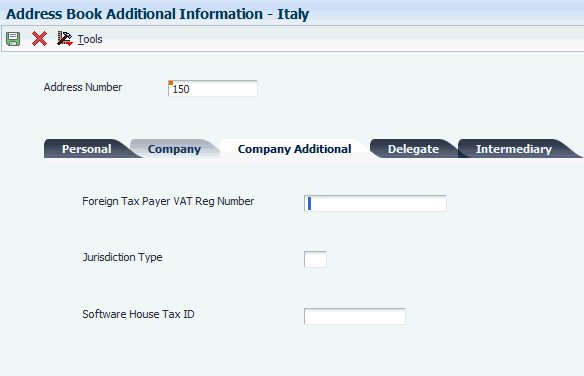
Description of ''Figure 3-5 Address Book Additional Information - Italy, Company Additional tab''
- Foreign Taxpayer VAT Reg Number
-
You do not complete this processing option for the Multi-Purpose VAT Communication. Instead, you enter information in the processing options of the Multi-Purpose VAT Communication program (R74Y060).
- Jurisdiction Type
-
This field is not used for the Multi-Purpose VAT Communication.
- Software House Tax ID
-
Enter the tax ID of the company whose software you use to generate the required reports. For example, enter the tax ID for Oracle.
3.12.4.4 Delegate
|
Note: The system does not use the fields on this tab for the Multi-Purpose VAT Communication. |
- Delegate Address Number
-
Enter the address book number of the person authorized to submit the report.
- Delegate Position Code
-
Enter a value from the Position Code (74Y/PC) UDC table to specify the position within the company of the person submitting the report.
3.12.4.5 Intermediary
- Intermediary Address Number
-
Enter the address book number of the company or person who submits the report on behalf of the reporting company.
- Number of Subscription to CAF
-
Enter the professional ID number of the intermediary.
- Date - Commitment
-
Enter the date on which the intermediary will submit the declaration.
3.12.5 Entering Address Book Additional Information for a Tax Reporting Entity (Release 9.1 Update)
Access the Work With Address Book Additional Information form.
3.12.5.1 String Data
The information that you enter in the pre-defined fields listed in this tab is a set of alpha-numeric characters.
- Code of the Administrative Office
-
The system does not use this information for companies, so you can leave this field blank. The system ignores any value that you enter in this field for companies when you generate electronic invoices for italian legal documents.
- Code of the Private Recipient
-
The system uses this information for private companies when it generates electronic invoices. Select a value from the Indice PR UDC table (74Y/PR) to specify the private recipient code.
- Code EORI
-
Enter the Economic Operator Registration and Identification (EORI) Code.
- Tax System Code
-
Select a value from the Tax System UDC table (74Y/TX) that categorizes the company according to its economic activity and volume of sales.
- Office Province Code
-
Companies must be registered in a Companies Registry Office. Select a value from the State & Province Codes UDC table (00/S) to specify the province where the registry office for the company is located.
- REA Number
-
Enter the Repertorio Economico Administrativo (REA - Company Economic Administrative Index) number for the company.
- Limited Company Shareholder
-
Select a value from the Shareholder UDC table (74Y/SH) to specify if the company is a Limited company (SRL) with several shareholders or a single shareholder.
- Company Liquidation State
-
Enter a value from the Company Liquidation State (74Y/LT) UDC table to specify whether the company is in liquidation or not.
- Certified Email Address (PEC)
-
PEC is a certified email account address that enables you to exchange messages and documents under most secured conditions.
Enter PEC to specify the email address where the system sends the invoice. If Code of Private Recipient value is 0000000, it is mandatory to specify PEC value.
3.12.5.2 Numeric Data
The information that you enter in the pre-defined fields listed in this tab is a set of numeric characters.
- Company Share Capital
-
If the company for which you are entering additional information is a company with share capital (SpA, SApA, or SRL), use this field to specify the total amount of the share capital.
- Amounts Currency Code
-
Enter the code that identifies the default currency that the system assigns when you enter invoices for the company. You can override this value when you enter the invoice, or you can leave this field blank and assign the currency code for each transaction. The value entered in this field must exist in the Currency Codes table (F0013).
3.12.5.3 Character Data
The information that you enter in the pre-defined fields listed in this tab is a single character.
- Generate Electronic Invoice
-
The system does not use this information for companies, so you can leave this field blank. Only the option selected for the customer or supplier enables the generation of electronic invoices. The system ignores any value that you enter in this field when you generate electronic invoices for italian legal documents.
- Customer Resident Status
-
Select a value from the Resident Status (74Y/RS) UDC table to specify the resident status of a customer. Values are:
-
0: Resident of Italy and doing business in Italy
-
1: Non-resident in Italy but doing a prevalent and permanent business in Italy.
-
2: Non-resident in Italy but working with a resident tax representative to do business in Italy.
-
3.13 Entering Address Book Information for Customers and Suppliers in Italy
This section provides an overview of supplier and customer address book information for Italian VAT reporting and electronic invoices; lists prerequisites; and discusses how to enter supplier and customer additional information.
3.13.1 Understanding Supplier and Customer Address Book Information for Italy
VAT reports and electronic invoices in Italy require information that does not exist in the standard address book, customer, or supplier records. You use the Supplier/Customer Additional Information - Italy program (P0401IT) to enter the required additional information.
You enter this additional data in the Supplier/Customer Additional Information - Italy form and in the Work With Address Book Additional Information form.
- Supplier/Customer Additional information - Italy
-
The form includes these four tabs:
-
AB Information
Use the fields on the AB Information tab to enter the information about customers and suppliers who are individuals. The system uses the information that you enter to:
-
Calculate withholding for suppliers when you enter vouchers.
-
Provide required information for the customer or supplier in the Multi-Purpose VAT Communication.
-
-
Additional Information
You use the fields on the Additional Information tab to associate a service explanation code and method of supply with suppliers and customers.
Enter the address book number of the tax representative in the Tax Representative field to print address information in the Generic Legal Document Extractor report (R7030040).
The system saves that data that you enter on the Additional Information tab to the W/T Additional A/B Information table (F74401).
-
Services
You use the fields on the Services tab to enter information about the service that the supplier or customer provides. The system uses the services information that you enter for these purposes:
-
Intrastat reporting
-
The Yearly List (Spesometro).
-
-
Delegate
You do not need to complete the fields on this tab for the Multi-Purpose VAT Communication.
-
- Work With Address Book Additional Information
-
The form includes the tabs String, Numeric, Date and Character. The information in each tab is grouped according to the type of data that you enter. The system uses the information entered in these fields for different purposes.
The system saves the data that you enter for customers in the Work With Address Book Additional Information form to the Localizations Additional Fields AB - 01 table (F7001100).
Note:
The fields in the Address Book Additional Information form are common to all address book records. The system uses some fields for companies and other fields for customers. Not all fields are applicable to a record.
3.13.2 Prerequisites
Before you complete the task in this section:
-
Verify that appropriate values exist in the Form 770 Information (74/70) UDC table.
-
Verify that appropriate withholding codes exist in the Withholding Tax Codes - Italy table (F740405).
3.13.3 Forms Used to Enter Additional Supplier and Customer Address Book Information
| Form Name | Form ID | Navigation | Usage |
|---|---|---|---|
| Supplier/ Customer Additional Information - Italy | W0401ITE | Use one of these navigations:
|
Enter information about a customer or supplier who is an individual; tax information; and specify the method of supply and service explanation code. |
| Address Book Additional Information | W700101AC | Daily Processing (G0110), Address Book Revisions
Select a record on the Work with Addresses form and select Regional Info from the Row menu. On the Supplier/Customer Additional Information - Italy form, select Save or Cancel. Note that the system displays this form only if the address book search type is C (customer) or V (supplier). The system uses the information that you enter in this form only for customers. |
Enter information in the String tab, and the Characters tab, that the system uses for different purposes. |
3.13.4 Entering Additional Supplier and Customer Address Book Information
Access the Supplier/Customer Additional Information - Italy form.
Figure 3-6 Supplier/Customer Additional Information - Italy form, AB Information tab
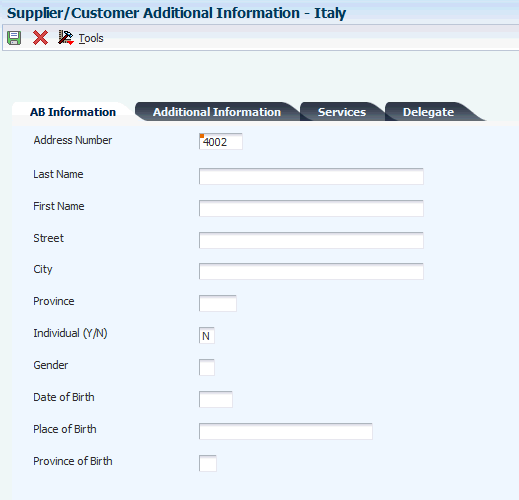
Description of ''Figure 3-6 Supplier/Customer Additional Information - Italy form, AB Information tab ''
3.13.4.1 AB Information
You complete the fields on the AB Information tab only when the customer or supplier is an individual.
- Address Number
-
The system populates this field with the address book number from the address book, customer, or supplier record.
- Last Name
-
Enter the surname of the individual as you want it to appear in the report.
- First Name
-
Enter the first name of the individual as you want it to appear in the report.
- Street
-
Enter the street name and number of the individual as you want it to appear in the report.
- City
-
Enter the city of the individual as you want it to appear in the report.
- Province
-
Enter a value from the State & Province Codes (00/S) UDC table to specify the province of the individual.
- Individual (Y/N)
-
Enter Y to indicate that the supplier is an individual. Enter N to indicate that the supplier is not an individual.
- Gender
-
Enter a value from the Sex (74Y/SG) UDC table to specify the gender when the supplier is an individual. Values are:
Blank: Not required
M: Male
F: Female - Date of Birth
-
Enter the date of birth of the individual.
- Place of Birth
-
Enter the place of birth of the individual.
- Province of Birth
-
Enter a value from the State & Province Codes (00/S) UDC table to specify the province of birth of the individual.
3.13.4.2 Additional Information
You complete the fields on this form for suppliers only.
Figure 3-7 Supplier/Customer Additional Information - Italy form, Additional Information tab

Description of ''Figure 3-7 Supplier/Customer Additional Information - Italy form, Additional Information tab ''
- Fiscal Group Code
-
Note:
You complete this field for suppliers only.Enter a value from the Form 770 Information (74/70) UDC table to specify the fiscal group to which a supplier belongs. Values are:
0: Resident.
0A: Resident whose income is all subject to INPS.
0B: Resident whose income is partially subject to INPS.
0C: Resident whose income is not subject to INPS.
1: Nonresident whose income is all subject to INPS.
1A: Nonresident whose income is partially subject to INPS.
1B: Nonresident whose income is not subject to INPS.
1C: Nonresident. - W/T Code - Internal (withholding tax code - internal)
-
Note:
You complete this field for suppliers only.Enter a withholding code from the Withholding Tax Codes - Italy table (F740405). You define withholding tax rates with the Withholding Tax Codes - Italy program (P740405). The system uses the code to calculate withholding tax when you enter supplier vouchers for suppliers that are subject to withholding tax.
- Add'l Ind Tax ID (additional individual tax ID)
-
The system populates this field with the value in the Additional Tax Id (ABTX2) field from the address book record. If no value exists in the field, then the system leaves the field blank on this form.
- Country
-
The system populates this field with the country code from the address book record.
3.13.4.3 Services Tab
You complete the fields on this tab for both customers and suppliers.
Figure 3-8 Supplier/Customer Additional Information - Italy form, Services tab
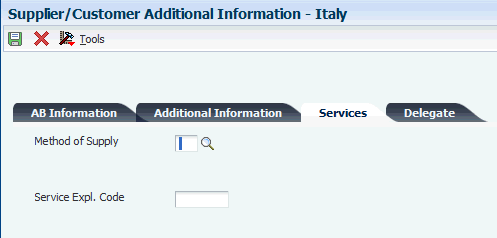
Description of ''Figure 3-8 Supplier/Customer Additional Information - Italy form, Services tab ''
|
Note: You must complete these fields for the Italian Intrastat for services report. You do not need to complete it for the Black List Declaration, the Yearly List, or the San Marino Purchases Declaration. |
- Method of Supply
-
Enter the value that identifies how often the service is provided or received. The value that you enter must exist in the Method of Supply (74Y/MS) UDC table. Values are:
I: Immediate, when the service is provided in a single supply.
R: At different times, when the service is supplied at different times. - Service Expl. Code (service explanation code)
-
Enter the value from the Service Explanation Code (74Y/SX) UDC table to specify the service class provided or received in the transaction.
3.13.4.4 Delegate
Complete these fields for:
-
A delegate for a foreign customer or supplier that is not a legal company.
-
A delegate for an organization that is not a legal company.
|
Note: You do not need to complete these fields for the Black List Declaration, the San Marino Purchases Declaration, or the Yearly List (Spesometro). |
- Delegate Address Number
-
Enter the address book number of the delegate.
- Delegate Position Code
-
Enter a value from the Position Code (74Y/PC) UDC table to specify the position of the person submitting the report. Examples are:
01: Legal representative
06: Non-resident fiscal representative
3.13.5 Entering Address Book Additional Information for Customers and Suppliers (Release 9.1 Update)
Access the Work With Address Book Additional Information form.
3.13.5.1 String Data
The information that you enter in the pre-defined fields listed in this tab is a set of alpha-numeric characters.
- Code of the Administrative Office
-
If the selected Address Book record identifies an Italian government entity, you must specify the unique code for that office as defined by the administration to which the specific office belongs. The government publishes the codes in the Indice PA list.
Select the appropriate value from the Indice PA UDC table (74Y/IP) that identifies the state administrative office of the invoice destination.
- Code of the Private Recipient
-
The system uses this information for private companies when it generates electronic invoices. Select a value from the Indice PR UDC table (74Y/PR) to specify the private recipient code.
- Code EORI
-
Enter the Economic Operator Registration and Identification (EORI) Code.
- Tax System Code
-
The system does not include this information for customers in electronic invoices for Italy, so you can leave this field blank. The system ignores any value that you enter in this field for the customer when you generate electronic invoices for italian legal documents.
- Office Province Code
-
The system does not include this information for customers in electronic invoices for Italy, so you can leave this field blank. The system ignores any value that you enter in this field for the customer when you generate electronic invoices for italian legal documents.
- REA Number
-
The system does not include this information for customers in electronic invoices for Italy, so you can leave this field blank. The system ignores any value that you enter in this field for the customer when you generate electronic invoices for italian legal documents.
- Limited Company Shareholder
-
The system does not include this information for customers in electronic invoices for Italy, so you can leave this field blank. The system ignores any value that you enter in this field for the customer when you generate electronic invoices for italian legal documents.
- Company Liquidation State
-
The system does not include this information for customers in electronic invoices for Italy, so you can leave this field blank. The system ignores any value that you enter in this field for the customer when you generate electronic invoices for italian legal documents.
- Certified Email Address (PEC)
-
PEC is a certified email account address that enables you to exchange messages and documents under most secured conditions.
Enter PEC to specify the email address where the system sends the invoice. If Code of Private Recipient value is 0000000, it is mandatory to specify PEC value.
3.13.5.2 Numeric Data
The information that you enter in the pre-defined fields listed in this tab is a set of numeric characters.
- Company Share Capital
-
The system does not include this information for customers in electronic invoices for Italy, so you can leave this field blank. The system ignores any value that you enter in this field for the customer when you generate electronic invoices for italian legal documents.
- Amounts Currency Code
-
The system does not include this information for customers in electronic invoices for Italy, so you can leave this field blank. The system ignores any value that you enter in this field for the customer when you generate electronic invoices for italian legal documents.
3.13.5.3 Character Data
The information that you enter in the pre-defined fields listed in this tab is a single character.
- Generate Electronic Invoice
-
Use this field to define if the system generates electronic invoices for the customer or not. If you enable this option and your system is set up correctly, the system automatically uses the electronic invoice process when you generate an invoice for the customer.
If you do not enable this option, the system uses the regular process when you generate an invoice and creates a .pdf file for the invoice that you can print out.
Valid values for this field are:
Y: The system generates electronic invoices for this customer.
N: The system does not generate electronic invoices for this customer.
Blank: The system does not generate electronic invoices for this customer.
3.14 Entering Item Additional Information (Release 9.1 Update)
This section provides an overview of the additional information that you can add, lists the forms used to add or review additional item information, and discusses how to enter additional information for items in Italy.
3.14.1 Understanding Item Additional Information
Some country-specific functionalities for Italy require information that does not exist in the standard item records. You use the Localizations Additional Fields Item Master program (P704101A) to enter the required additional information.
The system launches this program from the Regional Info row menu option in the Item Master program (P4101) when your user profile is set to IT (Italy).
The Work With Item Master Additional Information form includes the tabs String, Numeric, Date and Character. The information in each tab is grouped according to the type of data that you enter. The system uses the information entered in these fields for different purposes.
The system saves the data that you enter for items in the Work With Item Master Additional Information form to the Localizations Additional Fields Item Master - 01 table (F704101A).
3.14.2 Forms Used to Add or Modify Item Additional Information
| Form Name | Form ID | Navigation | Usage |
|---|---|---|---|
| Work With Item Master Browse | W4101E | Inventory Master/Transactions (G4111), Item Master. | Review and select existing item records. |
| Work With Item Master Additional Information | W704101AA | Select a row, and select Regional Info from the Row menu on the Work With Item Master Browse form. | Complete Italy-specific information for the item. |
3.14.3 Entering Additional Item Information
Access the Work With Item Master Additional Information form.
3.14.3.1 String Data
The information that you enter in the pre-defined fields listed in this tab is a set of alpha-numeric characters.
- Item Code Type
-
Enter the type of article code as specified by the Italian authorities.
Examples of valid values include TARIC, CPV, EAN, or SSC.
- Item Code Type Value
-
Enter the value of the item code that corresponds to the type indicated in field Item Code Type
3.15 Setting Up the Data Dictionary for Withholding in Italy
When you process withholding tax, the system uses the data item IRSA (Withholding Tax Status) to track the status of the tax.
These values are hard-coded for the data item IRSA:
-
0: Voucher entered with withholding tax information.
-
1: Payment for voucher entered (debt to fiscal authority).
-
2: Withholding tax paid to fiscal authority.
-
9: Withholding tax canceled.
In addition, you can set up another user-defined value to indicate that a Withholding Tax Certification report has been generated for the tax.
3.16 Setting Up the 30/60/90 End-of-Month Invoice Date for Italy
In this example, a payment is split into three installments. The first installment is due 30 days after the end of the month of the invoice date. The second installment is due after 60 days, and the third installment is due after 90 days. No matter what the day of the month when the invoice was created, the due dates are always calculated from the end of that month.
| Field | Information |
|---|---|
| Invoice Amount | 9.000,00 euros |
| Invoice Date | 15 July |
| Based on Date | End of month invoice date (31 July) |
| First Installment | 3.000,00 due 30 August |
| Second Installment | 3.000,00 due 29 September |
| Third Installment | 3.000,00 due 29 October |
To pay the invoice in this example, you must set up an installment payment term that is based on three equal payments. To determine the due dates of the payments, you must first set up the date range to calculate the end of the month of the invoice date. You then set up the first installment to be due 30 days after the calculated end of the month, the second installment to be due 30 days after the first installment, and the third installment to be due 30 days after that installment.
You set up due date rules for the 30/60/90 end-of-month invoice date as shown in the examples:
3.16.1 End of Month Rule Part 1
End of Month Rule Part 1 calculates the invoice date.
From the Due Date Rules Revision form:
| Field | Information |
|---|---|
| Due Date Rule | EOM1 |
| Description | End of Month Rule Part 1 |
| Based on Date | 1 (Invoice Date) |
3.16.2 Date Range for End of Month Rule Part 1
The system calculates the end of the month for the invoice date from the date range.
From the Date Range Revision form:
| Field | Information |
|---|---|
| From Day | 1 |
| To Day | 31 |
| Days to Add | 30 |
3.16.3 End of Month Rule Part 2
End of Month Rule Part 2 calculates a due date 30 days after the previous due date.
| Field | Information |
|---|---|
| Due Date Rule | EOM2 |
| Description | End of Month Rule Part 2 |
| Based on Date | 1 (Invoice Date) |
| Days to Add | 30 |
3.16.4 Example: Advanced Payment Terms
This example shows how to set up the end-of-month payment term:
| Field | Information |
|---|---|
| Payment Term | EOM |
| Description | End of Month Payment Term |
3.16.5 Example: Installments
This example shows how to set up the installment payments for the end-of-month payment term:
| Field | Information |
|---|---|
| Sequence Number | 1.000 |
| Percent of Installment | 33.333 |
| Net Due Date Rule | EOM1 |
| Sequence Number | 2.000 |
| Percent of Installment | 33.333 |
| Net Due Date Rule | EOM2 |
| Sequence Number | 3.000 |
| Percent of Installment | 33.334 |
| Net Due Date Rule | EOM2 |
3.17 Setting Up Payment Formats for Italy
This section provides an overview of payment formats for Italy and discusses how to set up processing options for:
-
Create A/P Bank Tape - Italy (R04572I1).
-
Print Automatic Payment - Check - Italy (R04572I2).
3.17.1 Understanding Payment Formats for Italy
JD Edwards EnterpriseOne software provides these payment formats for Italy:
| Format | Description |
|---|---|
| R04572I1 | Electronic funds transfer format (diskette).
The EFT format for Italy accepts a maximum of five payment details because five is the maximum number of details that is enabled in a record 60 in the flat file. The P04572I1 format writes a detail record in each record 60 in the flat file. You must manually control the number of payments that you include in the payment control group. |
| R04572I2 | Check format. |
| R04576I | Payment register for EFT payments and checks. |
3.17.2 Understanding Payments with IBAN in Italy
When you use the JD Edwards EnterpriseOne automatic payment process for Italy, the system generates a flat file that you send to your bank and a letter that you send to your supplier. The payment formats include records 16 and 17 in the flat file, which include the IBAN for the payee and the payor. The letter that you send to your supplier was also includes the IBAN for both the payee and payor.
When you run the Write process in the automatic payment process, the system runs the Create A/P Bank Tape - Italy program (R04572I1) if you specified this program as the payment print program. The system:
-
Prints the payment records, including the IBAN for the company's bank account and the supplier's bank account, to the A/P Payment Tape table (F04572OW).
-
Prints a letter that includes the IBAN for the company's bank account and the supplier's bank account that you can send to your supplier.
-
Prints a report that shows the records processed.
The report includes a warning message if the company or supplier bank account records do not have an IBAN.
When you run the Update process in the automatic payment process, the system runs the A/P Auto Payment Register - Italy program (R04576I) to generate a PDF report showing the records that were processed. The PDF report shows the IBAN of the company's and supplier's bank account record.
3.17.2.1 Setup for Automatic Payment Processing with IBAN
Before you run the automatic payment process for Italian payments:
-
Verify that the IBAN is included in the bank record for the bank that you use to make the payment.
-
Verify that the IBAN is included in the bank record for your supplier's bank.
-
Set up the processing options for the Create A/P Bank Tape - Italy program.
See Setting Processing Options for Create A/P Bank Tape - Italy (R04572I1).
-
Specify the Create A/P Bank Tape - Italy program as the payment print program.
You can set up the print program as a default value in the Payment Instrument Defaults program (P0417) or by using a menu option (Row menu, Controls) in the Work with Payment Groups program (P04571).
-
Specify the A/P Auto Payment Register - Italy program as the payment register program in the Payment Instrument Defaults program.
3.17.3 Setting Processing Options for Create A/P Bank Tape - Italy (R04572I1)
Processing options enable you to specify the default processing for programs and reports.
3.17.3.1 Date
- Due Date or Value Date
-
Enter 1 to print the value date. Leave this processing option blank to print the due date.
3.17.4 Setting Processing Options for Print Automatic Payments - Check - Italy (R04572I2)
Processing options enable you to specify the default processing for programs and reports.
3.17.4.1 Translation
- Translation Program
-
Specify which translation program to use to translate the payment amount into words. The value that you enter must exist in the Check Translation (98/CT) UDC table. If you leave this processing option blank, the system uses the translation program associated with the payment currency.
3.18 Setting Up Draft Remittance Formats for Italy
This section provides an overview of draft remittance for Italy and discusses how to:
-
Set processing options for A/R Magnetic RIBA Draft Remittance Tape Format (R03B672IT).
-
Set processing options for A/R Magnetic RID Draft Remittance Tape Format (R03B672IR).
3.18.1 Understanding Italian Draft Remittance Formats
The JD Edwards EnterpriseOne system provides several country-specific formats for electronic accounts receivable drafts remittance. You specify the country-specific format that you want to use on the Paper/Tape tab of the processing options for the Draft Remittance program (R03B672).
Specify one of these formats for electronic accounts receivable drafts remittance for Italy:
| Format | Description |
|---|---|
| R03B672IP | AR Magnetic RIBA Draft Remittance Paper Format |
| R03B672IT | A/R Magnetic RIBA Draft Remittance Tape Format |
| R03B672IR | A/R Magnetic RID Draft Remittance Tape Format |
When you use the magnetic RIBA and RID remittance formats, the system creates text file processor batches that contain the remittance information.
3.18.2 Setting Processing Options for A/R Magnetic RIBA Draft Remittance Tape Format (R03B672IT)
Processing options enable you to specify the default processing for programs and reports.
3.18.2.1 Bank
- 1. Sequence Number
-
Specify the sequence number for the Riba tape format.
- 2. Remittance Date
-
Specify the remittance date.
- 3. Bank Search Type Code
-
Specify the search type code to identify the payor as a bank.
3.18.2.2 Italian Tape
- Province
-
Specify the province for RiBa authorization.
- Number
-
Specify the RiBa authorization number.
- Date
-
Specify the date for RiBa authorization.
- 5. Client Name
-
Specify the line number from the address book record for the customer name continuation.
- 6. Client Street Address
-
Specify the address line number in the address book record that contains the street address of the client.
3.18.3 Setting Processing Options for A/R Magnetic RID Draft Remittance Tape Format (R03B672IR)
Processing options enable you to specify the default processing for programs and reports.
3.18.3.1 Tape
- 1. Beginning Sequence Number of tape (Optional)
-
Specify the beginning sequence number of the RID (Rapporti Interbancari Diretti) (Direct Inter-Bank Relationship) tape file. You are not required to enter a value in this processing option.
- 2. Remittance Date
-
Specify the remittance date of the RID tape file.
- 3. Search Type Code
-
Specify the search type that identifies the payor as a bank. If the Address Book Search Type of the payor matches this code, the payor is a bank.
- 4. RID Type
-
Specify the type of RID tape format being created. Values are:
Blank: Commercial RID
1: Users RID
2: Speed RID
- 5. Client Address Line Number
-
Specify the address line number in the address book record that contains the street address of the debtor for Record 40. Values are:
Blank: Address line 1
1: Address line 1
2: Address line 2
3: Address line 3
4: Address line 4
3.19 Setting Up Withholding Tax Codes
This section provides an overview of withholding tax codes for Italy, lists a prerequisite, and discusses how to set up withholding tax codes for Italy.
3.19.1 Understanding Withholding Tax Codes
If your suppliers are subject to withholding tax, define withholding tax rates so that the system can calculate the withholding tax when you enter supplier vouchers. To do this task, you set up withholding tax codes.
When you set up codes for withholding tax, you specify, among other parameters, the withholding tax type, the percentage, and the base of computation for the tax. For example, the type of withholding tax to which a supplier is subject is Ritenuta d'acconto imposta. Based on this type of withholding tax, vouchers for the supplier are subject to a withholding tax rate that is 20 percent of the total taxable amount.
You can also establish links between different withholding taxes and the codes that you set up for Model 770 reporting.
3.19.2 Prerequisite
Set up the codes for Model 770 reporting in the Section of 770 Form (74/RA) UDC table.
3.19.3 Forms Used to Set Up Withholding Tax Codes
3.19.4 Setting Up Withholding Tax Codes
Access the Withholding Tax Codes Revision - Italy form.
Figure 3-9 Withholding Tax Codes Revision - Italy form
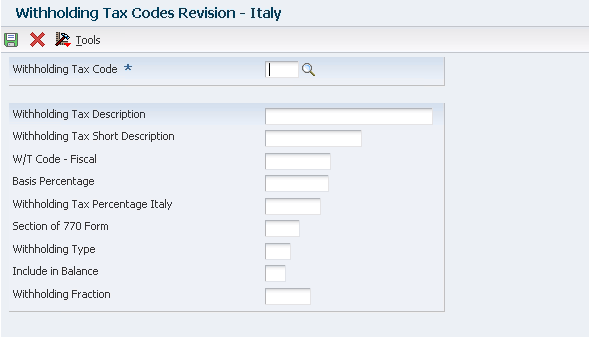
Description of ''Figure 3-9 Withholding Tax Codes Revision - Italy form''
- Withholding Tax Code
-
When you enter a new tax code, the system stores the tax code in the F74405 table. You use the Withholding Tax Code field to enter a new tax code or to revise a tax code that exists in the F74405 table to define the withholding tax rate. The system uses this information to calculate withholding tax when you enter supplier vouchers for suppliers that are subject to withholding tax.
When you set up this internal withholding tax code, you establish links between:
-
The withholding tax percentage.
-
The percentage of the base amount that is subject to withholding tax.
-
The type of withholding tax.
-
The user-defined codes for Model 770 reporting.
-
The withholding tax fiscal codes.
-
- W/T Code - Fiscal (withholding tax code - fiscal)
-
Enter a code from the Withholding Tax Fiscal Code UDC table (74/WF) that is assigned by the government for printing on official forms.
- Basis Percentage
-
Enter the percentage of the base invoice or voucher amount that is subject to withholding tax.
- Withholding Tax Percentage Italy
-
(Release 9.1 Update) Enter the withholding tax percent or rate. You can enter a percentage with value of up to three decimals.
- Section of 770 Form
-
Enter a code from the Section of 770 Form (74/RA) UDC table.
- Withholding Type
-
Enter a code from the Withholding Type (74/WT) UDC table that specifies the type of withholding tax. The system uses the withholding type to distinguish between different types of withholding tax for reporting and processing purposes.
In Italy, there are different types of withholding tax on supplier's vouchers, such as standard withholding and INPS withholding. You link a withholding type to each internal withholding tax code that you define on the Withholding Tax Codes - Italy program (P740405).
You must complete this field when you define a new withholding tax code.
- Include in Balance
-
Enter whether to bypass the balance control when you enter a code for INPS withholding tax on the Withholding Tax Codes Revision form (W740405B).
The balance control calculation for withholding tax entries is: gross amount (the amount not subject to withholding tax) plus the amount subject to withholding tax, plus the VAT amount.
Values are:
0: Amount excluded from balance
1: Amount included in balance
3.20 Generating Modello 770 for Italy
This section provides an overview of the Model 770 W/T Commission - Free Format program and discusses how to:
-
Run the Model 770 W/T Commission - Free Format program.
-
Set processing options for the Model 770 W/T Commission - Free Format report (R74094D).
3.20.1 Understanding the Modello 770 W/T Commission - Free Format Program
You run the Model 770 W/T Commission - Free Format program (R74094D) to create a flat text file of free format with the information that you need to fill the Withholding Tax section of the Modello 770 form. The Model 770 W/T Commission - Free Format program selects records with withholding status 4 from F74411 and withholding type R from F74405 table. For each record, it updates table F74411 with the value specified in the Status processing option and other information from master tables F0101 and F0116. This report also updates F74411 by getting data from F0091. Finally, it exports the output to a CSV file format.
3.20.2 Running the Model 770 W/T Commission - Free Format Program
Select Italian Tax Processing (G002131), Model 770 W/T Commission - Free Format.
3.20.3 Setting Processing Options for the Model 770 W/T Commission - Free Format (R74094D)
Processing options enable you to specify the default processing for programs and reports.
3.20.3.1 Defaults
- 1. Fiscal ID
-
Specify the tax ID of the company that is submitting the Model 770 report.
- 2. Status
-
Specify the status that the system should use to update the Withholding Tax Detail table (F74411) when you run the Model 770 report in final mode. If you leave this processing option blank, the system does not update the F74411 table even if you run the report in final mode.
- 3. Amount Truncation
-
Specify the currency in which you are reporting withholding amounts. The currency for Italy is Euro. Therefore, the system allows only a blank value that indicates the specified currency as Euro. The system determines the truncation method as whole numbers. For example, the system reports euros 125.75 as 125.
3.20.3.2 Process
- 1. Process Mode
-
Specify whether the system prints the 770 Form in proof or final mode. Valid values are:
Blank: Print Model 770 in proof mode.
1: Print Model 770 in final mode.
When you run the report in final mode, the system updates the F74411 table with the status that you entered in the Status processing option on the Defaults tab.
3.21 Setting Up Register Types and Classes for Summary VAT
This section provides an overview of register types and classes and discusses how to link register types, register classes, and document types.
3.21.1 Understanding Register Types and Classes
To report on summarized VAT, you must set up register types and classes to track and report VAT tax in a summarized format. You then create a link between the register types and classes, and the appropriate type of transaction (document type). You use the Register Type & Class Setup (P74091) program to create the links.
You specify different register classes for sales and purchases. Register types are subsets of register classes. For example, the register types for a sales register class might include:
-
Sales within Italy
-
Sales within the EU
-
Sales outside the EU
When you link register types and classes to document types, you establish and maintain the relationships among document types, VAT rates, register types, and classes. You can use these relationships to create summarized VAT reports.
3.21.2 Form Used to Link Register Types, Classes, and Document Types
| Form Name | Form ID | Navigation | Usage |
|---|---|---|---|
| Class/Register Type Revision | W74091B | Italian Tax Processing (G002131), Register Type & Class Setup.
Click Add on the Work With Class/Register Types form. |
Create and add register types. |
3.21.3 Linking Register Types, Classes, and Document Types
Access the Class/Register Type Revision form.
Figure 3-10 Class/Register Type Revision form
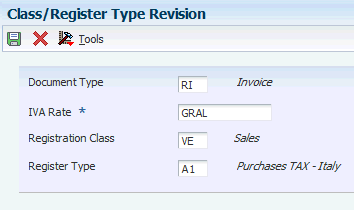
Description of ''Figure 3-10 Class/Register Type Revision form''
- Document Type
-
Enter a user-defined code (00/DT) that identifies the origin and purpose of the transaction. The system reserves several prefixes for document types, such as vouchers, invoices, receipts, and time sheets.
- IVA Rate
-
Enter a code that identifies a tax or geographic area that has common tax rates and tax authorities. The system validates the code you enter against the F4008. The system uses the tax rate/area in conjunction with the tax explanation code and tax rules to calculate tax and GL distribution amounts when you create an invoice or voucher.
- Registration Class
-
Enter a code that represents the class of VAT register. You define the valid codes for VAT register classes in the VAT Register Class UDC table (74/01). For example, you might set up a register class for purchases and one for sales.
You link document types, tax rates, register types, and register classes on the Register Type and Class Setup form to meet the reporting requirements. Then, you can run the Summary VAT Report (P74093) to print the VAT information based the register classes and types you link to various document types.
You can group and classify transactions for reporting purposes by defining register classes and types in conjunction. For example, you might set up register types and classes as:
Register Class: Sales.
Register Type A: VAT on Sales, Italy rate 19 percent.
Register Type B: VAT on Sales, out of EU, not subject to VAT (art. 8/A).
- Register Type
-
Enter a code that represents the type of VAT register. You define the valid codes for VAT register types in the VAT Register Type UDC table (74/02). For example, you might set up a register type for transactions that are eligible for VAT and another for transactions that are not eligible for VAT.
You link document types, tax rates, register types and register classes on the Register Type and Class Setup form to meet the reporting requirements. Then, you can run the Summary VAT Report (P74093) to print the VAT information based the register classes and types you link to various document types.
You can group and classify transactions for reporting purposes by defining register classes and types in conjunction. For example, you might set up register types and classes as:
Register Class: Sales.
Register Type A: VAT on Sales, Italy rate 19 percent.
Register Type B: VAT on Sales, out of EU, not subject to VAT (art. 8/A).
3.22 Establishing an Initial VAT Balance
This section discusses how to establish an initial VAT balance.
You can use the VAT Balances Revisions (P74092) program to establish an initial VAT balance, or to review and revise the VAT balances that print on the summarized VAT report.
3.22.1 Form Used to Establish an Initial VAT Balance
| Form Name | Form ID | Navigation | Usage |
|---|---|---|---|
| Work With IVA Balances History - Italy | W74092B | Italian Tax Processing (G002131), VAT Balances Revisions | Review and select existing records. |
| IVA Balances History Revision - Italy | W74092A | Click Add on the Work With On Work With IVA Balances History - Italy form. | Set up an initial VAT balance. |
3.22.2 Establishing an Initial VAT Balance
Access the IVA Balances History Revision - Italy form.
Figure 3-11 IVA Balances History Revision - Italy form
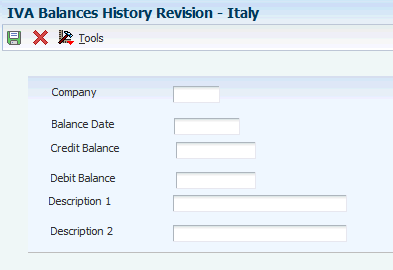
Description of ''Figure 3-11 IVA Balances History Revision - Italy form''
- Company
-
Enter a code that identifies a specific organization, fund, or other reporting entity. The company code must already exist in the Company Constants table F0010 and must identify a reporting entity that has a complete balance sheet. At this level, you can have intercompany transactions.
Note:
You can use company 00000 for default values such as dates and automatic accounting instructions. You cannot use company 00000 for transaction entries. - Balance Date
-
Enter the date is associated with a VAT balance for the Summary VAT Process. It can be revised in the VAT Balances Revisions screen (P74092). The print program P74093 searches the VAT balance file by this date.
- Credit Balance and Debit Balance
-
Enter the current VAT credit amount or VAT debit amount. The VAT credit balance, and VAT debit balance, is maintained in the VAT Balances Revisions program (P74092) and is used by the Print VAT Summary Reports program (P74093).
3.23 Setting Up Corresponding Versions
Some country-specific functionality requires that you create versions of the same name for a country-specific program and a base software program. For example, to have the system access the processing options for a country-specific voucher program, you might need to set up a version named XYZ for the country-specific voucher program, and a version named XYZ of the Standard Voucher Entry (P0411) program.
Set up corresponding versions for these programs:
3.24 Setting Up Legal Companies for Italy (Release 9.1 Update)
This section provides an overview of legal companies and discusses how to associate transactional companies with a legal company.
3.24.1 Understanding Legal Companies
Legal company and transactional company relationships enable many companies to be unified in one legal company for reporting purposes. You can associate the companies that you use for transaction processing (transactional companies) with companies that you use for legal reporting (legal companies) so that legal reports can contain data for more than one transactional company. At a minimum, a legal company and a transactional company relationship must exist for the default company.
To associate transaction companies with legal companies, you use the Company Localized Data program (P7400010). The system stores information about the association in the Company Additional Information table (F7400010).
If the company that you enter in this program is not already in the Company Additional Information table (F7400010), then this program creates a record for it.
|
Note: When you work with electronic invoices in Italy, the system uses the information for the legal company that you set up in this application to generate the .xml digital version of the invoice. |
3.24.2 Forms Used to Set Up Legal Companies
| Form Name | Form ID | Navigation | Usage |
|---|---|---|---|
| Company Setup | W0010B | Organization & Account Setup (G09411), Company Names & Numbers.
On the Work With Companies form, click Add or select a company. |
Set up a company |
| Company Localized Data | W7400010A | On the Company Setup form, select Regional Info from the Form menu. | Associate transactional companies with legal companies. |