2 Setting Up Legal Numbering for Legal Documents
This chapter contains the following topics:
-
Section 2.1, "Understanding Legal Numbering for Legal Documents"
-
Section 2.4, "Associating Legal Document Types with Document Types"
-
Section 2.7, "Setting Up Print Template Definitions for Legal Documents"
-
Section 2.8, "Associating Legal Document Types with Print Templates"
-
Section 2.9, "Specifying Programs and Versions to Print Legal Documents"
-
Section 2.10, "Setting Up Bank Information for Legal Documents"
2.1 Understanding Legal Numbering for Legal Documents
You set up legal numbering so that invoices that you print from the JD Edwards EnterpriseOne Accounts Receivable and JD Edwards EnterpriseOne Sales Order Management systems contain information that is required for tax reporting. You follow the process to set up legal numbering for each type of document that uses a legal numbering scheme.
2.2 Setting Up UDCs to Number Legal Documents
Set up these UDCs to work with legal documents.
2.2.1 Generate Contact Information (70/CI)
JD Edwards EnterpriseOne software provides hard-coded values for UDC 70/CI. You use these values when you set up document types in the Legal Document Types program (P7400002). Verify that these values exist in your system:
| Codes | Description |
|---|---|
| blank | Do not generate contact information |
| 1 | Generate contact information from the Transaction Orig. |
| 2 | Generate contact information from the User ID. |
2.2.2 Legal Document Type Group (74/DG)
JD Edwards EnterpriseOne provides hard-coded values for UDC 74/DG. You use these values when you set up document types in the Legal Document Types program. Verify that these values exist in your system:
| Codes | Description |
|---|---|
| (blank) | Not Applicable/Other |
| IN | Invoice |
| CD | Credit Note/ Debit Note |
| SN | Shipment Note |
| ED | Exchange Rate Difference |
2.2.3 Discriminate Taxes (74/DL)
JD Edwards EnterpriseOne software provides hard-coded values for UDC 74/DL. Select a value from this UDC table when you set up legal document types in the Legal Document Types program. Values are:
| Codes | Description |
|---|---|
| 0 | Do not discriminate |
| 1 | Discriminate by detail line |
| 2 | Discriminate by Tax Code |
| 3 | Total Taxes by Tax Code / Rate |
| 4 | Discriminate by Tax Code and Total |
| 5 | Total Tax by Group |
| 6 | Total by Tax Authority |
2.2.4 Number of Copies Source (74/NC)
JD Edwards EnterpriseOne software provides hard-coded values for UDC 74/NC. If you select L (legal document type) when you set up legal document types, you must provide additional information for the legal document type. Values are:
| Codes | Description |
|---|---|
| (blank) | Billing information |
| L | Legal Document Type |
2.2.5 VAT Condition (74/VC)
JD Edwards EnterpriseOne software provides hard-coded values for UDC 74/VC. The system uses the values in this UDC to associate legal document types with document types when you use the Legal Documents Types/Document Types Relationships program (P7400003). Verify that these values exist in the system:
| Code | Description |
|---|---|
| Y | Registered |
| N | Not registered |
2.3 Setting Up Legal Document Types
This section provides an overview of legal document types and discusses how to enter legal document types.
2.3.1 Understanding Legal Document Types
You set up legal document types to specify how the system handles taxes for a type of document, whether the system must print the document on one page, and whether multiple payment terms are allowed for a document. You use the Legal Document Types program (P7400002) to associate the legal document types that you create with the legal document type groups that exist in the Legal Document Type Group (74/DG) UDC table.
Set up legal document types for:
-
Standard invoices
-
Prepayment invoices
-
Value-added tax (VAT)
-
Invoices
-
Credit and debit notes
The system stores the legal document types in the Legal Document Types table (F7400002).
2.3.2 Forms Used to Enter Legal Document Types
| Form Name | FormID | Navigation | Usage |
|---|---|---|---|
| Work With Legal Document Types | W7400002A | Set Up Legal Documents (G74LDOC), Legal Document Type | Review or select an existing legal document type. |
| Legal Document Type Revision | W7400002B | On the Work With Legal Document Types form, click Add. | Enter legal document types. |
2.3.3 Entering Legal Document Types
Access the Legal Document Type Revision form.
Figure 2-1 Legal Document Type Revision form
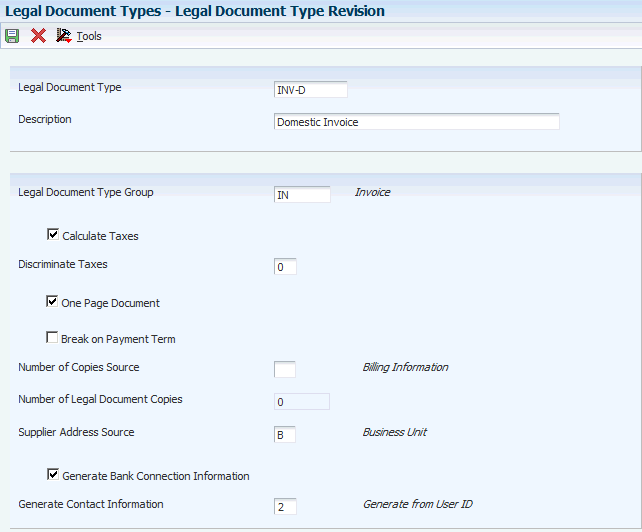
Description of ''Figure 2-1 Legal Document Type Revision form''
- Legal Document Type
-
Enter the name that you assign to a legal document type.
- Legal Document Type Group
-
Enter a value from the Legal Document Type Group UDC table (74/DG) to specify the group to which the legal document type belongs. Values are:
Blank: Not Applicable /Other
CD: Credit note / Debit note
CI: Correction Invoice
ED: Exchange Rate Difference
IN: Invoice
SN: Shipment Note
- Calculate Taxes
-
Select this check box to specify that the system calculates taxes. The system enables the Discriminate Taxes field when you select this check box.
- Discriminate Taxes
-
Enter a value from the Discriminate Taxes UDC (74/DL) to specify whether the system prints the value of the goods or services and the tax amounts separately (discriminates the taxes). The system summarizes the tax in the invoice print based on the option selected in the Discriminate Taxes field. The system enables the Discriminate Taxes field only when you select the Calculate Taxes option.
Values are:
0: Do not discriminate. The system includes the taxes in the unit and extended prices.
1: Discriminate by detail line. The system does not include the taxes in the price. The system prints total tax rate and total tax amount in each detail line.
2: Discriminate by tax code. The system does not include the taxes in the price. The system prints the taxes are separately below each detail line. This option is not applicable when you select the One Page Document option.
3: Total taxes by tax code and rate. The system does not include the taxes in the price. The system groups the taxes by tax rate at the end of the document. This option is not applicable when you select the One Page Document option.
4: Discriminate by tax code and total. The system does not include the taxes in the price. The system prints the taxes separately below each detail line and also groups by tax rate at the end of the document. This option is not applicable when you select the One Page Document option.
5: Total tax by group. The system does not include the taxes in the price. The system prints total tax of all the lines at the end of the document.
6: Total by tax authority. The system does not include the taxes in the price. The system groups the taxes by tax rate/area and by tax authority.
This table lists the invoice summarization requirements and the corresponding values that you must specify from UDC 74/DL.
Summarization requirement Values in UDC 74/DL No Summarization of Taxes 0: Do not discriminate. No Summarization of Taxes 1: Discriminate on detail line. No Summarization of Taxes 2: Discriminate by tax code. Summarize Taxes by Area 3: Total taxes by tax code / rate. Summarize Taxes by Area 4: Discriminate by tax code and total. Summarize Taxes by Group 5: Total by tax group. Summarize Taxes by Authority 6: Total by tax authority. - One Page Document
-
Select the check box to have the system print the legal document on one page.
- Break on Payment Term
-
Select the check box to have the system print the detail lines for only one payment term. If you do not select this check box, the system does not create a page break based on payment terms.
- Number of Copies Source
-
Enter a value from the Number of Copies Source UDC table (74/NC). Values are:
Blank: Use the customer billing instructions that exist in the Customer Master Information program (P03013) to specify the number of copies.
L: Legal document. The system prints the number of copies that you specify in the Number of Legal Document Copies field.
- Number of Legal Document Copies
-
Enter the number of copies to print. The system enables this field only when the value in Number of Copies Source field is L.
- Supplier Address Source
-
Enter a value from the Supplier Address Source UDC table (74/SC) to specify the source that the system uses for the entity that prints the document. Values are:
Blank: Legal company
B: Business Unit C: Company
S: Country-Specific
Note:
For Portugal, leave this field blank to specify that the system uses the legal company. - Generate Bank Connection Information
-
Select this check box to allow the system to print the banking information of the company on the legal document. You specify the details of the banking information in the Bank Connections for Legal Document program (P700050).
- Generate Contact Information
-
Note:
This field is not applicable for Portugal. You can leave this field blank for Portugal.Enter a value from the Generate Contact Information UDC table (70/CI) to specify whether the system includes contact information in the footer of the legal document. Values are:
Blank: Do not generate contact information
1: Generate from transaction originator. The system uses the address number of the user who generates the transaction to generate the contact information.
2: Generate from user ID. The system uses the address number of the user who prints the transaction to generate the contact information. The system prints the mailing name, professional title, phone number, and mailing address from the Who's Who table (F0111) for the address number used for the contact information.
2.4 Associating Legal Document Types with Document Types
This section provides an overview on how to associate legal document types with document types and discusses associating legal document types with document types.
2.4.1 Understanding How to Associate Legal Document Types with Document Types
Before you can generate legal documents, you must set up document types, which are internal document types, in the Document Type UDC (00/DT) for each legal document that you use. You associate the values in the UDC (00/DT) with the values that you create for legal document types.
You use the Legal Document Types program to create legal document types, then use the Legal Doc. Type / Doc Type Relation program (P7400003) to create the relationships between legal document types and internal document types. When you create the relationships, you also specify the company for which the relationship applies and the VAT Register VAT Condition for which the relationship applies.
The system stores the relationships in the Legal Document Types / Document Types Relationship table (F7400003).
2.4.2 Forms Used to Associate Legal Document Types with Document Types
| Form Name | FormID | Navigation | Usage |
|---|---|---|---|
| Work with Legal Document Types/Document Types Relationship | W7400003A | Set Up Legal Documents (G74LDOC), Legal Doc. Types Relationship | Review or select an existing record. |
| Legal Document Types/Document Types Relationship Revision | W7400003B | Click Add on the Work with Legal Document Types/Document Types Relationship form. | Associate legal document types with document types. |
2.4.3 Associating Legal Document Types with Document Types
Access the Legal Document Types/Document Types Relationship Revision form.
Figure 2-2 Legal Documents Types / Document Types Relationship Revision form
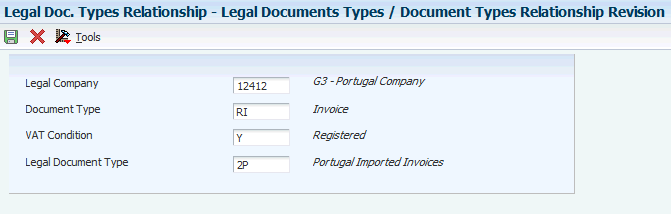
Description of ''Figure 2-2 Legal Documents Types / Document Types Relationship Revision form''
- Legal Company
-
Enter the company for which the association applies.
- Document Type
-
Enter the document type that you want to associate with the legal document type. You must enter a value from the Document Type UDC (00/DT) and the Document Types - Invoices Only (00/DI) UDC table.
- VAT Condition
-
Enter a VAT condition code from the VAT Condition (74/VC) UDC table. The system associates this code with the legal document type.
- Legal Document Type
-
Enter the legal document type that you want to associate with the document type. Enter a legal document type from the Legal Document Types table (F7400002).
2.5 Setting Up Legal Documents Issue Places
This section provides an overview of issue-places and discusses how to enter issue places.
2.5.1 Understanding Issue Places
You use the Issue Place program (P7400004) to set up codes to represent the locations where legal documents are issued. For example, if the company issues documents from a general office and from a warehouse, you set up codes to represent each of these locations. You do not need to set up issue places unless you issue legal documents from more than one location.
The system stores the codes that you set up in the Legal Document Issue Places table (F7400004).
2.5.2 Forms Used to Set Up Legal Document Issue Places
| Form Name | FormID | Navigation | Usage |
|---|---|---|---|
| Work With Legal Documents Issue Places | W7400004A | Set Up Legal Documents (G74LDOC), Issue Places | Review or select an existing record. |
| Legal Documents Issue Places Revision | W7400004B | On the Work With Legal Documents Issue Places form, click Add. | Enter issue places. |
2.5.3 Entering Issue Places
Access the Legal Documents Issue Places Revision form.
Figure 2-3 Legal Documents Issue Places Revision form
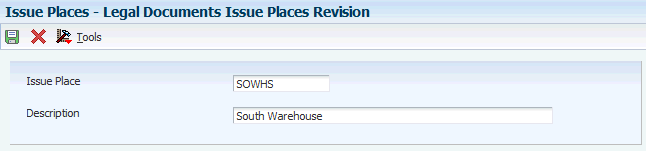
Description of ''Figure 2-3 Legal Documents Issue Places Revision form''
- Issue Place
-
Enter a code that represents the location where the document is issued.
|
Note: You cannot enter spaces or special characters when you enter the code. However, you can enter spaces after the last character. When you click the OK button, the system validates whether the characters are valid. If the validation fails, the system generates an error. |
2.6 Setting Up Next Numbers for Legal Documents
This section provides an overview of next numbers for legal documents and discusses how to set up next numbers.
2.6.1 Understanding Next Numbers for Legal Documents
The numbering for each type of legal document must be consecutive. Because you can print some of the legal documents from more than one JD Edwards EnterpriseOne program, you set up next numbers for legal documents so that the system assigns a valid next number no matter which program you use to print a document.
You use the Legal Document Next Number program (P7400001) to set up different next numbering schemes for each type of legal document. For example, you might set up a next numbering scheme for standard invoices and a different next numbering scheme for VAT invoices.
The system stores the next numbering schemes in the Legal Document Next Numbers table (F7400001).
2.6.2 Forms Used to Set Up Next Numbers for Legal Documents
2.6.3 Setting Up Next Numbers for Legal Documents
Access the Next Legal Document Numbers Revision form.
Figure 2-4 Next Legal Document Numbers Revision form
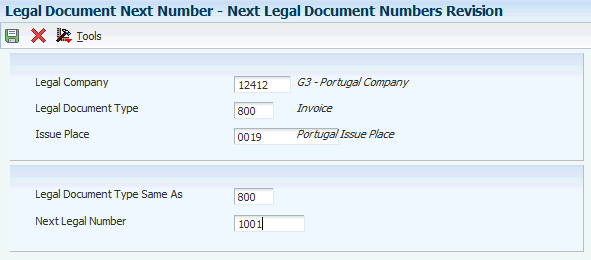
Description of ''Figure 2-4 Next Legal Document Numbers Revision form''
- Legal Company
-
Enter the company for which you set up the next numbers.
- Legal Document Type
-
Enter the legal document type for which you set up next numbers. The value that you enter must exist in the F7400002 table.
- Issue Place
-
Enter the code that represents the place of issue for the legal document. The value that you enter must exist in the F7400004 table.
- Legal Document Type Same As
-
Enter the legal document type that shares the same next numbering scheme. The value that you enter must exist in the F7400002 table.
- Next Legal Number
-
Enter the number that precedes the number that the system uses as the first number in the next numbering scheme. For example, if you enter 99, the system uses 100 as the first number in the next numbering scheme for the legal document type that you specify.
2.7 Setting Up Print Template Definitions for Legal Documents
This section provides an overview of print template definitions and discusses how to set up print template definitions.
2.7.1 Understanding Print Template Definitions
You use the Print Template Definition program (P7430021) to set up print templates to define the number of rows and the types of information that print in the detail section of legal documents. After you set up the print template definitions, you assign legal document types to the definitions so that the system uses the correct template for each legal document type.
The system stores information about print templates in the Print Template Definition of Legal Documents table (F7430021), the Print Line Types Definition for Legal Documents table (F7430022), and the Legal Document Types / Print Templates Relationship table (F7430023).
|
Note: Print Template Definition of Legal Documents form is not used for generating the output for Portugal legal documents. For Portugal, Print Template Definition of Legal Documents record is created only to assign its value in Print Templates Relationship form. Hence, there are no specific values to consider when you set up Portugal Print Template Definition of Legal Documents form. |
2.7.2 Forms Used to Set Up Print Template Definitions
| Form Name | FormID | Navigation | Usage |
|---|---|---|---|
| Work With Print Templates Definition for Legal Documents | W7430021A | Legal Document Set Up (G74LDOC), Print Template Definition | Review or select an existing print template. |
| Print Templates Definition for Legal Documents Revision | W7430021B | On the Work With Print Templates Definition for Legal Documents form, click Add. | Set up print template definitions for legal documents. |
2.7.3 Setting Up Print Template Definitions for Legal Documents
Access the Print Templates Definition for Legal Documents Revision form.
Figure 2-5 Print Templates Definition for Legal Documents Revision form
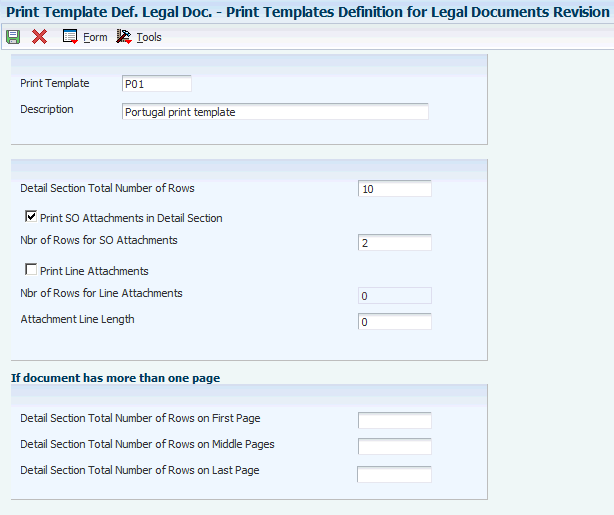
Description of ''Figure 2-5 Print Templates Definition for Legal Documents Revision form''
- Print Template
-
Enter a code that you assign to the print template. You must complete this field.
- Detail Section Total Number of Rows
-
Enter the total number of rows that fit in the detail section of a document page, assuming that every page of the document has the same quantity of rows available for printing or the document has just one page. You enter the number of rows so that the system can calculate the total number of pages used to print a document.
(CZE) Enter 7 if you use the R7430040 program to print legal documents.
(HUN) Enter 7 if you use the Print Invoice - Hungary - SOP/AR program (R74H3040) to print legal documents.
(POL and RUS) The system does not print the total number of pages on the legal documents for Poland and Russia, so you can leave this field blank. The system ignores any value that you enter in this field when you print Polish or Russian legal documents.
(PRT) You do not need to enter any specific values on the Portugal Print Template Definition of Legal Documents form because the system does not use this form to generate the output for Portugal legal documents.
- Print SO Attachments in Detail Section (print sales order attachments in detail section)
-
Select the check box to have the system print the sales order header attachment in the detail section of the document.
- Nbr of Rows for SO Attachments (number of rows for sales order attachments)
-
This field is enabled only when you select the Print SO Attachments in Detail Section check box.
Enter the maximum number of rows that are available to print the sales order header attachment. If the document is defined as a one-page document, then the value in this field must be less than the value in the Detail Section Total Number of Rows field.
- Print Line Attachments
-
Select to have the system print the sales order line attachments in the detail section of the document.
- Nbr of Rows for Line Attachments (number of rows for line attachments)
-
This field is enabled only when you select the Print Line Attachments check box.
Enter the maximum number of rows that are available to print the sales order detail attachment. If the document is defined as a one-page document, then the value in this field must be less than the value in the Detail Section Total Number of Rows field.
- Attachment Line Length
-
Enter the maximum number of characters to print in an attachment line. If the attachment line has fewer characters than the value that you enter, the system prints the attachment text on one line. If the attachment line has more characters than the value that you enter, the system prints the attachments on multiple lines, up to the number of lines that you specify in the Nbr of Rows for SO Attachments field or the Nbr of Rows for Line Attachments field.
- Detail Section Total Number of Rows on First Page
-
Enter the total number of rows that fit in the detail section of the document's first page when you print a multipage document. You specify this value so that the system calculates the total number of pages used to print a document. If you do not complete this field, the system uses the value in the Detail Section Total Number of Rows field as the number of rows for the first page.
(CZE) Enter 7 if you use the R7430040 program to print the legal document.
(HUN) Enter 7 if you use the Print Invoice - Hungary - SOP/AR program (R74H3040) to print the legal document
(POL and RUS) The system ignores any value that you enter in this field when you print Polish or Russian legal documents. You do not need to complete this field for Polish or Russian transactions.
(PRT) You do not need to enter any specific values on the Portugal Print Template Definition of Legal Documents form because the system does not use this form to generate the output for Portugal legal documents.
- Detail Section Total Number of Rows on Middle Pages
-
Enter the total number of rows that fit in the detail section of the document's middle pages when you print a document with more than two pages. You specify this value so that the system calculates the total number of pages used to print a document. If you do not complete this field, the system uses the value that you enter in the Detail Section Total Number of Rows field as the number of rows for the first page.
(CZE) Enter 34 if you use the R7430040 program to print the legal document.
(HUN) Enter 34 if you use the Print Invoice - Hungary - SOP/AR program to print the legal document.
(POL and RUS) The system ignores any value that you enter in this field when you print Polish or Russian legal documents. You do not need to complete this field for Polish or Russian transactions.
(PRT) You do not need to enter any specific values on the Portugal Print Template Definition of Legal Documents form because the system does not use this form to generate the output for Portugal legal documents.
- Detail Section Total Number of Rows on Last Page
-
Enter the total number of rows that fit in the detail section of the document's final page when you print a multipage document. You specify this value so that the system calculates the total number of pages used to print a document. If you do not complete this field, the system uses the value in the Detail Section Total Number of Rows field as the number of rows for the first page.
(CZE) Enter 34 if you use the R7430040 program to print the legal document.
(HUN) Enter 34 if you use the Print Invoice - Hungary - SOP/AR program to print the legal document.
(POL and RUS) The system ignores any value that you enter in this field when you print Polish or Russian legal documents. You do not need to complete this field for Polish or Russian transactions.
(PRT) You do not need to enter any specific values on the Portugal Print Template Definition of Legal Documents form because the system does not use this form to generate the output for Portugal legal documents.
2.8 Associating Legal Document Types with Print Templates
This section discusses how to associate legal document types with print templates.
2.8.1 Understanding How to associate Legal Document Types with Print Templates
You use the Print Template/Legal Doc. Type Relation program (P7430023) to associate a legal document type with a print template.
2.8.2 Forms Used to Associate Legal Document Types with Print Templates
| Form Name | FormID | Navigation | Usage |
|---|---|---|---|
| Work with Legal Document Types / Print Templates | W7430023A | (PRT) Set Up Legal Documents (G74LDOC), Print Template Def. Relationship | Review or select an existing record. |
| Legal Document Types / Print Templates Relationship Revision | W7430023B | On the Work with Legal Document Types / Print Templates form, click Add. | Associate legal document types with print templates. |
2.8.3 Associating Legal Document Types with Print Templates
Access the Legal Document Types / Print Templates Relationship Revision form.
Figure 2-6 Legal Document Types / Print Templates Relationship Revision form
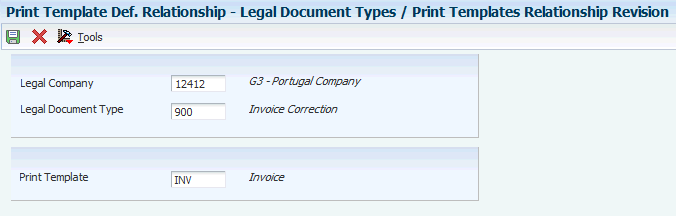
Description of ''Figure 2-6 Legal Document Types / Print Templates Relationship Revision form''
- Legal Company
-
Enter the company for which you set up the association between a legal document type and a print template.
- Legal Document Type
-
Enter the legal document type from the F7400002 table to associate a print template.
- Print Template
-
Enter the print template from the F7430021 table to associate with the legal document type.
2.9 Specifying Programs and Versions to Print Legal Documents
This section provides overview of versions for legal documents and how to set up corresponding versions and discusses how to specify versions and print programs.
2.9.1 Understanding Versions for Legal Documents
You use the Legal Document / Print UBEs Relation program (P7430024) to associate legal document types with versions of print programs that generate legal documents. For example, to set up a version for invoices:
-
Specify the legal company.
-
Specify in the Legal Document Type field the document type that you set up for invoices.
-
Specify the issue place and user ID (optional).
-
(PRT) Specify R74L3030 (Print Invoice / Invoice Correction) in the UBE field of the Legal Documents Print UBEs & Versions program.
-
(CZE) Specify R7430040 (Print Legal Document) in the UBE field of the Legal Document / Print UBEs Relation program.
-
(HUN) Specify R74H3040 (Print Invoice - Hungary - SOP/AR) in the UBE field of the Legal Document / Print UBEs Relation program if you selected the Calculate Taxes option in the Legal Document Types program (P7400002).
-
(HUN) Specify R7430040 (Print Legal Document) in the UBE field of the Legal Document / Print UBEs Relation program if you did not select the Calculate Taxes option in the Legal Document Types program.
-
(POL) Specify R74P3030 (Print Invoice / Invoice Correction) in the UBE field of the Legal Documents Print UBEs & Versions program.
-
(RUS) Specify the program number in the UBE field of the Legal Document / Print UBEs Relation program:
-
R74R3030 (Invoice)
-
R74R3031 (Goods Dispatch Note)
-
R74R3032 (Stock Delivery Note)
-
R74R3033 (Outbound Stock Movement Note)
-
-
Specify the version of the print program that you set up for invoices in the Version field of the Legal Document / Print UBEs Relation program.
The ZJDE0001 version is the default version.
-
Complete other fields on the Legal Documents Print UBEs & Versions Revision form.
The system stores the information for versions and programs in the F7430024 table.
2.9.2 Understanding How to Set Up Corresponding Versions
For legal documents that you print from the JD Edwards EnterpriseOne Sales Order Management system, you must set up corresponding versions for the legal documents in the country-specific programs for the legal documents and in the Print Invoices program (R42565). A corresponding version is a version with an identical name. You set up the corresponding versions in addition to completing the steps to set up legal numbering and associate print templates with legal document types.
(CZE) You use the P7420565 program to set up versions for:
-
Standard invoices
-
Prepayment invoices
-
VAT invoices
(HUN) You use the P7420565 program to set up versions for:
-
Standard invoices
-
Correction invoices
-
VAT invoices
(POL) You use the P7420565 program to set up versions for:
-
Invoices
-
Correction invoices
(RUS) You use the P7420565 program to set up versions for:
-
Goods dispatch note
-
Stock movement note (outbound)
-
Stock delivery note
-
Invoices
2.9.3 Forms Used to Specify Versions and Print Programs
| Form Name | FormID | Navigation | Usage |
|---|---|---|---|
| Work With Legal Documents Print UBEs & Versions | W7430024A | (PRT) Set Up Legal Documents (G74LDOC), Legal Document / UBE Relationship | Select an existing record. |
| Legal Documents Print UBEs & Versions Revision | W7430024B | On the Work With Legal Documents Print UBEs & Versions form, click Add. | Specify the versions and print programs. |
2.9.4 Specifying Versions and Print Programs
Access the Legal Documents Print UBEs & Versions Revision form.
Figure 2-7 Legal Documents Print UBEs & Versions Revision form
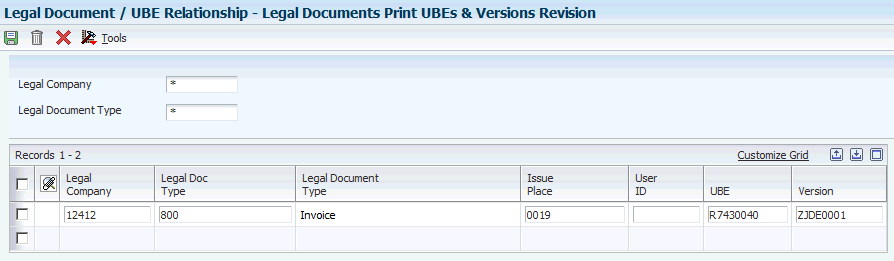
Description of ''Figure 2-7 Legal Documents Print UBEs & Versions Revision form''
- Legal Company
-
Enter the company for which you set up the association between a print program and a version for the print program.
- Legal Document Type
-
Enter the legal document type for which you associate a print program and a version of the print program. The value that you enter must exist in the F7400002 table.
- Issue Place
-
Enter the place of issue of the legal document. This field is optional. The value that you enter must exist in the F7400004 table.
- User ID
-
Enter a user ID to confine permission to a specified person to print the document. This field is optional.
- UBE (universal batch engine)
-
Enter the print program to which you want to associate a version.
- Version
-
Enter the version of the program that you specified in the UBE field that you want the system to use when you run the specified program.
2.10 Setting Up Bank Information for Legal Documents
This section lists a prerequisite and discusses how to set up bank information for legal documents.
2.10.1 Prerequisites
Before you complete the task in this section, verify the following setup:
Verify that the bank account information is set up using the Bank Account Information program (P0030G) or the Bank Account Cross Reference program (P0030A). These programs update and store bank account information in the Bank Transit Master table (F0030).
2.10.2 Forms Used to Set Up Bank Information for Legal Documents
| Form Name | Form ID | Navigation | Usage |
|---|---|---|---|
| Work With Bank Connection | W700050A | Setup Legal Documents (G74LDOC), Bank Connections for Legal Document | Review and select existing records. |
| Bank Connection for Legal Documents | W700050B | Click Add on the Work With Bank Connection form | Set up bank information for legal documents. |
2.10.3 Setting Up Bank Information for Legal Documents
Access the Bank Connection for Legal Documents form.
Figure 2-8 Bank Connection for Legal Documents form
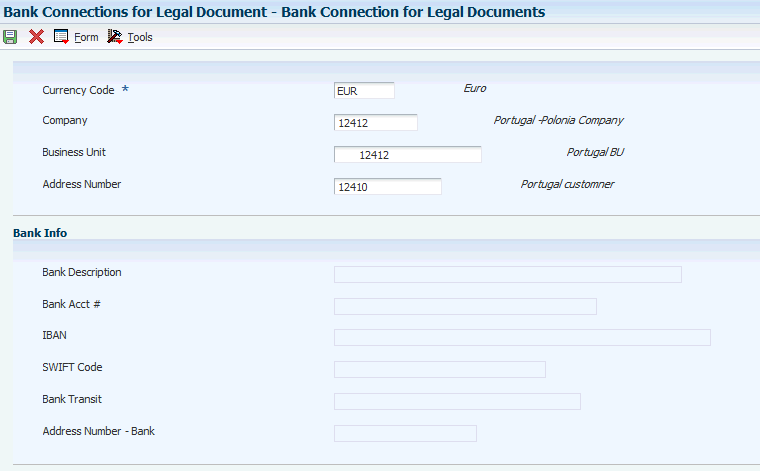
Description of ''Figure 2-8 Bank Connection for Legal Documents form''
- Currency Code
-
Enter the currency code to use for the transactions.
- Company
-
Enter the company for which you set up the bank information.
- Business Unit
-
Enter the business unit for the company.
- Address Number
-
Enter the address book number of the company issuing the legal document.
|
Note: To add the bank information to the record, select Select Account from the Form menu. The system completes the following fields with the information associated with the selected account. |
- Bank Description
-
The system completes this field with the information for the company's bank account from the Bank Transit Master table (F0030).
- Bank Acct #
-
The system completes this field with the information from the Bank Transit Master table (F0030).
- IBAN (International Bank Account Number)
-
The system completes this field with the information from the Bank Transit Master table (F0030).
- SWIFT Code (Society for Worldwide Interbank Financial Telecommunications)
-
The system completes this field with the information from the Bank Transit Master table (F0030).
- Bank Transit
-
The system completes this field with the information from the Bank Transit Master table (F0030).
- Address Number - Bank
-
The system completes this field with the information from the Bank Transit Master table (F0030).