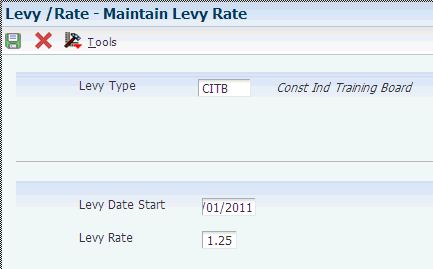7 Setting Up Your System for Subcontractor Payment Control in the United Kingdom
This chapter contains the following topics:
-
Section 7.5, "Setting Up the Late Authenticated Receipt Letter"
-
Section 7.7, "Setting Up the Purchase Order Questions Template (optional)"
7.1 Understanding Setup for the SPC Module
In addition to setting up the SPC-specific programs, UDC values, and AAIs, you must set up:
-
The CIS (construction industry scheme) module of the JD Edwards EnterpriseOne software.
The system uses some of the setup from CIS, such as the supplemental CIS constants, when you use the SPC module.
-
Base software.
-
Corresponding versions.
7.1.1 Base Software Setup for SPC
The SPC module uses functionality from many base JD Edwards EnterpriseOne systems. In addition to standard setup such as companies, accounts, and address book records, you must perform these setup tasks before processing purchase orders in the SPC module:
7.1.1.1 User Display Preferences
You must set the Localization Country Code field in the User Profile Revisions form to UK (United Kingdom) to enable the localization programs for the UK.
7.1.1.2 Line Types
Oracle recommends that you set up an order line type that you use for only subcontract orders that you enter for SPC. When you set up the line type, consider these factors:
-
You must specify an inventory interface of A or B.
Most customers who enter subcontract purchase orders use line type J. You can set up a different line type to use for SPC, but it must have an inventory interface of A or B.
-
The GL offset that you specify must also be set up in the DMAAI for the line type.
-
Do not select the Apply Retainage option.
You use retainage fields in SPC-specific applications to specify retainage.
7.1.1.3 Order Activity Rules
You must add a step in the order activity rules for the line type and order type combination that you use to enter subcontract purchase orders if you require that an application be created for the transaction. You cannot enter an application until the purchase order obtains the status specified in the order activity rules.
7.1.1.4 Subcontractors
The SPC module in the JD Edwards EnterpriseOne system requires that subcontractors be set up in the system in the same manner as you set up subcontractors to work with CIS.
See Entering Address Book Information for Subcontractors.
The SPC module uses the Evaluated Receipts Processing program (R43800) to process purchase orders. To create vouchers for a supplier in batch mode, you must set the Evaluated Receipt field in purchasing instructions of the supplier master to Y before you create purchase orders for the supplier. This is the default value for each purchase order that you enter for the supplier. You can override this default value for individual detail lines. If you set the Evaluated Receipt field in purchasing instructions to N, you cannot override the value on purchase orders.
7.1.2 Corresponding Versions
Some country-specific functionality requires that you create versions of the same name for a country-specific program and a base software program. For example, to have the system access the processing options for a country-specific voucher program, you might need to set up a version named XYZ for the country-specific voucher program, and a version named XYZ of the Standard Voucher Entry (P0411) program.
Set up corresponding versions for these programs:
7.2 Setting Up AAIs for SPC
Before processing subcontractor payments, verify that these AAIs exist in your system:
| AAI | Description |
|---|---|
| PCxxxx | Payables control creditor entry where xxxx is the GL class or offset that is passed from the supplier master or payable voucher. |
| PCxxxx | A/P Payables control credit entry for retention where xxxx is the G/L Offset for retention credit. |
| PCyyyy | A/P payables control debit entry for retention where yyyy is the G/L offset for retention debit. |
| PTxxxx | Payables tax control debtor entry where xxxx is the GL offset that is passed from the payable voucher tax area rate. |
| PTxxxx | VAT credit entry for VAT suspense where xxxx is the GL offset for the VAT rate.
You use this AAI in the VAT Payments Update program (R74U0445). |
| CDxx01 | Determines the default cost types (objects) for your subcontract order, where xx is the order document type (00/DT). |
| CXxxnn | Determines the cost type values (objects) allowed for your subcontract order, where xx is the order document type (00/DT) and nn is a number from 01 to 99. |
| CRxxnn | Determines the cost type ranges (objects) allowed for your subcontract order where xx is the order document type (00/DT) and nn is the start (odd) or end (even) range number (01-99). |
| VSxxxx | G/L retention debit entry for retention cost suspense where xxxx is the GL offset for retention. |
| VSyyyy | G/L retention credit entry for retention reserve suspense where yyyy is the GL offset for retention. |
| VTxxxx | VAT debit entry for VAT where xxxx is the GL offset for the VAT rate.
You use this AAI in the VAT Payments Update program. |
| 4320 | Creditor entry for received-not-vouchered account that is updated when the receipt or certificate is recorded and posted. The system retrieves the AAI using the company, order type and the item G/L class or category code. |
| 7410 | Creditor entry for the application control account that is updated when application journals are recorded and posted. The system retrieves the AAI using the company, order type, and the item G/L class or category code. |
7.3 Setting Up SPC Constants
This section provides an overview of SPC constants and discusses how to set up SPC constants.
7.3.1 Understanding SPC Constants
You use the SPC Constants program (P74U0401) set up SPC constants to enable SPC processing and to identify information for applications, commitments, retention, MCD, and other factors used in the SPC system. You enable the system for company 00000, and can then set up different factors for other companies.
The standard software writes records to the PA ledger for purchase order commitments. Oracle recommends that you set up a different ledger type to use for purchase order commitments in the SPC module. You can prevent the standard software from generating commitments for your SPC purchase orders by omitting the order type that you use for SPC orders from the 40/CT UDC table.
7.3.2 Forms Used to Set Up SPC Constants
| Form Name | Form ID | Navigation | Usage |
|---|---|---|---|
| Work With SPC Constants | W74U0401B | System Set up (G74U0540), SPC Constants | Review and select existing records. |
| Maintain SPC Constants | W74U0401A | Click Add on the Work With SPC Constants form. | Set up a company with SPC constants. |
7.3.3 Setting Up SPC Constants
Access the Maintain SPC Constants form.
7.3.3.1 System
Complete these fields.
Figure 7-1 Maintain SPC Constants form, System tab
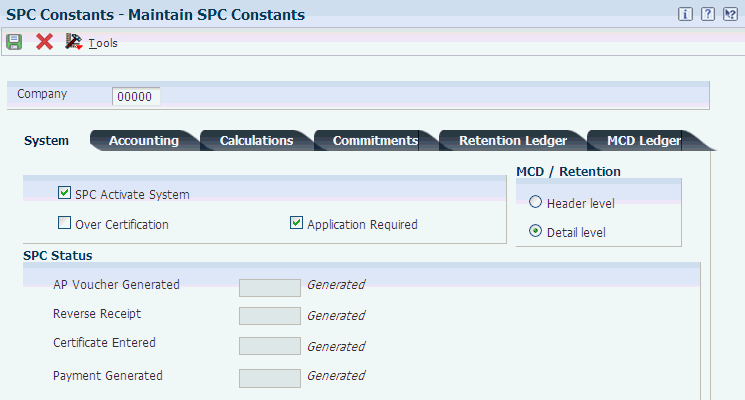
Description of ''Figure 7-1 Maintain SPC Constants form, System tab''
- SPC Activate System
-
Select to activate the SPC functionality. The form includes this option only when you enter 00000 in the Company field.
After you activate the system for company 00000, the system applies the activation to all other companies that you set up in the constants.
- Over Certification
-
Select to enable the entry of a certificate amount that exceeds the amount of a purchase order line.
- Application Required
-
Select to automatically populate the application forms with data that you enter for the purchase order. You cannot enter an application and cannot automatically run the programs to generate receipts, vouchers, and journal entries unless you select this option.
If you choose to leave this option unselected, you can begin your process with the certificate entry, and then run all processes manually.
You can override this constant when you enter the purchase order additional information.
- MCD / Retention (main contractor discount/retention)
-
Select Header to use the same MCD and retention for all lines. Select Detail to enable the ability to enter different MCDs and retention for each line.
This constant also controls whether the system launches the Purchase Order SPC Additional Information Header program (P74U4312) or Purchase Order Detail SPC Additional Information program (P74U4316) after you enter standard purchase order information in the Purchase Order Entry program (P4310).
Note:
Oracle recommends that you select Detail. If you select Header, you cannot change the MCD for each line. - AP Voucher Generated
-
Enter a value from the SPC Status (74U/SS) UDC table to specify the status that the system assigns to a record after a voucher is generated. The system enables you to specify a value for only company 00000, and uses the value that you specify for company 00000 for all companies that you set up.
- Reverse Receipt
-
Enter a value from the SPC Status (74U/SS) UDC table to specify the status that the system assigns to a record if a receipt is reversed. The system enables you to specify a value for only company 00000, and uses the value that you specify for company 00000 for all companies that you set up.
- Certificate Entered
-
Enter a value from the SPC Status (74U/SS) UDC table to specify the status that the system assigns to a record after a certificate is entered. The system enables you to specify a value for only company 00000, and uses the value that you specify for company 00000 for all companies that you set up.
- Payment Generated
-
Enter a value from the SPC Status (74U/SS) UDC table to specify the status that the system assigns to a record after a payment is generated. The system enables you to specify a value for only company 00000, and uses the value that you specify for company 00000 for all companies that you set up.
7.3.3.2 Accounting
Specify how the system creates accounting entries.
Figure 7-2 Maintain SPC Constants form, Accounting tab
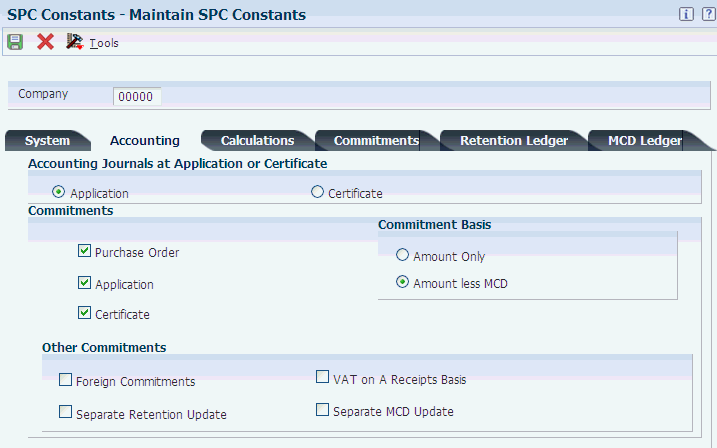
Description of ''Figure 7-2 Maintain SPC Constants form, Accounting tab''
- Accounting Journals at Application or Certificate
-
Select whether to create accounting journal entries at the time of application or certificate. Options are:
Application
Certificate
If the SPC system constants are set so that accounting entries are created at application, the system generates the accounting entries for the application.
If the SPC system constants are set so that accounting entries are created at certificate, the system will use the account number from the purchase order detail line for posting the certified amounts and the distribution AAI 4320 to determine the offset account. The system also generates reversing entries to offset the amounts entered at the time of application.
- Purchase Order
-
Select to create commitments when you enter the subcontract purchase order. If you select this option, you must run the SPC Subcontract Order Commitment Post program (R74U0416) after you enter the subcontract purchase order to update the commitment ledger that you set up for SPC subcontracts.
You specify the ledger types to update on the Commitments tab of the Maintain SPC Constants form.
If you select this option, the system indicates on the SPC – Purchase Order Additional Information form of the Purchase Order SPC Additional Information Header program (P74U4312) that commitments are created at purchase order. You can set a processing option in the Purchase Order SPC Additional Information Header program to enable changes to this option when subcontract purchase orders are entered.
- Application
-
Select to create commitments when you enter the application.
You specify the ledgers to update on the Commitments, Retention Ledger, and MCD Ledger tabs of the Maintain SPC Constants form.
If you select this option, the system indicates on the SPC – Purchase Order Additional Information form of the Purchase Order SPC Additional Information Header program (P74U4312) that commitments are created at purchase order. You can set a processing option in the Purchase Order SPC Additional Information Header program to enable changes to this option when subcontract purchase orders are entered.
- Certificate
-
Select to create commitments when you enter the certificate.
You specify the ledgers to update on the Commitments, Retention Ledger, and MCD Ledger tabs of the Maintain SPC Constants form.
If you select this option, the system indicates on the SPC – Purchase Order Additional Information form of the Purchase Order SPC Additional Information Header program (P74U4312) that commitments are created at purchase order. You can set a processing option in the Purchase Order SPC Additional Information Header program to enable changes to this option when subcontract purchase orders are entered.
- Commitment Basis
-
Specify whether to generate commitments based on the amount or on the amount less the MCD. Options are:
Amount Only
Amount Less MCD
- Foreign Commitments
-
Select to maintain a commitment ledger for foreign transactions.
You specify the ledger to update on the Commitments, Retention Ledger, and MCD Ledger tabs on the Maintain SPC Constants form.
- Separate Retention Update
-
Select to maintain a commitment ledger for retention. You specify the ledger to update on the Retention Ledger tab on the Maintain SPC Constants form.
- VAT on a Receipts Basis (value-added tax on a receipts basis)
-
Select to maintain a commitment ledger for VAT on a receipts basis.
- Separate MCD Update (separate main contractor discount update)
-
Select to maintain a commitment ledger for MCD. You specify the ledger to update on the MCD Ledger tab.
7.3.3.3 Calculations
Specify how the system calculates values.
Figure 7-3 Maintain SPC Constants form, Calculations tab
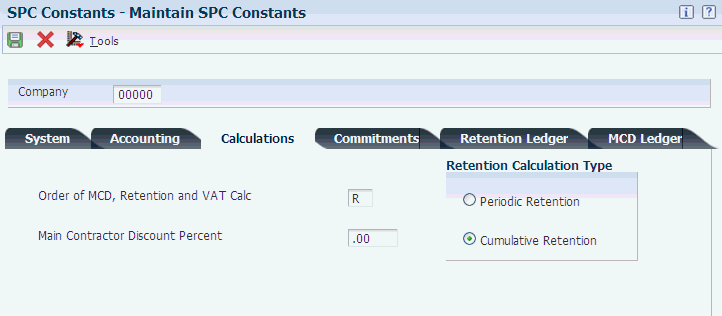
Description of ''Figure 7-3 Maintain SPC Constants form, Calculations tab''
- Order of MCD, Retention, and VAT Calc.
-
Enter a value from the Order of Calculation (74U/OC) UDC table to specify whether to calculate MCD before retention. Values are:
M: Calculate MCD, then retention, then VAT.
R: Calculate retention, then MCD, then VAT.
- Main Contractor Discount Percent
-
Specify the main contractor discount percentage to use for all subcontract purchase order lines.
Important:
Oracle recommends that you leave this field blank. - Calculation Type
-
Select whether to calculate retention on a cumulative or period basis. Options are:
Periodic Retention
Cumulative Retention
7.3.3.4 Commitments
- Purchase Order Ledger Types — Domestic
-
Enter a value from the Ledger Type (09/LT) UDC table to specify the ledger to update with commitment amounts.
- Purchase Order Ledger Types — Foreign
-
Enter a value from the Ledger Type (09/LT) UDC table to specify the ledger to update with commitment amounts.
- Application Ledger Types — Domestic
-
Enter a value from the Ledger Type (09/LT) UDC table to specify the ledger to update with commitment amounts.
- Application Ledger Types — Foreign
-
Enter a value from the Ledger Type (09/LT) UDC table to specify the ledger to update with commitment amounts.
- Certificate Ledger Types — Domestic
-
Enter a value from the Ledger Type (09/LT) UDC table to specify the ledger to update with commitment amounts.
- Certificate Ledger Types — Foreign
-
Enter a value from the Ledger Type (09/LT) UDC table to specify the ledger to update with commitment amounts.
7.3.3.5 Retention Ledger Type
- Application — Domestic
-
Enter a value from the Ledger Type (09/LT) UDC table to specify the ledger to update with commitment amounts.
- Application — Foreign
-
Enter a value from the Ledger Type (09/LT) UDC table to specify the ledger to update with commitment amounts.
- Certificate — Domestic
-
Enter a value from the Ledger Type (09/LT) UDC table to specify the ledger to update with commitment amounts.
- Certificate — Foreign
-
Enter a value from the Ledger Type (09/LT) UDC table to specify the ledger to update with commitment amounts.
7.3.3.6 MCD Ledger
- Application — Domestic
-
Enter a value from the Ledger Type (09/LT) UDC table to specify the ledger to update with commitment amounts.
- Application — Foreign
-
Enter a value from the Ledger Type (09/LT) UDC table to specify the ledger to update with commitment amounts.
- Certificate — Domestic
-
Enter a value from the Ledger Type (09/LT) UDC table to specify the ledger to update with commitment amounts.
- Certificate — Foreign
-
Enter a value from the Ledger Type (09/LT) UDC table to specify the ledger to update with commitment amounts.
7.4 Setting Up Commitments (optional)
Other than specifying information in the SPC constants and running the Subcontract Order Commitment Post program (R74U0416) to post commitments for purchase orders, you use base software programs to set up and review commitments.
To set up the base software to use and review commitments:
-
Set up the ledger types to use for commitments.
You specify the ledgers in the SPC constants.
-
Set up the ledger types that you use for commitments as inquiry ledgers in the Inquiry Ledger Types (51/IL) UDC table.
-
Define inquiry columns and column version to use to inquire about ledgers.
7.5 Setting Up the Late Authenticated Receipt Letter
This section provides an overview of the late authenticated receipt letter and discusses how to set up the late authenticated receipt letter.
7.5.1 Understanding the Late Authenticated Receipt Letter
As part of the SPC process you send a receipt acknowledgement form to the subcontractor. If you do not receive the authenticated receipt (the acknowledgement that the subcontractor received payment), you can send a letter requesting that it be returned. You use the Authenticated Receipt Letter Setup program (P74U0431) to enter the due date and text for the letter that you send to your subcontractors. When you use the Late Authenticated Receipt Letter program (R74U0431) to print the additional request, the system prints the text that you set up along with information about the original request.
7.5.2 Forms Used to Set Up the Late Authenticated Receipt Letter
| Form Name | Form ID | Navigation | Usage |
|---|---|---|---|
| Work With Authenticated Receipts Letter Text | W74U0431C | System Setup (G74U0540), Authenticated Receipt Letter Setup | Review and select existing records. |
| Maintain Authenticated Receipt Letter Text | W74U0431B | Click Add on the Work With Authenticated Receipts Letter Text form. | Specify the type of letter and the days past due. |
| Media Object Viewer | n/a | Select a record on the Work With Authenticated Receipts Letter Text form and then select Attachment from the Row menu.
Click Text. |
Enter the text of the letter to send. |
7.5.3 Setting Up the Late Authenticated Receipt Letter
Access the Maintain Authenticated Receipt Letter Text form.
Figure 7-4 Maintain Authenticated Receipt Letter Text form
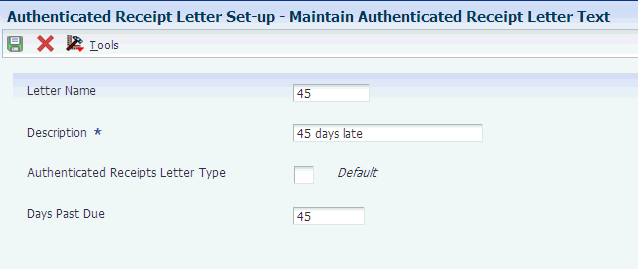
Description of ''Figure 7-4 Maintain Authenticated Receipt Letter Text form''
- Letter Name
-
Enter a name for the letter.
- Description
-
Enter a description for the letter.
- Authenticated Receipts Letter Type
-
Enter a value from the Letter Type (74U/LT) UDC table to specify the type of letter.
- Days Past Due
-
Enter the number of days after which you will send the letter. The system uses this date to determine the past due date when you print the Late Authenticated Receipt Summary report (R74U0430) to identify the late authenticated receipt letters.
7.6 Setting Up the Rate for CITB Levies
If you pay labor-only contracts, you must deduct an amount to remit to the CITB. Use the Levy/Rate program (P74U0427) to set up the levy rate and dates for the levy.
This section discusses how to set up the levy rate for CITB.
7.6.1 Forms Used to Set Up the Levy Rate for CITB
| Form Name | Form ID | Navigation | Usage |
|---|---|---|---|
| Work With Levy Type | W74U0427B | System Setup (G74U0540), Levy/Rate | Review and select existing records. |
| Maintain Levy Rate | W74U0427C | Click Add on the Work With Levy Type form. | Set up the levy type, date, and rate. |
7.6.2 Setting Up the Levy Rate for CITB
Access the Maintain Levy Rate form.
- Levy Type
-
Enter a value from the CITB Levy Type (74U/TL) UDC table to specify the type of levy.
- Levy Date Start
-
Enter the date on which the levy becomes effective.
- Levy Rate
-
Enter the levy rate in a decimal format. For example, if the levy rate is 3%, enter .03.
7.7 Setting Up the Purchase Order Questions Template (optional)
This section provides an overview of the purchase order questions template and discusses how to set up the application questions template.
7.7.1 Understanding the Purchase Order Questions Template
When you enter a purchase order for a subcontract, you can display a list of questions about the purchase order if you set up the system to do so. You use the Requisition Questions Template Revisions program (P74U4320) to set up the template and questions to associate with a purchase order.
When you enter purchase orders, the system launches the Requisition Template Answers Revisions program (P74U4321) in which you enter answers to the questions. You specify the question template that the system displays in the processing options of the Purchase Order SPC Additional Information Header program (P74U4312) or the Purchase Order Detail SPC Additional Information program (P74U4316).
The questions and answers are available for review by the approvers of applications in the SPC Application Approval program (P74U0421).
7.7.2 Forms Use to Set Up the Purchase Order Questions Template
| Form Name | Form ID | Navigation | Usage |
|---|---|---|---|
| Work With Req. Template Questions | W74U4320A | System Set up (G74U0540), Requisition Questions Template Revisions | Review and select existing records. |
| Requisition Template Revisions | W74U4320B | Click Add on the Work With Req. Template Questions form. | Set up a template of questions to use when entering a purchase order for a subcontract. |
7.7.3 Setting Up the Application Questions Template
Access the Requisition Template Revisions form.
Figure 7-6 Requisition Template Revisions form
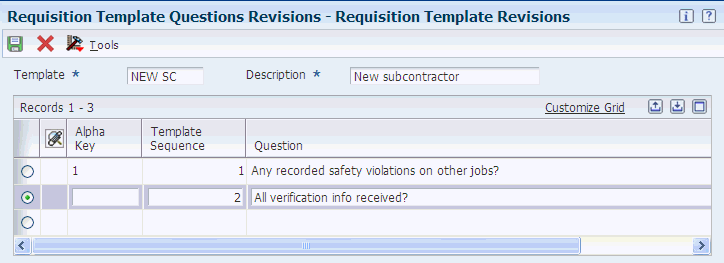
Description of ''Figure 7-6 Requisition Template Revisions form''
- Template
-
Enter a name for the template that you create.
- Description
-
Enter a description for the template.
- Alpha Key
-
Enter an identifying character for the line. You must use a different character for each line.
- Template Sequence
-
Enter the order in which the questions appear in the template.
- Question
-
Enter the question to be answered in the Requisition Template Answers Revisions program (P74U4321). The system calls the Requisition Template Answers Revisions program when you enter purchase orders, if you set a processing option in the Purchase Order SPC Additional Information Header program (P74U4312) or the Purchase Order Detail SPC Additional Information program (P74U4316) to call the program.