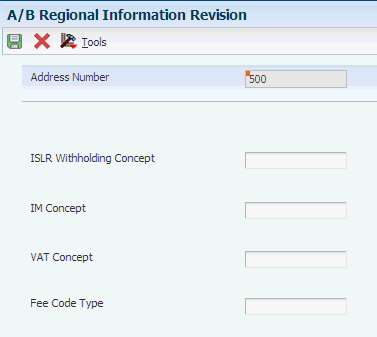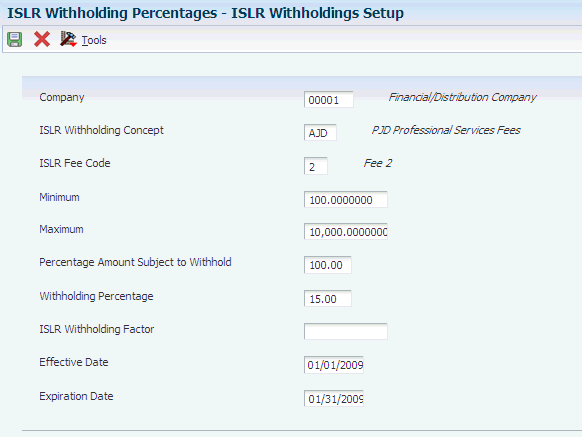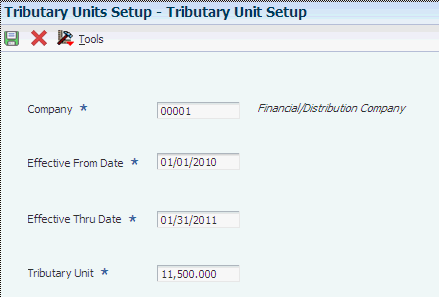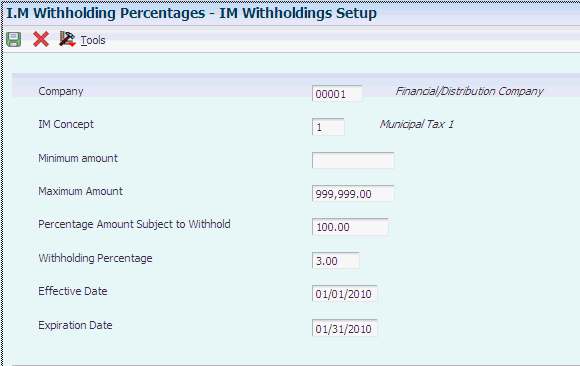3 Setting Up Localizations for Venezuela
This chapter contains the following topics:
-
Section 3.3, "Entering Address Book Information for Venezuela"
-
Section 3.4, "Setting Up Corresponding Versions of Programs"
-
Section 3.5, "Setting Up Withholding for ISLR Taxes for Venezuela"
-
Section 3.6, "Setting Up Withholding for Municipal Taxes for Venezuela"
-
Section 3.7, "Setting Up Withholding Information for VAT for Venezuela"
3.1 Setting Up UDCs for Venezuela
Setting up Venezuela-specific UDCs enables you to use Venezuela-specific functionality. You also set up some base software UDCs with Venezuela-specific values.
Set up UDCs for:
-
Accounts payable processing
-
Supplier withholding processing
3.1.1 Setting Up UDCs for Accounts Payable for Venezuela
Before processing vouchers and accounts payable taxes, set up these UDCs.
3.1.1.1 Document Type (00/DT and (00/DV)
Vouchers for imported goods must be entered using a document type that you set up in the Document Type – All Documents (00/DT) and Document Type - Vouchers Only (00/DV) UDC tables specifically for these transactions.
3.1.1.2 Payment Status Codes (00/PS)
Set up a payment status code to use to indicate when vouchers are ready for the calculation of ISLR, IM, and VAT withholding taxes.
3.1.1.3 Group Type (74/DG)
Set up this UDC table with document types that the system uses when processing vouchers for Venezuela. You must set up one or more document types that identify vouchers, and complete the Special Handling Code field with 01 for these document types. Set up one or more document types that identify debit notes and complete the Special Handling Code field with 02 for these document types. Set up one or more document types that identify credit notes and complete the Special Handling Code field with 03 for these document types.
3.1.1.4 Invoice Document Type (76V/FC)
Use this UDC table to set up document types that you assign to invoices or vouchers.
3.1.1.5 Exportation Document Types (76V/EP)
Use this UDC table to set up document types that you assign to exported goods.
3.1.1.6 Importation Document Type (76V/IP)
Use this UDC table to set up document types that you assign to imported goods.
3.1.1.7 Credit Note Document Types (76V/NC)
Use this UDC table to set up the document types that you assign to credit notes. The system uses the values in this UDC table when you calculate withholding and when you run the Purchasing Book (R76VLC01) and the Sales Book (R76VLV01) programs.
3.1.1.8 Debit Note Document Types (76V/ND)
Use this UDC table to set up the document types that you assign to debit notes. The system uses the values in this UDC when you calculate withholding and when you run the Purchasing Book and Sales Book programs.
3.1.2 Setting Up UDCs for Supplier Withholding for Venezuela
Set up these UDCs prior to processing supplier withholding.
3.1.2.1 Fee Codes (76V/CT)
Enter values in this UDC table to identify fee codes for ISLR withholding.
3.1.2.2 I.M. Withholding Concept (76V/IM)
Enter values in this UDC table to identify types of municipal tax withholding. You use these values when you enter information about municipal tax withholdings in the IM Withholding Setup (P76V4025) program.
3.1.2.3 ISLR Withholding Concept (76V/IS)
Enter values in this UDC table to identify types of ISLR tax withholding. You use these values when you enter information about income tax withholdings in the ISLR Withholding Percentages (P76V4020) program.
3.1.2.4 VAT Withholding Concept VE (76V/IV)
Enter values in this UDC table to identify types of VAT withholding.
3.1.2.5 VAT Legal Concept (76V/LC)
Enter values in this UDC table to identify the types of VAT withholding. You use these values when you enter information about VAT withholding in the VAT Withholding Setup (P76V4030) program.
3.1.2.6 ISLR Legal Concepts (76V/SC)
The JD Edwards EnterpriseOne system provide hard-coded values for the ISLR legal concepts UDC table. You ISLR Withholdings Concept Relationship program (P76V4022) to associate the values in the UDC table to the ISLR withholding concept codes that you set up in UDC 76V/IC. The system uses the relationships when you run the ISRL Withholding - XML File Generation Report program (R76V4581).
3.2 Setting Up Next Numbers for Venezuela
You must set up next numbers for system 76V (Venezuela) to process withholding for income taxes (Impuesto sobre la Renta [ISLR]) and municipal taxes. If the company constants are set to do so, the system first determines if there is a next numbering scheme set up for the company by fiscal year.
Set up the first record for ISLR taxes. The system uses this set of next numbers to assign a new number to the withholding document for ISLR withholding when the next numbers are not set up by company and fiscal year.
Set up the second record for municipal taxes. The system uses this set of next numbers to assign a new number to the withholding document for municipal withholding when the next numbers are not set up by company and fiscal year.
Set up the third and fourth records to add a next number to the VINV field in the F0411 table so that you can relate the withholding documents to the invoice when you calculate withholding. You set up the third and fourth records using different document types. Setting up these next numbers enables you to calculate records multiple times when the withholding record is voided.
Set up the fifth record for VAT taxes. The system uses this set of next numbers to assign a new number to the withholding document for VAT withholding when the next numbers are not set up by company and fiscal year.
3.3 Entering Address Book Information for Venezuela
This section provides an overview of address book information for Venezuela and discusses how to enter address book information for Venezuela.
3.3.1 Understanding Address Book Information for Venezuela
When entering address book records for Venezuela, you must enter the R.I.F (Fiscal Information Register) number in the Tax ID field on the Address Book Revision form and enter the N.I.T (Número de Identificación Tributaria) number in the Add'l Ind Tax ID field on the same form. When you enter the R.I.F number, do not enter any spaces or special characters.
When you click OK on the Address Book Revision form, the system displays the A/B Additional Information form. Use this form to enter the ISLR, IM (municipal taxes), and VAT concepts for suppliers. The system uses the values that you enter when calculating supplier withholding taxes.
3.3.2 Form Used to Enter Address Book Information for Venezuela
| Form Name | FormID | Navigation | Usage |
|---|---|---|---|
| A/B - Regional Information Revision | W76V1001A | Daily Processing (G0110), Address Book Revisions
Click OK on the Address Book Revisions form. Alternatively, select Regional Info from the Form menu on the Address Book Revisions form. |
Enter codes for ISLR, IM, VAT, and supplier fees types. |
3.3.3 Entering Address Book Information for Venezuela
Access the A/B - Regional Information Revision form.
- ISLR Withholding Concept (Impuesto sobre la Renta concept)
-
Enter a value that exists in the ISLR Withholding Concept (76V/IS) UDC table to describe the type of income tax.
- IM Concept (municipal tax concept)
-
Enter a value that exists in the I.M. Withholding Concept (76V/IM) UDC table to describe the type of municipal tax.
- VAT Concept (value added tax concept)
-
Enter a value that exists in the VAT Legal Concept (76V/LC) UDC table to describe the type of value added tax.
- Fee Code Type
-
Enter a value that exists in the Fee Codes (76V/CT) UDC table to specify the fee code for ISLR withholding.
3.4 Setting Up Corresponding Versions of Programs
Some country-specific functionality requires that you create versions of the same name for a country-specific programs and a base software program. For example, to have the system access the processing options for a country-specific voucher program, you might need to set up a version named XYZ for the country-specific voucher program, and a version named XYZ of the Standard Voucher Entry (P0411) program.
Set up corresponding versions for these programs:
3.5 Setting Up Withholding for ISLR Taxes for Venezuela
This section provides an overview of the setup for income taxes (ISLR), lists prerequisites, and discusses how to:
-
Enter withholding amount information.
-
Enter tributary unit information.
-
Set up ISLR withholding concept relationships.
3.5.1 Understanding Setup for ISLR Taxes
The system calculates the withholding amounts for income taxes for suppliers when you run the ISLR Withholding Calculation program (R76V4580A). Before you run the ISLR Withholding Calculation program, you must enter the information that the system uses in the calculations.
3.5.1.1 Tributary Units
A tributary unit is a measurement variable that automatically adjusts the income brackets used to establish the marginal income tax rate for personal and business income taxes. The Venezuelan government requires that the tributary unit used after the re-denomination of the currency in 2008 have three decimal places instead of two decimal places.
Use the Tributary Unit Setup (P76V410) program to set up tributary unit information for ISLR. The Tributary Unit Setup program enables you to enter for each company the effective dates and amounts. The system saves the values that you enter to the Tributary Unit Setup table (F76V410). Use the Work With Tributary Unit form to view the information in this table.
3.5.1.2 Withholding Types and Percentages
Use the ISLR Withholding Percentages program (P76V4020) to enter information about withholding types, percentages, and effective dates for the ISLR. withholding. The ISLR Withholding Percentages program enables you to set up by each company:
-
ISLR withholding concept.
-
ISLR fee code type.
-
Minimum and maximum amounts on which the withholding amount is based.
-
Percentage of the amount subject to withholding.
-
Withholding percentage.
-
ICMS reduced tax amount.
-
Effective dates.
The system saves the information that you enter to the ISLR Withholdings Setup - VEN table (F76V4020). Use the Work With ISLR Withholdings Setup form to view the information in this table.
3.5.1.3 ISLR Withholding Concept Relationships
Use the ISLR Withholdings Concept Relationship program (P76V4022) to set up a relationship between an ISLR withholding concept and an ISLR legal concept. When you set up the relationships, the system stores them in the ISLR Withholding Concept Relationship table (F76V4022). Through the ISLR Relation Concept program, a one to one relationship is established between the withholding concept (data item V76ISLR) and the legal concept (data item V76ISLC). The values of the ISLR withholding legal concept are validated against the UDC 76V/SC and the ISLR withholding concepts are validated against UDC 76V/IS.
The system uses the relationships when you run the ISRL Withholding - XML File Generation program (R76V4581).
3.5.2 Prerequisites
Before you perform the tasks in this section:
-
Verify that next numbers for withholding are set up for system 76V (Venezuela).
-
Verify that appropriate values exist in the ISLR Withholding Concept (76V/IS), ISLR Legal Concepts (76V/SC), and Fee Codes (76V/CT) UDC tables.
3.5.3 Forms Used to Enter Withholding Information for Income Taxes
3.5.4 Entering Withholding Amount Information
Access the ISLR Withholding Setup form. You must complete all fields on the form.
- ISLR Withholding Concept
-
Enter a value from the ISLR Withholding Concept (76V/IS) UDC table to identify the type of tax.
- ISLR Fee Code
-
Enter a value from the Fee Codes (76V/CT) UDC table to identify the type of fee.
- Minimum Amount
-
Enter 0 to indicate the minimum amount on which the tax is calculated.
- Maximum Amount
-
Enter the maximum amount on which the tax is calculated. To specify an infinite amount, enter 999.999.999.99.
Enter the amount after converting it to tributary units.
- Percent Amount Subject to Withholding
-
Enter the percentage of the amount that is subject to withholding. For example, if the entire amount is subject to withholding, enter 100.
- Withholding Percentage
-
Enter the amount by which the system multiplies the amount subject to withholding to determine the amount to withhold.
- ICMS Reduced Taxable Amount
-
Enter the amount on which ICMS taxes are assessed.
3.5.5 Entering Tributary Unit Information
Access the Tributary Unit Setup form.
- Company
-
Enter the company for which you set up the tributary unit.
- Effective Date From
-
Enter the beginning of the date range for which you set up the tributary unit.
- Effective Date Thru
-
Enter the end of the date range for which you set up the tributary unit.
- Tributary Unit Value
-
Enter the tributary unit value that the system uses when calculating ISLR withholding.
3.6 Setting Up Withholding for Municipal Taxes for Venezuela
This section provides an overview of the setup for municipal taxes, lists prerequisites, and discusses how to enter withholding information for municipal taxes.
3.6.1 Understanding Setup for Municipal Taxes
Use the IM Withholding Setup program (P76V4025) to set up information for the withholding of municipal taxes (IM). The IM Withholding Setup program enables you to set up for each supplier:
-
IM withholding concept.
-
Minimum and maximum amounts for which to apply the withholding.
-
Percentage of the amount subject to withholding.
-
Withholding percentage.
-
Effective dates.
The system saves the information that you enter to the IM Withholdings Setup table (F76V4025). Access the Work with IM Withholdings Setup form to view the information in this table.
3.6.2 Prerequisites
Before you perform the tasks in this section:
-
Verify that next numbers for withholding are set up for system 76V (Venezuela).
-
Verify that appropriate values exist in the I.M. Withholding Concept (76V/IM) UDC table.
3.6.3 Forms Used to Enter Withholding Information for Municipal Taxes
| Form Name | FormID | Navigation | Usage |
|---|---|---|---|
| Work With IM Withholdings Setup | W76V4025A | General I.M. Withholding Setup (G76V042), I.M. Withholding Percentages | View and select existing records. |
| IM Withholdings Setup | W76V4025B | Click Add on the Work With IM Withholdings Setup form. | Enter the withholding concept, effective dates, and withholding percentage. |
3.6.4 Entering Withholding Information for Municipal Taxes
Access the IM Withholdings Setup form. You must complete all fields on this form.
- IM Concept
-
Enter a value from the Withholding Concept (76V/IM) UDC table to identify the type of tax.
- Minimum Amount
-
Enter 0 to indicate the minimum amount on which the tax is calculated.
- Maximum Amount
-
Enter the maximum amount on which the tax is calculated. To specify an infinite amount, enter 999.999.999.99.
- Percentage Amount Subject to Withhold
-
Enter the percentage of the amount that is subject to withholding. For example, if the entire amount is subject to withholding, enter 100.
- Withholding Percentage
-
Enter the amount by which the system multiplies the amount subject to withholding to determine the amount to withhold.
3.7 Setting Up Withholding Information for VAT for Venezuela
This section provides an overview of the set up for VAT, lists a prerequisite, and discusses how to set up withholding for VAT.
3.7.1 Understanding Setup for VAT
The system calculates VAT withholding when you run the VAT Withholdings Calculations program (R76V04570). Before you process vouchers, you must set up the system with the information that the system uses in the calculations.
Use the VAT Withholding Setup program (P76V4030) to enter the VAT withholding concept, effective dates, and withholding percentages that the system uses to calculate VAT. The system saves the values that you enter in the VAT Withholding Setup program to the VAT Withholdings Setup - VEN table (F76V4030), and reads the F76V4030 table when you run the VAT Withholdings Calculations program.
3.7.2 Prerequisite
Verify that appropriate values exist in the VAT Legal Concept (76V/LC) UDC table.
3.7.3 Forms Used to Setup Withholding Information for VAT
| Form Name | FormID | Navigation | Usage |
|---|---|---|---|
| Work With V.A.T. Withholding Percentages | W76V4030A | General VAT Withholding Setup (G76V044), VAT Withholding Percentages | View and select existing records. |
| VAT Withholding Percentages | W76V4030B | Click Add on the Work With V.A.T. Withholding Percentages form. | Enter the VAT withholding concept, effective dates, and withholding percentages. |
3.7.4 Entering Withholding Information for VAT
Access the VAT Withholding Percentages form. You must complete all fields on this form.
- VAT With. Concept (VAT withholding concept)
-
Enter a value from the VAT Legal Concept (76V/IV) UDC table to identify the type of VAT to calculate.
- VAT With. Percentage (VAT withholding percentage)
-
Enter the amount by which the system multiplies the amount subject to withholding to determine the amount to withhold.