3 Setting Up JD Edwards EnterpriseOne Project Manufacturing
This chapter contains the following topics:
-
Section 3.1, "Understanding the Setup Requirements for Project Manufacturing"
-
Section 3.3, "Activating JD Edwards EnterpriseOne Project Manufacturing"
-
Section 3.4, "Verifying the Setup of Project Manufacturing Next Numbers"
3.1 Understanding the Setup Requirements for Project Manufacturing
You must complete the setup tasks to define the information that the JD Edwards EnterpriseOne system uses before you use JD Edwards EnterpriseOne Project Manufacturing. You set up information in JD Edwards EnterpriseOne Inventory Management, JD Edwards EnterpriseOne Sales Order Management, JD Edwards EnterpriseOne Forecast Management, JD Edwards EnterpriseOne Requirements Planning, JD Edwards EnterpriseOne Shop Floor Management, and JD Edwards EnterpriseOne Procurement Management.
Before you can use JD Edwards EnterpriseOne Project Manufacturing, you must:
-
Activate the system constant.
-
Verify the setup of next numbers.
-
Set up items as production controlled.
-
Verify user-defined codes (UDCs) for planning.
-
Define the production number structure.
-
Generate production numbers.
3.2 Prerequisites
Before you complete the tasks in this section:
-
Set up records in these tables in the JD Edwards EnterpriseOne Inventory Management system:
-
Item Master table (F4101)
-
Item Branch File table (F4102)
-
3.3 Activating JD Edwards EnterpriseOne Project Manufacturing
This section provides an overview of JD Edwards EnterpriseOne Project Manufacturing activation and discusses how to activate JD Edwards EnterpriseOne Project Manufacturing.
3.3.1 Understanding JD Edwards EnterpriseOne Project Manufacturing Activation
Before you can set up and process production controlled items, you must activate JD Edwards EnterpriseOne Project Manufacturing. When you activate Project Manufacturing, the system creates links between the JD Edwards EnterpriseOne systems provided by Oracle. JD Edwards EnterpriseOne Project Management uses system code 31. For you to activate JD Edwards EnterpriseOne Project Manufacturing using system code 31, a record containing the following data must exist in the OneWorld System Control File table (F99410):
-
The Data Item field contains SY31MP.
-
The Use Module field contains Yes.
You activate system code 31 using the EnterpriseOne System Control program (P99410). The JD Edwards EnterpriseOne system stores system constants in the F99410 table.
3.3.2 Forms Used to Activate JD Edwards EnterpriseOne Project Manufacturing
3.3.3 Activating JD Edwards EnterpriseOne Project Manufacturing
Access the EnterpriseOne System Control - Revisions form.
To activate JD Edwards EnterpriseOne Project Manufacturing:
-
Verify that the value SY31MP is in the Data Item field.
The system constant description associated with SY31MP, Use Manufacturing Project Management, appears in the Alpha Description field.
-
In the Module Existence option, select Yes.
-
Click OK to activate JD Edwards EnterpriseOne Project Manufacturing.
- Data Item
-
Displays a code that identifies and defines a unit of information. It is an alphanumeric code up to 8 characters long that does not allow blanks or special characters such as %, &, and +. You create new data items using system codes 55 through 59. You cannot change the alias.
- Alpha Description
-
Displays a description of the data items. Enter text in uppercase and lowercase. The system uses this name to search for similar data items. To enter an alpha description, follow these conventions:
Dates: Begin all date fields with the word Date.
Amounts: Begin all amount fields with the word Amount.
Units: Begin all unit, quantity, and volume fields with the word Units.
Name: Begin all 30-byte description fields with the word Name.
Prompt: Begin any Y/N prompting field with the word Prompt.
Address Number: Begin all address numbers (employee, customer, owner) with the words Address Number.
- Module Existence
-
Select an option to indicate whether a particular module is installed in your system.
3.4 Verifying the Setup of Project Manufacturing Next Numbers
This section provides an overview of the setup of Project Manufacturing next numbers and discusses how to verify the setup of Project Manufacturing next numbers.
3.4.1 Understanding the Setup of Project Manufacturing Next Numbers
You set up standard next numbers for production numbers in JD Edwards EnterpriseOne Project Manufacturing by system code. JD Edwards EnterpriseOne Project Manufacturing uses system code 34 for JD Edwards EnterpriseOne Requirements Planning. The standard next numbers for JD Edwards EnterpriseOne Project Manufacturing are set up as F34401 PNS. The system uses this JD Edwards EnterpriseOne Requirements Planning next number to assign a next number for production number short.
|
Note: Next numbers are central to JD Edwards EnterpriseOne systems. You must be thoroughly familiar with next numbers before you change them. |
Next numbers enable the system to automatically assign the production number short. The Next Number Revisions program (P0002) provides 10 unique characters that enable different document types to be numbered independently. The next available number in the Next Numbers - Automatic table (F0002) is retrieved and assigned to the document.
For next numbers:
-
Do not omit the next number value.
-
Do not change the next number value after you begin processing transactions.
You can assign document numbers using next numbers by system or next numbers by company and fiscal year.
For JD Edwards EnterpriseOne Project Manufacturing, you set up next numbers by system number.
3.4.2 Forms Used to Verify the Setup of Project Manufacturing Next Numbers
3.5 Setting Up Production Controlled Items
This section provides an overview of production controlled item setup, lists a prerequisite, and discusses how to:
-
Set up production controlled items.
-
Set up production controlled items by branch/plant.
3.5.1 Understanding Production Controlled Item Setup
The JD Edwards EnterpriseOne Inventory Management system defines discrete inventory items, which enable you to manipulate inventory throughout the supply chain. The term item refers to all components, raw materials, assemblies, and finished goods that are in inventory, as well as supplies that are purchased but not included in inventory. Before you can work with inventory, you must provide information about the items that you stock. You can specify information such as item information, sales and purchasing costs, and available quantities by location to help track and process each item through the supply chain.
JD Edwards EnterpriseOne Project Manufacturing supports items that are production controlled. When you set up the item master and branch/plant information, you provide JD Edwards EnterpriseOne Project Manufacturing with the information that it needs to create and manage production controlled items. You use the Production Number Controlled option to enable production number control by item or item branch/plant.
The ability to enable the Production Number Controlled option is based on the stocking type of the item. The system does not support production number control for items with the following stocking types:
-
B: Bulk floor stock
-
G: Project manufactured item
A project-specific manufactured item used by the JD Edwards EnterpriseOne Engineer to Order system.
-
H: Project purchase item
A project-specific purchased item used by the JD Edwards EnterpriseOne Engineer to Order system.
-
R: Process
The system does not support production number control for matrix and style items.
After you define items in the Item Master program (P4101), you can further define items at the branch/plant level using the Item Branch program (P41026). The system enables you to define an item as production number controlled at the branch/plant level.
|
Note: The production controlled setting at the item branch/plant level overrides the setting at the item master level. Material requirements planning (MRP) logic looks at the setting in the item branch record. |
An item can have an associated production number only if the Production Number Controlled option is set for that item.
The JD Edwards EnterpriseOne Inventory Management system does not support reclassification of items with related production numbers. If you reclassify an item that is production controlled, then the item does not retain the production number.
The system supports electronic data interchange (EDI) for the creation of an item that is production number controlled.
3.5.2 Prerequisite
Before you begin the tasks in this section, verify that item and branch/plant records exist in the JD Edwards EnterpriseOne system.
3.5.3 Forms Used to Set Up Production Controlled Items
3.5.4 Setting Up Production Controlled Items
Access the Item Master Revisions form.
To set up production controlled items:
-
Select the Additional Info. tab.
-
Select the Production Number Controlled option.
-
Click OK.
-
Click Close on the Work With Item Master Browse form.
- Production Number Controlled
-
Select to activate production number control for an item. You can enable production number control by item using the Item Master (P4101) or Item Branch Plant (P41026) programs.
If you deselect this option, the item is not production number controlled.
If you select this option, the item is production number controlled.
3.6 Defining the Production Number Structure
This section provides an overview of production number structure definition and discusses how to:
-
Set processing options for Production Number Structure Definition (P34402).
-
Define the production number structure.
3.6.1 Understanding Production Number Structure Definition
Use the Production Number Structure Definition program (P34402) to define the structure of production numbers for production controlled items. For each production number type and company combination, you can:
-
Define a separator value.
-
Define the segments in a production number.
-
Define the sequence of segments in the production number.
The production number type and company is a unique combination. You cannot duplicate the production number type for the same company. You can use a production number type with a different company to define another unique production number structure definition.
At least one segment is required when defining a production number structure. You cannot repeat a segment in the structure definition.
The system automatically populates the segment sequence when a segment is selected. The Segment Sequence field is disabled and not available for user input. If you want to change the segment sequence, you must manually change the order of the segments in the list.
The system stores production number structures in the Production Number Structure File table (F34402). Company, Production Number Type, and UniqueKeyIDInternal are the primary keys for the F34402 table.
You can edit a production number structure definition on the Production Number Structure Revisions form to change segment selection and delete individual segments.
On the Production Number Structure Definition form, you can delete an entire structure definition using the Delete button.
3.6.2 Forms Used to Define the Production Number Structure
3.6.3 Setting Processing Options for Production Number Structure Definition (P34402)
Processing options enable you to specify the default processing for programs and reports.
3.6.3.1 Default
- Separator Value
-
Enter a character separator that you use in the structure of the production number for production controlled items. The default character is retrieved from the processing option.
Although you can specify a different character, you should not use an * and you should not change the value after you specify it.
For the separator value, use a character that could never appear within a segment of a production number.
3.6.4 Defining the Production Number Structure
Access the Production Number Structure Revisions form.
Figure 3-1 Production Number Structure Revisions Form
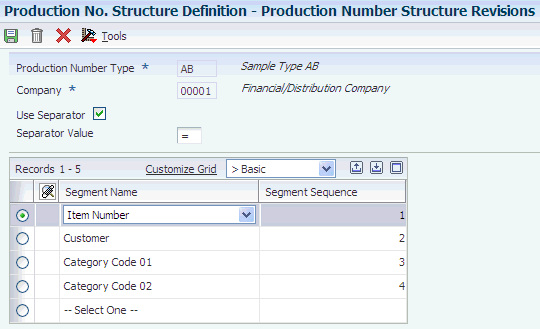
Description of ''Figure 3-1 Production Number Structure Revisions Form''
To define the production number structure:
-
Enter the production number type in the Production Number Type field.
-
Enter a company number in the Company field.
-
Select the Use Separator option to enable use of a separator character between segment values.
-
Set a character in the Separator Value field if you enabled the Use Separator option.
The system displays the default separator value set up in the processing option.
-
Select a segment from the Segment Name list.
You may select up to 17 segments to define the production number (Release 9.1 Update).
-
Click OK.
-
Click Find on the Production Number Structure Definition form and verify the production number structure that you entered.
- Production Number Type
-
(Required) Enter a user-defined code (34/PT) that defines the structure of the production number.
- Company
-
(Required) Enter a number that, with the document number, document type, and G/L date, uniquely identifies an original document, such as invoice, voucher, or journal entry.
If you use the Next Numbers by Company/Fiscal Year feature, the Automatic Next Numbers program (X0010) uses the document company to retrieve the correct next number for that company.
If two or more original documents have the same document number and document type, you can use the document company to locate the desired document.
- Use Separator
-
Enter a code that specifies whether to use a separator between segments in the production number structure.
If you deselect this option, the system does not include a separator between segments in the production number.
If you select this option, the system includes the specified separator between segments in the production number.
- Separator Value
-
Enter a character separator that you use in the structure of the production number for production controlled items. The default character is retrieved from the processing option.
Although you can specify a different character, you should not use an * and you should not change the value after you specify it.
For the separator value, use a character that could never appear within a segment of a production number.
- Segment Name
-
(Required) Enter a user-defined code (34/SN) that defines a segment in a production number.
- Segment Sequence
-
Displays a number that indicates the sequence of the segments in the production number structure. The segment sequence is a sequential number from 1 through 16.