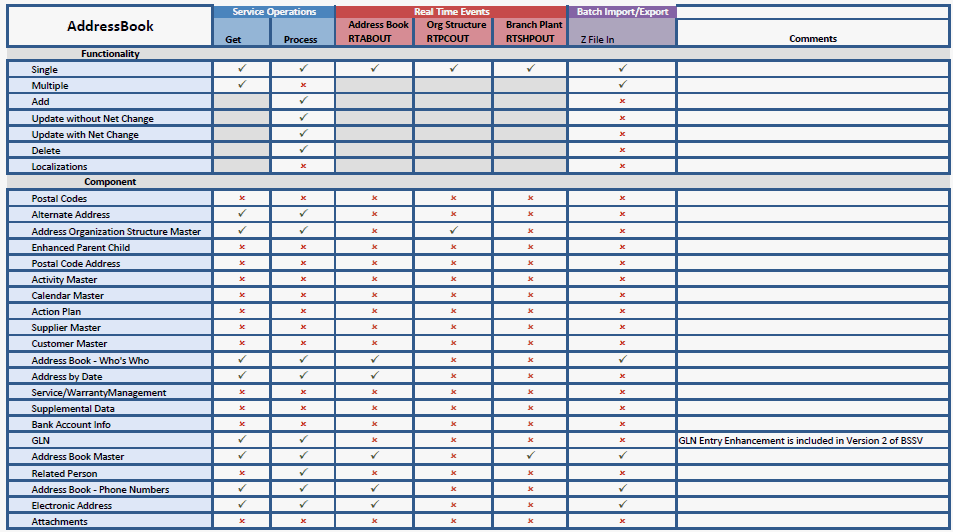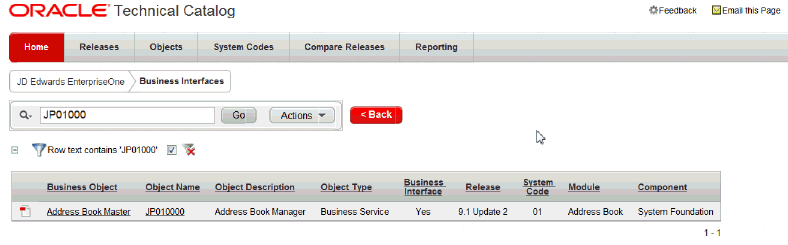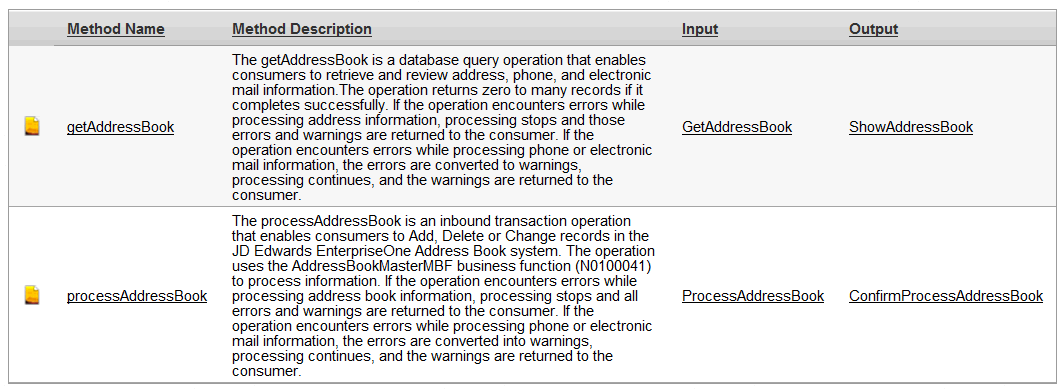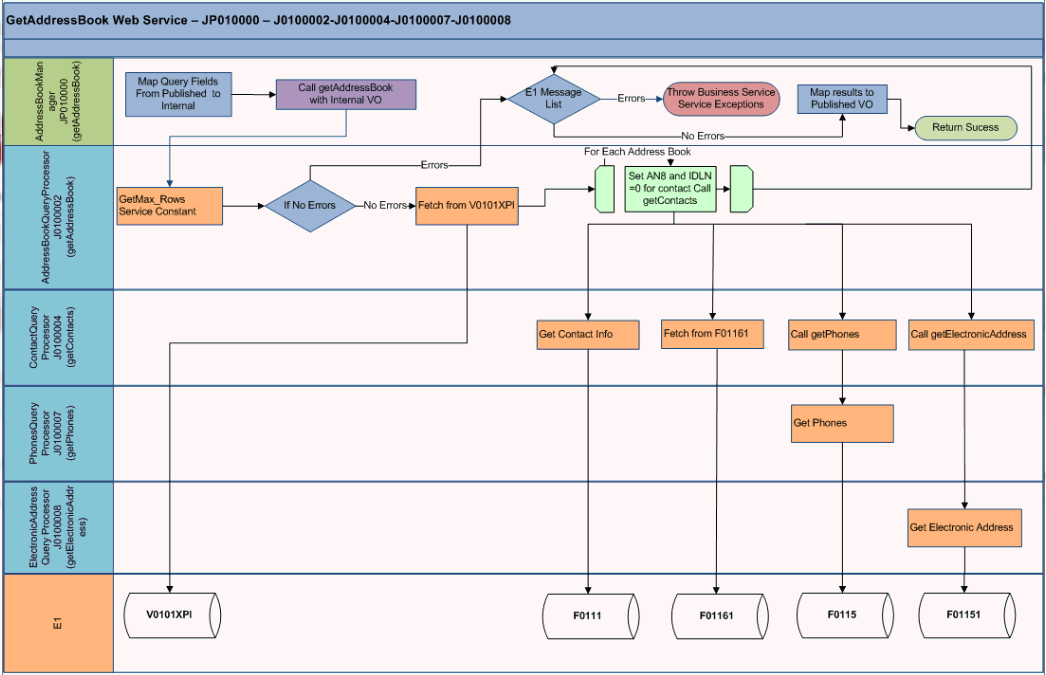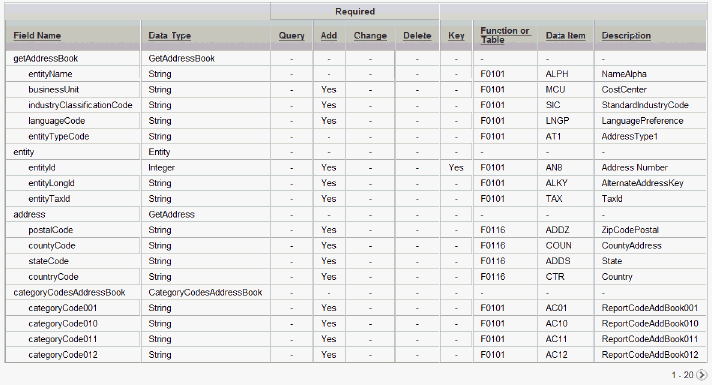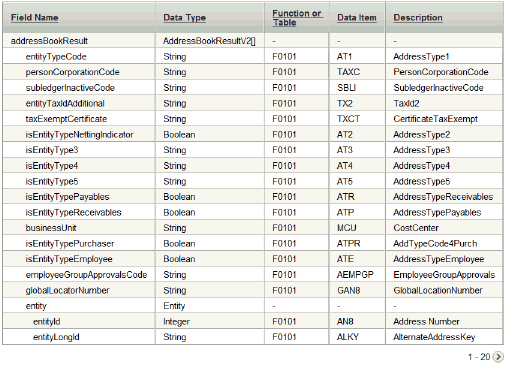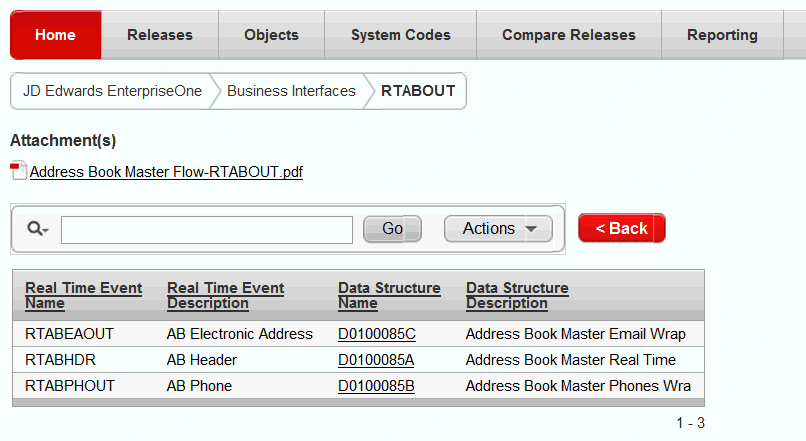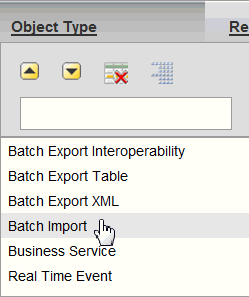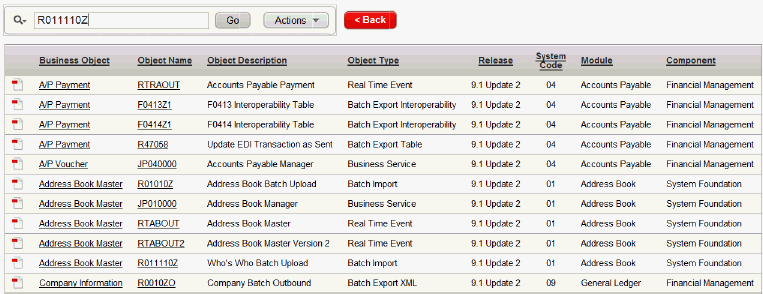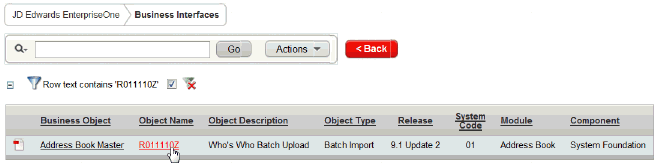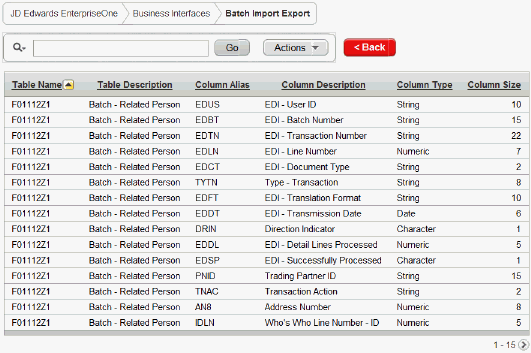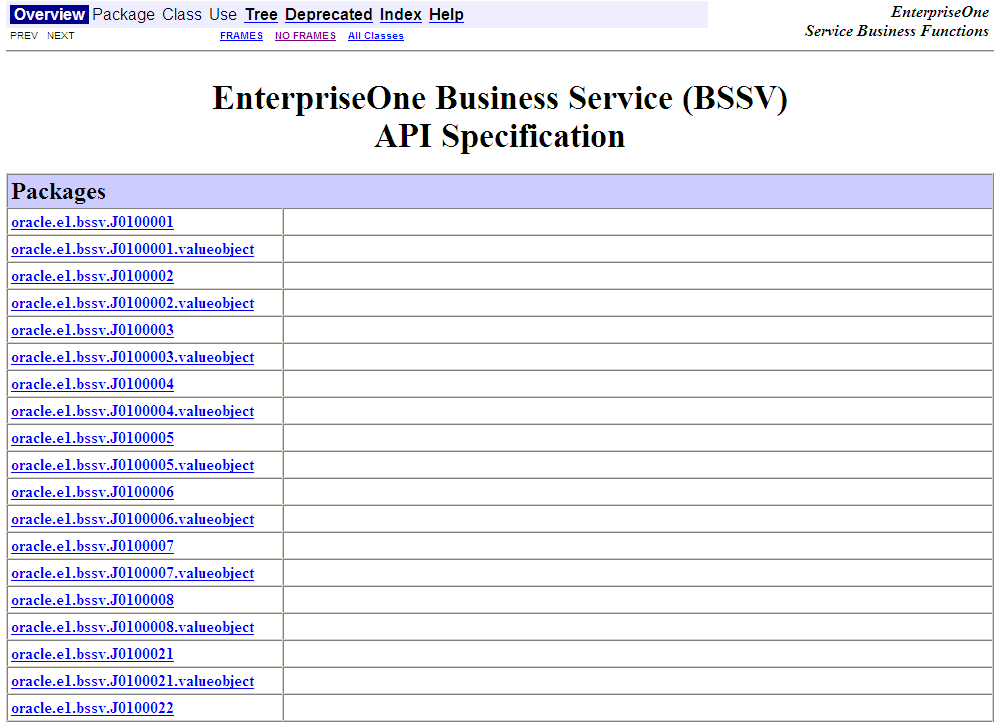5 Accessing Additional Information for Business Interface Components
This chapter includes these topics:
5.1 Using the Oracle Technical Catalog
You can use the Oracle Technical Catalog to access detailed technical information about available business interface components. The components in the catalog are organized by business object.
For each business object included in the technical catalog, you can access a functionality matrix. This matrix lists all of the available components of a business object, and provides details about the functionality of each component. This graphic illustrates the information included in a functionality matrix document:
The functionality matrix lists all business services, real-time events, and batch import and export programs available for the business object. It also includes details about what functions and information each service, event, or program includes.
In addition to the functionality matrix, there is additional information available for each component. This table describes the information that is available for each type of business interface component:
| Object Type | Available Information |
|---|---|
| Business Services | For each business service, you can access a list of methods associated with the business service. For each associated method, you can view:
|
| Real-Time Events | For each real-time event, you can access flow diagrams and data structure details, which include the following information about each field in the data structure:
|
| Batch Import and Export Programs | For each batch import and export program, the technical catalog provides a list of the tables used by each program, and the columns contained in each of those tables. |
You can access the Oracle Technical Catalog at: https://apex.oracle.com/pls/apex/f?p=50180
5.1.1 Accessing Technical Catalog Information for Business Services
To access technical information for business services:
-
Log in to the Oracle Technical Catalog, and accept the user agreement notice. The catalog is located at:
https://apex.oracle.com/pls/apex/f?p=50180 -
From the Oracle Technical Catalog Home screen, select JD Edwards EnterpriseOne.
-
In the Additional Information section, click the Business Interfaces link.
-
To sort and search the data in the detail area of the form, you can click on any of the column headings and use the text search field to narrow your displayed results, or use the sort arrows to display the data in ascending or descending order.
The following example shows the search and sort feature that appears when you click the Object Type heading. The user wants to display only business services.
Figure 5-3 Sort Object Type - Business Services
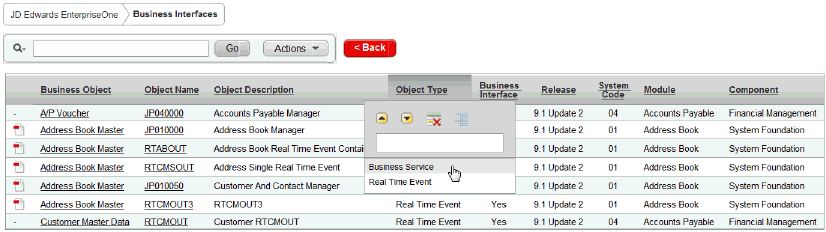
Description of ''Figure 5-3 Sort Object Type - Business Services''
-
To search for a specific component, enter the object ID in the search field, and then click Go. The following example shows the search for the JP01000 business service.
-
To review the functionality matrix for a business object, click on the text in the Business Object column.
Figure 5-5 Access the Functionality Matrix

Description of ''Figure 5-5 Access the Functionality Matrix''
-
To review additional details about the business service, click the text in the Object Name column.
-
The system displays information about each method associated with the selected business service. This example illustrates the methods shown for the AddressBookManager business service:
-
To view the flow diagram for the method, click on the text in the Method Name column. This graphic shows an example of a flow diagram:
-
To view the input details for the method, click on the text in the Input column. This graphic shows a portion of the input details for a business service method:
-
To view the output details for the method, click on the text in the Output column. This graphic shows a portion of the output details for a business service method:
5.1.2 Accessing Technical Catalog Information for Real-Time Events
To access technical information for real-time events:
-
Log in to the Oracle Technical Catalog, and accept the user agreement notice. The catalog is located at:
https://apex.oracle.com/pls/apex/f?p=50180 -
From the Oracle Technical Catalog Home screen, select JD Edwards EnterpriseOne.
-
In the Additional Information section, select click the Business Interfaces link.
-
To sort and search the data in the detail area of the form, you can click on any of the column headings and use the text search field to narrow your displayed results, or use the sort arrows to display the data in ascending or descending order.
The following example shows the search and sort feature that appears when you click the Object Type heading. The user wants to display only Real-Time Events.
-
To search for a specific component, enter the object ID in the search field. The following example shows the search for the RTABOUT event.
-
To review the functionality matrix for a business object, click on the text in the Business Object column.
Figure 5-14 Access the Functionality Matrix

Description of ''Figure 5-14 Access the Functionality Matrix''
-
To review additional details about the event, click the text in the Object Name column.
-
The system displays the data structure details of the selected event.
-
Click on the attachment to view the flow diagram, or click the Data Structure name to view the data structure details.
Figure 5-17 Real-Time Event Data Structure Detail
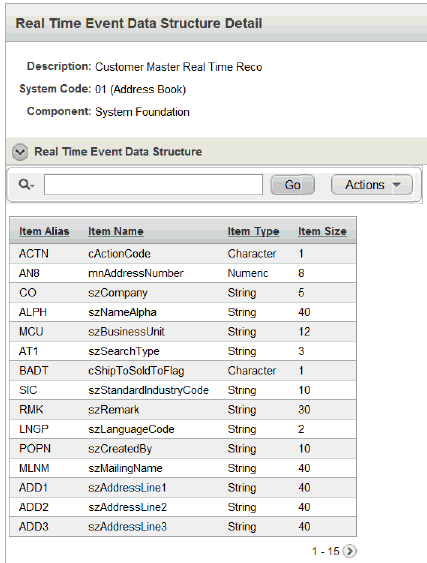
Description of ''Figure 5-17 Real-Time Event Data Structure Detail''
5.1.3 Accessing Technical Catalog Information for Batch Programs
To access technical information in the Oracle Technical Catalog:
-
Log in to the Oracle Technical Catalog, and accept the user agreement notice. The catalog is located at:
https://apex.oracle.com/pls/apex/f?p=50180 -
From the Oracle Technical Catalog Home screen, select JD Edwards EnterpriseOne.
-
In the Additional Information section, select click the Business Interfaces link.
-
To sort and search the data in the detail area of the form, you can click on any of the column headings and use the text search field to narrow your displayed results, or use the sort arrows to display the data in ascending or descending order.
The following example shows the search and sort feature that appears when you click the Object Type heading. There are 4 batch program object types you can search or sort on:
-
Batch Import
-
Batch Export Interoperability
-
Batch Export Table
-
Batch Export XML
-
-
To search for a specific batch program, enter the object ID in the search field.
-
To review the details of the tables used by the batch program, click the text in the Object Name column.
-
The system displays the tables used by the batch program, along with the columns in each of the tables.
Note:
For batch import programs, you will see details of the table the import program is pulling data from.For batch export interoperability and batch export table programs, you will see information about the tables the program is putting data into.
For batch export XML programs, you will see limited information about the tables used by the program, but you will have access to .xsl and .xsd files to review schema details of the XML that is generated by the program.
5.2 Accessing Javadoc for Business Services
This section provides an overview of Javadoc for business services and discusses how to:
-
Access Javadoc.
-
View value object and field information.
-
View the uses of an object in Javadoc.
-
View hierarchy information.
5.2.1 Understanding Javadoc for Business Services
Javadoc is a tool that parses the declarations and documentation comments in a set of Java source files and produces a corresponding set of HTML pages. These pages describe the public and protected classes, nested classes, interfaces, constructors, methods, and fields. Javadoc generates the Application Programming Interface (API) documentation for the JD Edwards EnterpriseOne business services source files.
Javadoc is installed automatically when you install the JD Edwards EnterpriseOne system. You access Javadoc by navigating to the javadoc folder that is located in your JD Edwards EnterpriseOne install directory. This is an example of the path you would follow to access javadoc:
C:\B9\STAGINGA\java\javadoc
|
Note: Javadoc generates several main pages of documentation, each of which can be launched by double clicking on the corresponding html file in the javadoc folder. This documentation provides instructions for accessing and navigating through the API documentation by launching the overview-summary.html file. If you choose to access the documentation by launching a different file, the instructions might be slightly different. |
Javadoc is organized into several main pages of documentation, each of which is described in this table:
| Page Title | Description |
|---|---|
| Overview | The overview page is the main page of API documentation. This page contains a list of all of the available packages and a link to each package. |
| Package | Each package has its own page that contains a list of each class and interface. The page also contains a summary of each class and interface and provides a link to each. |
| Class | Each class, interface, nested class and nested interface has its own page. Each page contains a brief description of the class/interface. The page also includes summary and detail tables for field, constructor and method information. The page also includes information about inherited methods. |
| Tree | Each package has a tree or hierarchy page. The information that appears in the Tree page depends on the page from which the Tree option is selected. Clicking the Tree option from the overview page displays the hierarchy for all packages. Clicking the Tree option from a particular package, class or interface page displays the hierarchy for only that package. |
| Index | The index page contains an alphabetical list of all classes, interfaces, constructors, methods and fields. You access the index by clicking the Index link in the navigation bar from any page. |
| Help | The help page provides general instructions about how to use javadoc and overview information about how the documentation is organized. You access the help page by clicking the Help link in the navigation bar from any page. |
5.2.1.1 Display and Navigation Options
To navigate through the Javadoc documentation, you can click on any of the package, class, method, value object or field names that are live links. When you click on these links a new page opens with additional detail about that object. You can also use the links in the navigation bar at the top of each page. The standard navigation bar includes these links:
-
Overview
-
Package
-
Class
-
Use
-
Tree
-
Deprecated
-
Index
-
Help
All javadoc pages are available with or without HTML frames. To view the page with or without frames, click on one of these options at the top of any page:
-
Frames
-
No Frames
You can also use the previous and next options at the top of each page to view the next package, class, or interface. Depending on the page you are on, the names of the options change. For example, when you are viewing a package, you can click NEXT PACKAGE or PREV PACKAGE to navigate to another package.
5.2.1.2 Package Naming Conventions
To access javadoc for a specific business service, you must locate the appropriate package. The naming convention for JD Edwards EnterpriseOne business service packages is:
oracle.e1.bssv.<OMW object name>
In package naming, objects can be published business services or business services. Published business service object names begin with JP followed by a numeric identification code. For example, the AddressBookManager object name is JP010000. Business service object names begin with J followed by a numeric identification code. For example, the processAddressBook business service object name is J0100001. Therefore, to access javadoc for the AddressBookManager business service, you would select one of these packages from the overview page:
-
oracle.e1.bssv.JP010000Selecting this package brings you to the main package page for the AddressBookManager business service.
-
oracle.e1.bssv.JP010000.valueobjectSelecting this package brings you directly to a page that lists and describes each value object that is associated with the AddressBookManager business service.
|
Note: Javadoc for several reference implementations has also been provided. Reference implementation package names include the letter R after the J or JP. |
5.2.1.3 Uses of a Business Service Object
You can also use javadoc to determine where a business service or related object is used. Each documented package, class and interface has its own Use page. The page describes what packages, classes, methods, constructors and fields use any part of the selected class or package. You access the Use page for an object by clicking the Use link in the navigation bar.
For example, if you are viewing class ABC, and you click on Use, the Use page for class ABC displays:
-
Subclasses of ABC.
-
Fields declared as ABC.
-
Methods that return ABC.
-
Methods and constructors with parameter type ABC.
5.2.1.4 Class Hierarchy
You can use Javadoc to display the hierarchy of all packages, or of individual packages, classes or interfaces. You use the Tree link in the navigation bar to access hierarchy information. If you click the Tree link from the main overview page, the system displays a hierarchical view of all packages along with a hierarchical view of each package.
Alternatively, you can click the Tree link from any package, class or interface page to view the hierarchy for only that package.
Classes are organized by inheritance structure, starting with java.lang.object. The interfaces do not inherit from java.lang.object.
5.2.2 Prerequisite
Before you can access Javadoc, you must install your JD Edwards EnterpriseOne system and identify your install directory. Contact your system administrator for assistance.
5.2.3 Accessing Javadoc
Access the Javadoc folder in your JD Edwards EnterpriseOne install directory and double click on the overview-summary.html file.
Your web browser opens the main overview page. To view information about a specific business service, click on the corresponding package name. For example, to view information about the AddressBookManager business service, click on package oracle.e1.bssv.JP010000.
The web browser displays the package page, which includes the Class Summary table for the selected package.
Figure 5-24 Package oracle.e1.bssv.JP010000 page
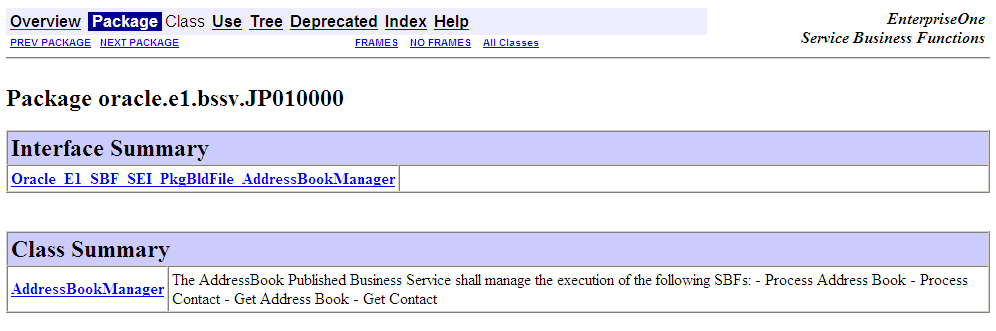
Description of ''Figure 5-24 Package oracle.e1.bssv.JP010000 page''
Review the information in the Class Summary table and click on the link in the table to view field, constructor and method summary and detail information, along with inherited method information for the business service.
|
Note: You can access value object information by clicking on the links in the method summary table. For additional information about viewing value objects, proceed to the next task in this section. |
Figure 5-25 Class AddressBookManager (1 of 7)
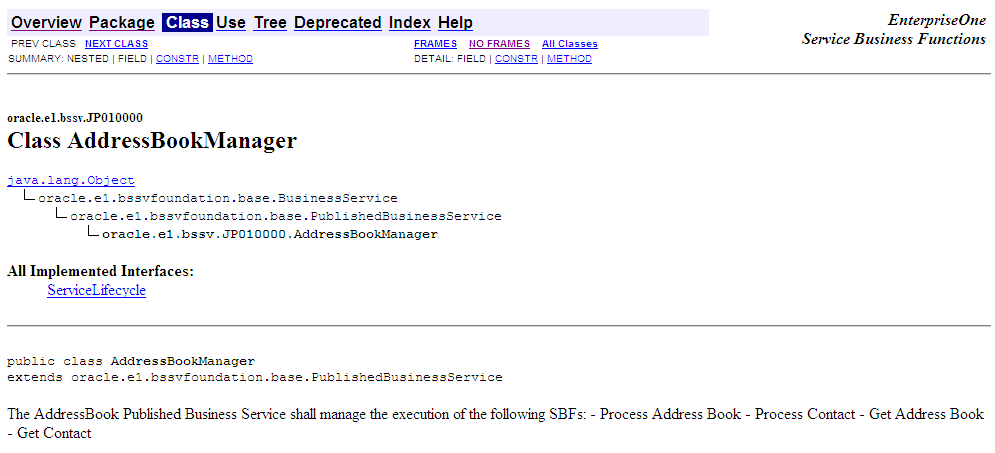
Description of ''Figure 5-25 Class AddressBookManager (1 of 7)''
Figure 5-26 Class AddressBookManager (2 of 7)
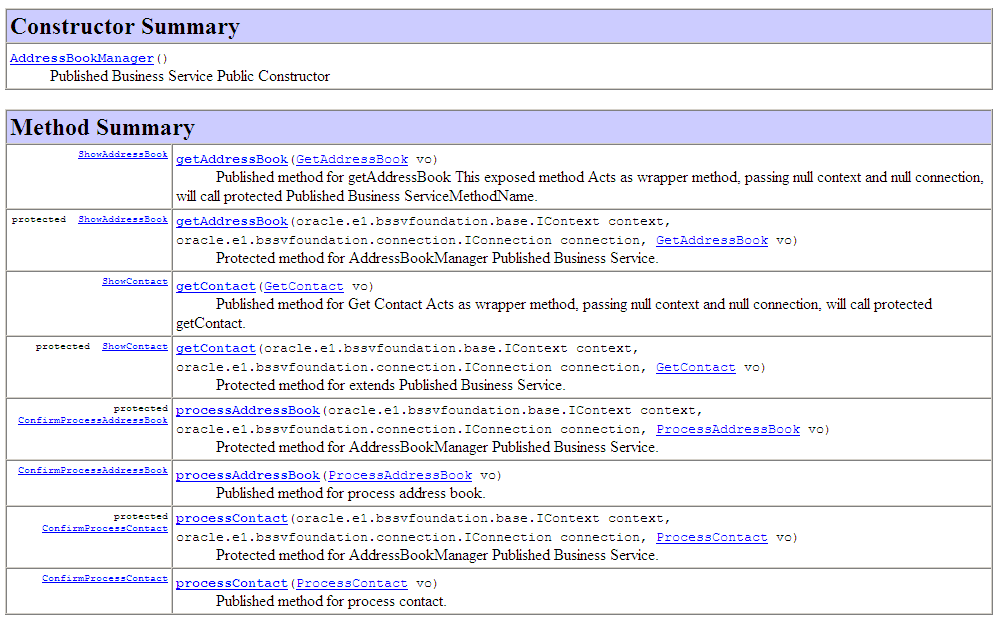
Description of ''Figure 5-26 Class AddressBookManager (2 of 7)''
Figure 5-27 Class AddressBookManager (3 of 7)
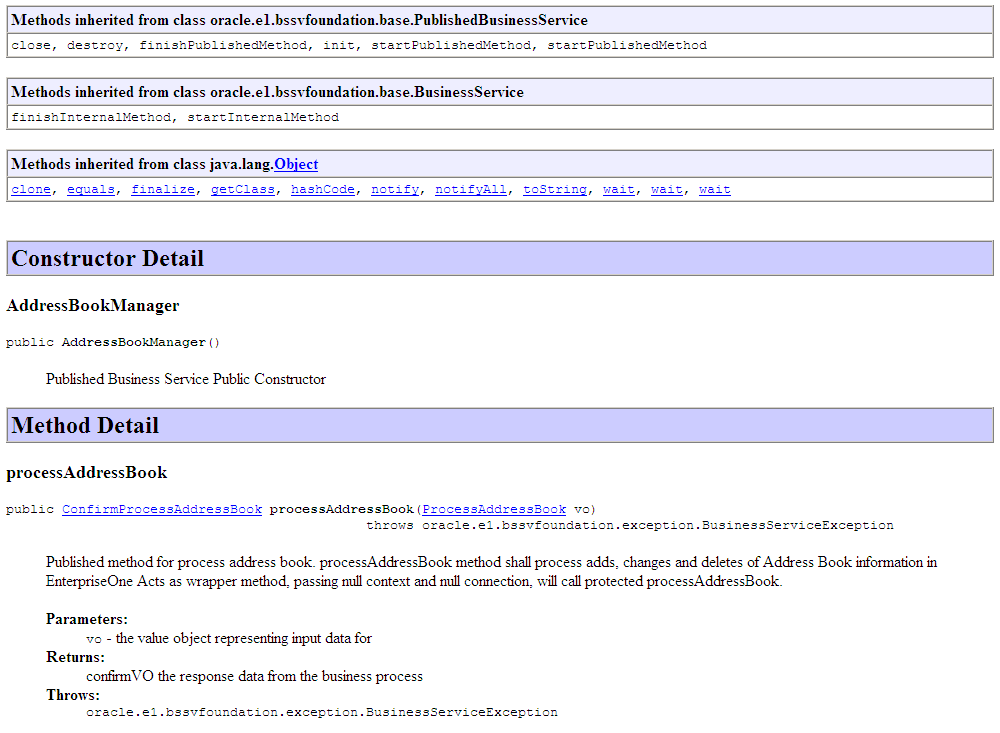
Description of ''Figure 5-27 Class AddressBookManager (3 of 7)''
Figure 5-28 Class AddressBookManager (4 of 7)
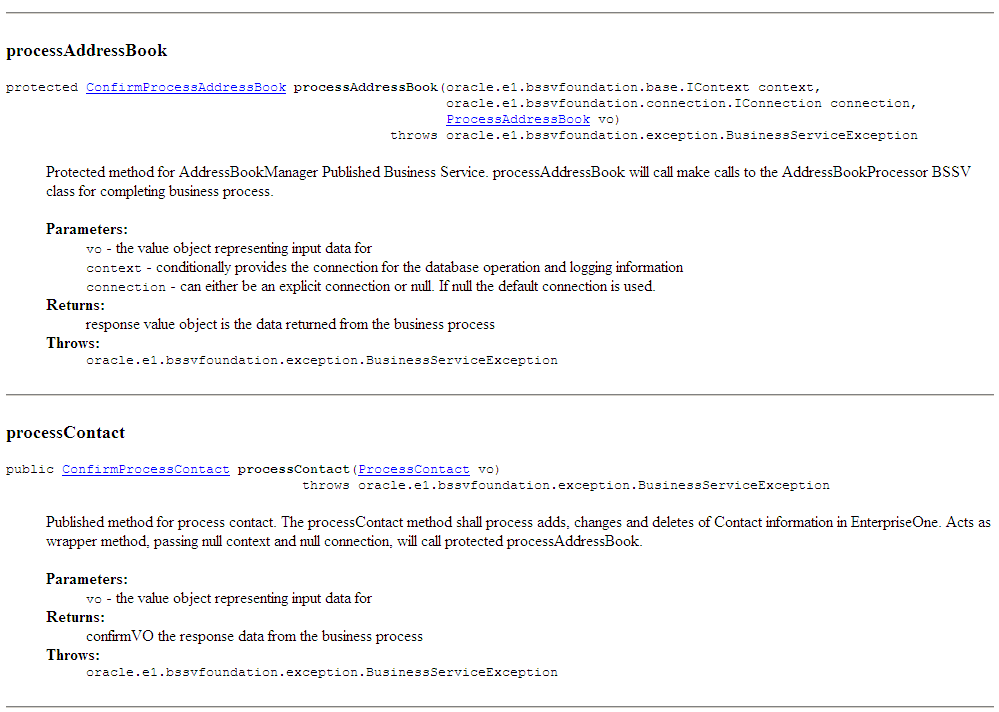
Description of ''Figure 5-28 Class AddressBookManager (4 of 7)''
Figure 5-29 Class AddressBookManager (5 of 7)
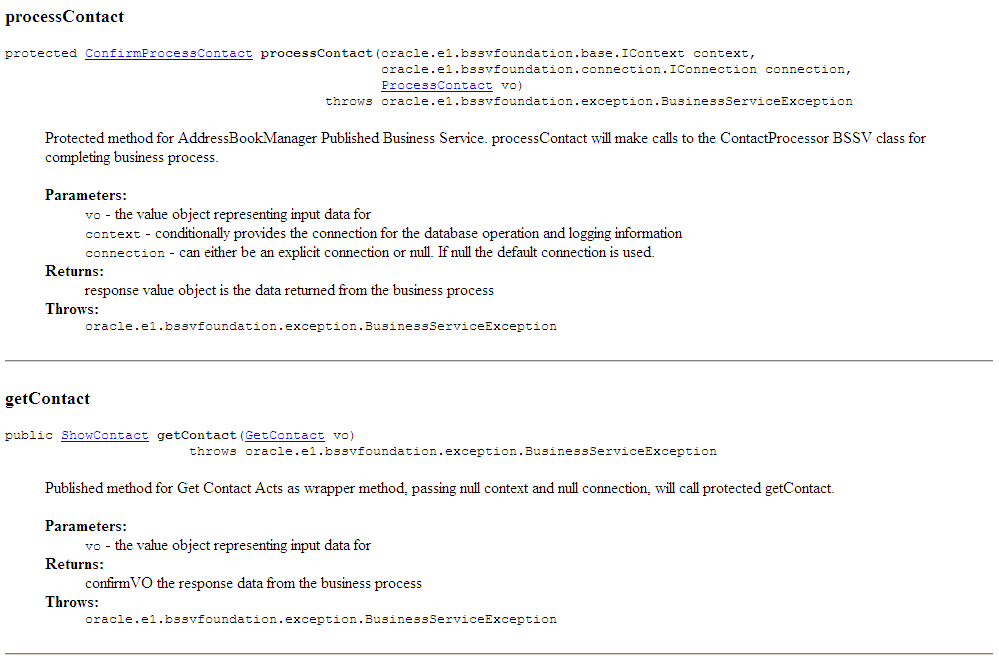
Description of ''Figure 5-29 Class AddressBookManager (5 of 7)''
Figure 5-30 Class AddressBookManager (6 of 7)
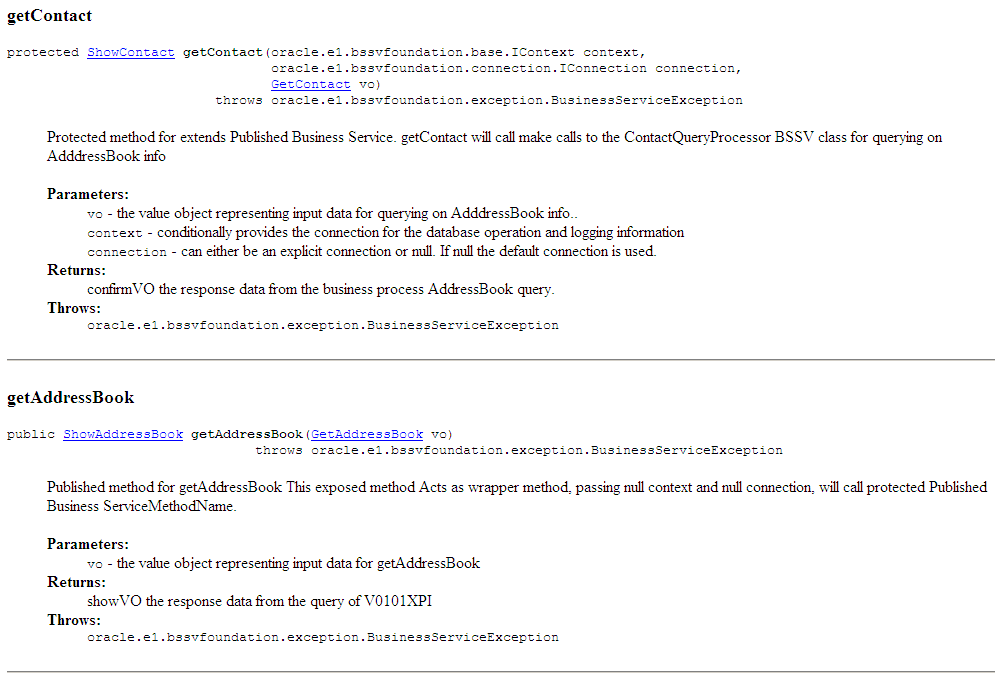
Description of ''Figure 5-30 Class AddressBookManager (6 of 7)''
Figure 5-31 Class AddressBookManager (7 of 7)
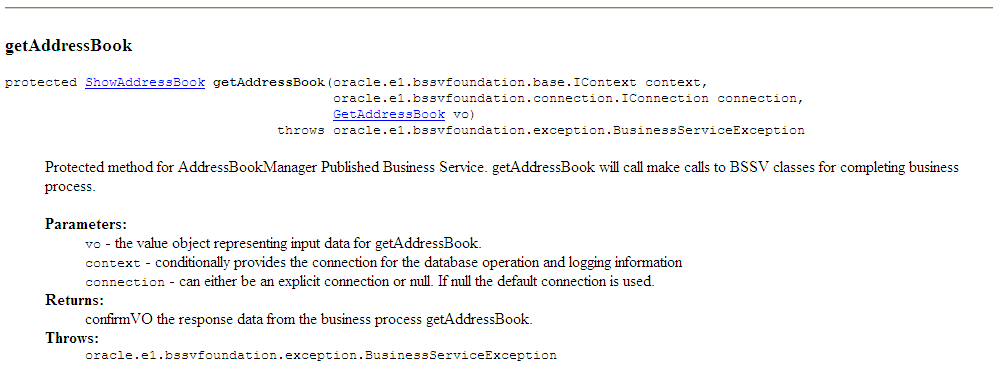
Description of ''Figure 5-31 Class AddressBookManager (7 of 7)''
5.2.4 Viewing Value Object and Field Information
Access the javadoc folder in your JD Edwards EnterpriseOne install directory and double click on the overview-summary.html file.
Click the link for the business service you want to review. For example, to view the value objects for the AddressBookManager business service, click oracle.e1.bssv.JP010000.valueobject.
Your web browser opens a new page that lists each value object that is associated with the business service.
Figure 5-32 Package oracle.e1.bssv.JP010000.valueobject page
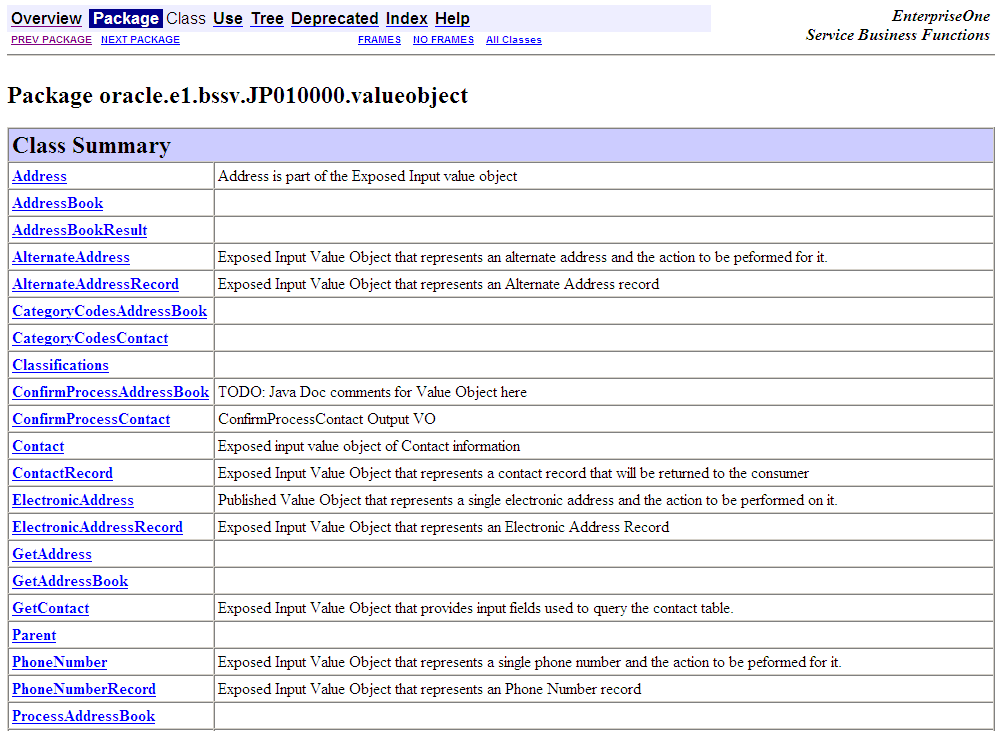
Description of ''Figure 5-32 Package oracle.e1.bssv.JP010000.valueobject page''
Click on the value object that you want to view. The web browser displays a summary of the value object, along with a summary of each field that is included in the value object.
Figure 5-33 Class ContactRecord page (1 of 7)
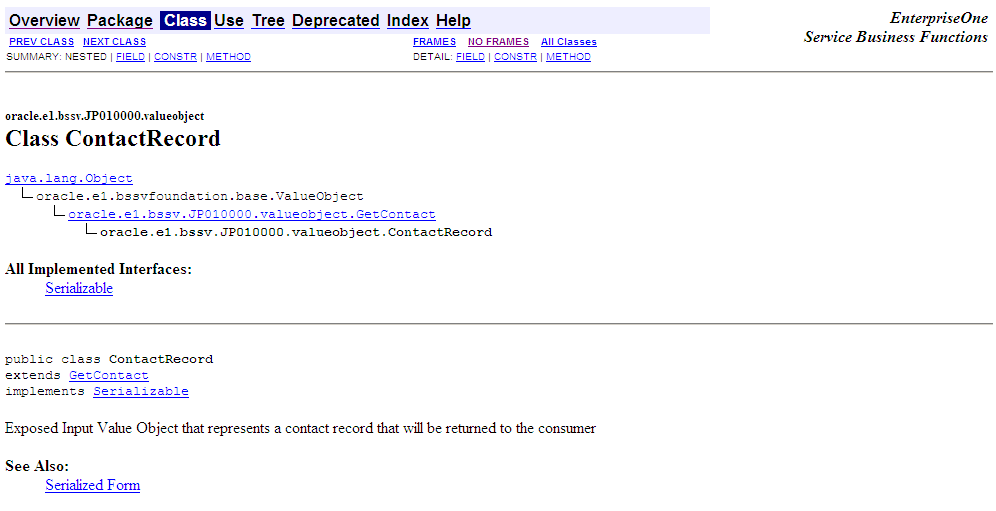
Description of ''Figure 5-33 Class ContactRecord page (1 of 7)''
Figure 5-34 Class ContactRecord page (2 of 7)
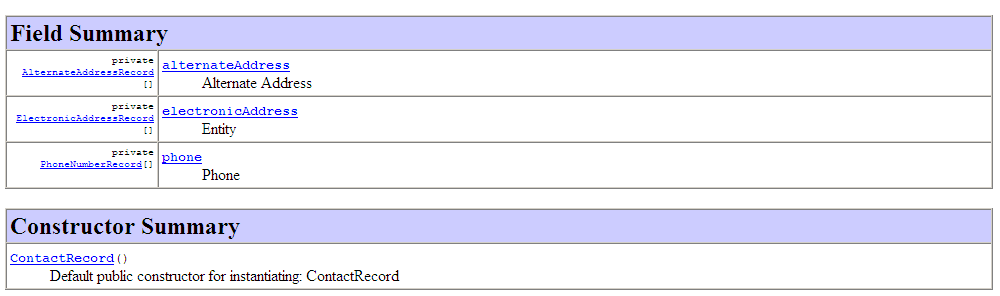
Description of ''Figure 5-34 Class ContactRecord page (2 of 7)''
Figure 5-35 Class ContactRecord page (3 of 7)
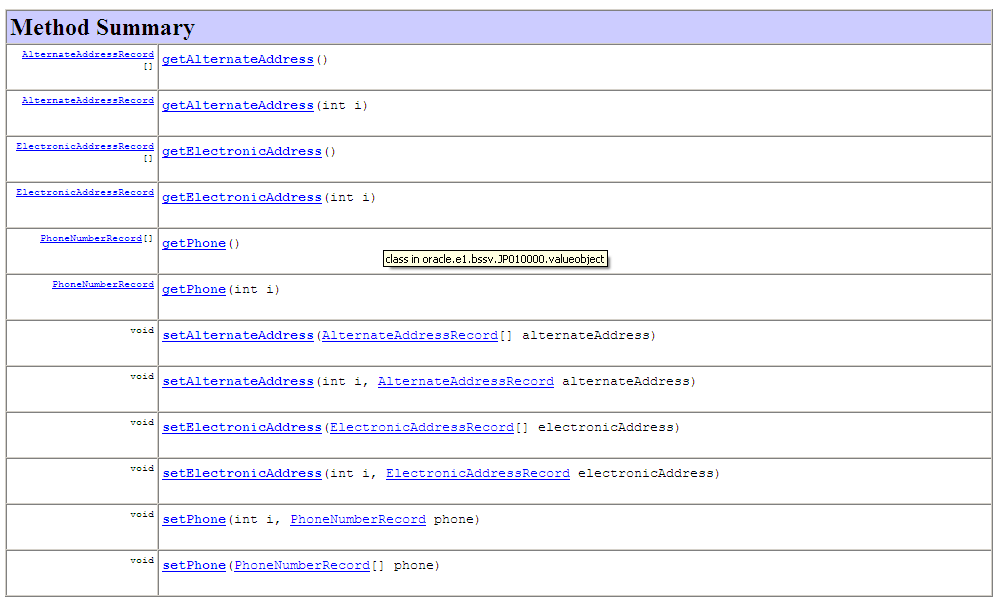
Description of ''Figure 5-35 Class ContactRecord page (3 of 7)''
Figure 5-36 Class ContactRecord page (4 of 7)
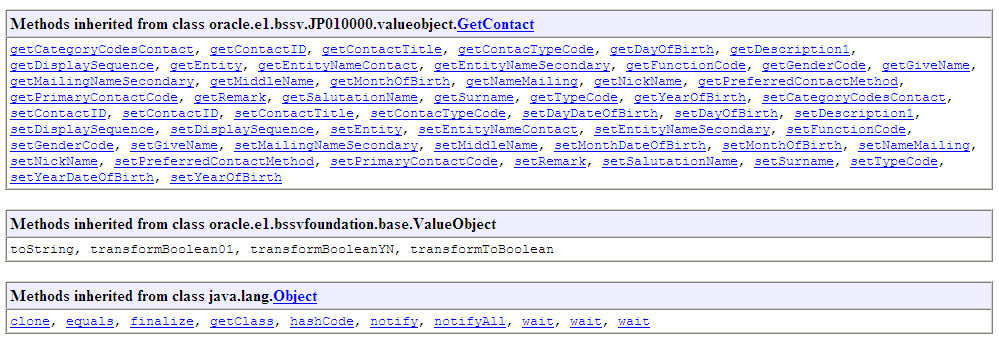
Description of ''Figure 5-36 Class ContactRecord page (4 of 7)''
Figure 5-37 Class ContactRecord page (5 of 7)
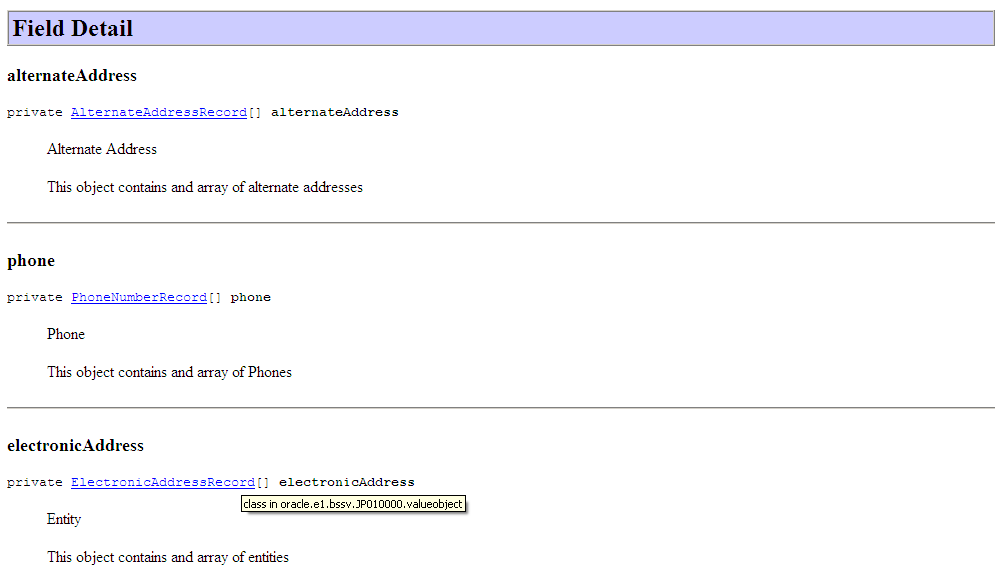
Description of ''Figure 5-37 Class ContactRecord page (5 of 7)''
Figure 5-38 Class ContactRecord page (6 of 7)
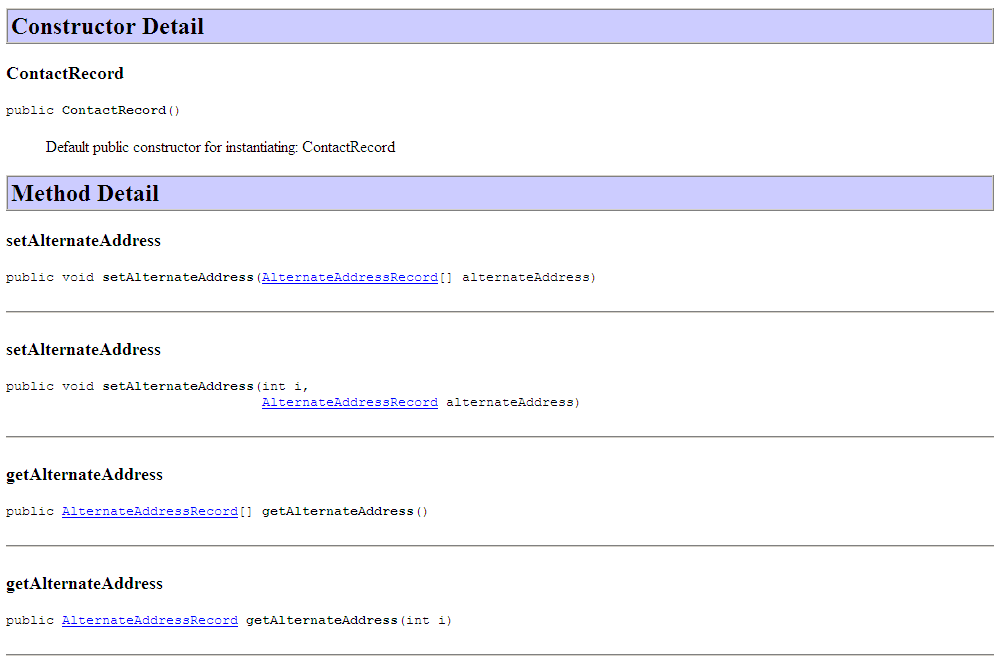
Description of ''Figure 5-38 Class ContactRecord page (6 of 7)''
Figure 5-39 Class ContactRecord page (7 of 7)
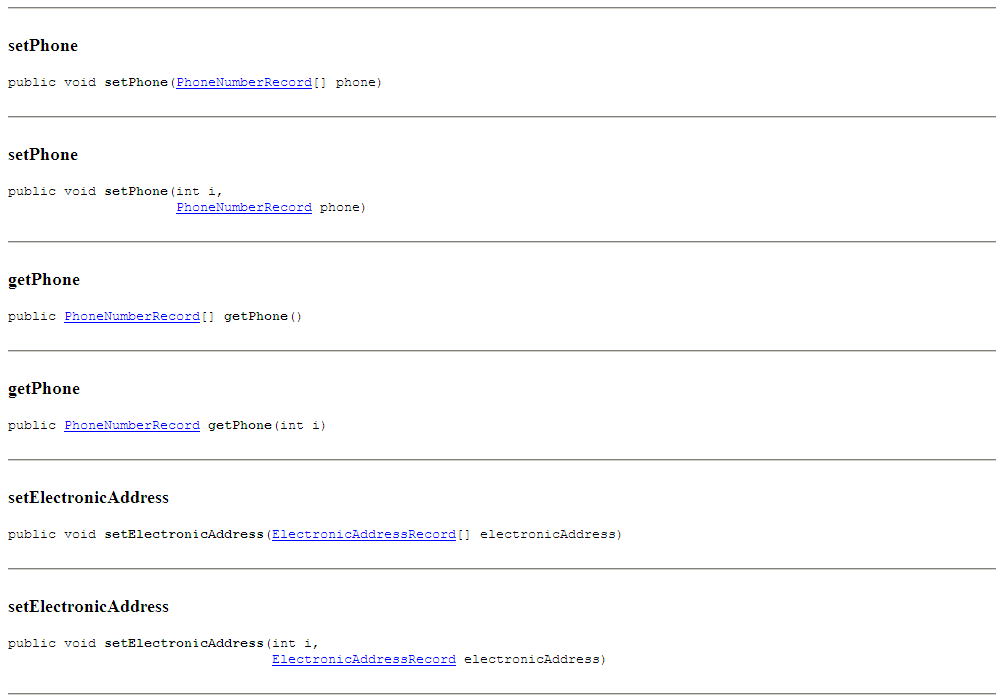
Description of ''Figure 5-39 Class ContactRecord page (7 of 7)''
To view detailed information about a field or method, click on the field or method name link.
|
Note: When viewing fields, the field names are in alphabetical order in the Field Summary table. The Field Detail table lists the fields in the order in which they appear in the source code. This preserves the logical groupings that were established by the programmer. |
Figure 5-40 Class AlternateAddressRecord page - Field Summary table.
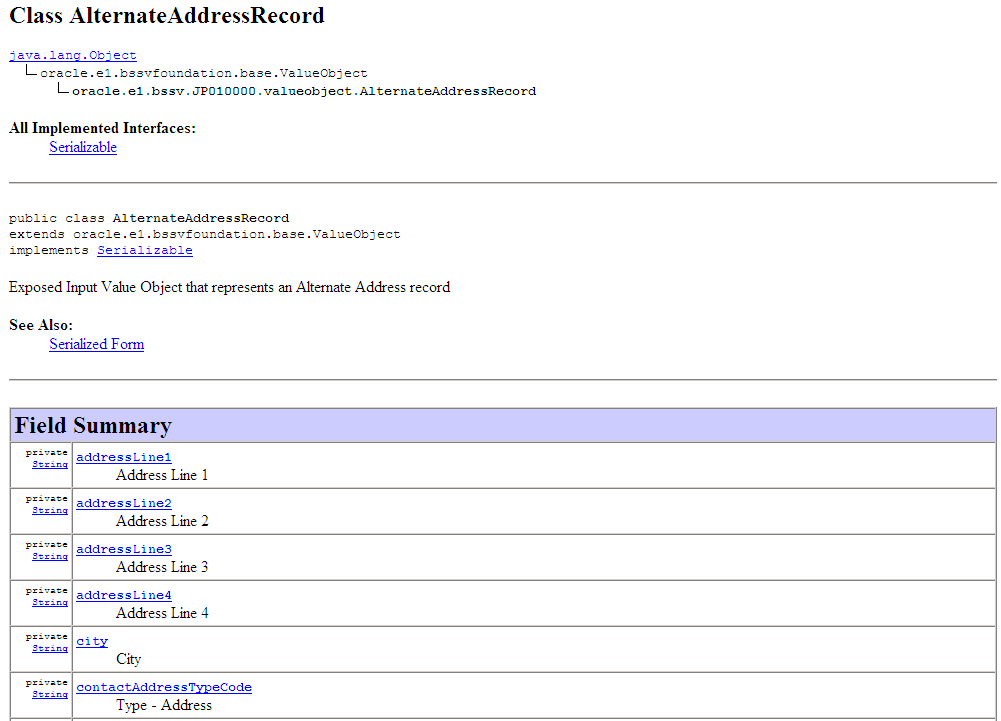
Description of ''Figure 5-40 Class AlternateAddressRecord page - Field Summary table.''
Figure 5-41 Class AlternateAddressRecord page - Field Detail information.
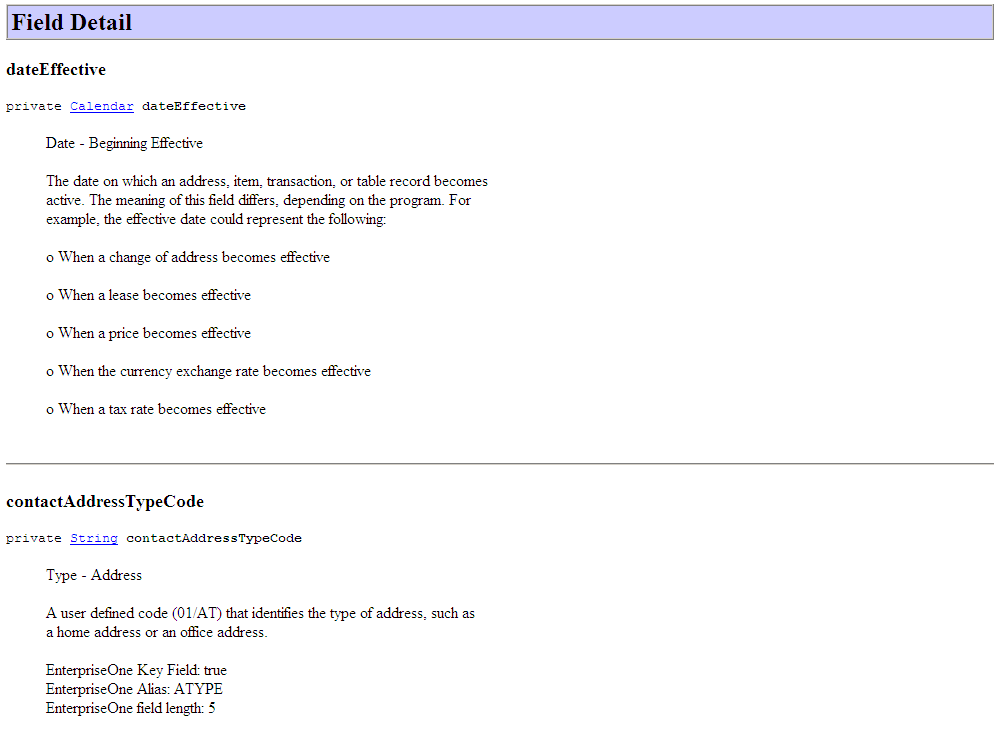
Description of ''Figure 5-41 Class AlternateAddressRecord page - Field Detail information.''
5.2.5 Viewing the Uses of an Object in Javadoc
Using any of the previous tasks in this section, access the object on which you want to inquire. Click the Use link in the navigation bar on the Javadoc page.
Figure 5-42 Uses of Package oracle.e1.bssv.JP010000.valueobject page (1 of 5)
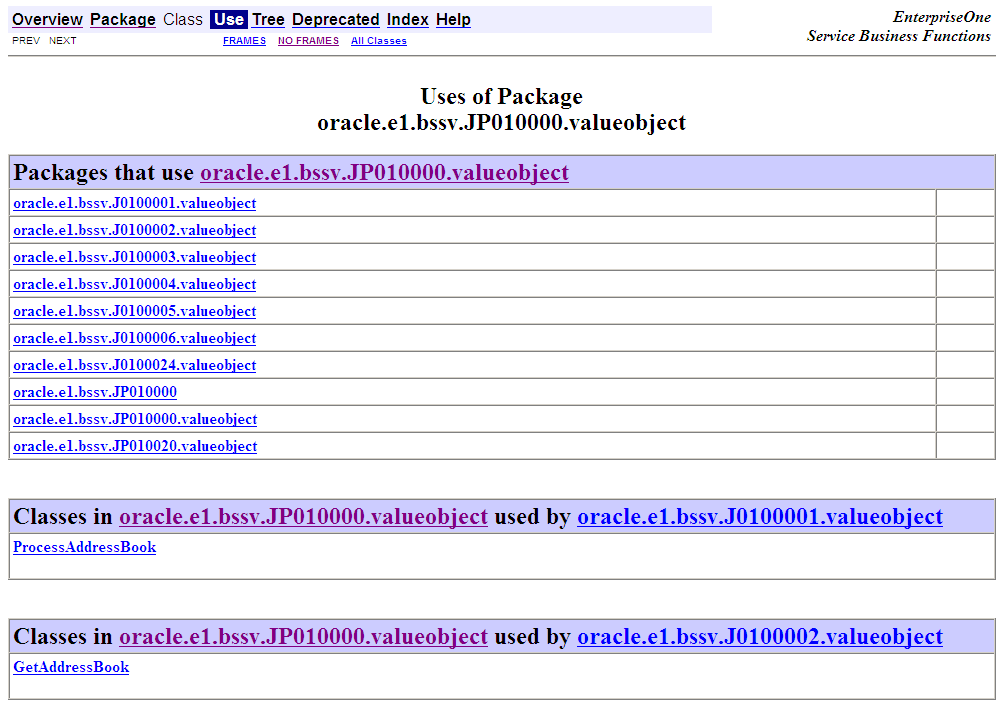
Description of ''Figure 5-42 Uses of Package oracle.e1.bssv.JP010000.valueobject page (1 of 5)''
Figure 5-43 Uses of Package oracle.e1.bssv.JP010000.valueobject page (2 of 5)
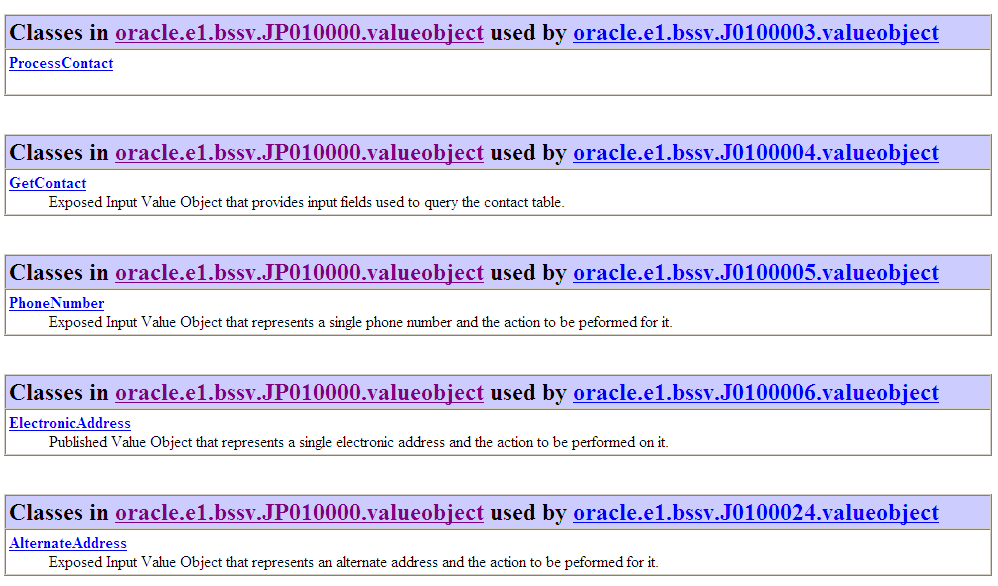
Description of ''Figure 5-43 Uses of Package oracle.e1.bssv.JP010000.valueobject page (2 of 5)''
Figure 5-44 Uses of Package oracle.e1.bssv.JP010000.valueobject page (3 of 5)
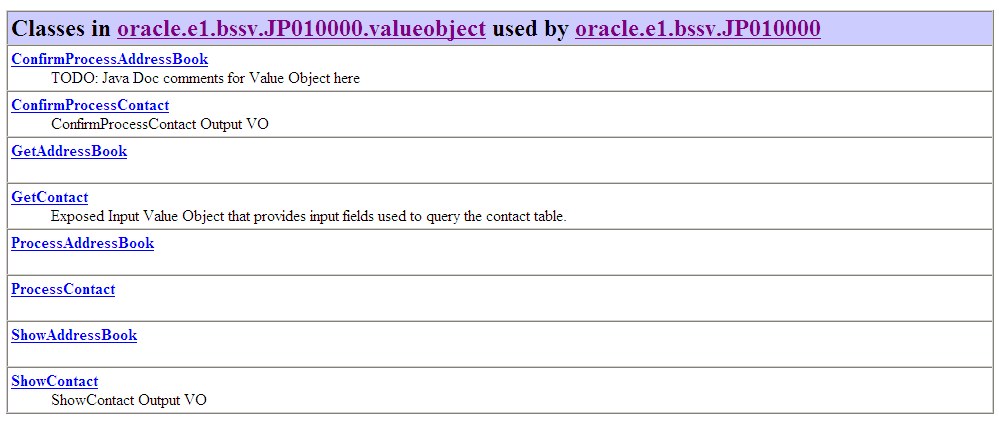
Description of ''Figure 5-44 Uses of Package oracle.e1.bssv.JP010000.valueobject page (3 of 5)''
Figure 5-45 Uses of Package oracle.e1.bssv.JP010000.valueobject page (4 of 5)
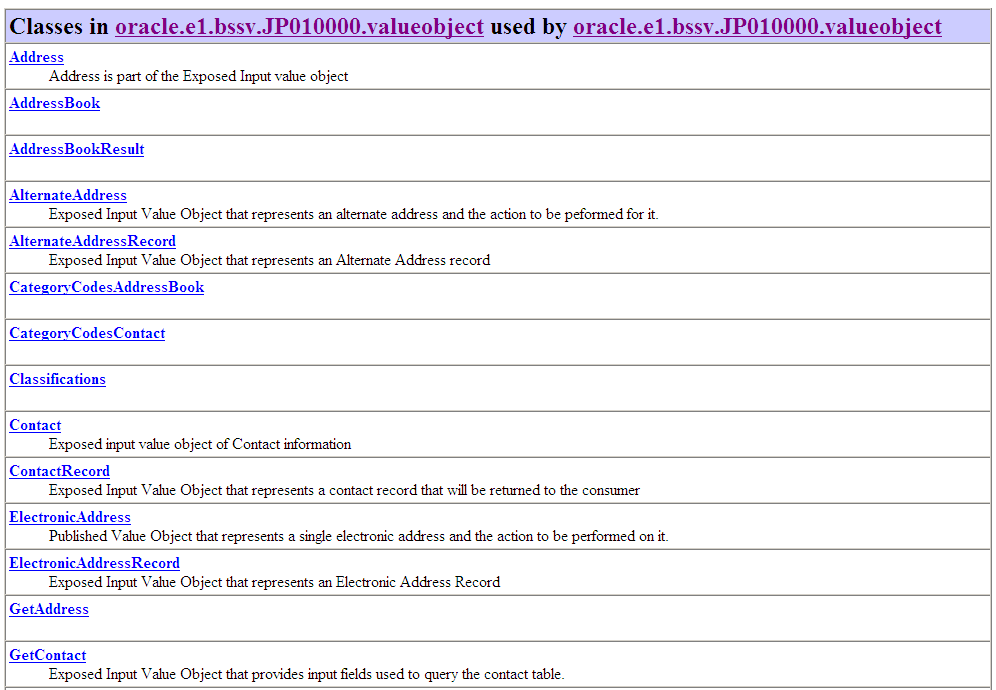
Description of ''Figure 5-45 Uses of Package oracle.e1.bssv.JP010000.valueobject page (4 of 5)''
Figure 5-46 Uses of Package oracle.e1.bssv.JP010000.valueobject page (5 of 5)
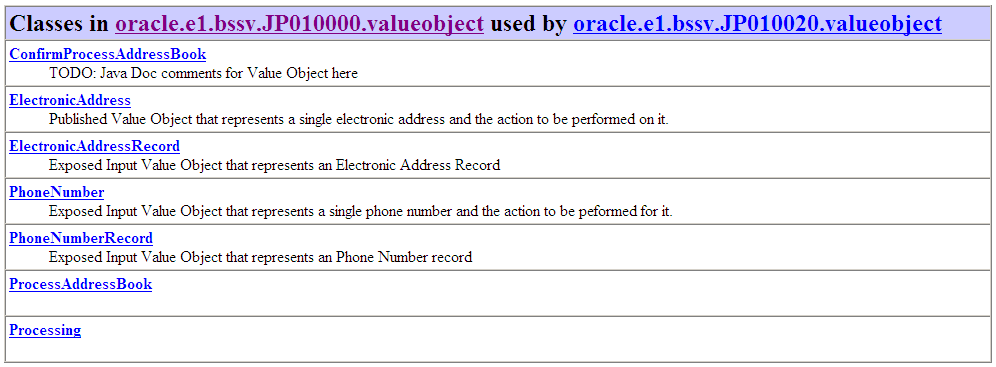
Description of ''Figure 5-46 Uses of Package oracle.e1.bssv.JP010000.valueobject page (5 of 5)''
5.2.6 Viewing Hierarchy Information
Access the javadoc folder in your JD Edwards EnterpriseOne install directory and double click on the overview-summary.html file. From the main overview page, click the Tree link in the navigation bar. The system displays the hierarchy of all packages.
|
Note: You can access hierarchy information for a selected package by clicking the Tree link from any package, class or interface page. |
Figure 5-47 Hierarchy For All Packages page (1 of 2)
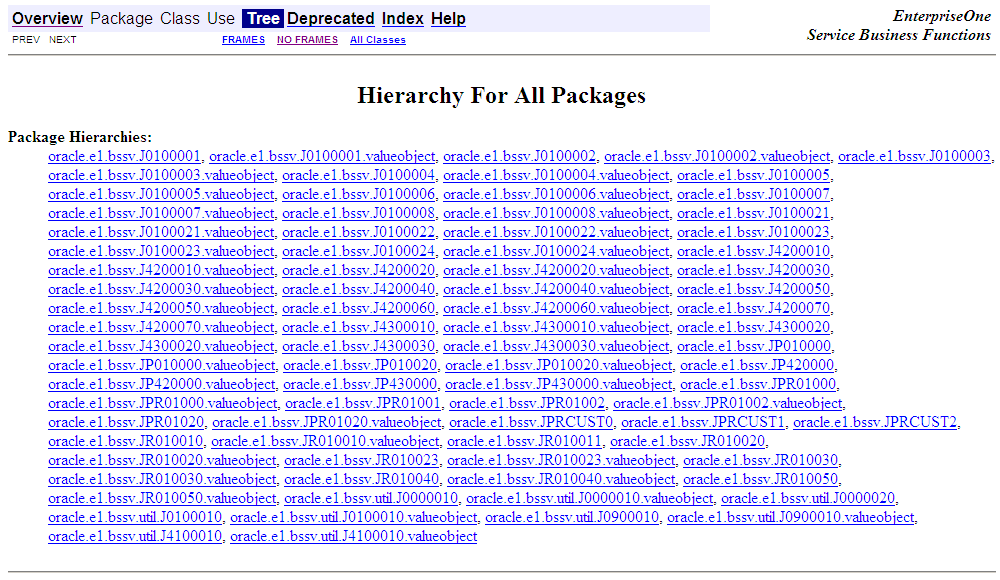
Description of ''Figure 5-47 Hierarchy For All Packages page (1 of 2)''
Figure 5-48 Hierarchy For All Packages page (2 of 2)
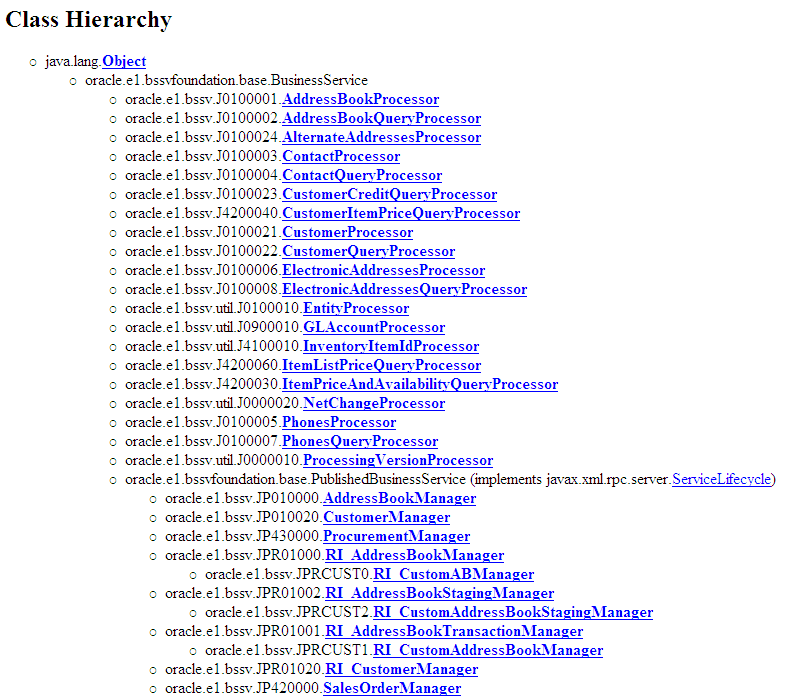
Description of ''Figure 5-48 Hierarchy For All Packages page (2 of 2)''
Figure 5-49 Hierarchy for Package oracle.e1.bssv.JP010000.valueobject page.
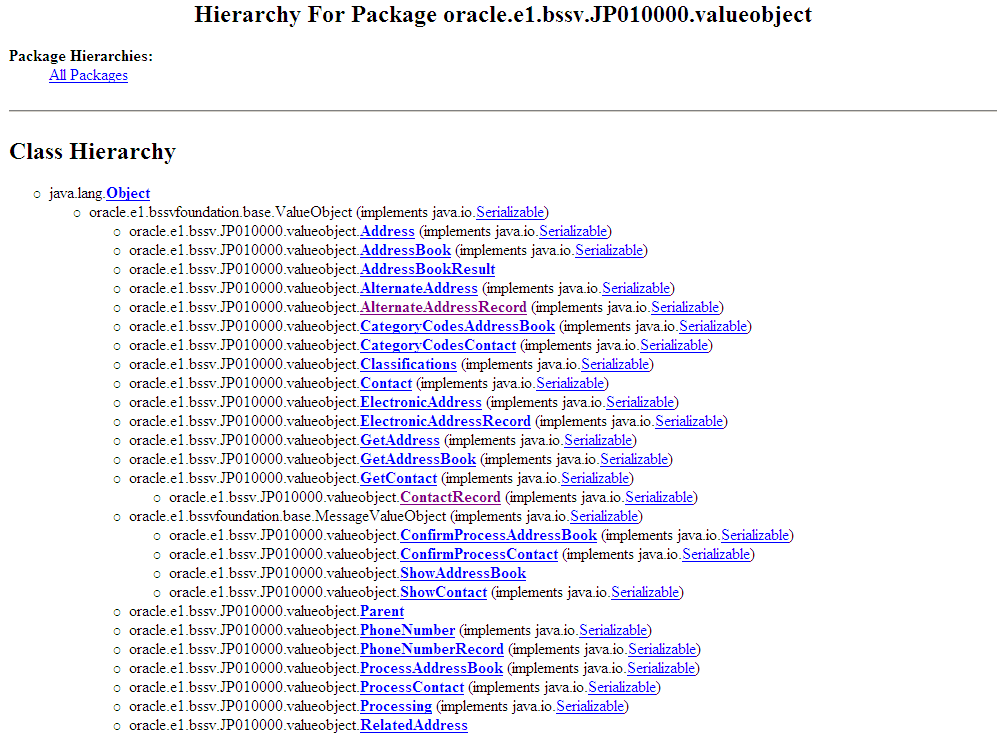
Description of ''Figure 5-49 Hierarchy for Package oracle.e1.bssv.JP010000.valueobject page.''