| Oracle® Beehive Installation Guide Release 2 (2.0.1.8) for Microsoft Windows x86 Part Number E16642-07 |
|
|
PDF · Mobi · ePub |
| Oracle® Beehive Installation Guide Release 2 (2.0.1.8) for Microsoft Windows x86 Part Number E16642-07 |
|
|
PDF · Mobi · ePub |
The Oracle Beehive Enterprise Deployment Procedure enables you to provision and deploy Oracle Beehive products from Oracle Enterprise Manager Grid Control. The Provisioning Advisor Framework (PAF) is used for provisioning of Oracle Beehive products.
You may deploy the following Oracle Beehive products with the Oracle Beehive Enterprise Deployment Procedure:
Oracle Beehive
Oracle Beehive for DMZ
Oracle Beekeeper
Oracle Coexistence Connector for Microsoft Exchange Server
Oracle Coexistence Connector for Lotus Domino Server
This chapter covers the following topics:
Introduction to Oracle Beehive Enterprise Deployment Procedure
Uploading New Software Image Archive to Oracle Enterprise Manager Grid Control
The Oracle Beehive Enterprise Deployment Procedure consists of the following components:
Provisioning Advisor Framework
Provisioning Advisor Framework (PAF) provides a seamless process to integrate tasks that are associated with an application. The framework automates, orchestrates, and tracks the tasks of various applications, such as installers, upgrade assistants, and custom scripts.
PAF is built on top of the Enterprise Manager Grid Control structure. This structure comprises of Oracle Management Server (OMS), Job System, Oracle Enterprise Manager (EM) Repository, Agent and the Software Library. PAF uses an XML file called the Deployment Procedure (DP) as an input from an application. The different tasks of the application are broken down and listed in the Deployment Procedure. Each individual task is referred to as a step. A step could be further classified based on the task it performs. The step could be a manual step that requires user interaction or could be a host command step that runs a command on a specified list of targets. A group of step is referred to as a phase. This feature enables the execution of a group of steps either in parallel or serially on the target nodes. A Deployment Procedure Engine maintains the state of the procedure while executing the phases and steps in the supplied DP.
The following figure illustrates the Provisioning Advisor Framework architecture:
Figure 6-1 Provisioning Advisor Framework Architecture
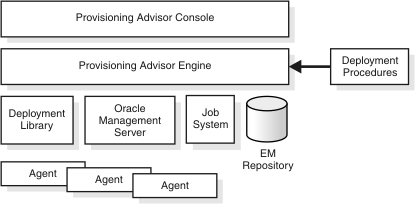
The Software Library is an infrastructure entity for storing and retrieving files and packages. This provides a common repository for storing software binaries, scripts and other files that are used by provisioning, cloning, and other applications.
Enterprise Manager Job System is a repository-based system that enables you to schedule and execute jobs on target computers. The Job System supports preconfigured job types, such as OS Commands and File Transfer. The Job System also enables the applications to create job types.
Follow these steps to provision and deploy Oracle Beehive:
Select the Deployments tab.
Click Deployment Procedures (from the Deployment Procedure Manager section).
Select the radio button next to Oracle Beehive Enterprise Deployment Procedure.
Click the Schedule Deployment button.
Depending on which Oracle Beehive product you want to deploy, the Oracle Beehive Enterprise Deployment Procedure will present you with some of the following pages in which you enter required parameters:
Note:
The parameters are similar to the installation procedure described in "Oracle Beehive (Standard Installation) Sequence of Screens" in "Oracle Beehive Install Wizard" in the Oracle Beehive Installation Guide of your operating system.Select the targets on which you want to install an Oracle Beehive product. You may select more than one target, add a target to the list, and remove a target from the list.
To add targets to the list of targets on this page, follow these steps:
Click the Add button.
In the Select Target window, search for available targets by specifying the following criteria. By default, the deployment procedure will search for all available targets:
Type: This is always set as Host.
Host Name: Specify the name of the host. Leave blank to search for hosts of any name. You may use the percent sign (%) and the asterisk (*) as wildcard replacements, for example %value, %value%, or *value%.
Platform: Specify All to search for targets of any supported platform. Specify a particular platform to search for targets of that platform.
Click Go to perform the search.
Select the targets you want to add and click the Select button to return to the Deployment Targets window.
Specify the following for each target that you want deploy an Oracle Beehive product:
Deployment Type: Depending on the type of target, you may deploy one or more of the following:
Oracle Beehive
Oracle Beehive for DMZ: After deployment, you must configure DMZ instances from a non-DMZ Oracle Beehive instance
Oracle Beekeeper
Oracle Collaboration Coexistence Gateway: At least one Oracle Coexistence Connector is required per Microsoft Exchange domain. To deploy this product, select the Oracle Coexistence Connector for Microsoft Exchange Server.
Oracle Coexistence Connector for IBM Lotus Domino Server: Lotus Domino Server must reside in the specified deployment target
Home Location: Specify the absolute path name of the directory in which you want to deploy the Oracle Beehive product.
Inventory Pointer: This option is available only for UNIX-based operating systems.
By default, this field contains the absolute path name of the target host's central Oracle inventory pointer file. You may instead specify the absolute path name of a different inventory pointer file, which the deployment procedure will use as a private inventory for the Oracle Beehive product you are deploying.
If you have not already uploaded a zipped installable version of the Oracle Beehive product you are deploying to Oracle Beehive Enterprise Manager Grid Control Software Library, this page will prompt you to do so.
Upload the zipped installable version of Oracle Beehive from <Oracle Beehive installation media directory>\install\beehive_home.zip.
Upload the zipped installable version of Oracle Beekeeper from <Oracle Beekeeper installation media directory>\install\beekeeper_home.zip.
Specify your My Oracle Support account details so that Oracle can notify you of any critical security updates.
Periodically, Security Updates automatically gathers configuration information of your installed Oracle products and uploads it to Oracle's support systems. Consequently, you may access this information through your My Oracle Support account and Oracle can contact you if there are any security updates.
Note:
The information collected by Security Updates is limited to configuration information. The data collected does not include personally identifiable information (with the exception of a local contact name in case of transmission problems). You may still use all licensed Oracle functionality if you decline to enable Security Updates.You may choose not to be notified for any critical security updates. Simply leave all fields in the Configure Security Updates page blank and click Next to continue. The deployment procedure will ask you, "Do you wish to remain uninformed of critical security issues in your configuration?" Click No to continue.
My Oracle Support Details:
Email: Specify your My Oracle Support e-mail address. If you do not have a My Oracle Support account, you may specify a personal e-mail address.
I wish to receive security updates via My Oracle Support: Select this check box if you want to receive security updates through My Oracle Support. Ensure that the e-mail address you entered in Email and the password you entered in My Oracle Support Password corresponds to your My Oracle Support user name and password, respectively.
If you specified a personal e-mail address in Email, then ensure that this check box is not selected.
My Oracle Support Password: Specify your My Oracle Support password.
Connection Details: If you cannot establish a direct connection to an outside network to send your My Oracle Support information without a proxy server, then enter the following information:
Proxy Server: The host name of your proxy server
Proxy Port: The port number of your proxy server
Proxy Username: The user name required to authenticate your proxy server, if required
Proxy Password: The password required to authenticate your proxy server, if required
The following describes the parameters for the Beehive Install Input page.
Note:
If the operating system of your target host is Microsoft Windows, the Oracle Beehive Enterprise Deployment Procedure does not support non-ASCII data.Database Information: Specify the following details of an existing Oracle Database instance that will be used by this installation. Refer to "Oracle Beehive Database Requirements" in this guide for database requirements for Oracle Beehive Release 2.
Oracle RAC Note:
If you are specifying details for an Oracle Real Application Cluster (Oracle RAC) database, ensure that you have entered the following information correctly; the Oracle Beehive Enterprise Deployment Procedure will not verify it by trying to connect to each database host. Instead, the Oracle Beehive Enterprise Deployment Procedure constructs the connect descriptor with the database information you provide, then verifies if the connect descriptor can reach the database.If you are installing Oracle Beehive in a high availability environment (you are installing multiple instances of Oracle Beehive) with the deployment procedure and you are using an Oracle RAC database, you may only use test certificates; you may not use self-signed certificates in this situation.
Hostname and Port: Specify the fully qualified domain name (FQDN) of the host where the target database is running followed by the database listener port.
For example, if the host name is foo, its domain is abc.com, and the database listener port is 1521, then you must enter the following:
foo.abc.com:1521
Note:
In case of an Oracle RAC database, use the following format:virtual_host1:virtual_port1^virtual_host2:virtual_port2^ ...
Service Name: Enter the service name for the Oracle Database. This is the same as the global database name, and must be unique across all databases. This is also the same as the Service Name the Oracle Beehive Install Wizard asks you when you choose to install Oracle Beehive against an existing database.
In the Oracle Beehive Installation Guide of your operating system, refer to "Installing Oracle Beehive Against an Existing Database" for more information. Refer to "Database Information" in "Oracle Beehive Install Wizard" for more information about the service name.
Username: Specify the administrative user name (that can perform database administration tasks) for the database instance. Typically, this user is the SYS account.
Password: Enter the password for the Oracle database administrative user account that you specified in the Username field.
Enterprise: Specify the name for the new enterprise you want to create. An enterprise is the top-level container for all users and objects. An enterprise may contain any number of organizations and workspaces.
The enterprise name is typically a company name, such as Oracle.
In Oracle Beehive Release 2, an Oracle Beehive deployment may have only one enterprise.
Organization: Specify the name of the organization to be created and added to the enterprise you specified previously. An organization is a logical grouping of users, groups, workspaces, and resources at a level lower than the enterprise level. Later, you may add any number of organizations to the enterprise you specified previously.
The organization is typically a sub-level or department under the enterprise, such as Sales or Accounting.
Site: Specify the name of the site. A site consists of all Oracle Beehive services and service instances and the database they use.
A site is typically a reference to a physical location, such as Headquarters or Montreal.
In Oracle Beehive Release 2, an Oracle Beehive deployment may have only one site.
Site Key: If you are installing your first Oracle Beehive application tier, specify the site key for this site. If you install any additional Oracle Beehive application tiers, you will be prompted for this site key.
Confirm Site Key: Confirm the site key that you specified in the previous field.
Instance: Specify the name of the instance for this Oracle Beehive installation. The instance name is used during server configuration.
The full name of an Oracle Beehive instance consists of the instance, host, and domain names. For example, if you name your instance myinstance1, your host is myhost, and your domain is example.com, the full name of your instance will be myinstance1.myhost.example.com.
Note:
Only enter the instance name; do not specify the host and domain name. Oracle Beehive will append the host and domain name to the instance name. For example, you would specifymyinstance1, not myinstance1.myhost.example.com.
All Oracle Beehive Release 2 instances must have a unique name.
Schema Credentials
Password: Specify and confirm the password for the new database schema that will be created and used by the Oracle Beehive instance.
Confirm Password: Re-enter the password you entered in the previous field.
beeadmin Credentials
Password: Specify the password for the beeadmin user. The oc4jadmin users will have the same password.
Confirm Password: Re-enter the password you entered in the previous field.
The following describes the parameters for the Beehive Templates page:
Select Template: For each deployment target, select from one of the following templates:
Basic Server Template: This is the default template. It will install and configure Oracle Beehive against an existing database. The deployment target must have at least 2 GB of RAM.
Basic Server and Client Template: This template will install and configure Oracle Beehive, including Oracle Beehive Integration for Zimbra and Oracle Beehive Team Collaboration on the same computer. The deployment target must have at least 3 GB of RAM.
Client Only Template: This template will only configure Oracle Beehive Integration for Zimbra and Oracle Beehive Team Collaboration on the deployment target. The deployment target must have an Oracle Beehive schema installed in an existing database, at least one Oracle Beehive application tier, and at least 2 GB of RAM.
Allocate Mem (GB): Specify the amount of RAM in GB to allocate for this deployment. The amount you specify must be a whole number. The minimum amount depends on the template that you selected. In particular, the minimum amount for the Basic Server and Client templates is 2 GB and the minimum for the Basic Service and Client template is 3 GB. The maximum amount depends on the amount of RAM in your computer. For example, if you chose the Basic Server template and have 6 GB of RAM, you may specify 2, 3, 4, 5, or 6 GB of memory to allocate.
The following describes the parameters for the Beekeeper Install Input page:
Beehive Database Information: Specify the following details of an existing Oracle Database instance that will be used by this deployment. Refer to "Oracle Beehive Database Requirements" in this guide for database requirements for Oracle Beehive.
Oracle RAC Note:
If you are specifying details for an Oracle Real Application Cluster (Oracle RAC) database, ensure that you have entered the following information correctly; the deployment procedure will not verify it by trying to connect to each database host. Instead, the deployment procedure constructs the connect descriptor with the database information you provide, then verifies if the connect descriptor can reach the database.Hostname and Port: Specify the fully qualified domain name (FQDN) of the host where the target database is running followed by the database listener port.
For example, if the host name is foo, its domain is abc.com, and the database listener port is 1521, then you must enter the following:
foo.abc.com:1521
Note:
In case of an Oracle RAC database, use the following format:virtual_host1:virtual_port1^virtual_host2:virtual_port2^ ...
Service Name: Enter the service name for the Oracle Database. This is the same as the global database name, and must be unique across all databases. This is also the same as the Service Name the Oracle Beehive Install Wizard asks you when you choose to install Oracle Beehive against an existing database.
In the Oracle Beehive Installation Guide of your operating system, refer to "Installing Oracle Beekeeper" for more information. Refer to "Database Information" in "Oracle Beekeeper Installation Help" for more information about the service name.
Password: Enter the password for the Oracle Beehive database schema that is stored in the database whose information you have specified in this screen.
Site Key: Enter the site key that you specified when you installed your first Oracle Beehive application tier.
The following describes the parameters for the Exchange/Domino Connector Install Input page:
Oracle Beehive Server details: Specify the following details of the Oracle Beehive application tier that is running Oracle Coexistence Connector.
Host: Enter the host name, real or virtual, used to access your Oracle Beehive installation.
Port: Enter the HTTP port used to access your Oracle Beehive installation.
HTTPS: Select this option if you want to use an HTTPS connection
Partnership Key: The partnership key is a password that will be used for authentication between Oracle Coexistence Connector and Oracle Beehive Coexistence Service.
Enter any string to be used as partnership site key.
Confirm Partnership Key: Re-enter the password you entered in the previous field.
Password for "oc4jadmin" administrative user: Specify and confirm the password for the oc4jadmin administrative user. The oc4jadmin user will be exposed if you set up monitoring with Oracle Enterprise Manager Grid Control.
Password: Enter the password for the oc4jadmin user.
Note:
Password Restrictions: The password of the oc4jadmin user must have the following characteristics:Be between 8 and 30 characters long.
Only contain alpha-numeric characters (a-z, A-Z, and 0-9) or the underscore (_); the password cannot contain any other punctuation mark character.
Contain at least one uppercase and one lowercase alphabetic character.
Contain at least one numeric character.
Begin with an alphabetic character; the password cannot begin with a number or the underscore (_).
Passwords are case-sensitive.When entering your password, ensure that the state of your Caps Lock key is what you want it to be.
Password Recommendations:
Passwords should not be simple or obvious words, such as welcome, account, database, or user.
Passwords should not be the same as the user name.
Passwords should not be Oracle reserved words such as ACCESS, AUTHORIZATION, UID, or VARCHAR,
Confirm Password: Re-enter the password you entered in the previous field.
The following describes the parameters for the Domino Install Input page:
Domino Server and User Info: Coexistence Connector for Domino requires a Domino user account with administrative privileges to access the Lotus Domino server. This is a Domino user and password account (not a Windows user account).
Domino Host HTTP Port: Specify the HTTP port number of your Domino server.
Domino Admin User Name: Specify the user name of your Domino server administrator's account.
Domino Admin User Password: Specify the password of the user you specified in the previous field.
Domino Foreign Domain Name: All coexisting Oracle Beehive users will reside or be created in this foreign domain as foreign users.
Foreign Domain Name: Specify the Domino foreign domain name. This name must be between one and 64 characters long. The only valid characters are a-z, A-Z, 0-9, and the underscore (_).
The following describes the parameters for the Credentials/Schedule page:
Oracle Home Credentials: The user credentials you will specify on this page must already exist on the target nodes. Also, ensure that the specified user is a part of the osinstall group.
Specify Credentials for: Specify the Oracle homes that the deployment procedure will access with the credentials (username and password) that you will specify in the following fields.
Username, Password, and Confirm Password: Specify the user name and the password of the user that can access the Oracle homes you specified in Specify Credentials for.
Schedule
One Time (Immediately): Starts the installation immediately
One Time (Later): Starts the installation at the specified time. If you do not want the procedure to start immediately, select this option and use the Time Zone, Start Date, and Start Time to schedule the procedure. If you change the date or time to a time in the future, the procedure will start on the specified date and time.
Grace Period
Indefinite: Use this option if you want the Oracle Management Service to continue to attempt to start the patching job for an infinite amount of time.
End After n Hours m Minutes: In addition, you can specify the End After option of Grace Period to allow the Oracle Management Service to continue to attempt to start the job up to the specified time. This is useful, if the Oracle Management Agent is down and the Oracle Management Service is unable to start the patching job, because if the patching job is not started within the allotted time frame, the Oracle Management Service marks the patching job as skipped.
Review the installation parameters in the Summary page and click Finish to start the installation of Oracle Beehive.
You may upload a new software image archive (an installable version of an Oracle Beehive product) to the central software library of Oracle Enterprise Manager Grid Control. Oracle Beehive Provisioning Application uses this software image archive install Oracle Beehive products.
To upload a new software image archive to the central library of Oracle Enterprise Manager Grid Control, follow these steps:
Click the Deployments tab. Click Provisioning in the menu bar. You will see a list of software you may provision through Oracle Enterprise Manager Grid Control.
In the TreeTable, expand the Components entry until you see Oracle Beehive Software Image Archive or Oracle Beekeeper Software Image Archive. Select the software image archive you want to replace with a new one. Click Edit.
Caution:
Do not click Delete.In the Edit Component page, select Update from Agent Machine. Specify the zip file that contains the new software image archive:
Oracle Beehive
Linux and UNIX-Based operating systems: <Oracle Beehive installation media>/install/beehive_home.zip
Microsoft Windows: <Oracle Beehive installation media>\install\beehive_home.zip
Oracle Beekeeper
Linux and UNIX-Based operating systems: <Oracle Beekeeper installation media>/install/beekeeper_home.zip
Microsoft Windows: <Oracle Beekeeper installation media>\install\beekeeper_home.zip
Click Finish.