| Oracle® Beehive Conferencing Release 2 (2.0.1.8) Part Number E25458-03 |
|
|
PDF · Mobi · ePub |
| Oracle® Beehive Conferencing Release 2 (2.0.1.8) Part Number E25458-03 |
|
|
PDF · Mobi · ePub |
The Beehive Conferencing Web Center is a Web-based tool where you can create, join, and manage the Oracle Beehive conferences you own or have access to. This chapter explains how to create and manage Oracle Beehive Conferences using the Oracle Beehive Conferencing Web Center.
This chapter includes the following topics:
This section includes the following topics:
The Oracle Beehive Conferencing Web Center is a Web-based tool which enables you to create, join, and manage the Oracle Beehive conferences you own or have access to. From the Beehive Conferencing Web Center, you can create instant conferences, start conferences you own, join a conference, as well as view the details of any selected conference displayed on your list.
The Oracle Beehive Conferencing Web Center lists each of your ongoing and upcoming conferences, up to the next four weeks. Each conference is displayed by title, host, and the start date and time. Conferences within the starting range allow you to join (or start) the conference.
Note:
The start time range is from 15 minutes before the conference start time and up to one hour after the conference end time.Joining or starting a conference directly from the Beehive Conferencing Web Center opens the Oracle Beehive Conferencing application automatically.
To access the Beehive Web Conferencing center, do one of the following:
Open a supported Web browser and enter the address in either of these two formats:
http://<your.company.server>/bconf
https://<your.company.server>/bconf
Tip:
You can also access the Beehive Web Conferencing center by clicking Conferencing from the Oracle Beehive Central application picker.Click the Join online conference link included in an e-mail invitation.
Click the Join online conference link included in the details of a calendar invitation or event.
If you use Microsoft Outlook (with Oracle Beehive Extensions for Outlook installed), open the scheduled conference in your calendar, and on the Meeting tab, in the Beehive group, click Join.
The Beehive Conferencing Web Center can be accessed any time, without requiring you to first sign in. However, to see a list of running and upcoming conferences that you are invited to, you must first sign in.
Conferences can be scheduled, updated, or canceled from a supported time management application or from the legacy desktop-based Oracle Beehive Conferencing client. The former method is recommended if you normally schedule conferences using your calendar. Oracle Beehive Conferencing supports both Microsoft Outlook (through Oracle Beehive Extensions for Outlook) and standards-based calendar applications.
See the section "What time management applications work with Oracle Beehive Conferencing?" for a list of supported calendar applications.
See the sections "How do I schedule a conference using my Oracle Beehive time management applications?" and "How do I schedule a Beehive conference using a standards-based (CalDAV) time management application?" for more information on how to schedule Oracle Beehive conferences from either an Oracle Beehive time-management application or a standards-based (CalDAV) application.
Once a conference has started, all other conferencing activities (presenting, voice chat, recording, and setting options) can be managed within the running Beehive Conferencing application.
This section contains the following topics:
The Oracle Beehive Conferencing Web Center does not support scheduling future conferences, however, it allows you to create and start an instant conference through the Quick Start panel.
To create and start a conference in Beehive Conferencing:
After a successful sign-in to the Beehive Conferencing Web Center, go to the New Conference (Quick Start) panel on the left-hand side of the page.
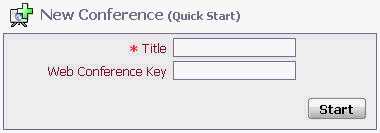
Type a title for your conference and (optionally) a conference key (or password). Users will need to supply the conference key to join the conference if they are not explicitly invited.
When finished, click Start.
Scheduling future conferences is not supported through the Oracle Beehive Conferencing Web Center. Future conferences can only be scheduled from a supported time management application or from the legacy desktop-based Oracle Beehive Conferencing Client. See the sections "How do I schedule a conference using my Oracle Beehive time management applications?" and "How do I schedule a Beehive conference using a standards-based (CalDAV) time management application?" for more information.
Every conference you schedule, or are invited to, is displayed in a list of conferences in the Oracle Beehive Conferencing Web Center.
This section includes the following topics:
To see a list of your ongoing and upcoming conferences, you must go to the Oracle Beehive Conferencing Web Center and then sign in.
Note:
Public conferences can be viewed on the Oracle Beehive Conferencing Web Center without signing in.Follow the steps in this section to view conference details; or filter, or refresh your view. See the sections "How do I join a conference from Oracle Beehive Conference Web Center?" and "How do I join a conference directly from my e-mail, notification, or calendar event?" for more information on how to start or join a conference from this list.
On the main conference list, in the box in the upper right corner of the list, enter either full conference title or host, or a portion of it.
Conferences matching your filter criteria remain in the list. A message is displayed if there are no matches.
To return to full list view, delete the text you entered in the filter box.
On the main conference list, select a conference and click Conference Properties. Alternatively, double-click the conference to open the details page. The page shows details of the conference, including invited attendees. Any notes the host has posted about the conference are also displayed.
When finished, click Back To Conference List.
On the main conference list view, click Refresh. This ensures you are seeing the latest updates, including conferences which may have just been added.
Conferences can only be deleted by the host from a supported time management application or from the legacy Oracle Beehive Conferencing Desktop Client.
You can join an Oracle Beehive Conference in any of the following ways:
Through an e-mail, notification, or your calendar (depending on your application)
Directly from the Beehive Conferencing Web Center
This section contains the following topics:
How do I join a conference from Oracle Beehive Conference Web Center?
How do I join a conference directly from my e-mail, notification, or calendar event?
Open a supported browser, and enter the address in the format:
http://<your.company.server>/bconf or
https://<your.company.server>/bconf
After a successful sign-in, in the Ongoing and Upcoming Conferences list, click Join next to the conference you want to join. Only conferences that are running or within the start range show the Join button. For more information on joining from the list of running conferences, see the section "Viewing Scheduled Conferences."
You can click a link in your e-mail, notification, or calendar event to join a conference. The Oracle Beehive Conferencing Web Center opens first. If the conference is running, or you are in the starting time range, you will be launched directly into the conference.
To join a conference through e-mail using Microsoft Outlook:
Open the e-mail notification from your Inbox or Calendar view.
Click the Join online conference link included in the body of your e-mail message. Alternatively, if you are using Oracle Beehive Extensions for Outlook, you can join from the calendar event. See the section "How do I schedule a conference using my Oracle Beehive time management applications?" for more information. The Oracle Beehive Conferencing Web Center opens.
From Oracle Beehive Conferencing, sign in or enter your display name.
If the conference is running, or you are in the starting time range, you will be launched directly into the conference. Otherwise, you'll be brought to the conference details page.
To join a conference from an e-mail notification:
Open the e-mail notification and click the URL link to join the conference. The Oracle Beehive Conferencing Web Center opens.
From Oracle Beehive Conferencing, sign in or enter your display name.
If the conference is running, or you are in the starting time range, you will be launched directly into the conference. Otherwise, you'll be brought to the conference details page.
To join a conference using Oracle Beehive Extensions for Outlook:
Open the calendar event for the conference (from your Calendar view).
If you are using Microsoft Outlook 2007, 2010, or 2013, click Join from the Beehive group on the Meeting tab. If you are using Outlook 2000, 2002, and 2003, click Join… from the menu bar. The Oracle Beehive Conferencing Web Center opens.
From Oracle Beehive Conferencing, sign in or enter your display name.
If the conference is running, or you are in the starting time range, you will be launched directly into the conference. Otherwise, you'll be brought to the conference details page.
To join a conference using a time management (CalDAV) application:
Open the calendar event and click the URL link in event details. The Oracle Beehive Conferencing Web Center opens.
From Oracle Beehive Conferencing, sign in or enter your display name.
If the conference is running, or you are in the starting time range, you will be launched directly into the conference. Otherwise, you'll be brought to the conference details page.
You can also join an ongoing Oracle Beehive conference from the Oracle Beehive Web Conferencing center using a conference ID and key.
Open a supported browser, and enter the address in the format:
http://<your.company.server>/bconf or
https://<your.company.server>/bconf
In the Join Conference panel on the left-hand side of the page, enter the Conference ID of the conference you wish to join. The Conference ID is a string of numbers provided by the conference host.
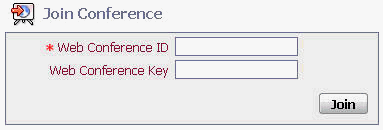
Optionally, in the Web Conference Key field, enter the conference password provided by the conference host. A key is required only for private conferences.
Click Join.
If you are not authenticated, proceed with step 6. If you are authenticated, you will be brought to the conference details page from where you will be launched directly into the conference.
In the guest login page, enter your first name, last name, and optionally, an e-mail address.
Select if you want to use the Java-based Oracle Beehive Conferencing Client or the Oracle Beehive Conferencing Desktop Client to join the conference.
Note:
Using the Oracle Beehive Conferencing Desktop Client requires you to manually install the client before joining the conference. If it is not already installed, you can install it from the banner of the Oracle Beehive Web Conferencing Center or the details page of the conference you want to join.Note:
You can also set or change your preferred conferencing client from the Conferencing menu in Oracle Beehive Central. For more information, see the Oracle Beehive Central Help.Click Sign in to join the conference. Clicking the Sign in button opens the conference detail web page after sign-in operation. You can then click Join to join an ongoing public conference.
You can join a conference as a guest in any of the following ways:
From a Join URL
From the Oracle Beehive Web Conferencing center
To join a conference as a guest:
Open a supported browser, and do one of the following:
Enter the address in the format (for a Public conference):
http://<your.company.server>/bconf or
https://<your.company.server>/bconf
Copy and paste the Join URL in the Web browser.
Click Sign in as Guest. The Guest login screen appears.
Enter your first name, last name, and optionally, an e-mail address.
Select if you want to use the Java-based Oracle Beehive Conferencing Client or the Oracle Beehive Conferencing Desktop Client to join the conference.
Note:
Using the Oracle Beehive Conferencing Desktop Client requires you to manually install the client before joining the conference. If it is not already installed, you can install it from the banner of the Oracle Beehive Web Conferencing Center or the details page of the conference you want to join.Note:
You can also set or change your preferred conferencing client from the Conferencing menu in Oracle Beehive Central. For more information, see the Oracle Beehive Central Help.Click Sign in to join the conference as a guest. Clicking the Sign in button opens the conference detail web page after sign-in operation. You can then click Join to join an ongoing public conference.