19 About Pipeline Configuration Manager
This chapter describes how to use Oracle Communications Billing and Revenue Management (BRM) Pipeline Configuration Manager to configure Pipeline Manager.
Before you read this chapter, read "Installing Pipeline Manager".
Note:
To install Pipeline Configuration Manager, see "Installing Pipeline Configuration Manager".About Using Pipeline Configuration Manager
You can use Pipeline Configuration Manager to configure pipelines and load sample data into the Pipeline Manager database.
Important:
Pipeline Configuration Manager is an optional feature that requires a separate license.Pipeline Configuration Manager includes the pin_setup utility and a set of configuration scripts. The pin_setup utility:
-
Configures the Pipeline Manager registry files.
-
Creates Pipeline Manager database tables and loads sample data into them.
-
Installs a set of scripts that you can use to execute various actions, such as starting and stopping a pipeline.
Important:
One of the scripts (01copypipelinefiles) removes existing Pipeline Manager configuration files. You should back up your existing Pipeline Manager configuration files before running the pin_setup utility.Note:
The pin_setup utility creates a reorganized directory structure for the Pipeline Manager configuration files.
By default, the pin_setup utility configures a standard set of pipelines that you can use to test your installation, but you can customize the way pin_setup configures Pipeline Manager by configuring:
-
The pin_setup.values file.
-
The setup scripts used by the pin_setup utility.
-
The EDR container description file.
-
Input and output mapping files.
Note:
For the default Pipeline Manager configuration created by the pin_setup utility, see "About the Default Pipeline Manager Configuration".Important:
When you upgrade, you must manually merge your customizations with the new versions of these files. Upgrading is easier if you keep a record of the changes you make to the files.Tip:
You can create scripts to implement your customizations, which can be run during an upgrade.
After you run the pin_setup utility, you can further customize your Pipeline Manager configuration. In most cases, you do not need to. You should make as many customizations as possible to the configuration scripts and files so the configuration can be easily copied to another system.
Using Pipeline Configuration Manager to Configure Pipeline Manager
To configure Pipeline Manager by using the pin_setup utility, follow the procedures in these sections:
Setting Up Basic Configuration Data
To set up basic configuration data, you edit the pin_setup.values file. This file specifies basic configuration values, such as database names and passwords, and specifies the location and execution order of the subscripts that the pin_setup utility calls.
To edit the pin_setup.values file:
-
Open the file in a text editor. The file is located in Pipeline_home/setup.
-
Edit the file.
Table 19-1 shows the entries in the pin_setup.values file:
Table 19-1 Entries in pin_setup.values
Entry Description InstallDir
The directory where you installed Pipeline Manager and Pipeline Configuration Manager.
MasterDir
The top level directory where the pin_setup utility copies the configured files (Pipeline_home).
StepDirs
The directories that contain the scripts run by the pin_setup utility. The format includes the directory names separated by commas:
StepDirs = Dir1, Dir2, Dir3
You can add directories that include your custom scripts.
Do not remove the entries for the standard directories.
PLDBSid
The SID of the Pipeline Manager database.
PLDBUserId
The user ID of the Pipeline Manager database.
PLDBPasswd
The password of the Pipeline Manager database.
JSDBUserId
The user ID of the JSA database.
JSDBPasswd
The password of the JSA database.
InfraDBUserid
The user ID of the BRM database.
This is the user ID specified in the BRM Oracle Data Manager (DM) pin.conf file; for example:
- dm sm_id PIN_DB_IDInfraDBPasswd
The password of the BRM database.
This is the password specified in the BRM Oracle DM pin.conf file; for example:
- dm sm_pw PIN_DB_PWInfraDBSID
The SID of the BRM database.
This is the database specified in the BRM Oracle DM pin.conf file; for example:
- dm sm_database PIN_DB_SIDQuDBUserid
The user ID of the Oracle queues.
This is the user ID specified in the Account Synchronization DM (dm_ifw_sync) pin.conf file; for example:
- dm_ifw_sync sm_id PIN_DB_IDQuDBPasswd
The password of the Oracle queues.
This is the password specified in the Account Synchronization DM (dm_ifw_sync) pin.conf file; for example:
- dm_ifw_sync sm_pw PIN_DB_PWQuDBSID
The SID of the Oracle queues.
This is the database specified in the Account Synchronization DM (dm_ifw_sync) pin.conf file; for example:
- dm_ifw_sync sm_database PIN_DB_SIDQName
The name of the queue.
This is the queue specified in the Account Synchronization DM (dm_ifw_sync) ifw_sync_queuename file; for example:
QName=IFW_SYNC_QUEUESystemPasswd
The password for the system user ID on the Oracle server.
DatafilePath
The path to the directory where Pipeline Manager data files are created (/data).
DBLibrary
The database library; for example:
DBLibrary=or952
port
The TCP/IP port number to be use for the wireless registry (ifw.DataPool.RealtimePipeline.Module.ThreadPool section of wirelessRealtime.reg). This is the port to used by the Connection Manager (CM)'s pin.conf em_pointer entry; for example:
port=1234
UnixSockFile
The UNIX socket file to use for the wireless registry (ifw.DataPool.RealtimePipeline.Module.ThreadPool section of wirelessRealtime.reg).
DiscountOpcodeMapXml
The custom XML file that maps the input flist fields to EDR container fields. The pin_setup utility uses this value when it creates the OpcodeMapping entry of the DiscountPipeline section in the wirelessRealtime.reg registry file.
If this parameter is not specified, the pin_setup utility adds the following entry to the DiscountPipeline section of wirelessRealtime.reg:
OpcodeMapping = ./formatDesc/Formats/Realtime/discount_event.xml
GSMOpcodeMapXml
The custom XML file that maps the input flist fields to EDR container fields. The pin_setup utility uses this value when it creates the OpcodeMapping entry of the RealtimePipelineGSM section in the wirelessRealtime.reg registry file.
If this parameter is not specified, the pin_setup utility adds the following entry to the RealtimePipelineGSM section of wirelessRealtime.reg:
OpcodeMapping = ./formatDesc/Formats/Realtime/rate_event.xml
GPRSOpcodeMapXml
The custom XML file that maps the input flist fields to EDR container fields. The pin_setup utility uses this value when it creates the OpcodeMapping entry of the RealtimePipelineGPRS section in the wirelessRealtime.reg registry file.
If this parameter is not specified, the pin_setup utility adds the following entry to the RealtimePipelineGPRS section of wirelessRealtime.reg:
OpcodeMapping = ./formatDesc/Formats/Realtime/rate_event.xml
ZoneOpcodeMapXml
The custom XML file that maps the input flist fields to EDR container fields. The pin_setup utility uses this value when it creates the OpcodeMapping entry of the RealtimePipelineZone section in the wirelessRealtime.reg registry file.
If this parameter is not specified, the pin_setup utility adds the following entry to the RealtimePipelineZone section of wirelessRealtime.reg:
OpcodeMapping = ./formatDesc/Formats/Realtime/zonemap_event.xml
InpMappingScript
The output mapping script (.isc) file to use for the wireless registry (ifw.DataPool.RealtimePipeline.Module.ThreadPool section of wirelessRealtime.reg); for example:
InpMappingScript = ./iScriptLib/iScriptLib_Standard/ISC_InMap.isc
OutMappingScript
The output mapping script (.isc) file to use for the ifw.DataPool.RealtimePipeline.Module.ThreadPool section of the wirelessRealtime.reg file; for example:
OutMappingScript=./iScriptLib/iScriptLib_Standard/ISC_OutMap.isc
SystemPasswd
The system password for the system user ID of the database:
SystemPasswd = system_password -
Save and close the file.
Creating Multiple Test Installations
You can use Pipeline Configuration Manager to create multiple test installations using the same configuration. To do so, install Pipeline Configuration Manager in one location. Then use multiple pin_setup.values files to specify different target installation systems, as shown in Figure 19-1.
Figure 19-1 Configuration Files and Scripts
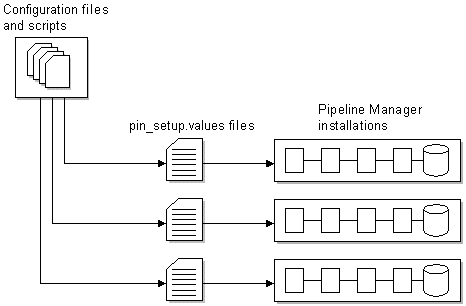
Description of ''Figure 19-1 Configuration Files and Scripts''
(Optional) Customizing the Setup Scripts
Pipeline Configuration Manager includes a set of scripts (called steps) that are run by the pin_setup utility in alphabetical order.
You can customize these scripts; for example, by adding modules to the registry. You can also choose whether to run the default scripts or add custom scripts.
Table 19-2 shows the default scripts that the pin_setup utility runs:
Table 19-2 Scripts Run by pin_setup
| Script (In the Setup Directory) | Description |
|---|---|
|
01copypipelinefiles |
Deletes the existing Pipeline Manager directory and then copies the configuration files to the Pipeline_home directory. Important: This script removes existing files. Back up your existing Pipeline Manager configuration files before running the pin_setup utility. |
|
02createconf |
Adds directories and copies files. |
|
04regsetup |
Updates the wireless.reg registry file with installation-specific data, such as database names and passwords. |
|
07realtimeRegSetup |
Updates the wirelessRealtime.reg registry file with communication configuration data, including a port number, socket file, and input and output description files to use for wireless data. |
|
08genTestReg.pl |
Creates a debug registry file. This registry file specifies to insert EDR dumps after every function module and enables the LogEvents parameter. |
|
12insertpasswd |
Changes the default password in some default SQL scripts. |
|
16dbinit |
Creates SQL files with updated database information. Subsequent scripts use these SQL files. |
|
20dbcreate |
Runs the SQL files created by the previous script (16dbinit) to create the JSA and Pipeline Manager database users and tablespaces. |
|
24jsacreate |
Creates the JSA database tables, indexes, and synonyms. |
|
28pipelinecreate |
Creates the Pipeline Manager database tables, indexes, sequences, and synonyms. |
|
32DBLoad |
Loads the sample data into the Pipeline Manager database. |
|
40xmlconfig |
Updates the LoadIfwConfig.reg registry file with communication configuration data including the XML Schema file. This file is used by the LoadIfwConfig utility. See "LoadIfwConfig" in BRM Configuring Pipeline Rating and Discounting. |
Specifying Script Execution Order
The setup scripts are located in subdirectories of the steps directory. You specify which sets of scripts are run by using the StepDirs parameter in the pin_setup.values file, as in this example:
StepDirs = Setup,Oracle
To run the scripts, the pin_setup utility collates scripts from all subdirectories into a single list, and runs the scripts in alphabetical order. You can specify the order in which the scripts run by renaming the script files.
To make script execution order easier to specify and maintain, rename the script files by adding 2-digit numbers to the front of the file names.
For example, if your installation uses the following directories and scripts:
-
Oracle directory
-
12insertpasswd
-
16dbinit
-
20dbcreate
-
24jsacreate
-
28pipelinecreate
-
32DBLoad
-
-
Setup directory
-
01copypipelinefiles
-
02source.pl
-
04regsetup
-
06regsetupRerating
-
07realtimeRegSetup
-
08genTestReg.pl
-
40xmlconfig
-
If StepDirs = Setup,Oracle the scripts are run in this order:
-
01copypipelinefiles
-
02source.pl
-
04regsetup
-
06regsetupRerating
-
07realtimeRegSetup
-
08genTestReg.pl
-
12insertpasswd
-
16dbinit
-
20dbcreate
-
24jsacreate
-
28pipelinecreate
-
32DBLoad
-
40xmlconfig
You can add your own directories. If you do not want to run a script, remove the directory name from the StepDirs parameter.
Running the pin_setup Utility
Important:
Before running the pin_setup utility, customize the setup files and edit the pin_setup.values file. See "Setting Up Basic Configuration Data" and "(Optional) Customizing the Setup Scripts".By default, the pin_setup utility runs all of the scripts in the directories specified in the StepDirs parameter in the pin_setup.values file. See "Specifying Script Execution Order". You can also do the following:
-
Use the -recover_last parameter to restart the configuration if it was stopped. The configuration begins where it stopped.
Important:
This parameter recovers from the last point of failure. It does not roll back the changes made by the successful steps. -
Use the -runone parameter to run the files from a single script directory.
For information on running the utility, see "pin_setup".
Note:
The pin_setup utility configures the configuration file used by the LoadIfwConfig utility (LoadIfwConfig.reg). See "LoadIfwConfig" in BRM Configuring Pipeline Rating and Discounting.About the Default Pipeline Manager Configuration
By default, the pin_setup utility runs scripts that configure the following pipelines:
-
A rating pipeline
-
A backout pipeline for rerating
-
A rerating pipeline
The configuration includes the input and output formats and the BRM EDR container format. The pipelines can rate CDRs for the following services:
-
GSM (Voice, data, fax, and SMS)
-
GPRS
The configuration supports extended rating attributes (ERAs).
Default Data Modules
The following data modules are configured by default:
Note:
Some modules might be configured disabled by default. Check the registry file entry for each module.-
Database Connect (DBC)
-
DAT_Listener
-
DAT_AccountBatch
-
DAT_AccountRealtime
-
DAT_Zone
-
DAT_PrefixDesc
-
DAT_Calendar
-
DAT_Rateplan
-
DAT_PriceModel
-
DAT_TimeModel
-
DAT_ExchangeRate
-
DAT_Dayrate
-
DAT_Discount
-
DAT_ScenarioReader
-
DAT_Currency
-
DAT_USC_Mapin
For information about these data modules, see "Pipeline Manager Data Modules" in BRM Configuring Pipeline Rating and Discounting.
Default Function Modules
The following function modules are configured by default:
-
FCT_PreRecycle
-
FCT_ServiceCodeMap
-
FCT_UsageClassMap
-
FCT_Discard
-
FCT_DuplicateCheck
-
FCT_CallAssembling
-
FCT_PrefixDesc
-
FCT_Account
-
FCT_CustomerRating
-
FCT_PreRating
-
FCT_IRules
-
FCT_APN_Map
-
FCT_USC_Map
-
FCT_RSC_Map
-
FCT_MainRating
-
FCT_Dayrate
-
FCT_RateAdjust
-
FCT_DiscountAnalysis
-
FCT_Discount
-
FCT_BillingRecord
-
FCT_AggreGate
-
FCT_Reject
-
FCT_Recycle
For information about these function modules, see "Pipeline Manager Function Modules" in BRM Configuring Pipeline Rating and Discounting.