 Understanding GL Interface Processing
Understanding GL Interface Processing
This chapter provides an overview of GL Interface processing and discusses how to:
Run the Chartfield Audit report.
Create accounting entries.
Review GL Interface information.
Use the Back Out GL Interface process.
Send accounting entries to the general ledger.
 Understanding GL Interface Processing
Understanding GL Interface Processing
The PeopleSoft Student Financials General Ledger Interface (GL Interface) records the effect of Student Financials transactions (for example, charges, payments, and cash receipts) against a general ledger chart of accounts.
A chart of accounts represents how an organization gathers, stores, combines, and uses financial information in its operations. For example, an organization may want to track student receivables, third-party receivables, payments, financial aid disbursements, cash receipts, or refunds disbursed for the balance sheet and other financial statement reporting requirements.
Student Financials integrates with PeopleSoft General Ledger and Oracle General Ledger. The Student Financials GL Interface:
Loads setup information from the PeopleSoft General Ledger or Oracle General Ledger application that is used in the creation of accounting information.
Validates the chart of accounts (ChartFields) on various Student Financials setup tables against data from PeopleSoft General Ledger or Oracle General Ledger to ensure that Student Financials reflects an institution's current chart of accounts.
For Oracle General Ledger, validation is always real-time.
Creates and sends accounting information to an institution's general ledger, enabling the institution's accounting office to track revenue, expenses, receivables, and liabilities.
Accounting office staff should perform the majority of the setup that is required to record information in the general ledger. This chapter focuses on how to process and review the information that is transferred to the general ledger.
For integration with PeopleSoft Financials, before you run the GL Interface, you can run the Chartfield Audit report to review the existing chartfield setup and ensure that the chartfield combinations are still valid as on a specific GL Run Date.
You can run the GL Interface at any appropriate interval. When you define an item type, a course in a course catalog, a class, or tender keys and target keys in your cashiering office, you complete a GL Interface-related page. The GL Interface and Cashiering GL interface processes use the information that you enter on these GL Interface-related pages to create accounting entries. You transfer these accounting entries to the PeopleSoft General Ledger application using Application Messaging—a feature of PeopleTools Integration Technology. After you transfer the accounting entries to the PeopleSoft General Ledger database, your PeopleSoft General Ledger staff creates the journal entries and posts the information to the general ledger.
Here is a user task flow for integration with Oracle Financials:
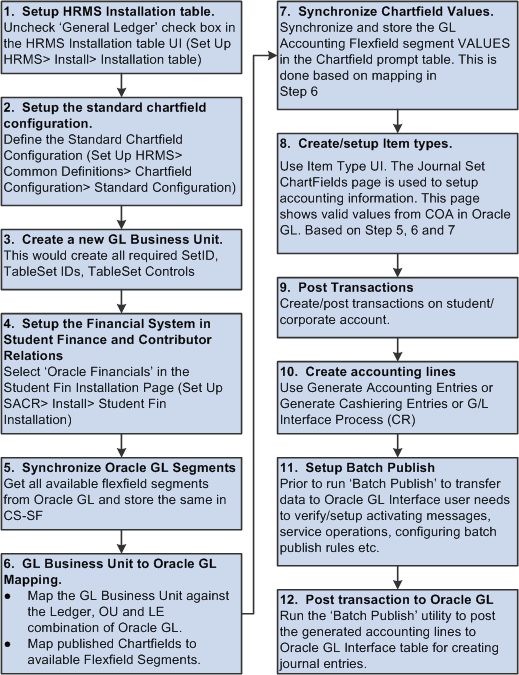
User task flow for integration with Oracle Financials
See Defining Number Sequence Start Points, Maximum Row Settings, and ChartField Edit Options.
See CS90 to EBS GL Integration Developer's Reference Guide. The guide is posted to My Oracle Support.
See Also
PeopleSoft Enterprise General Ledger PeopleBook
 Running the Chartfield Audit Report
Running the Chartfield Audit ReportThis section provides an overview of the Chartfield Audit report and discusses how to run the report.
Note. The Chartfield Audit Report page is not used in integration
with Oracle Financials.
If Oracle Financials is selected in the Financial
System group box on the SF Installation page, you must manually
remove the Chartfield Audit Report page from the menu navigation by changing
the Permission Lists. You should create a custom permission list to hide the
menu navigation to this component.
See Defining Number Sequence Start Points, Maximum Row Settings, and ChartField Edit Options.

 Understanding the Chartfield Audit Report
Understanding the Chartfield Audit Report
The Chartfield Audit report reviews the existing chartfield setup and identifies invalid chartfield combinations. The report provides details of invalid chartfield combinations that are intended for reporting to GL, that is, those for which the GL Interface Required check box is selected on the related setup pages.
Before you run the GL Interface process, run the Chartfield Audit report and manually correct invalid combinations. You therefore avoid invalid transactions being interfaced to the GL.
The Chartfield Audit Report uses the setup that you specify on the SF Installation page.
See Defining Number Sequence Start Points, Maximum Row Settings, and ChartField Edit Options.
Note. You can review the accounting line information after you run the Generate Accounting Lines batch process and you can verify the status of the transactions after you run the Batch Publish process. The chartfield combination cannot be edited or corrected in ACCOUNTING LINE (SF_ACCTG_LN).
Parameters
Chartfields can be set up on item types, course catalog, class schedule, cashiering target and tender keys, and the cashiering office. All these areas must therefore be included in the audit. The records that are used to find chartfield combinations are:
ITEM_TYPE_TBL
GL_INT_DT_TBL
GL_INTERFACE
CRSE_OFFER
CRSE_OFFER_GL
CLASS_TBL
CLASS_TBL_GL
TENDER_KEY_TBL
TARGET_KEY_TBL
CSH_OFF_TBL
TERM_VAL_TBL
Here is the process flow for validating chartfield combinations:
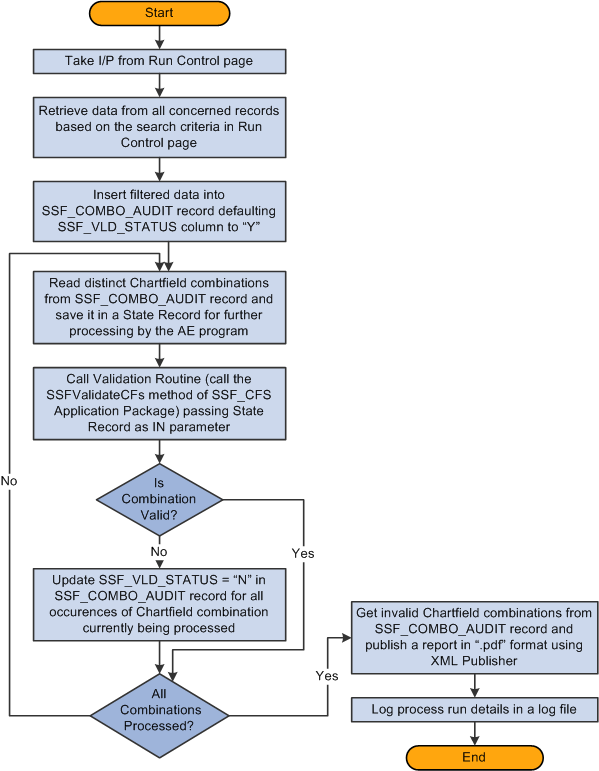
Process flow for validating chartfield combinations

 Page Used to Run the Chartfield Audit Report
Page Used to Run the Chartfield Audit Report|
Page Name |
Definition Name |
Navigation |
Usage |
|
SSF_CF_AUDT_RUN |
Student Financials, GL Interface, Chartfield Audit Report, Chartfield Audit Report |
Identify invalid chartfield combinations. |

 Running the Chartfield Audit Report
Running the Chartfield Audit ReportAccess the Chartfield Audit Report page (Student Financials, GL Interface, Chartfield Audit Report, Chartfield Audit Report).
You must enter a value in the Business Unit, GL Run Date, Term From and Term To fields.
|
GL Run Date |
Enter the date on which you expect to run the GL Interface process. You can enter a future, but not a past, date. The current date appears by default. |
|
Term To |
Enter a value that is equal to or greater than the value in the Term From field. |
Validate Options
In the Validate Options group box, select a check box to indicate that you want to include a particular area in the audit.
When you select a check box, a related group box with selection parameters becomes available. For example, the Item Type Setup group box is available only if you select the Item Type Setup check box.
Item Type Setup
In the Item Type Setup group box, if you enter a value in the Group field, the From and To fields are not available for entry.
Cashiering Office Setup
The value in the Business Unit field in the Cashiering office Setup group box is used to report invalid chartfield combinations from Cashiering Office as well as Target and Tender Key setup.
Viewing the Report
When you click Run, an Application Engine program is initiated. A PDF report is produced using XML Publisher.
The report lists only the chartfields that have invalid combinations. If you select an area to be audited and no invalids are found for the combination, a No Invalids found message appears for that area on the report. If you select an area to be audited and no data is found for the combination, a No Data found message appears for that area on the report.
 Creating Accounting Entries
Creating Accounting Entries
This section provides an overview of accounting entry creation and discusses how to:
Create accounting entries using the GL Interface process.
Create accounting entries using the Cashiering GL Interface process.

 Understanding Accounting Entry Creation
Understanding Accounting Entry CreationFinancial transaction activity from the PeopleSoft Student Financials application must be transferred to the general ledger so that your accounting office can track revenue, expenses, receivables, and liabilities that are created in Student Financials. The GL Interface creates accounting lines to accomplish this.
If your system integrates with PeopleSoft or Oracle Financials, it publishes accounting lines directly to the general ledger through PeopleSoft Application Messaging. A unique Cashiering GL Interface process exists for cash receipts for cashiering transactions.
Note. In this section, the term accounting entry refers to a single debit or credit entry destined for the general ledger. Accounting entries contain four primary elements: an accounting date, ChartField (chart of accounts) information, a currency code, and either a positive or negative monetary amount. The GL Interface creates accounting entries and stores them in the PS_SF_ACCTG_LN table. The terms accounting entry and accounting line are synonymous and are used interchangeably in this document.
The GL Interface process creates accounting lines for all types of transaction activity in the Student Financials application.
Note. The GL Interface process creates accounting lines for all Student Financials transactions except cash receipts that are accepted through the Cashiering feature. Run the Cashiering GL Interface process to create entries for cash receipts that are accepted through the Cashiering feature.
This diagram illustrates how the PeopleSoft Financials GL Interface process creates accounting lines for Student Financials transactions:
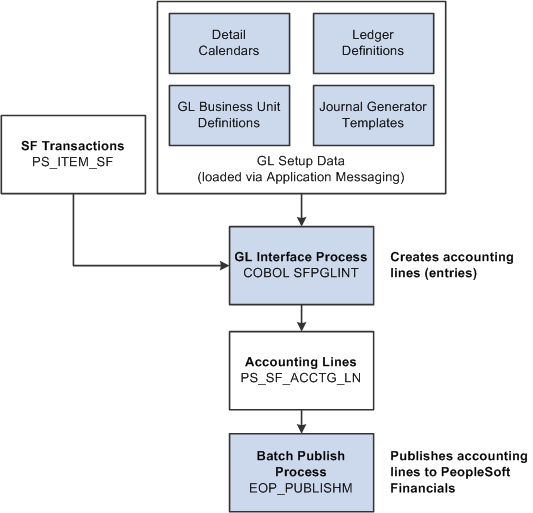
GL Interface process with PeopleSoft Financials integration
This diagram illustrates how the Oracle Financials GL Interface process creates accounting lines for Student Financials transactions:
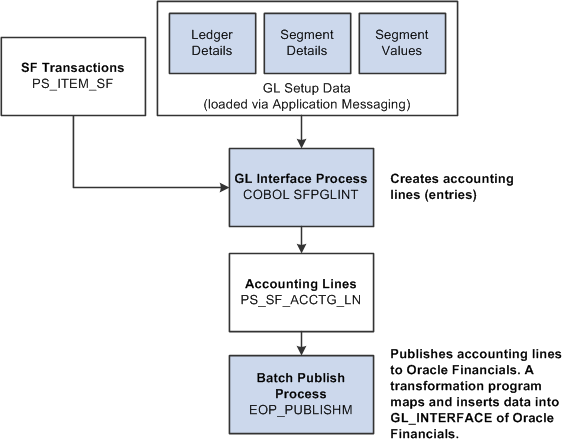
GL Interface process with Oracle Financials integration
If you interact with PeopleSoft or Oracle Financials, the system uses application messaging to share accounting line information with PeopleSoft or Oracle General Ledger.
Cashiering GL Interface Process
The Cashiering GL Interface process creates accounting lines for cash receipts, cash drawer overages, and cash drawer shortages from cashiering.
The Cashiering GL Interface process is the same as illustrated in the previous section, except that SF Transactions: PS_ITEM_SF is replaced with Cashiering:
Cash Drawer Shortages
Cash Drawer Overages
Cash Receipts
Reviewing GL Interface Results
After running the GL Interface or Cashiering GL Interface process, you can confirm the success of the run and check details of accounting line entries before you send them to the general ledger.
You cannot use the Back Out GL Interface process to reverse cashiering entries sent to the general ledger, so you must correct any mistakes before running the Batch Publish process for cashiering entries.

 Pages Used to Create Accounting Entries
Pages Used to Create Accounting Entries|
Page Name |
Definition Name |
Navigation |
Usage |
|
RUNCTL_SFGL01 |
Student Financials, GL Interface, Generate Accounting Entries |
Create accounting entries using the GL Interface process. |
|
|
RUNCTL_SF_DEPTRCPT |
Student Financials, GL Interface, Generate Cashiering Entries |
Create accounting entries using the cashiering GL Interface process. |
|
|
SF_GL_INT_MSG |
Student Financials, GL Interface, Review GL Messages |
View messages resulting from the GL Interface process. |
|
|
CSH_OFF_GL_INT |
Student Financials, GL Interface, Review Cashiering Entries |
View the results of the Cashiering GL Interface process. |
|
|
CSH_GL_DTL_SP |
Click the GL Run Error Detail link on the Cashiering GL Interface page. If multiple batches have been run, select the batch ID for the batch you want to review. |
Review messages resulting from the Cashiering GL Interface process. |

 Creating Accounting Entries Using the GL Interface Process
Creating Accounting Entries Using the GL Interface Process
Access the Generate Accounting Entries page (Student Financials, GL Interface, Generate Accounting Entries).
|
Business Unit |
Enter the business unit of the account activity that you are transferring to your institution's general ledger. |
|
Journal Template |
Enter the journal template that you want to use to create the transactions. This field is not available if Oracle Financials is selected in the Financial System group box on the SF Installation page. |
|
Term |
The system selects all GL records that are less than or equal to the term code you select here. |
|
Manual Batch Publish |
Click to access the Batch Publish page. This link appears if your system interacts with PeopleSoft Financials or Oracle Financials. |
|
Run |
Click to access the Process Scheduler Request page. If your system interacts with PeopleSoft Financials or Oracle Financials, select the check box next to the SF GL Interface - Acct Lines (SFPGLINT) process. |
Note. The GL Interface process does not populate the Budget Period ChartField on each accounting line. Instead, when accounting entries from Student Financials are loaded into General Ledger, the General Ledger assigns the proper budget period to them.

 Creating Accounting Entries Using the Cashiering GL Interface Process
Creating Accounting Entries Using the Cashiering GL Interface ProcessAccess the Cashiering GL Interface page (Student Financials, GL Interface, Generate Cashiering Entries).
Note. If Oracle Financials is selected in the Financial System group box on the SF Installation page, ensure that Cashiering is mapped to a journal category on the Journal Details Mapping page (Setup SACR, Product Related, Student Financials, General Ledger Interface, Journal Details Mapping).
See Defining Number Sequence Start Points, Maximum Row Settings, and ChartField Edit Options.
See Mapping General Ledger Business Units to Oracle General Ledger.
|
Business Unit |
Enter the business unit for the account activity that you are transferring to your institution's general ledger. |
|
Cashier's Office |
Enter the cashiering office for the account activity that you are transferring to your institution's general ledger. |
|
Business Date |
Enter the business date of the cashiering office transactions that you are transferring to your institution's general ledger. |
|
Journal Template |
Enter the journal template that you want to use to create the transactions. This field does not appear if Oracle Financials is selected in the Financial System group box on the SF Installation page. |
|
Manual Batch Publish |
Click to access the Batch Publish page. This link appears if your system interacts with PeopleSoft Financials or Oracle Financials. |
|
Run |
Click to access the Process Scheduler Request page. If your system interacts with PeopleSoft Financials or Oracle Financials, select the check box next to the SF Cashiering GL Interface (SFDPTREC ) process. |
 Reviewing GL Interface Information
Reviewing GL Interface Information
This section discusses how to:
Review GL Interface run history.
Review accounting line information.
Review batch publish control records.

 Pages Used to Review GL Interface Information
Pages Used to Review GL Interface Information|
Page Name |
Definition Name |
Navigation |
Usage |
|
SF_GL_RUN_HISTORY |
Student Financials, GL Interface, Review GL History |
Review GL Interface run history resulting from the GL Interface, Cashiering GL Interface, and Back Out processes. |
|
|
SF_GL_ACCTG_INQ2 |
Student Financials, GL Interface, Review Accounting Lines, Accounting Line |
Review accounting line information created by the GL Interface and Cashiering GL Interface processes. |
|
|
SF_GL_ACCTG_DTL |
Click a Detail link on the Main tab of the Accounting Line page. |
Review detailed accounting line information. |
|
|
SF_GL_INT_BATCHPRM |
Student Financials, GL Interface, Review GL Integration Data |
Review batch publish control records. |

 Reviewing GL Interface Run History
Reviewing GL Interface Run History
Access the Review GL History page (Student Financials, GL Interface, Review GL History).
|
Manually Complete Back Out |
If the Back Out process fails before setting the status to Backout Successful, then this check box becomes available. Select the check box to manually complete the failed Back Out process. |

 Reviewing Accounting Line Information
Reviewing Accounting Line Information
Access the Accounting Line page (Student Financials, GL Interface, Review Accounting Lines, Accounting Line).
Search Criteria
Use the options in this group box to select the fields that you want to use to search for an accounting line. Enter a particular field value as the search criteria.
|
Student ID |
Select to view the accounting lines for a single person. Select an ID in the field to the right. |
|
Receipt Number |
Select to view the accounting lines that are related to a single receipt. Select the receipt number in the field on the right. |
|
Ext Org (external organization) |
Select to view the accounting lines for a single external organization. Select the external organization in the field to the right. |
|
Run Date and Sequence Number |
Select to view the accounting lines for a specific GL Interface process instance. Select the date and enter the sequence number in the fields to the right. |
Search Criteria - ChartFields
Select the ChartFields option to view the accounting lines that are related to specific ChartField values. If you select this option, you must select one or more ChartField values.
|
Ext Chart (external GL ChartField) |
If you are using a third-party or legacy General Ledger application, enter the external chart of accounts information for which you want to search. If you use this option, the search returns only accounting lines containing the specific chart of accounts information that you supply. |
If Oracle Financials is selected in the Financial System group box on the SF Installation page:
The Ledger field is not available.
ChartField prompt tables display valid values based on the Chartfields to Segments mapping on the ChartFields Mapping page and the values populated from Oracle GL for each segment into respective prompt tables.
The 2 Affiliate Intra (Intra Unit), Project/Grant, and Affiliate chartfields are not supported and should be made inactive on the HRMS Standard Chartfield Configuration page.
See Defining Number Sequence Start Points, Maximum Row Settings, and ChartField Edit Options.
See Mapping General Ledger Business Units to Oracle General Ledger.
SF Accounting Line
After selecting your search criteria, click the View Accounting Line Records button to display accounting line information in the four tabs located in this group box.
SF Accounting Lines
This scroll area displays the results of your search.
The Main tab displays general accounting line information. Click the Detail link next to an accounting line to access the SF Accounting Line Detail page, where you can view all fields for the accounting line record.
The fields on the Journal Info tab display the information that is published to PeopleSoft or Oracle Financials. This page also contains the GL journal line number, journal ID, and line date, which are supplied from the data that is returned to Student Financials through the STUDENT_SF_ACCTG_LINE subscription message after the journals are generated in PeopleSoft Financials. For Oracle Financials, the return data from General Ledger is populated using the message SSF_GL_ACCTG_LINE_SYNC.
If Oracle Financials is selected in the Financial System group box on the SF Installation page, the 2 Affiliate Intra (Intra Unit), Project/Grant, and Affiliate chartfields are not supported and should be made inactive on the HRMS Standard Chartfield Configuration page.
See ChartField Display Options.

 Reviewing Batch Publish Control Records
Reviewing Batch Publish Control Records
Access the Review GL Integration Data page (Student Financials, GL Interface, Review GL Integration Data).
Selection Criteria - Batch Pub
Enter values for the batch publish records that you want to view in the Process Instance field or the Process Status field. Click the Search button to display these records in the Batch Publish Control Record (PeopleSoft Financials or Oracle Financials integration) scroll area.
Batch Publish Control Record (PeopleSoft Financials or Oracle Financials Integration)
This scroll area displays general information about the selected batch publish control records. Select the View check box next to a batch publish control record to view its related accounting lines in the SF Accounting Lines scroll area.
SF Accounting Line
Click the View Accounting Line Records button to display accounting lines that are associated with the batch publish control record next to which you selected the View check box. If you want to display accounting lines for a specific process instance regardless of the batch publish control record, select the Use Process Instance check box and enter the desired process instance in the field to the right of the check box.
SF Accounting Lines
This scroll area is identical to the SF Accounting Line scroll area on the Accounting Line page.
If Oracle Financials is selected in the Financial System group box on the SF Installation page, the 2 Affiliate Intra (Intra Unit), Project/Grant, and Affiliate chartfields are not supported and should be made inactive on the HRMS Standard Chartfield Configuration page.
See ChartField Display Options.
 Using the Back Out GL Interface Process
Using the Back Out GL Interface Process
The Back Out GL Interface process enables you to reverse the most recent run of the GL Interface process. When you run the Back Out GL Interface process, it effectively deletes the accounting lines created in the Accounting Line table PS_SF_ACCTG_LN for the most recent process instance and resets the corresponding rows in PS_ITEM_SF as not having been processed by the GL Interface. The back out process makes enables you to correct errors before information is sent to the general ledger.

 Page Used to Run the Back Out GL Interface Process
Page Used to Run the Back Out GL Interface Process|
Page Name |
Definition Name |
Navigation |
Usage |
|
RUNCTL_SFPGLBCK |
Student Financials, GL Interface, Reverse GL Interface |
Run the Back Out GL Interface process. |

 Running the Back Out GL Interface Process
Running the Back Out GL Interface Process
Access the Back Out GL Interface page (Student Financials, GL Interface, Reverse GL Interface).
|
Business Unit |
Enter the business for which you want to run the back out process. |
This process to deletes accounting lines created in error.
If you need to reverse an earlier run of the GL Interface process, you can return to the Back Out GL Interface page and run the process again. Continue to run the process until you have backed out all of the entries that you need to correct.
After the back out process finishes, you can enter any correcting transactions in Student Financials. Then rerun the GL Interface process to create new accounting lines for the transactions.
Note. The Back Out GL Interface process does not back out accounting lines that are created by the Cashiering GL Interface process.
Warning! Use caution when running the Back Out GL Interface process because backing out accounting entries from Student Financials that have already been posted in PeopleSoft or Oracle General Ledger would lead to out-of-balance conditions between Student Financials and PeopleSoft or Oracle General Ledger. Run the Back Out GL Interface process only if you are sure that the accounting lines have not already been transferred to PeopleSoft or Oracle General Ledger. If the accounting lines have been transferred to PeopleSoft or Oracle General Ledger and you proceed with the Back Out GL Interface process, you must manually reverse the corresponding entries in PeopleSoft or Oracle General Ledger.
 Sending Accounting Entries to the General Ledger
Sending Accounting Entries to the General Ledger
This section discusses how to publish accounting line information.

 Page Used to Send Accounting Entries to the General Ledger
Page Used to Send Accounting Entries to the General Ledger|
Page Name |
Definition Name |
Navigation |
Usage |
|
EO_BATCHPUB |
Enterprise Components, Integration Definitions, Initiate Processes, Batch Publish |
Publish accounting line information. |

 Publishing Accounting Line Information
Publishing Accounting Line Information
Access the Batch Publish page (Enterprise Components, Integration Definitions, Initiate Processes, Batch Publish).
To run the Batch Publish process:
Enter a request ID and description for the process.
Select the Always option in the Process Frequency group box.
Enter SFPGLINT in the Process Name field.
Enter SFDPTREC if you are using the Cashiering GL Interface process.
Click the Run button to initiate the Manual Batch Publish (EOP_PUBLISHM) process.
The Manual Batch Publish process:
Selects accounting lines based on three criteria: process or job instance, process name, and process status.
Collects accounting line entries that are generated by the GL Interface process (SFPGLINT) and publishes them to the PeopleSoft or Oracle Financials database.
Interface with Oracle Financials
Two types of interfaces with Oracle Financials are required: Outbound and Inbound
Outbound: The same batch publish process that is used for PeopleSoft Financials is used to transfer accounting line transactions from Student Financials (SF_ACCTG_LN) to the Oracle General Ledger interface. Transformation program logic maps data from SF_ACCTG_LN to the GL_INTERFACE of Oracle GL.
Inbound: When the jounaling process in Oracle GL is complete, a message and transformation program is used to send journal related information back to Student Financials (SF) and to update SF_ACCTG_LN with the following details – Journal ID, Journal Date, Journal Line, Journal Line Status and Journal Line Date.
See CS90 to EBS GL Integration Developer's Reference Guide. The guide is posted to My Oracle Support.