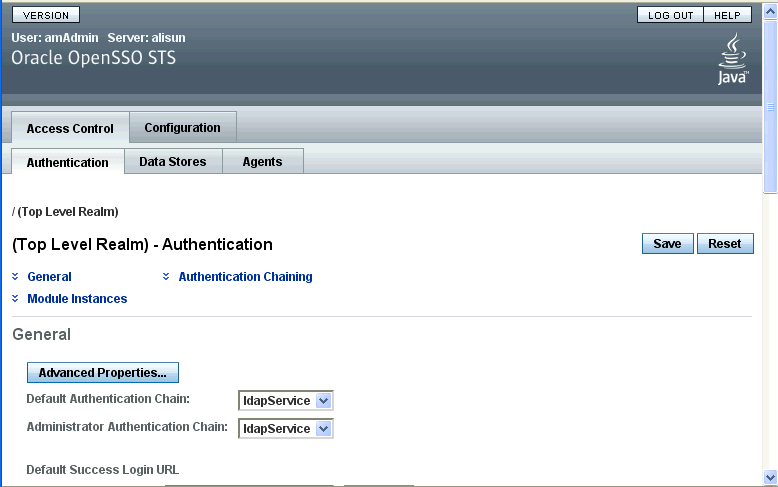| Oracle® OpenSSO STS Administrator's Guide Release 11gR1. Version 11.1.1.3.0 Part Number E17844-01 |
|
|
View PDF |
| Oracle® OpenSSO STS Administrator's Guide Release 11gR1. Version 11.1.1.3.0 Part Number E17844-01 |
|
|
View PDF |
OpenSSO STS provides a graphical user interface for centralized server and agent profile management. This chapter contains the following topics:
To access the OpenSSO STS administration console, use a browser to go to the following URL:
http://HostName.Domain: 8080/openssosts.
On the OpenSSO STS login page, enter the administrator username and password, and then click Login.
Important:
The first time you log into OpenSSO STS, you must use the default administrator username and password, and complete a one-time configuration task. See Section 3.2, "First-Time Login Configuration."After installing OpenSSO STS, when you access the OpenSSO STS server for the first time, the following page is displayed:
Figure 3-1 First-Time Login Configuration
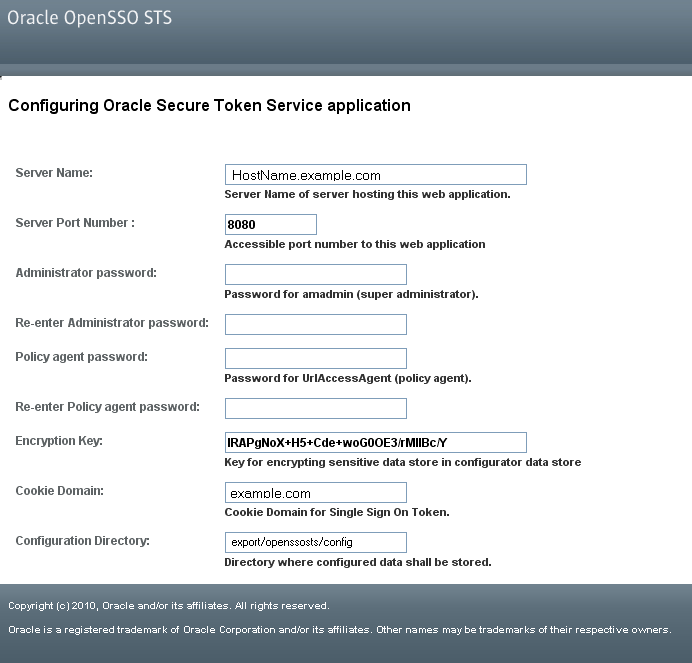
Configuring the OpenSSO Security Token Application is a one-time only configuration task. See Section 3.2.1, "To Configure the OpenSSO STS Application."
On the Configuring the OpenSSO Security Token Service Application page, provide the following password values:
Table 3-1 OpenSSO STS Application Passwords
| Password | Description |
|---|---|
|
Administrator |
This is the password administrators use to access OpenSSO STS. |
|
Policy agent password |
This password is used when Java EE agents are configured against OpenSSO STS. |
Other server information on this page is retrieved from the server itself. Click Configure when you're ready to proceed. When configuration is complete, a "Login to Console" link is displayed. Click the link open the administration console.
Click Configure.
When configuration is complete, a link "Login to the Console" is displayed.
Click Login to the Console.
On the OpenSSO STS Login page, provide the following values:
Click Log In.
In OpenSSO STS, a realm is an administration unit under which all service configuration data is stored. There is only one realm, the Top-Level Realm. You cannot add peer realms or subrealms. For detailed information about configuring OpenSSO STS, see Part II, "Basic Server Administration".
Figure 3-2 OpenSSO STS Administration Console