54 Using Oracle Data Integrator With Oracle BAM
This chapter provides information about the Oracle Data Integrator integration with Oracle Business Activity Monitoring.
This chapter includes the following sections:
-
Section 54.2, "Installing the Oracle Data Integrator Integration Files"
-
Section 54.6, "Updating the Oracle Data Integrator External Data Source Definition"
-
Section 54.7, "Launching Oracle Data Integrator Scenarios From Oracle BAM Alerts"
Oracle Data Integrator documentation is located on the Oracle Technology Network web site at the following location:
http://www.oracle.com/technetwork/middleware/data-integrator
54.1 Introduction to Using the Oracle Data Integrator With Oracle Business Activity Monitoring
This document assumes the following:
-
The Oracle database is installed and you can connect to it.
-
Oracle BAM is installed and running.
-
Oracle Data Integrator installed and the basic configuration is done (the Oracle Data Integrator Master repository is created, repository connections are configured, Work repositories are created and connected, and any source topologies are configured).
-
If Oracle Data Integrator is installed on a separate host, Java 1.6 must be installed on the Oracle Data Integrator host before you can work with the Oracle BAM and Oracle Data Integrator integration.
When using Oracle Data Integrator with Oracle BAM, keep the following in mind:
-
Within the Oracle Data Integrator interface you must add quotation marks around field names that contain spaces.
-
Oracle Data Integrator cannot insert data into Oracle BAM read-only fields of type Lookup, Calculated, Auto-incrementing integer, and Timestamp. These fields are automatically populated. Although Oracle Data Integrator enables you to select these fields as target fields, running Oracle Data Integrator with these fields populated throws an exception.
-
Do not use Oracle BAM as a staging area (for example, if Oracle BAM is used as a source (as when using a loading knowledge module), do not use this source as staging area, and if Oracle BAM is being used as a target (as when using an integration knowledge module) do not use that target as staging area.
54.2 Installing the Oracle Data Integrator Integration Files
There are two ways to set up the Oracle BAM and Oracle Data Integrator integration.
The first method uses an installation script, typically when Oracle Data Integrator and Oracle BAM are deployed on the same system or the same network file system (Section 54.2.1, "How to Install Integration Files Using the Script").
The second method uses manual steps to configure the properties and copy the required files to the Oracle Data Integrator directories (Section 54.2.2, "How to Manually Install Integration Files"). This method is typically used if you are unable to map the ODI_HOME drive from the system where Oracle BAM is installed (usually when Oracle Data Integrator and Oracle BAM are installed in different network or file system).
The logs contain information about the installation and the integration messages. See Section 54.2.3, "Using the Logs" for more information.
Recommended Memory Settings for Using Oracle Data Integrator with Oracle BAM
The default memory settings for Oracle Data Integrator are included in the odiparams.sh script (or odiparams.bat for windows). The values for the ODI_INIT_HEAP and ODI_MAX_HEAP properties default to 32M and 256M. It is recommended that you change these values to 256 M and 1024 M respectively. This enhances Oracle Data Integrator performance. Otherwise, Oracle Data Integrator OutOfMemory errors may occur, especially when running memory intensive tasks.
54.2.1 How to Install Integration Files Using the Script
Use the installation script when you have Oracle Data Integrator and Oracle BAM installed on the same system or the same network file system.
A log file called utility.log is created if there is a problem with the installation. The file location is controlled by the utility.logging.properties file. See Section 54.2.3, "Using the Logs" for more information.
To install the integration files:
-
Verify that Oracle BAM Server is running and reachable from the Oracle Data Integrator host.
-
On the Oracle BAM host, go to the
ORACLE_HOME\bam\configdirectory and edit thebam_odi_configuration.propertiesfile.-
ODI_HOME
This property identifies the path to the Oracle Data Integrator home directory.
The default value on Linux is
/scratch/$user/ODI_HOME/oracledi.On Microsoft Windows systems, use the short 8-character name convention. Also, use double back-slashes (\\) to denote a directory separator. For example,
C:\Program Files\ODI_HOME\oraclediwould appear as:ODI_HOME = C:\\Progra~1\\ODI_HOME\\oraclediNote:
If Oracle BAM Server and Oracle Data Integrator are deployed on two different hosts, then you must map the Oracle Data Integrator drive on the Oracle BAM system, and then set theODI_HOMEpath using that mapped drive to successfully make use of the integration configuration scripts. If drive mapping is not possible see Section 54.2.2, "How to Manually Install Integration Files." -
WL_SERVER
This property identifies the Oracle WebLogic Server folder name on the Oracle BAM system.
The default value is
wlserver_10.3.
-
-
Execute
bam_odi_configuration.sh(orbam_odi_configuration.baton a Microsoft Windows host) inORACLE_HOME\bam\bin.Note:
The configuration script does the following steps:-
Recreates the Oracle Data Integrator EDS enterprise data sources.
-
Modifies the
odiparams.shfile. -
Copies the Oracle BAM JAR files and knowledge modules.
In an existing working Oracle Data Integrator environment, you need only to copy the Oracle BAM artifacts. To do this run the script with the
copy-onlycommand line parameter. When the script finds the command line parameter it performs only step 3 above and skip the other steps. For example:sh bam_odi_configuration.sh copy-only
Enter the values as prompted by the script. You must have the Oracle Data Integrator Master and Oracle Data Integrator Work repository account credentials to complete the script execution.
Note that the prompts displayed with [
value] have default values in the brackets. Press Enter to choose the default. If there is no bracketed default value displayed, an input value is required, or the script stops.The script creates the resources required in the Oracle BAM web applications, sets the Oracle BAM configuration properties in Oracle Data Integrator, generates a Oracle WebLogic Server client Java Archive (JAR) to deploy to the Oracle Data Integrator system, and copies all of the required files into the appropriate Oracle Data Integrator directories.
While the script is running the following message may appear: "Trying to contact Oracle BAM Server. It may take few minutes." If Oracle BAM Server cannot be reached, the script retries the connection multiple times.
Note:
If you cannot use the script in your environment, use the instructions in Section 54.2.2, "How to Manually Install Integration Files."Note:
Every timebam_odi_configuration.shis run, a backup of theBAMODIConfig.xmlfile is created in the same directory with a time stamp, and the old file is overwritten with the new file. If you made any changes to the property settings in the old version ofBAMODIConfig.xml, those changes must be made again in the latest version. -
Now you can create an Oracle BAM target in the Oracle Data Integrator Topology Manager. See Section 54.4, "Creating the Oracle BAM Target" for instructions.
54.2.2 How to Manually Install Integration Files
Use these steps if Oracle Data Integrator and Oracle BAM Server are installed on hosts in different networks, or for any reason you cannot use the script in your environment.
There are four major steps to this process:
The environment variable JAVA_HOME must be set to Java version 1.6.x in the environment in which an Oracle Data Integrator application is invoked. This means that Java version 1.6.x must be installed on the host. To set the environment variable:
On Microsoft Windows, go to the Control Panel, click the System icon. In the System Properties, go to the Advanced tab, and then click the Environment Variables button. In the Environment Variables window, create or modify a variable named JAVA_HOME for the user (upper box), and set the value to the path for the Java installation (for example: c:\PROGRA~1\Java\jdk1.6.0_12). Click OK. When you launch Oracle Data Integrator, be sure to do it from a fresh command prompt, to pick up the new environment variable.
On UNIX, follow the procedure for the shell script to create the environment variable JAVA_HOME. This can be done in a startup script (such as .cshrc in the user's home directory) or on the command line before invoking Oracle Data Integrator.
Create External Data Sources for Oracle Data Integrator
Create the external data sources in Oracle BAM Architect.
-
Open Oracle BAM Architect and select the External Data Sources page.
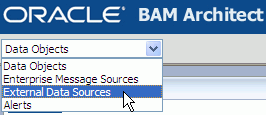
Description of the illustration bam_architect_menu_eds.gif
-
Click Create, and configure the two external data sources (ODI_Master and ODI_Work) with the values shown in Table 54-1 and Table 54-2.
Table 54-1 ODI_Master external data source values
Property Value External Data Source Name
ODI_Master
Driver
oracle.jdbc.driver.OracleDriver
Login
Oracle Data Integrator Master repository account user name
Password
Oracle Data Integrator Master repository account password
Connection String
jdbc:oracle:thin:ip_address:port_number:db_service_name
Table 54-2 ODI_Work external data source values
Property Value External Data Source Name
ODI_Work
Driver
oracle.jdbc.driver.OracleDriver
Login
Oracle Data Integrator Work repository account user name
Password
Oracle Data Integrator Work repository account password
Connection String
jdbc:oracle:thin:ip_address:port_number:db_service_name
Set Oracle Data Integrator Configuration Properties
Modify the ODI_JAVA_OPTIONS and ODI_ADDITIONAL_CLASSPATH values in the odiparams.sh(bat) file located in ODI_HOME/bin as shown in Example 54-1 and Example 54-2.
Example 54-1 ODI_JAVA_OPTIONS Modification
On Microsoft Windows:
SET ODI_JAVA_OPTIONS=-Djava.security.policy=server.policy -Djava.util.logging.config.file=../lib/bam_odi.logging.properties
On Linux:
SET ODI_JAVA_OPTIONS="-Djava.security.policy=server.policy -Djava.util.logging.config.file=../lib/bam_odi.logging.properties"
Example 54-2 ODI_ADDITIONAL_CLASSPATH Modification
SET ODI_ADDITIONAL_CLASSPATH=../lib/weblogic/wlfullclient.jar
Copy files to Oracle Data Integrator Directories
This procedure copies several JAR files, logging properties files, and knowledge modules into the Oracle Data Integrator directories.
-
Copy the following files from
ORACLE_HOME/bam/modules/oracle.bam_11.1.1toODI_HOME/lib:-
oracle-bam-common.jar -
oracle-bam-etl.jar -
oracle-bam-adc-ejb.jar
-
-
Copy the following files from
ORACLE_HOME/bam/modules/oracle.bam.thirdparty_11.1.1toODI_HOME/lib:-
commons-codec-1.3.jar -
xstream-1.1.3.jar
-
-
Copy the following file from
ORACLE_HOME/modules/oracle.odl_11.1.1toODI_HOME/lib:-
ojdl.jar
-
-
Copy the following file from
ORACLE_HOME/modules/oracle.jps_11.1.1toODI_HOME/lib:-
jps-api.jar
-
-
Copy the following file from
ORACLE_HOME/modules/oracle.dms_11.1.1toODI_HOME/lib:-
dms.jar
-
-
Copy the following file from
ORACLE_HOME/modulestoODI_HOME/lib:-
org.jaxen_1.1.1.jar
-
-
Copy the following file from
ORACLE_HOME/bam/configto ODI_HOME/lib:-
bam.odi.logging.properties
-
-
Copy the following file from
ORACLE_HOME/bam/ODI/configtoODI_HOME/lib/config:-
BAMODIConfig.xml
-
-
Copy all of the XML files from
ORACLE_HOME/bam/odi/knowledge_modulestoODI_HOME/impexp.
Generate the Oracle WebLogic Server Client JAR
-
Generate a
wlfullclient.jarfile using the Oracle WebLogic ServerJarBuildertool. See "Using the WebLogic JARBuilder tool" in Oracle Fusion Middleware Programming Stand-alone Clients for Oracle WebLogic Server for instructions. -
Create a subdirectory called
ODI_HOME/oracledi/lib/weblogic. -
Copy
wlfullclient.jarintoODI_HOME/oracledi/lib/weblogic.
54.2.3 Using the Logs
Part of the installation process uses Oracle BAM ICommand, and the logs associated with this process are written to files in the same directory where the configuration script is run (ORACLE_HOME\bam\bin).
The logging properties for installation logs are configured in the utility.logging.properties file in the same directory. The default logging level is set to INFO.
The bam_odi.logging.properties file is used to configure logging for messages that occur when Oracle Data Integrator is running with Oracle BAM. This file is located in ODI_HOME/lib.
54.3 Using Oracle BAM Knowledge Modules
Knowledge modules are generic code templates containing the sequence of commands necessary for a data integration pattern. A knowledge module contains the knowledge required by Oracle Data Integrator to perform a specific set of tasks against a specific storage technology. It defines methods related to a given storage technology and it enables processes generation for that technology.
There are different knowledge modules for loading (from the source data store), integration (to target data store), checking, reverse-engineering, journalizing and creating services. All knowledge modules work by generating code to be executed at runtime by knowledge module Interpreter.
There is a set of knowledge modules specific to Oracle BAM functionality within Oracle Data Integrator. These knowledge modules are installed in the ODI_HOME/oracledi/impexp directory when the integration files are installed. To use these Oracle BAM-specific knowledge modules, you must import them into the appropriate projects in the Oracle Data Integrator Designer application. Table 54-3 describes the Oracle BAM-specific knowledge modules.
For information about importing knowledge modules, see "Importing a KM" in Oracle Data Integrator User's Guide. Oracle Data Integrator documentation is located on the Oracle Technology Network web site at the following location:
http://www.oracle.com/technetwork/middleware/data-integrator
Table 54-3 Oracle BAM Knowledge Modules
| Knowledge Module | Description |
|---|---|
|
CKM Get Oracle BAM Metadata |
A check knowledge module that is used internally before integration knowledge module steps. This check knowledge module is the default knowledge module in Oracle BAM technology, and it is automatically acquired by Oracle Data Integrator. This check knowledge module creates two arrays which are later used by Oracle BAM-specific integration knowledge modules in the same Java session. This knowledge module has no options. |
|
IKM SQL to Oracle BAM (delete) |
An integration knowledge module that can delete rows from Oracle BAM data objects by sending matching key column values. It has the following options: COMMIT_SIZE BATCH_SIZE DATETIME_PATTERN KEY_CONDITION LAST_BAM_TASK LOCALE_COUNTRY LOCALE_LANGUAGE LOCALE_VARIANT |
|
IKM SQL to Oracle BAM (insert) |
An integration knowledge module that can insert rows to Oracle BAM data objects from heterogeneous data sources. It has the following options: BATCH_SIZE COMMIT_SIZE CREATE_TARG_TABLE DATETIME_PATTERN LAST_BAM_TASK LOCALE_COUNTRY LOCALE_LANGUAGE LOCALE_VARIANT |
|
IKM SQL to Oracle BAM (looksert natural) |
An integration knowledge module that can insert rows into Oracle BAM data objects from heterogeneous data sources. It differs from IKM SQL to Oracle BAM (insert) by also inserting new entries in dimension tables (that is, the data object to which the lookup column refers) if it does not yet exist. Looksert integration knowledge modules do an insert into an Oracle BAM target based on a lookup field. Typically, this is used to load a fact table in a star schema. (A star schema is characterized by one or more very large fact tables that contain the primary information in the data warehouse, and some much smaller dimension tables (or lookup tables), each of which contains information about the entries for a particular attribute in the fact table.) This integration knowledge module is provided for better performance. It has the following options: BATCH_SIZE COMMIT_SIZE DATETIME_PATTERN LAST_BAM_TASK LOCALE_COUNTRY LOCALE_LANGUAGE LOCALE_VARIANT NON_KEY_MATCHING |
|
IKM SQL to Oracle BAM (looksert surrogate) |
An integration knowledge module that can insert rows into Oracle BAM data objects from heterogeneous data sources. It is similar to IKM SQL to Oracle BAM (looksert natural) and differs in using a surrogate key instead of a natural key between a fact data object and dimension object. Looksert integration knowledge modules do an insert into an Oracle BAM data object based on a lookup field. Typically, this used to load a fact table in a star schema. (A star schema is characterized by one or more very large fact tables that contain the primary information in the data warehouse, and some much smaller dimension tables (or lookup tables), each of which contains information about the entries for a particular attribute in the fact table.) If the value for a lookup field does not exist in the relevant dimension table, the value is automatically inserted. This integration knowledge module must be used with LKM Get Source Metadata and CKM Get Oracle BAM Metadata. This knowledge module has the following options: BATCH_SIZE COMMIT_SIZE DATETIME_PATTERN LAST_BAM_TASK LOCALE_COUNTRY LOCALE_LANGUAGE LOCALE_VARIANT NON_KEY_MATCHING |
|
IKM SQL to Oracle BAM (update) |
An integration knowledge module that can update rows in Oracle BAM data objects from heterogeneous data sources. It has the following options: BATCH_SIZE COMMIT_SIZE DATETIME_PATTERN LAST_BAM_TASK LOCALE_COUNTRY LOCALE_LANGUAGE LOCALE_VARIANT |
|
IKM SQL to Oracle BAM (upsert) |
An integration knowledge module that can merge (upsert) rows (that is, update a data object if matching row exists or insert data object if a new row) to Oracle BAM data objects from heterogeneous data sources. It has the following options: BATCH_SIZE COMMIT_SIZE DATETIME_PATTERN LAST_BAM_TASK LOCALE_COUNTRY LOCALE_LANGUAGE LOCALE_VARIANT Note: During execution, the number of upsert operations are reported in the No. of Updates field, because the Oracle Data Integrator Operator user interface does not have a No. of Upserts field. Furthermore, the count for all of the inserts and updates to the Oracle BAM database are reported in the Updates field, and are not reported separately. |
|
LKM Get Source Metadata |
A loading knowledge module. This is not a traditional loading knowledge module because it does not load any data from the source to staging area. Instead it simply gathers the metadata that is required by the integration knowledge module IKM SQL to Oracle BAM (looksert surrogate). IKM ORACLE to BAM (looksert surrogate) performs the task of loading directly from a SQL source into the Oracle BAM target. In doing so, it uses the metadata provided by LKM Get Source Metadata. This knowledge module has no options. |
|
LKM Oracle BAM to SQL |
A loading knowledge module that allows client applications to load data from Oracle BAM. If using an Oracle BAM loading knowledge module as a source in an interface (for example LKM Oracle BAM to SQL), the user must change the default execute on button for each mapped field in the target to staging area. If left at the default source, erroneous results may occur. Technologies that do not allow for a staging area, such as Oracle BAM, should not have transformations performed on them. It has the following options: DELETE_TEMPORARY_OBJECTS DROP_PURGE LAST_BAM_TASK |
|
RKM Oracle BAM |
A customized reverse engineering knowledge module for Oracle BAM. It has the following options: GET_COLUMNS GET_FOREIGN_KEYS GET_INDEXES GET_PRIMARY_KEYS LOG_FILE_NAME USE_LOG |
Table 54-4 describes the parameters used in Oracle BAM knowledge modules.
Table 54-4 Oracle BAM Knowledge Module Parameters
| Parameter | Description |
|---|---|
|
BATCH_SIZE |
The maximum number of records which are sent as a batch across from the client to the server. The batch size that is used to send batches from the client to the server. As larger hosts are used with bigger Java Virtual Machine sizes, this parameter can be increased to improve performance. Default value: 1024 |
|
COMMIT_SIZE |
The maximum number of records in a single transaction. The default, 0, means commit all input records in one transaction. A positive, nonzero, value denotes that the maximum number of records to be committed at a time.Negative values for this option are invalid. Default value: 0 |
|
CREATE_TARG_TABLE |
Select this option to create the target data object on Oracle BAM Server. |
|
DATETIME_PATTERN |
This option and Locale specifications (for example, LOCALE_LANGUAGE, LOCALE_COUNTRY, and LOCALE_VARIANT) are used to construct a Java SimpleDateFormat object which is used in parsing the date and time data strings. See Section 53.2.2, "How to Configure DateTime Specification" for information about SimpleDateFormat. |
|
DELETE_TEMPORARY_OBJECTS |
Set this option to |
|
DROP_PURGE |
Set this option to |
|
GET_COLUMNS |
Set to |
|
GET_FOREIGN_KEYS |
Set to |
|
GET_INDEXES |
Set to |
|
GET_PRIMARY_KEYS |
Set to |
|
KEY_CONDITION |
Set this option to match one or more corresponding rows from source to target. Use the following operators: *, =, !=, <, <=, >, >=. The match value (that is, the Note that when the * operator is chosen as the KEY_CONDITION option value, all rows are deleted from the target data store, regardless of its key field's mapping value. |
|
LAST_BAM_TASK |
Use this option to manage the life cycle of the Oracle BAM JDBC connection. If this task is the last Oracle BAM task in the work flow, it closes the JDBC connection; otherwise, it leaves the connection open. |
|
LOCALE_COUNTRY |
The country option is a valid ISO Country Code. These codes are the upper-case, two-letter codes as defined by ISO-3166. This option plus |
|
LOCALE_LANGUAGE |
The language option is a valid ISO Language Code. These codes are the lower-case, two-letter codes as defined by ISO-639. This option plus |
|
LOCALE_VARIANT |
The variant option is a vendor or browser-specific code. For example, use This option plus LOCALE_LANGUAGE and LOCALE_COUNTRY are used to construct a Java Locale object. |
|
LOG_FILE_NAME |
Specify when |
|
NON_KEY_MATCHING |
Determines if the incoming non-key column values are to be compared to the non-key column values in the dimension table. If If |
|
USE_LOG |
Set to |
54.4 Creating the Oracle BAM Target
This section details the steps for creating an Oracle BAM target using the Oracle Data Integrator Topology Manager.
For more information about using Oracle Data Integrator, see the Oracle Data Integrator documentation located on the Oracle Technology Network web site at:
http://www.oracle.com/technetwork/middleware/data-integrator
54.4.1 How to Create the Oracle BAM Target
To create an Oracle BAM Target in Oracle Data Integrator:
-
Open the Oracle Data Integrator Topology Manager.
-
Go to Physical Architecture > Technologies > Oracle BAM.
-
Right-click and choose Insert Data Server.
-
Configure the following in the Data Server Definition tab:
-
Name: Oracle BAM target name
-
Server (Data Server): leave blank
-
User: Oracle BAM Administrator user name
-
Password: Oracle BAM Administrator password
-
-
Configure the following in the JDBC tab:
-
JDBC Driver: any_text_will_do
-
JDBC URL:
instance1:hostname:port_numberThe
instance1string can be any string.The
hostnamevalue must be the same as theServerNameproperty value in theBAMCommonConfig.xmlfile, and theport_numbervalue must be the same as theServerPortproperty value in theBAMCommonConfig.xmlfile. -
Do not use the Test button in this dialog, because it is not functional for the integration between Oracle BAM and Oracle Data Integrator. After you successfully reverse engineer the data objects in the Oracle BAM model, then you can verify that the connection information is correct.
-
-
Click OK.
-
Configure the following in the Physical Data Server dialog:
-
In the Physical Schema Definition tab:
-
Modify the Local Object Mask to be
%OBJECT.
-
-
In the Context tab:
-
Create a new row which automatically introduces a row with the Context name
Global.For that row, the Logical Schema value is initially
<Undefined>. You must select the<Undefined>text and replace it with the display name for Oracle BAM. -
Type in a display name for the Oracle BAM target such as
BAM_TARGETas the name of a new Logical Schema. Oracle Data Integrator automatically creates the logical schema.
-
-
Click OK.
-
54.5 Reverse Engineering the Oracle BAM Schema
You must be able to see the Oracle BAM schema in Oracle Data Integrator before you can do any operations on a particular Oracle BAM data object. To accomplish this, the Oracle BAM schema (that is, all of the data objects in Oracle BAM) must be reverse engineered using the RKM Oracle BAM knowledge module described in Table 54-3.
To reverse engineer the Oracle BAM schema:
-
Create a Model on the Oracle BAM target created in Section 54.4, "Creating the Oracle BAM Target."
-
Configure the following in the Definition tab:
-
Technology: Oracle BAM target
-
Logical Schema: BAM_TARGET
-
-
Configure the following in the Reverse tab:
-
Choose Customized reverse.
-
Context: Global
-
Select your KM: RKM Oracle BAM
Note:
Because this reverse engineering is not done using a JDBC driver, it is not possible to right-click a data store and view its data. -
-
Click Reverse to begin reverse engineering.
You can monitor the reverse engineering process by viewing its progress in Oracle Data Integrator Operator.
The reverse engineering produces a
reverse.logfile. The name and location of the log file can be changed in theLOG_FILE_NAMEoption.Any of the knowledge module options can be changed on this tab (they are described in Table 54-4).
-
When reverse engineering is complete, the metadata for the Oracle BAM schema appears in Oracle Data Integrator Designer, under the Oracle BAM target node.
54.6 Updating the Oracle Data Integrator External Data Source Definition
When you install the Oracle BAM integration files for Oracle Data Integrator with a correctly populated properties file, you are not required to do any other configuration in Oracle BAM. Two external data source (EDS) definitions are created during the installation process, and they are populated with the correct values to connect Oracle BAM Server with the ODI_Master and ODI_Work repositories in Oracle Data Integrator. These Oracle Data Integrator-specific EDS definitions must never be deleted.
There are cases in which you must update the Oracle Data Integrator EDS definitions:
-
If you change the Oracle Data Integrator login credentials, you must update the Oracle Data Integrator EDS definitions in Oracle BAM Architect.
-
If the ODI_Master or ODI_Work repositories are moved to different hosts after the initial installation, you must update the corresponding EDS definitions in Oracle BAM Architect.
54.6.1 How to Update the Oracle Data Integrator External Data Source Definitions
To update the Oracle Data Integrator external data source definitions:
-
Open Oracle BAM Architect, and go to the External Data Sources page.
Figure 54-1 Opening External Data Source Page in Oracle BAM Architect
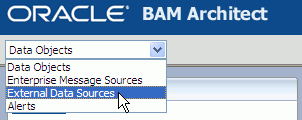
Description of "Figure 54-1 Opening External Data Source Page in Oracle BAM Architect"
-
Select ODI_Master or ODI_Work, and click Edit.
Figure 54-2 Editing the ODI_Master External Data Source
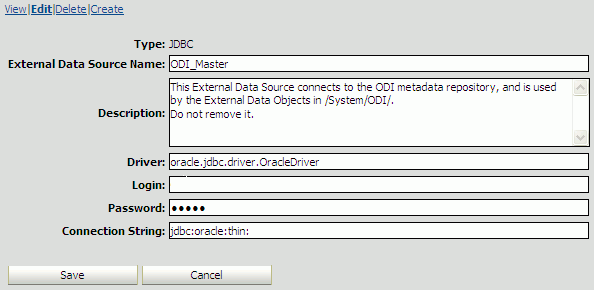
Description of "Figure 54-2 Editing the ODI_Master External Data Source"
-
Update the Login, Password, or Connection String parameters as needed, and click Save.
54.7 Launching Oracle Data Integrator Scenarios From Oracle BAM Alerts
Alerts created in Oracle BAM can launch Oracle Data Integrator scenarios when specified conditions are met. See Section F.3.10, "Run an Oracle Data Integrator Scenario" for more information.
54.8 Running Oracle Data Integrator Agent as a Daemon or a Microsoft Windows Service With Oracle BAM Embedded
There are several ways to run Oracle Data Integrator scenarios in which Oracle BAM functionality has been embedded. This section provides information about configuring Oracle BAM if you run the Oracle Data Integrator agent as a daemon or a Microsoft Windows Service.
-
On the Oracle BAM host, go to the
ORACLE_HOME\bam\ODI\tools\wrapper\confdirectory. -
Copy the two files contained in that directory (
snpsagent.conf.bamandreadme.txt) to the host on which the Oracle Data Integrator agent runs as a daemon or service, in theODI_HOME\tools\wrapper\confdirectory. -
Follow the instructions in the
readme.txtfile in that directory to configure the Oracle Data Integrator agent to run with Oracle BAM.
The agent.bat (or agent.sh) file picks up the same environment variables as do the other Oracle Data Integrator applications (such as Designer, Topology, Operator). As long as the Oracle Data Integrator integration installation has been performed on the Oracle Data Integrator directory in which the agent script runs, no additional steps are needed to run the Oracle Data Integrator agent as a standalone application or as a daemon or service.