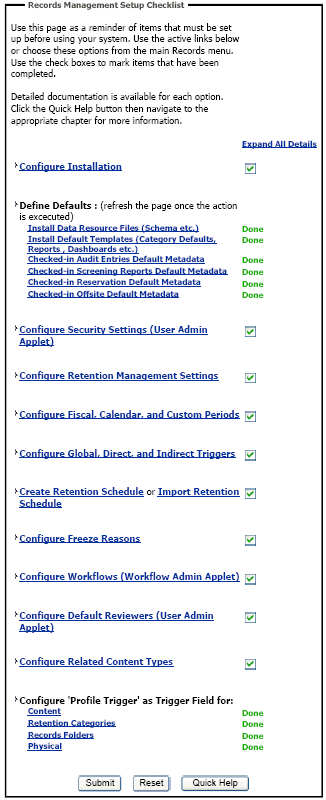9 Configuring Oracle Universal Records Management
This chapter explains how to configure Oracle Universal Records Management (Oracle URM) in an Oracle WebLogic Server domain, in these topics:
-
Setting Connection Pool Property Values for an IBM DB2 Data Source
-
Installing and Configuring Desktop Integration Suite on a Client Workstation
9.1 Completing the Oracle URM Configuration
After installation and startup, when you go to the URL for Oracle URM, you will get the postinstallation configuration page, described in Section 9.1.1, "Enabling Oracle URM Components." After completing that page and clicking the Submit button, you need to restart Oracle URM, as described in Section 10.3, "Restarting a Managed Server." It is installed with default installation level of minimal.
Oracle URM will start up again with an alert. Clicking the alert text displays the Records Management Setup Checklist, through which you can configure the Oracle URM installation level you want. For more information about setting the installation level, see Section 9.1.1, "Enabling Oracle URM Components." If you change the installation level, you need to restart the Oracle URM Managed Server and rebuild the index. For information about rebuilding the index, see "Working with the Search Index" in Oracle Fusion Middleware System Administrator's Guide for Oracle Content Server.
After you configure the installation level, you can configure other items on the Setup Checklist page. For more information, see Section 9.1.2, "Completing the Setup Checklist for Oracle URM."
9.1.1 Enabling Oracle URM Components
The Enabled Features Page determines which Oracle URM components will be enabled for use.
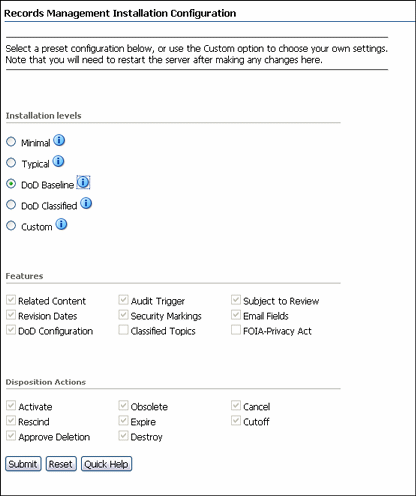
Description of the illustration install_config.gif
The page depiction shows all options displayed.
Note:
If you are using Oracle WebCenter with Oracle URM, enable the DOD component after WebCenterConfigure has been enabled and has had a chance to check in its conversion templates.If you enable the DOD component first, you can create a rule that matches the documents created by WebCenterConfigure and assigns them a default category. The category could be based on the content IDs. For more information, see "Setting Up Workflows" in Oracle Fusion Middleware Setup Guide for Universal Records Management.
After making selections or if configuration options are changed (for example, switching from Baseline to Classified), restart Oracle Universal Records Management, as described in Section 10.3, "Restarting a Managed Server," and rebuild the Oracle Content Server index. For information about rebuilding the index, see "Working with the Search Index" in Oracle Fusion Middleware System Administrator's Guide for Oracle Content Server.
For information about the components enabled for each option, click the Info icon.
| Element | Description |
|---|---|
| Installation Level | The type of configuration to be enabled. Options are:
|
| Features | This section contains a list of features that can be enabled when using the Custom option. Default features are enabled when installation levels are chosen.
These features include:
|
| Disposition Actions | This section contains the disposition actions which can be used for content. They include:
|
9.1.2 Completing the Setup Checklist for Oracle URM
After the installation and configuration of Oracle URM on an Oracle WebLogic Server Managed Server, you need to complete the Setup Checklist page before you can set up retention policies and procedures. This page is used to set global options for aspects of the retention management system.
For information about setting up retention policies and procedures, see "Retention Options" in Oracle Fusion Middleware Setup Guide for Universal Records Management.
If the configuration tasks on this page are not completed, a warning message with a link to this page appears on the home page of the Oracle Content Server system. Click the link to display this page.
There is no longer an installation requirement that the NumConnections configuration variable be set to 10. This configuration is now controlled by Oracle WebLogic Server and does not need to be set independently.
Selecting any option in this list displays a detailed explanation of the option's purpose. The options available on the page depend on your installation level:
-
Minimal
-
Typical
-
DoD Baseline
-
DoD Classified
-
Custom
| Element | Description |
|---|---|
| Configure Installation | Used to configure optional components and metadata fields. Select from preset configurations to choose the features that are needed. |
| Define Defaults | Used to define the default for audit trails, template locations, and metadata for content that is automatically checked in on a periodic basis. You can configure metadata for Audit Entries and for Screening reports.
Clicking an option brings up a check in page where you can edit the fields to be used as defaults. |
| Configure Security Settings | Used to define the security settings including roles, rights, and access control list use. This link opens the Admin Applets. Click the User Applet to configure security. |
| Configure Retention Management Settings | Used to configure many of the retention management options such as supplemental markings, triggers, and reports. Clicking this option displays the Configure Retention Settings page.
For information about this page, see "Configure Retention Settings Page" in Oracle Fusion Middleware Setup Guide for Universal Records Management. |
| Configure Fiscal, Calendar, and Custom Periods | Used to set periods used for disposition processing. Selecting this option displays the Configure Periods page.
For information about this page, see "Configure Periods Page" in Oracle Fusion Middleware Setup Guide for Universal Records Management. |
| Configure Global, Direct, and Indirect Triggers | Used to set up the triggers used for disposition processing. Selecting this option displays the Configure Triggers page.
For information about this page, see "Configure Triggers Page" in Oracle Fusion Middleware Setup Guide for Universal Records Management. |
| Create Retention Schedule or Import Retention Schedule | Used to set up retention schedules. Selecting Create Retention Schedule displays the Exploring Retention Schedule page. Selecting Import Retention Schedule displays the Import/Export Screen.
For information about importing and exporting files, see "Managing Imports and Exports" in Oracle Fusion Middleware Administrator's Guide for Universal Records Manager. For information about this page, see "Exploring Retention Schedule Page" in Oracle Fusion Middleware Setup Guide for Universal Records Management. |
| Configure Freeze Reasons | Used to set up freezes. Selecting this option displays the Freeze Configuration page.
For information about this page, see "Freeze Configuration Page" in Oracle Fusion Middleware Setup Guide for Universal Records Management. |
| Configure Workflows | Used to set up workflows to use with off-site storage, reservations, and category disposition processing. These workflows must be set up for that functionality to work properly.
For more information, see "Setting Up Workflows" in Oracle Fusion Middleware Setup Guide for Universal Records Management. |
| Configure Default Reviewers | Used to add users who will be default reviewers. Click User Admin Applet to proceed. |
| Configure Related Content Types | Used to set up links. Selecting this option displays the Configure Links Type Page.
For more information, see "Configuring Related Content (Links)" in Oracle Fusion Middleware User's Guide for Universal Records Manager. |
| Configure Federated Search Default Category | Used to indicate a default category and default folder to use for Federated searches. Selecting this option displays the Admin Server page, where you can enter configuration variables:
|
| Configure 'Profile Trigger' as Trigger Field | Used to determine the trigger for profiles used in searching and checking in content and physical items. |
9.2 Using Oracle Text Search with Oracle URM
When you use Oracle Text Search with Oracle Content Server, 32 optimized fields are allowed. When Oracle URM is installed, the number of optimized fields can exceed the 32-field limit.
To accommodate this limitation, if Oracle Text Search is configured as the search engine, Oracle URM sets its date fields to be nonsearchable. Because of this, Oracle URM date fields will not appear on search pages.
If you installed Oracle URM while using Oracle Text Search and later change search engines, you can configure the date fields to be searchable by using the Oracle Content Server Configuration Manager.
If you install URM without Oracle Text Search and later change your current search engine to Oracle Text Search, you must manually configure the date fields to be nonsearchable in the Oracle Content Server Configuration Manager.
To search auxiliary metadata in Oracle URM with Oracle Text, you must configure Oracle Content Server to use Oracle Text Search as the search engine. You can set Oracle Text Search on the Oracle UCM postinstallation configuration page or in the configuration file. For more information, see Section 5.3, "Configuring Oracle Text Search for Oracle Content Server."
9.3 Setting Connection Pool Property Values for an IBM DB2 Data Source
If the Oracle URM Managed Server has an IBM DB2 data source, you need to set the DynamicSections property value to at least 500 in the connection pool configuration for the data source. This setting can prevent a DYNAMICSECTIONS error.
To set connection pool property values for an IBM DB2 data source:
-
Log in to the Oracle WebLogic Server Administration Console, at the following URL:
http://adminServerHost:adminServerPort/console
For
adminServerHost, specify the name of the computer that hosts the Administration Server for your domain. ForadminServerPort, specify the listen port number for the Administration Server. The default number is7001. For example:http://myHost.example.com:7001/console
To log in, supply the user name and password that were specified on the Configure Administrator User Name and Password screen in the configuration wizard.
-
Click Services in the navigation tree on the left.
-
Click JDBC in the Section column under Summary of Services.
-
Click Data Source in the Section column under Summary of Services: JDBC.
-
Click URDMS, or the JNDI name of the data source for the Oracle URM Managed Server, in the Data Sources table.
-
On the Settings page for the data source, click the Connection Pool tab.
-
In the Properties field, add the following lines to the list of properties to be passed to the JDBC driver:
createDefaultPackage=true replacePackage=true dynamicSections=500
-
Click the Save button.
9.4 Installing and Configuring Desktop Integration Suite on a Client Workstation
The Desktop Integration Suite component provides a set of embedded applications that help you seamlessly integrate your desktop experience with Oracle Content Server. More specifically, it provides convenient access to Oracle Content Server from Microsoft Windows Explorer, desktop applications like Microsoft Word and Excel, and email clients like Microsoft Outlook and Lotus Notes.
For information about how to install the Desktop Integration Suite on a client workstation, see "Setting Up Desktop Integration on Client Computers" in Oracle Fusion Middleware User's Guide for Desktop Integration Suite.