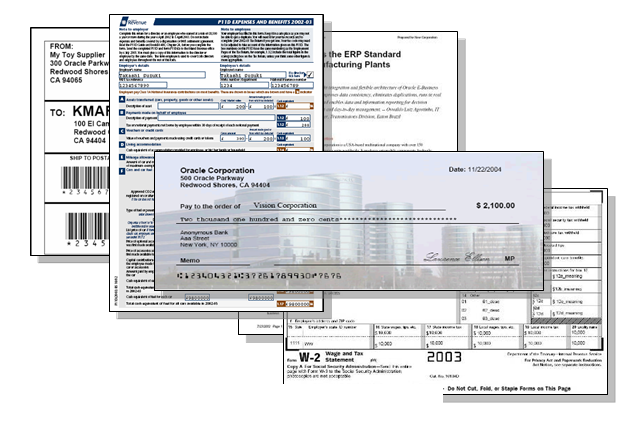2 Understanding BI Publisher for JD Edwards EnterpriseOne
This chapter contains the following topics:
-
Section 2.1, "Introduction to BI Publisher for JD Edwards EnterpriseOne"
-
Section 2.2, "Embedded and Interactive BI Publisher Reporting"
-
Section 2.3, "JD Edwards EnterpriseOne Embedded BI Publisher Process Overview"
-
Section 2.4, "JD Edwards EnterpriseOne Interactive BI Publisher Report Process Overview"
2.1 Introduction to BI Publisher for JD Edwards EnterpriseOne
JD Edwards EnterpriseOne has provided a reporting solution based on Oracle's BI Publisher since JD Edwards EnterpriseOne 8.96 Tools release. The solution was extended with JD Edwards EnterpriseOne 8.97 Tools release by integrating the embedded BI Publisher reports into JD Edwards EnterpriseOne life cycle management. The solution has been further extended in JD Edwards EnterpriseOne 8.98 Tools release to support interactive reports. Interactive reports are created, managed and processed in the Oracle BI Publisher Enterprise toolset. The embedded reports continue to be created, managed and processed using the JD Edwards EnterpriseOne toolset.
BI Publisher reduces the high cost of producing, customizing, and maintaining business documents. Built on the open XSLFO (Extended standard, it provides a full range of reporting capabilities, including charts, formulas, watermarks, and graphics. Using a set of familiar desktop tools, users can create and maintain their own report formats based on data extracts from JD Edwards EnterpriseOne reports.
The following example shows sample documents generated by BI Publisher:
The flexibility of BI Publisher is a result of the separation of the report layout from the data. The data collection is still handled by JD Edwards EnterpriseOne; however, you can design and control how the report outputs are presented using template files. At runtime, BI Publisher merges your designed template files with the report data to create a variety of outputs to meet various business needs, including:
-
Customer-ready PDF documents, such as financial statements, marketing materials, contracts, invoices, and purchase orders using colors, images, font styles, headers and footers, and many other formatting and design options.
-
HTML output for optimum online viewing.
-
Excel output to create a spreadsheet of your report data.
-
Third-party provided PDF documents. You can download a PDF document (such as a government form) to use as a template for your report. At runtime, the data and template produce a completed form.
-
Flat text files to exchange with business partners for electronic data interchange (EDI) and electronic file transfer (EFT) transmissions.
You can create batch applications using JD Edwards EnterpriseOne Report Design Aid to produce XML output that is compatible with BI Publisher.
2.1.1 Benefits of BI Publisher for JD Edwards EnterpriseOne
BI Publisher for JD Edwards EnterpriseOne enables you to:
-
Create report layouts using familiar desktop applications.
-
Format batch application output.
-
Automatically distribute reports email.
-
Leverage a single batch report to generate multiple different end-user reports.
-
Define and manage report definitions.
-
Burst a report to a variety of recipients based on data-driven metrics or specified distribution lists.
2.2 Embedded and Interactive BI Publisher Reporting
Embedded BI Publisher reports are created and managed using the JD Edwards EnterpriseOne toolset. In addition to the embedded reports, you have the option to create interactive BI Publisher reports using the Oracle BI Publisher Enterprise toolset.
2.2.1 Embedded BI Publisher Reporting
Embedded BI Publisher reporting is driven by a JD Edwards EnterpriseOne batch application. Use embedded BI Publisher reporting under these circumstances:
-
An event in JD Edwards EnterpriseOne initiates the requirement for the report.
For example, the creation of a new sales order could automatically launch the Pick Slip process. The Pick Slip process would be configured to produce a BI Publisher document that is shipped with the order. The document would be produced with no user interaction.
-
The report needs to update, insert, or delete JD Edwards EnterpriseOne data.
Examples of report processes that update JD Edwards EnterpriseOne data are: updating the product shipped date, advancing the sales order status, and updating the statement print date.
-
The report needs to perform JD Edwards EnterpriseOne business logic.
Examples of business logic include: determining the correct pricing for a product, computing an employee's salary or benefits, and calculating commissions for sales staff.
2.2.2 Interactive BI Publisher Reporting
Interactive BI Publisher reporting should be used under the following circumstances:
-
The requested report is not part of a standard JD Edwards EnterpriseOne business process, or the requirements for the report change over time. The following are examples of these types of reports:
-
The CIO requests a list of current open Account Receivables.
-
A manager wants to review year-to-date budget amounts compared to actuals.
-
A manager requests a report showing current inventory levels.
-
Requests for other typical ad-hoc reports.
-
-
The report only reads JD Edwards EnterpriseOne data.
The following are examples of these types of reports:
-
A summary of activity for a particular customer.
-
The current General Ledger balances for a subset of accounts.
-
A list of travel expenditures for a department.
-
A list of active suppliers.
-
2.2.3 Embedded and Interactive BI Publisher Reporting Comparison
The following table summarizes the recommendations for using the embedded and interactive reporting capabilities of BI Publisher with JD Edwards EnterpriseOne.
| Scenario | Embedded | Interactive Reporting |
|---|---|---|
An event within JD Edwards EnterpriseOne triggers the report:
|
Yes | No |
A non-JD Edwards EnterpriseOne event triggers the report:
|
No | Yes |
An update to the JD Edwards EnterpriseOne data is performed:
|
Yes | No |
The report only reads JD Edwards EnterpriseOne data:
|
Yes | Yes |
The report needs to perform business logic:
|
Yes | No |
2.3 JD Edwards EnterpriseOne Embedded BI Publisher Process Overview
Creating customized reports using the embedded BI Publisher involves these steps:
-
Use Oracle's BI Publisher Template Builder, Microsoft Excel, Microsoft Word, or Adobe Acrobat to create a blank template file.
-
Add an object to the BI Publisher Object Repository (P95600), using the template name for the object name.
-
Create a report definition in the JD Edwards BI Publisher Report Definition application (P95620), associating the source batch application (UBE) and the template.
-
Submit the report definition to generate an XML data file.
-
Download the XML data and design the template in the desktop application that you used to create the template.
-
Update the report definition in the BI Publisher Report Definitions application, defining criteria such as output types, bursting, and delivery options.
-
Upload the completed template into BI Publisher Object Repository.
-
Submit the report definition to BI Publisher.
-
Use Report Definition Jobs (P95630) to access the submission details, view details of the output, view the output delivery, and view the output.
2.4 JD Edwards EnterpriseOne Interactive BI Publisher Report Process Overview
To create interactive BI Publisher reports, you must first install and configure the JD Edwards Data Access Driver and Oracle Business Intelligence Publisher Enterprise.
After Oracle Business Intelligence Publisher Enterprise has been configured successfully, creating interactive reports involves these steps:
-
Use Oracle's BI Publisher Template Builder, Microsoft Excel, Microsoft Word, or Adobe Acrobat to create a blank template file.
-
Create a report in the Oracle BI Publisher Enterprise Console.
-
Create a SQL statement for the report.
-
Execute the query to create the report.
This guide contains additional information about installing and configuring the JD Edwards EnterpriseOne Data Access Driver and Oracle Business Intelligence Publisher Enterprise.
See Chapter 8, "Configuring Oracle BI Publisher Enterprise for Interactive Reporting".
The Oracle Business Intelligence Publisher Report Designer's Guide 10.1.3.4 provides information about creating reports with Oracle Business Intelligence Publisher Enterprise.