3 Understanding JD Edwards EnterpriseOne Naming Conventions
This chapter contains the following topics:
3.1 JD Edwards EnterpriseOne Naming Conventions Overview
A JD Edwards EnterpriseOne application is composed of multiple objects. When you create a new object, you must name the object and provide a description. Naming conventions provide a standard for each object type that you can create.
You may further define the characteristics within the object. For example, when you create a table, you may designate a key that consists of more than one field within that table. When you create the index of the table, you should follow the standard for naming that index.
To provide consistency for developers and users, all JD Edwards EnterpriseOne objects follow standard naming conventions. The naming conventions require that each object, such as a table, report, interactive application, or menu, has a unique name. The naming conventions help you identify types of objects and prevent users from creating objects with duplicate names.
3.1.1 Naming Conventions for Objects
This diagram illustrates naming conventions for objects:
Figure 3-1 Naming conventions for objects
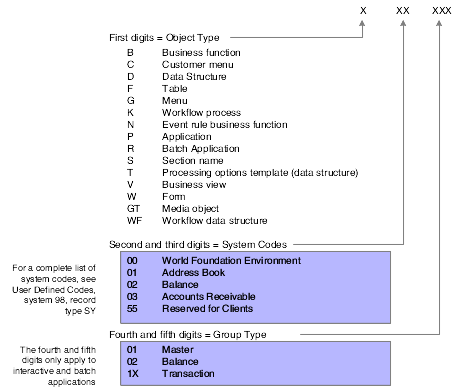
Description of "Figure 3-1 Naming conventions for objects"
3.1.2 System Codes
The system code is included in an object name. For a complete list of JD Edwards EnterpriseOne system codes, see UDC table 98/SY.
If you are performing JD Edwards EnterpriseOne custom work, use system codes 55 and 60-69.
3.1.3 Example: Program and File Names
This diagram illustrates examples of the naming conventions for tables, forms, and applications:
Figure 3-2 Naming conventions for tables, forms, applications, and table conversions
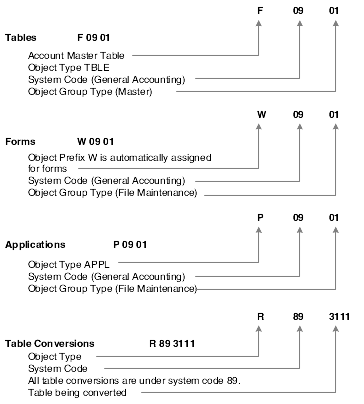
Description of "Figure 3-2 Naming conventions for tables, forms, applications, and table conversions"
3.1.4 Text Overrides and Jargon
JD Edwards EnterpriseOne provides several options for overriding text in forms and reports to enable different terms and languages. However, you should be aware of these restrictions when you decide how to override text and use jargon:
-
You can use jargon in the data dictionary to override text for the entire system, but if the text is overridden again in Form Design Aid (FDA) or Report Design Aid (RDA), then jargon terms do not appear.
-
You can use text variables to present different text strings under different conditions; but test all valid cases to ensure that you have allowed enough space on the form or report for translation.
3.2 Data Dictionary Naming Conventions
-
Data item alias
-
Data item name
-
Data item description
-
Row description
You must adhere to data dictionary naming conventions to ensure database integrity and prevent data items from being overwritten by other data items.
3.2.1 Data Item Alias
A data item alias is five or more alpha characters in length. The software uses the data item alias when searching within database routines (for example, application program interfaces (APIs) used in business functions) and within Table Design Aid when you create a table. For each table that you create, a prefix is added to the alias, which makes it unique to this table. For example, the alias ABMCU indicates that the data item MCU is used within the Address Book (AB) applications. You can also identify a data item by the data item name or alpha description.
Note:
After you add a data item, you cannot change its name or alias.When assigning an alias, do not:
-
Begin the alias with the characters TIP or TERM.
Aliases that begin with TIP are reserved for JD Edwards EnterpriseOne tips information; aliases that begin with TERM are reserved for term glossaries.
-
Use blanks or special characters such as %, &, ,, ., and +.
Neither blanks nor these characters are allowed as part of a data item alias in JD Edwards EnterpriseOne software.
3.2.1.1 Alias for an External Data Dictionary Item
An external data dictionary item is one that is created by a developer outside of JD Edwards EnterpriseOne for use in JD Edwards EnterpriseOne software. When you create an external data item, you must use a Y or Z in the first character of the data item name to distinguish an external data dictionary item from a JD Edwards EnterpriseOne data dictionary item.
For external data items, the data dictionary alias can be a maximum of eight alphanumeric characters and adheres to this format:
Ysssdddd, where:
Y or Z = The first digit of any JD Edwards EnterpriseOne system-assigned external system code. This character indicates that the data dictionary item is external.
sss = The system code number, which is 55x-59x for enterprise-level development of new modules, or 60x-69x for custom development of a JD Edwards EnterpriseOne system.
3.2.2 Data Item Name
A data item name is a 32-character, alphabetic field that identifies and defines a data item. You must leave enough room in the field name for a 30 percent expansion of the English text for translation. You can also identify a data item by its alias or alpha description.
The data item name forms the C data name (for example AddressNumber) that you use in business functions, data structures, and event rules.
Note:
After you add a data item, you cannot change its name or alias.Do not use blanks or special characters such as %, &, ,, ., and +. Neither blanks nor these characters are allowed as part of a data item alias in JD Edwards EnterpriseOne software.
3.2.3 Data Item Name for an External Data Dictionary Item
When you create an external data item, you must use a Y or Z in the first character of the data item name to distinguish an external data dictionary item from a JD Edwards EnterpriseOne data dictionary item.
The data item name can be a maximum of 32 alphanumeric characters, and adheres to this format:
Ysssdddddddddddddddddddddddddddd, where:
Y or Z = The first digit of any JD Edwards EnterpriseOne system-assigned external system code. This character indicates that the data dictionary item is external.
sss = The system code number, which is 55x-59x for enterprise-level development of new modules, or 60x-69x for custom development of a JD Edwards EnterpriseOne system.
ddddddddddddddddddddddddddddd = The name of the data item.
3.2.4 Data Item Description
The data item description categorizes a data item so that you can search for it in the JD Edwards EnterpriseOne Data Dictionary. When you create a new data item, provide a description using these conventions, depending on the data item type:
| Data Item | Data Item Description Convention |
|---|---|
| Address Number | Begin all address numbers, such as employee, customer, owner, with Address Number. |
| Amount | Begin all unit, quantity, and volume fields with Amount. |
| Code | Begin all code fields with Code. |
| Date | Begin all date fields with Date. |
| Factor | Begin all factor fields with Factor. |
| Name | Begin all 30-byte description fields with Name. |
| Prompt | Begin all Y/N prompting fields with Prompt. |
| Units | Begin all units, quantity, and volume fields with Units. |
3.3 Processing Option Data Items
You use processing options with interactive and batch applications to enable users to supply parameters that direct the functions of an application. For example, processing options enable you to specify default values for certain fields on forms, control the format in which information prints on reports, change the way in which a form displays information, and activate additional logic. Users access processing options from a processing option tab form. A processing option tab form can contain one or more processing option fields.
You define processing option fields in the data dictionary, similar to other data dictionary items. Each processing option field can also have special, defined help information. This help information is displayed when the end user presses F1 when the focus is on a processing option item. You define the help text using a separate data item called help data dictionary item.
3.3.1 Glossary Group for Processing Options
Use the H glossary group when you add the help data dictionary item for a processing option.
3.3.2 Data Item Name for Processing Option Help Item
You must create a separate alias for each processing option help item (F1 data item text) for each application or report. You can share similar text, if applicable, but each processing option must have a unique alias. The naming convention for a processing option help item is as follows:
Syyyyyzz, where:
S = Processing option
yyyyy = The program number
zz = A sequential number
For example, for report R12855, the first processing option data item is S1285501.
3.3.3 Processing Option Glossary Description
After you name a processing option data item, you must specify a glossary description. Follow these guidelines when you enter the glossary description for a processing option data item:
-
Use the same text for the data item description field as the processing option title on the processing option tab form.
-
Capitalize the first letter of each word, such as G/L Date (alias GLD in the data dictionary).
-
Leave room for translation of the description by using only 70 percent of the allowed character space.
This technique allows for up to 30 percent expansion in translation.
-
Number the processing option on the tab on which the processing option data item is used, but never refer to a processing option by its number in the description in the data dictionary.
Note:
You must enter a glossary. Do not simply enter a period in the Description field.
3.3.4 Missing Processing Option Helps Finder
The Missing Processing Option Helps Finder (R87POHELP) is a batch program that can be utilized to help you find and identify processing options that are missing their help text data items.
A processing option exists on the UBE that allows you to specify the reporting system code you would like to have the program process. Once you specify the reporting system code, you simply submit the UBE to produce the output.
The output from running R87POHELP is intended to show you the processing option template and the processing option text for the item that is missing the help text. This should help you to easily identify the option that needs to have a help text data item created and attached. The ultimate goal is to have this report show NO items.
3.4 Table I/O Handle Data Item
In table Input/Output (I/O) statements you can use a special type of data dictionary items, called handle items, to represent the table that you need to access. The data item name can be a maximum of eight characters and should be formatted as HFxxxxxx, where:
H = A table handle data item.
Fxxxxxx = The name of the table.
For example, the table handle data item name for table F4211 is HF4211.
3.5 Object Naming Conventions
Object naming conventions provide a methodology for identifying object names used in applications. An interactive application, batch application, or report consists of multiple objects, such as a table, business view, form, and event rules. Before you can begin to create an interactive application, batch application, or report, you must add the objects required for the application.
This section discusses:
-
Tables
-
Business views
-
Processing options
-
Versions
-
Interactive applications
-
Batch applications
3.5.1 Tables
The Object Management Workbench (OMW) name for a table can be a maximum of eight characters. It is recommended that you format it asFxxxxyyy, where:
F = data table
xx (second and third digits) = the system code, such as:
00 - Foundation environment
01 - Address Book
03 - Accounts Receivable
xx (fourth and fifth digits) = the group type, such as:
01 - Master
02 - Balance
1X - Transaction
yyy (sixth through eighth digits) = object version, such as programs that perform similar functions but vary distinctly in specific processing, such as:
JA through JZ - Table join
You provide up to a 60-character description for a table.
The table description is the topic of the table. If the table came from the iSeries, it should be the same name as the file it represents, such as Address Book Master (F0101) or Item Master (F4101).
However, for a work table, make sure to include the name Work Table in the descriptions and insert UI after the system code; for example, Organization Structure Report Work Table (F10UI005).
Another consideration is Z tables. Z tables are used for importing data from another system as well as used in batch processes. When you name a Z table, ensure that the letter Z is the sixth digit; for example, Address Book - Batch File (F0101Z1).
3.5.1.1 Data Item Prefix
In a JD Edwards EnterpriseOne table, a data item represents a column in a table. The Table Design Aid tool assigns a table column prefix to each column. The column prefix that is assigned to the table does not have to be unique. For example, table F0101 has a column prefix AB, and AN8 (Address Number) is a data item AB in that table. The system references AN8 as F0101_ABAN8. If another table, F740101, uses AN8 and the same prefix AB, the system references that column as F740101_ABAN8, so that it is unique, as well.
3.5.1.2 Adding a Table
Before adding a new table, determine whether an existing table contains the data items required by the application. If an existing table does not exist, you must add a new table.
When you add a new table, you must include these audit trail columns:
-
User ID (USER)
-
Program ID (PID)
-
Machine Key (MKEY)
-
Date Updated (UPMJ)
-
Time of Day (UPMT)
3.5.1.3 Indices
Name the index with the key fields in the index.
If there is only one field in the index, list the field as the index name, such as Address Number.
If the index has two fields, list them consecutively, such as Address Number, Line Number ID.
The total length of the index name cannot exceed 19 characters. If you have more than two key fields in the index, name the index carefully, so that it does not exceed 19 characters. If you exceed 19 characters, the table may not be generated, and any business functions the use the table may not compile.
Do not use special characters or C reserved words, such as "+" in the index name.
3.5.1.4 External Developer Considerations for Tables
External development is the process by which developers who work for outside organizations, such as consultants, create custom applications for specific clients. You must use caution when you name a table so that you can distinguish between objects created by JD Edwards EnterpriseOne developers and non-JD Edwards EnterpriseOne developers. When you create a new table, use the naming convention Fxxxxyyy, where:
F = A data table
xxxx = The system code applicable to the enterprise
yyy = A unique next number or character pattern unique within the enterprise
3.5.2 Business Views
The OMW name for a business view can be a maximum of eight characters and should be formatted asVzzzzzzA, where:
V = Business view.
zzzzzz = The characters of the primary table.
A = The letter that indicates the view. For example, V0101A is the first view of the table F0101; V0101B is the second view of the same table.
Ensure that you provide up to a 60-character description for a business view. The description should reflect the application description followed by the form type, such as Item Master Browse and Item Master Revisions.
The primary, unique, key fields should remain in the business view. Do not reorganize the primary, unique, key fields.
Note:
Each table should have only one business view that includes all columns. Use this business view for the level 01 section in all reports that are based on the table.Also, only one business view is enabled for each form type, except for Header/Detail forms. For Header/Detail forms, you can select two business views, one for the header portion of the form and one for the detail portion of the form.
3.5.2.1 Joined Views
To format the name for joined views, use the names of the two tables that you are joining and separate them with a forward slash. Ensure that you place the primary table first.
For example, if F4101 is the primary table in the joined view between F4101 and F4102, use the name F4101/F4102.
3.5.2.2 External Developer Considerations for Business Views
External development is the process by which developers who work for organizations other than Oracle, such as consultants, create custom applications for specific clients. You must use caution when you name a business view so that you can distinguish between JD Edwards EnterpriseOne objects and non-JD Edwards EnterpriseOne objects. When you create a new business view for a standard JD Edwards EnterpriseOne table, use the naming convention Vssss9999, where:
V = Business view.
ssss = The system code for the enterprise.
9999 = A next number or character pattern that is unique within the enterprise.
3.5.4 Versions
When you create a new version, provide a description of the version. The description should indicate what the report does and how to set the processing options for the version. The description may be up to 60 characters long.
XJDE versions are used for demo purposes and are typically batch applications. When called from a menu, batch applications display the versions list so that clients can create production versions. During an installation, JD Edwards EnterpriseOne may overwrite XJDE versions.
ZJDE versions are used for default purposes and are typically interactive applications, or they are called from another application. You usually attach these versions to a menu. Clients can set these versions. When called from a menu, interactive applications with a version are called with a blind execution based on predetermined processing option values. ZJDE versions are not overwritten during installation upgrades.
3.5.5 Interactive Applications
The OMW name for an application can be a maximum of eight characters. Although the software accepts up to 10 characters, if you enter more than eight characters the entry will be truncated. Format the name as Pxxxxyyy, where:
P = Application
xxxx = The system code
yyy = A next number, such as 001 and 002
Ensure that you provide a description of up to 60 characters. The description should reflect the subject of the forms within the application; for example, Companies and Constants.
3.5.5.1 Naming Conventions for Forms
Form Design Aid automatically assigns a name to the form using the format WzzzzzzzzA, where:
W = Form.
zzzzzzzz = The application name.
A = The first form created in the application. It is usually, but not always, the entry point to the application. Subsequent forms are assigned sequential letters, such as B for the second form, C for the third form, and so on.
Ensure that you provide a form description that is based on the form type. This table provides examples of form descriptions:
| Form Type | Form Description |
|---|---|
| Find/Browse | The words Work With followed by the subject of the application, such as Work With Companies or Work With Constants. |
| Fix/Inspect, Header/Detail, and Headerless/Detail | A title that reflects the topic of the form, such as Supplier Information, Item Master Revisions, or Purchase Order Entry. |
| Lower-Level Windows | A title that reflects the topic of the window, with the title of the calling form appended to it, such as Enter Voucher - G/L Distribution. When the title of a window includes a verb, use an active verb, not a nominalization; such as Work With Vouchers. |
3.5.5.2 Form Interconnection Data Structures
The JD Edwards EnterpriseOne toolset automatically creates form interconnection data structures using the key fields in the business view.
You can change the data item name and description to describe the item that is passed between forms.
Because Message forms do not have Business Views, you must manually create the form interconnect data structure.
3.5.6 Batch Applications
Object naming conventions ensure consistency and make batch applications easier to identify and locate. For batch applications, the name can be a maximum of eight characters and should be formatted as Rxxyyyyy, such as R09800, R30440, and so on, where:
R = Batch (report) application
xx = System code
yyyyy = For these digits, follow the same naming convention as you use on the iSeries.
The Function Use field follows the same naming standards as the iSeries, such as:
130-139 = Batch Processes
160-169 = Reports
Report Category Codes follow the same standards as the Form Design standards.
3.6 Section Names
A section name within a report can be a maximum of 10 characters and should be formatted as SzzzzzzzzA, such as S09800A, S30440B, and so on, where:
S = Report section name
A = A sequentially assigned letter
The tool set uses next numbers to automatically assign section names. Examples include S1, S2, S3, and so on.
The section description should include the section type, such as Batch Total Section, Payment Level Break Header Section.
3.7 Purge Table Program
The Table Conversion-Batch Delete program is the generic purge program in JD Edwards EnterpriseOne that removes selected records from a table and stores the data in a backup file. To use this batch program, you must first create a table conversion in the OMW, rather than a new version, for the table that you want to purge.
The purge table conversion name can be a maximum of eight characters and should be formatted as Pxxxxxxp, where:
P = The purge table
xxxxxxp = The table (file) name
3.8 Naming Conventions
This section discusses naming conventions for:
-
Event rule variables
-
Business functions
-
Workflow processes
-
Media objects
-
Menus
-
Table conversions
3.8.1 Event Rule Variable Names
Event Rule variables are named similarly to C variables and should be formatted as xxx_yyzzzzzz_AAAA, where:
xxx = A prefix that varies depending on the scope. The system automatically assigns the prefix, such as:
frm_ (form scope)
evt_ (event scope)
yy = Hungarian Notation for C variables, including:
c - Character
mn - Math Numeric
sz - String
jd - Julian Date
id - Pointer
zzzzzz = A programmer-supplied variable name. Capitalize the first letter of each word.
AAAA = The data dictionary alias (all upper case).
For example, a branch/plant event rule variable would be evt_szBranchPlant_MCU. Do not include any spaces.
3.8.1.1 Text Variables
The system automatically assigns a name using the formatTVzzzzzzzz, where:
TV = Text Variable
3.8.2 Business Functions
The source code for business functions should be formatted as Bxxxyyyy or Nxxxyyyy, where:
B = C Business function (for example, B3101260)
N = Named Event Rule (NER) Business function (for example, N0400121)
xxx = The system code
yyyy = A next number (the numbering assignments follow current procedures in the respective application groups)
Note:
To preserve the data structure or D names, the next numbering for business functions and named event rules should not be shared.3.8.2.1 Business Function Data Structures
The data structure for business function event rules and business functions should be formatted as DxxxyyyyyA, where:
D = The data structure.
xxx = The system code
yyyy = A next number (the numbering assignments follow current procedures in the respective application groups)
A = An alphabetical character, such as A, B, C, and so on, that you include at the end of the data structure name when multiple data structures exist for a function. For example, the data structures for business function B3101260 are D3101260A, D3101260B, D3101260C.
The data element in the data structure should use Hungarian Notation, with the data item alias appended. For example, if the alias for a data structure element is LANO, its name would be mnSite_LANO.
When you add parameters to an existing data structure, add the new parameters at the bottom of the list. Also, do not resequence an existing data structure. Resequencing and adding parameters to the middle of the data structure might cause a runtime memory error.
3.8.3 Workflow Processes
The name for a workflow process can include up to 10 characters and should be formatted as Kxxxxyyyyy, where:
K = A Workflow process
xxxx = A system code that be up to four digits (use codes 55 through 59 for customer-specific processes)
yyyyy = A next number
You must also provide a description of up to 32 characters that indicates the purpose of the workflow process.
3.8.3.1 Workflow Data Structures
A workflow process has two data structures: key data and additional data. The key data are the data items that make an instance of a process unique. Additional data contains all of the data that the process needs to complete the process flow.
The Process Master program (P98800) allows you to create the workflow data structure as you define a workflow process. When you create a workflow data structure within the Process Master program, the system automatically names the key data or additional data for you. However, you can rename the data structures to something else by entering a new name. The name for the key and additional structure are the same, except for the last character. Begin both structures with WF, formatted as WFxxxxyyyAorWfxxxxyyyB, where:
WF = The workflow data structure
xxxx = The system code
yyy = A next number (the numbering assignments follow current procedures in the respective application groups)
A = The key data structure
B = The additional data structure
3.8.4 Media Objects
The Object Librarian name for a media object data structure can be a maximum of eight characters and is formatted as GtxxxxyyA, where:
GT = Media object.
xxxx = The file name, excluding the letter F.
yy = A next number.
A = An alphabetical character, such as A, B, C, and so on, that you include at the end of the media object name if multiple media objects exist for a file.
Provide a description of up to 60-characters. It should reflect the subject of the media object.
3.8.5 Menus
The name of a menu can be a maximum of nine characters and is formatted as Gxxxxyyyy, where:
G = Menu.
xx (second and third digits) = The system code. Numbers 55 through 59 are reserved for customer-specific processes.
xx (fourth and fifth digits) = An additional identifier for the menu (optional).
y (sixth digit) = The display level or skill level, such as:
1 - Basic, such as daily processing
2 - Intermediate, such as periodic processing
3 - Advanced, such as advanced or technical operations
4 - System administration, such as system setup
y (seventh digit) = An additional character that you use to differentiate between two menus of the same system with the same skill level.
For example, the menu name G0911 consists of:
G = The menu prefix
09 = The system code
1 = The basic skill level
1 = The first menu of multiple menus
3.8.5.1 External Developer Considerations for Menus
External development is the process by which developers who work for organizations other than Oracle, such as consultants, create custom applications for specific clients. You must use caution when you name a menu so that you can distinguish between JD Edwards EnterpriseOne and non-JD Edwards EnterpriseOne objects. When you create a new menu, use the naming conventionGxxxxyy, where:
G = The menu prefix.
xx (second and third digits) = Use a number between 55 and 59, to indicate that it is a custom menu.
xx (fourth and fifth digits) = The system code.
y (the sixth digit) = The display level or skill level. Use this digit only if you need multiple custom menus for each application.
1 - Basic, such as daily processing
2 - Intermediate, such as periodic processing
3 - Advanced, such as advanced or technical operations
4 - System administration, such as system setup
y (the seventh digit) = An additional character that differentiates between two menus of the same system with the same skill level.
For example, the menu name G550911 consists of:
G = The menu prefix
55 = Custom menu
09 = The system code
1 = the basic skill level
1 = The first menu of multiple menus
3.8.6 Table Conversions
The name of a table conversion can be a maximum of 10 characters and should be formatted as R89xxxxyyy, where:
R89 = Conversion program
xxxx = The system code
yyy = The table or file name
For a table conversion, provide a description of up to 60-characters. The description should be formatted as [File name] Conversion From yyy To zzz, where:
yyy = The release from which the table is being converted
zzz = The release to which the table is being converted