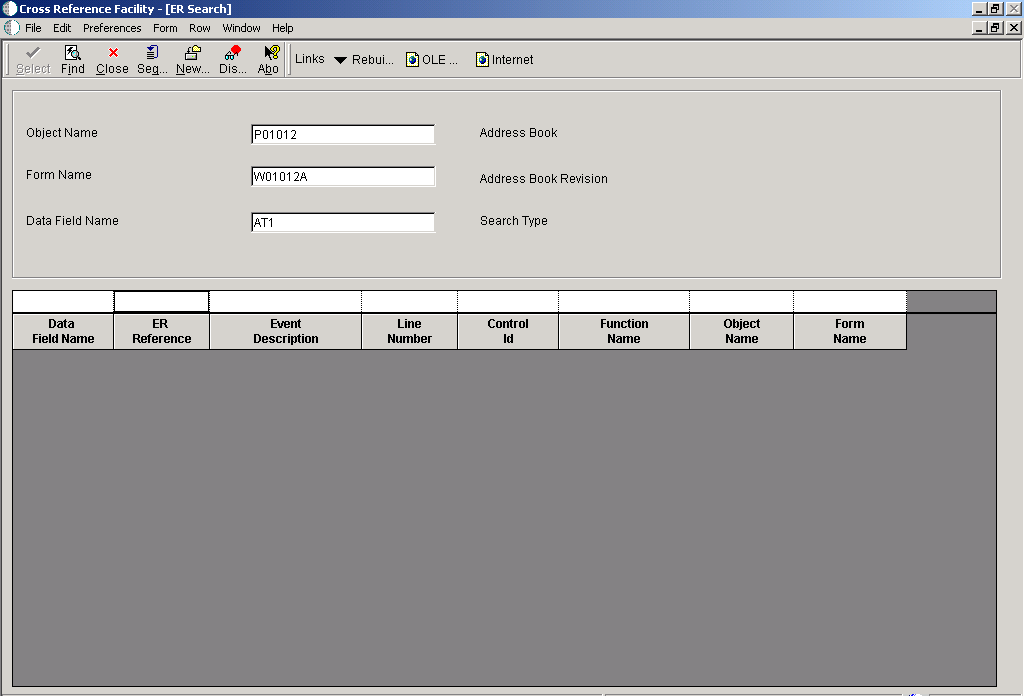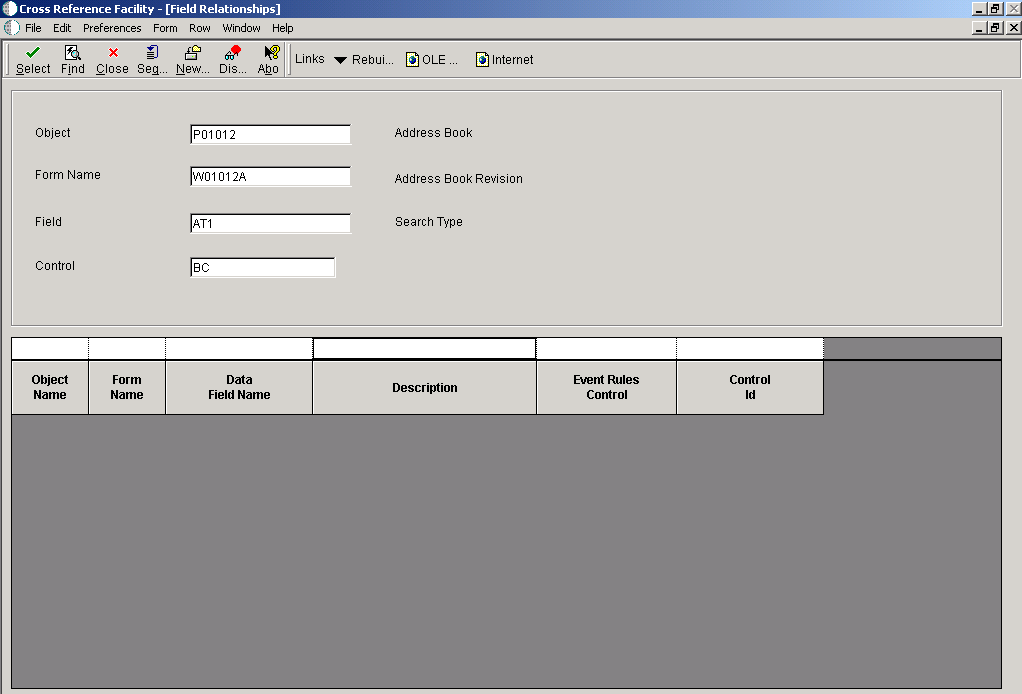5 Understanding the Cross Reference Facility
This chapter contains the following topics:
5.1 Understanding the Cross Reference Facility
Use the Oracle's JD Edwards EnterpriseOne Cross Reference Facility to determine where specific objects are used. The JD Edwards EnterpriseOne Cross Reference Facility can be accessed on the Microsoft Windows client or on the web client. However, not all features of the JD Edwards EnterpriseOne Cross Reference Facility are available on the web client.
In the JD Edwards EnterpriseOne Cross Reference Facility, you can view relationships between objects and their components. For example, you can use JD Edwards EnterpriseOne Cross Reference Facility to:
-
Identify each instance in which a business function is used.
-
View a list of forms within an application.
-
Display all fields within a business view.
-
Cross-reference all applications in which a specific field is used.
Caution:
JD Edwards EnterpriseOne Cross Reference Facility is not automatically updated when you add or modify objects. You must rebuild relationships to include new information.5.2 Searching for Objects
This section discusses how to search for JD Edwards EnterpriseOne objects.
5.2.1 Searching for Objects
You can search for these objects by object name:
-
Data items
-
Interactive applications
-
Batch applications
-
Business functions
-
Business views
-
Data structures
-
Tables
-
Forms
-
Event rules
5.2.1.1 Searching for Data Items
You can determine where specific data items are used by clicking the appropriate links under these headings:
-
Properties
-
Edit Rules Function Called by a Data Item.
-
Display Rule Function Called by a Data Item.
-
Search Form Used by Data Items.
-
Functions Called by a Smart Field Data Item.
-
-
Interactive Applications
-
Forms Using a Data Item.
-
Interactive Applications Using a Data Item.
-
Interactive Applications Using a Data Item as a Variable.
-
-
Batch Applications
-
Batch Applications Using a Data Item.
-
Batch Applications Using a Data Item as a Variable.
-
-
Tables
-
Tables Using a Data Item.
-
Indices Using a Data Item.
-
Business Views Using a Data Item.
-
Table Event Rules Using a Data Item.
-
-
Data Structures
-
Processing Options Using a Data Item.
-
Generic Text Data Structures Using a Data Item.
-
Business Function Data Structures Using a Data Item.
-
Add Data Structures Using a Data Item.
-
-
Names Event Rules
-
Named Event Rules Using a Data Item.
-
Named Event Rules Using a Data Item as a Variable.
-
5.2.1.2 Searching for Interactive Applications
You can locate a variety of information about interactive applications by clicking the appropriate links under these headings:
-
Properties
-
Tables Used by an Interactive Application.
-
Indices used by an Interactive Application.
-
Business Views Used by an Interactive Application.
-
Data Items Used by an Interactive Application.
-
Data Items Used as Variables by an Interactive Application.
-
Forms for an Interactive Application.
-
Processing Options Used by an Interactive Application.
-
Data Structures Used by an Interactive Application.
-
Generic Text Data Structures Used by an Interactive Application.
-
-
Calling
-
Interactive Applications Calling an Interactive Application.
-
Named Event Rules Calling an Interactive Application.
-
-
Called By
-
Interactive Applications Called by an Interactive Application.
-
Batch Applications Called by an Interactive Application.
-
Business Functions or NERs Called by an Interactive Application.
-
5.2.1.3 Searching for Batch Applications
You can locate information about UBE applications (UBEs) and how they are used by clicking the appropriate links under these headings:
-
Properties
-
Tables Used by a Batch Application.
-
Business Views Used by an Interactive Application.
-
Indices Used by a Batch Application.
-
Data Items Used by a Batch Application.
-
Data Items Used as Variables by a Batch Application.
-
Data Structures Used by a Batch Application.
-
Processing Options Used by an Batch Application.
-
Generic Text Data Structures Used by a Batch Application.
-
-
Calling
-
Interactive Applications Calling a Batch Application.
-
Named Event Rules Calling a Batch Application.
-
Batch Applications Calling a Batch Application.
-
-
Called By
-
Batch Applications Called by a Batch Application.
-
Business Functions or NERs Called by a Batch Application.
-
5.2.1.4 Searching for Business Functions
You can locate a variety of information about business functions and how they are used by clicking the appropriate links:
-
Everywhere a Business Function or NER is Used.
-
Search C Source and C Header Files by String.
-
NER Properties:
-
Data Structures used by a Named Event Rule.
-
Indices Used by a Named Even Rule.
-
Tables Used by a Named Event Rule.
-
Data Items Used as Variables in a Named Event Rule.
-
-
Called by:
-
Business Functions or NERs Called by a Named Event Rule.
-
Business Functions or NERs Called by a Business Function.
-
Interactive Applications Called by a Named Event Rule.
-
Batch Applications Called by a Named Event Rule.
-
-
Business Function Properties:
Tables Used by a Business Function
-
Calling:
-
Named Event Rules Calling a Business Function or NER.
-
Business Functions Calling a Business Function or NER.
-
Interactive Applications Calling a Business Function or NER.
-
Batch Applications Calling a Business Function or NER.
-
Table Event Rules Calling a Business Function or NER.
-
Smart Field Data Items Calling a Business Function or NER.
-
Data Items Calling an Edit Rule Business Function or NER.
-
Data Items Calling a Display Rule Business Function or NER.
-
5.2.1.5 Searching for Business Views
You need to click the appropriate links under the following headings to locate a variety of information about business views and understand how they are used:
-
Properties
-
Data Items for a Business View.
-
Tables for a Business View.
-
-
Use
-
Everywhere a Business View is Used.
-
Interactive Applications Using a Business View.
-
Batch Applications Using a Business View.
-
5.2.1.6 Searching for Data Structures
You need to click the appropriate links under the following headings to locate a variety of information about data structures and understand how they are used.
-
Properties
-
Data Items Used by All Data Structures.
-
Data Items Used by a Business Function or NER Data Structure.
-
Data Items Used by a Processing Option Data Structure.
-
Data Items Used by a Generic Text Data Structure.
-
-
Use
-
Everywhere a Data Structure is Used.
-
Interactive Applications Using a Data Structure.
-
Business Functions or NERs Using a Data Structure.
-
Batch Applications Using a Data Structure.
-
Table ER Using a Data Structure.
-
Interactive Applications Using a Generic Text Data Structure.
-
Batch Applications Using a Generic Text Data Structure.
-
5.2.1.7 Searching for Tables
You need to click the appropriate links under the following headings to locate a variety of information about tables and understand how they are used:
-
Properties
-
Data Items Used by a Table.
-
Indices for a Table.
-
Data Items Used by an Index.
-
-
Table Use
-
Everywhere a Table is Used.
-
Business Views using a Table.
-
Interactive Applications Using a Table.
-
Batch Applications Using a Table.
-
Named Event Rules Using a Table.
-
Forms Using a Table.
-
Table Event Rules Using a Table.
-
Business Functions Using a Table.
-
-
Index Use
-
Interactive Applications Using an Index.
-
Forms Using an Index.
-
Batch Applications Using an Index.
-
Table Event Rules Using an Index.
-
Named Event Rules Using an Index.
-
-
Table Event Rules
-
Tables Using Table Event Rules.
-
Data Items Used by a Table Event Rule.
-
Tables Used by a Table Event Rule.
-
Business Functions or NERs Used by Table Event Rules.
-
Data Structures Used by Table Event Rules.
-
Indices Used by a Table Event Rule.
-
5.2.1.8 Searching for Forms
You need to click the appropriate links under the following headings to locate a variety of information about forms and understand how they are used:
-
Properties
-
Tables Used by a Form.
-
Data Items Used by a Form.
-
Indices Used by a Form.
-
Business Views Used by a Form.
-
-
Use
-
Interactive Applications Calling a Form.
-
Data Items Using a Search Form.
-
5.2.1.9 Searching for Event Rules
You can search where a particular control is used in the Event Rules of an application.
The Oracle's JD Edwards EnterpriseOne BrowsER functionality found on the row menu of the ER Search form is not available on the web client. This functionality must be used on the Microsoft Windows client.
The Rebuild Relationships functionality found on the form menu of the ER Search form is not available on the web client. This functionality must be used on the Microsoft Windows client.
5.3 Viewing Field Relationships
This section discusses how to view field relationships.
5.3.1 Search Types
The Field Relationships form is meaningful only for these cross-reference search types:
| Search Type | Description |
|---|---|
| DA | Indicates data items that are used by an application. |
| FA | Indicates forms for an application. |
| FI | Indicates forms that use a data item. |
| SA | Indicates data structures for an application. |
5.3.2 Control Types
The Field Relationships form displays the control type for a field. This table describes the control types:
| Control Type | Description |
|---|---|
| BC | Indicates business view columns |
| FI | Indicates form interconnects |
| GC | Indicates grid controls |
| FC | Indicates form controls |
5.4 Rebuilding Cross-Reference Information
This section provides an overview of rebuilding cross-reference information and discusses how to rebuild information for the JD Edwards EnterpriseOne Cross Reference Facility.
5.4.1 Understanding Rebuilding Cross-Reference Information
When developers create and modify objects, the cross-reference information becomes out of date. Because the cross-reference files are not automatically rebuilt when objects are created and modified, you must periodically rebuild the cross-references manually. You can also regularly schedule cross-reference builds to ensure that the information is current. You must rebuild the cross-reference information from the Microsoft Windows client.
5.4.2 Rebuilding Information for the Cross-Reference Facility
The JD Edwards EnterpriseOne Cross Reference application contains multiple forms. Each form contain a grid of cross-reference records. Each row contains a date column (the far right column) that indicates on which date the cross-reference record was built. Use this date to verify if cross-reference records are out of date. If information is out of date, use the Rebuild option from any of the cross-reference forms on the Microsoft Widows client.
Cross-reference builds use relational database tables, not local specifications.
5.5 Working with the Cross Reference Facility Application
This section lists the pages used to work with the JD Edwards EnterpriseOne Cross Reference Facility and discusses how to:
-
Search for objects
-
Search for event rules
-
View field relationships
-
Rebuild cross-reference information
5.5.1 Forms Used to Work with the Cross Reference Facility
5.5.2 Searching for Objects
Access the Cross Reference form.
-
Select the Data Items tab, select a search option, and, from the appropriate form, enter the name of the data item on which to search.
-
Select the Interactive Applications tab, select a search option, and, from the appropriate form, enter the name of the interactive application on which to search.
-
Select the Batch Applications tab, select a search option, and, from the appropriate form, enter the name of the batch application on which to search.
-
Select the Business Functions tab, select a search option, and, from the appropriate form, enter the name of the business function on which to search.
-
Select the Business Views tab, select a search option, and, from the appropriate form, enter the name of the business view on which to search.
-
Select the Data Structures tab, select a search option, and, from the appropriate form, enter the name of the data structure on which to search.
-
Select the Tables tab, select a search option, and, from the appropriate form, enter the name of the table on which to search.
-
Select the Forms tab, select a search option, and, from the appropriate form, enter the name of the form on which to search.
5.5.3 Searching for Event Rules
- Object Name
-
Enter the name of the application for which you want to search for event rules. For example, if you are searching for how Search Type is used in the address book application event rules, enter P01012 in this field.
- Form Name
-
Enter the name of the form for which you want to search for event rules. For example, if you are searching for how Search Type is used in the Address Book Revisions form, enter W01012A in this field.
- Data Field Name
-
Enter the alias of the data item for which you want to search. For example, if you are searching for how **Search Type** is used in the Address Book Revisions form, enter the data dictionary item name for Search Type, which is AT1.
5.5.4 Viewing Field Relationships
Access the Field Relationships form.
- Object
-
Enter the name of the application for which you want to locate field relationships.
- Form Name
-
Enter the name of the form for which you want to locate field relationships.
- Field
-
Enter the alias of the data dictionary item name for which you want to locate field relationships.
- Control
-
Select the type of object for which you are searching. Values are:
-
BC: Business View Field.
-
PO: Processing Option.
-
FI: Form Interconnect.
-
VAR: Variable.
-
FC: Form Control.
-
FCW: Form Control Work Field.
-
GC: Grid Column.
-
GCW: Grid Column Work Field.
-