8 Working with Translation Updates
This chapter contains the following topics:
8.1 Understanding Translation Updates
When an Oracle's JD Edwards EnterpriseOne software update is taken by a customer that uses a language not supported by JD Edwards EnterpriseOne, that customer's translated database requires updating. In addition, when a new translation is made for a customer that uses an unsupported language, the new translation must be deployed to the customer's database. JD Edwards EnterpriseOne Product Packaging Tool provides a way for business partners who support customers that use languages not offered by JD Edwards EnterpriseOne to create language updates, wrap the language updates into a database, and then create an update package to deliver the translation updates to customers. You use the Solution Explorer to perform the tasks for translation updates.
The JD Edwards EnterpriseOne Product Packaging Tool is a scripting engine that provides templates. Each template is a script that is used to build an update package. The update packages are deployed to the customers' systems. After you make a language update and check it into a JD Edwards EnterpriseOne OMW project as an object, you run the Language Update Template UBE (R95160) to create a copy of the template on your JD Edwards EnterpriseOne system. After you create the template, you use the Language OMW Groupings Program (P9649) to collect the translation update objects from OMW and wrap them into a database. You use the Work With CD Configurations Program (P9640) to create a package build, which is an executable file that can be deployed to customers' databases.
Note:
The Translation Update Template is not intended to be used to build an entire language CD for updates.8.2 Creating Translation Update Templates
This section provides an overview of the Translation Update Template and discusses how to create the Translation Update Template.
8.2.1 Understanding Translation Update Templates
Language templates are available with the JD Edwards EnterpriseOne Product Packaging Tool. You create the Translation Update Template by running Oracle's JD Edwards EnterpriseOne Insert Language Update Template (R95160) UBE. This UBE has processing options that enable you to specify the release and data source for the template. When the UBE successfully runs, you receive a report indicating header, details, build steps, and control record were successfully inserted.
8.2.2 Prerequisites
The JD Edwards EnterpriseOne OMW project contains objects for which you have already made translations.
8.2.3 Setting Processing Options for the Translation Update Template (R95160)
Processing options enable you to specify the release and data source for the template.
8.2.3.1 Template Options
Use these processing options to specify the release for which the template is to be used and to specify where the template should be inserted. Use the processing option for Release to specify the JD Edwards EnterpriseOne release for which the template is to be used. You must provide a value for this processing option. If you leave the processing option for Release blank, the template will not be created. Use the processing option for Data Source to specify the destination for the Translation Update Template. If you leave this processing option blank, the system uses the OCM setting to determine where to insert the template.
- Release
-
Specify the release for the Language Update Template. The release value must be the same as the release of the project that you are using, and this value is required for the batch application to run. Use the visual assist to locate the release.
- Data Source
-
Specify the data source where the Language Update Template should be inserted. If you leave this field blank, the system determines the destination of the template from OCM. Use the visual assist to specify a data source.
8.3 Collecting Translation Updates
This section lists the forms to collect translation updates and discusses how to build a database of the translation updates.
8.3.1 Forms Used to Collect Translation Updates
8.3.2 Creating a Translation Updates Database
After you enter Oracle's JD Edwards EnterpriseOne Language OMW_Groupings (P9649) program, each of these forms automatically appears as a result of selecting an option on the current form. The forms appear in the order provided in the Process Introduction Table.
8.3.2.1 Work With Language Groups
The Work with Language Groups is used to select the language that is to be mastered for the project. This form appears the first time that the record is created; it does not appear if you are inspecting the record on an update. If you need to change the language or mapping information, you can access this form by clicking Add or Copy on the Select Languages form
Access the Work with Language Groups form.
- Language Group
-
The language group name.
- Description
-
A user defined name or remark.
- Database File Path
-
An enterprise directory path that you specify, which will be the root directory containing the contents of your software master.
- OMW Project Type
-
An identifier for an enterprise project. An enterprise project is composed of a group of enterprise objects that have been modified or created by a developer top complete a task. All work with objects within enterprise must occur within the context of a project.
- Language
-
The language name identifier.
8.3.2.2 Language Group Information
The Language Group Information form is used to enter the name and description for the language group and the directory path where the language database(s) will be stored. Use the *ALL option to select if whole language is to be mastered or Project if the OMW project names are associated with this language group.
Access the Language Group Information form.
- Language Group
-
The language group name.
- Description
-
A user defined name or remark.
- Data File Path
-
An Enterprise directory path that you specify which will be the root directory containing the contents of your software master.
- All
-
Select All if whole language is to be mastered.
- Project
-
Select Project is the OMW projects names are to be associated with this language.
8.3.2.3 Work with OMW Project Detail
The Work with OMW Project Detail form is used to select the individual projects to be used in the language group.
Access the Work with OMW Project Detail form.
- OMW Project Name
-
An identifier for an Enterprise project. An Enterprise project is composed of a group of Enterprise objects that have been modified or created by a developer to complete a task. All work with objects within Enterprise must occur within the context of a project.
- Description
-
A user defined name or remark.
8.3.2.4 OMW Project Search & Select
The OMW Project Search & Select form is used to display a list of projects to select from when you click on the browse button on the Work with OMW Project Detail form.
Figure 8-1 P9649 [OMW Project Search & Select] form
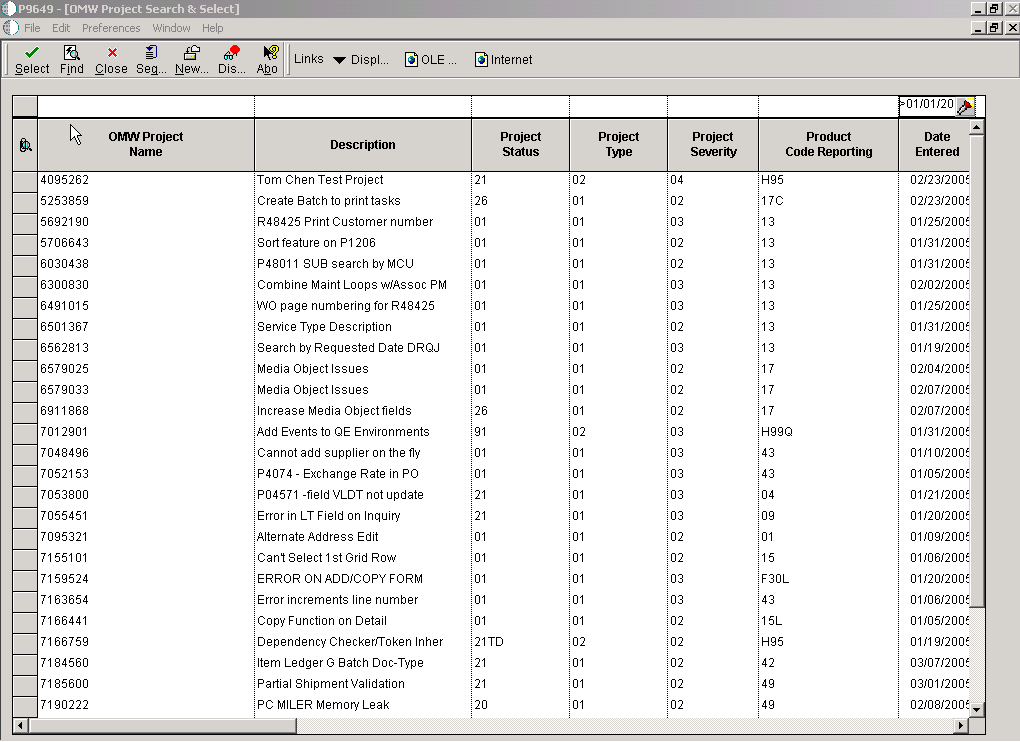
Description of "Figure 8-1 P9649 [OMW Project Search & Select] form"
- OMW Project Name
-
An identifier for a JD Edwards EnterpriseOne project. A JD Edwards EnterpriseOne project is composed of a group of JD Edwards EnterpriseOne objects that have been modified or created by a developer to complete a task. All work with objects within JD Edwards EnterpriseOne must occur within the context of a project.
- Description
-
A user defined name or remark.
- Project Status
-
A value that indicates the status of a project. Values are:
01 Complete
11 New Project Pending Review
21 Programming
25 Rework - Same Issue
26 QA Test/Review
28 QA Test/Review Complete
38 In Production
40 Production Development
41 Production to Prototype
42 Transfer Prototype to Development
45 Pristine Get
91 Cancelled-Entered in Error
This project status should be the starting point in the status activity rules that are defined in the Object Management Configuration Application (P98230).
- Project Type
-
An identifier for a JD Edwards EnterpriseOne project. A JD Edwards EnterpriseOne project is composed of a group of JD Edwards EnterpriseOne objects that have been modified or created by a developer top complete a task. All work with objects within JD Edwards EnterpriseOne must occur within the context of a project.
- Project Severity
-
The criticality of the project.
- Product Code Reporting
-
A user defined code (98/SY) that specifies the system number for reporting and jargon purposes.
- Date Entered
-
The date the project was entered.
- Date Started
-
The date the project was started.
- Planned Completion
-
The date the project is planned for completion
- Completion Date
-
The actual date the project was completed.
- Order Number
-
A number that identifies the original document. This document can be a voucher, a sales order, an invoice, unapplied cash, a journal entry, and so on.
- Category Code 1
-
Future use.
- Category Code 2
-
Future use.
- Category Code 3
-
Future use.
- Category Code 4
-
Future use.
- Category Code 5
-
Future use.
- Category Code 6
-
Future use.
- Category Code 7
-
Future use.
- Category Code 8
-
Future use.
- Category Code 9
-
Future use.
- Category Code 10
-
Future use.
- Program ID
-
The number that identifies the batch or interactive program (batch or interactive object).
The program ID is a variable length value. It is assigned according to a structured syntax in the form TSSXXX where:
T - The first character of the number is alphabetic and identifies the type.
SS - The second and third characters of the number are numeric and identify the system code.
XXX - The remaining characters of the number are numeric and identify a unique program or report.
- Machine Key
-
The Location or Machine Key indicates the name of the machine on the network (server or workstation).
- User ID
-
The code that identifies the user profile.
- Date Updated
-
The date that specifies the last date to the file record.
- Time Updated
-
The time that specifies when the program executed the last update to this record.
- Time Zone
-
Choose the time zone for which you want to view the date and time.
- Rule Name
-
Unique name identifying a daylight savings rule. Use daylight savings rules to adjust time for a geographic and political locale.
- Source Release Number
-
The transfer rule only applies to objects in the project for this release (objects are always tied to a release within a project). The From and To Release fields should always be equal.
- Target Release Number
-
The transfer rule only applies to the objects in the project that are for this release. (Objects are always tied to release within a project). The From and To release fields should always be equal.
8.3.2.5 Select Languages
The Select Languages form is used to select the language and data source where the language records for the specified language resides.
Access the Select Language form.
- L
-
A user defined code (01/LP) that specifies the language to use on forms and printed reports. before you specify a language, a code for that language must exist at either the system level or in your user preference.
- Language
-
A user defined code (01/LP) that specifies the language to use on forms and printed reports. before you specify a language, a code for that language must exist at either the system level or in your user preference.
- Data Source
-
The name that identifies the data source.
- Media Objects Data Source
-
A user defined name or remark.
8.4 Creating an Update Package
This section lists the forms to create an update package and discusses how to create an update package.
8.4.1 Understanding Package Updates
After you enter the Work With CD Configuration (P9640) program, each of these forms automatically appears as a result of selecting an option on the current form. The forms appear in the order listed in the Process Instruction Table. The Build Steps tab on the CD Revisions form enables you to select the new database that you created in the previous task, and then create an update package that is sent to your workstation.
8.4.2 Prerequisites
Before you complete the task in this section:
-
Verify that the Language Update Template is available.
-
Verify that the database for the translation updates is available.
8.4.3 Forms Used to Create an Update Package
8.4.4 Creating an Update Package
After the build is finished, verify that the executable file was created and is on your workstation in the location that you specified.
8.4.4.1 Work With Software Mastering
Access the Work With Software Mastering form.
- Release
-
The system release number of the software master.
- Build Phase
-
This is the phase of development that your software master represents, such as an alpha, a beta, or a general availability phase. You can add or changes the phases since this is a user defined code. Values are:
01 Alpha
02 Beta
03 General Availability
- Build Phase Description
-
A user defined name or remark.
- CD Type
-
The type of CD being mastered.
- Type Description
-
A user defined name or remark.
- CD Name
-
A unique name given to a software master.
- Description
-
A short description of the software master.
- Status
-
The status of the software master within the mastering process. Values are:
10 In Definition
20 Defined
30 Validated
40 Processing
50 Failed
60 Built
70 Obsolete
80 Mastered
90 Repaired
- Status Description
-
A user defined name or remark.
- Comment
-
A user defined name or remark.
- Definitions Date
-
The date the CD was defined.
- CD Master Date
-
The date the CD was mastered.
- One Off CD
-
Future use.
8.4.4.2 CD Configuration Director
The JD Edwards EnterpriseOne CD Configuration Director guides you through the steps necessary to define a CD.
Figure 8-2 Product Packages [CD Configuration Director] form
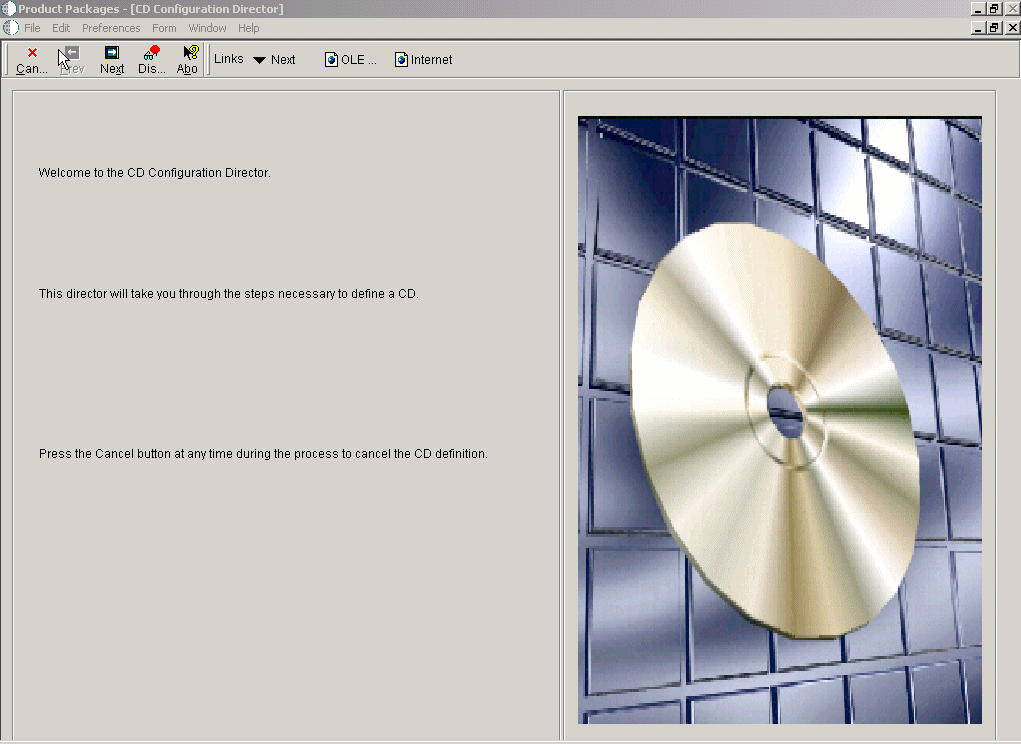
Description of "Figure 8-2 Product Packages [CD Configuration Director] form"
8.4.4.3 CD Revisions
The CD Information tab lets you set up your CD information, build steps, directory structure, and director steps.
Figure 8-3 Product Packages [CD Information] form
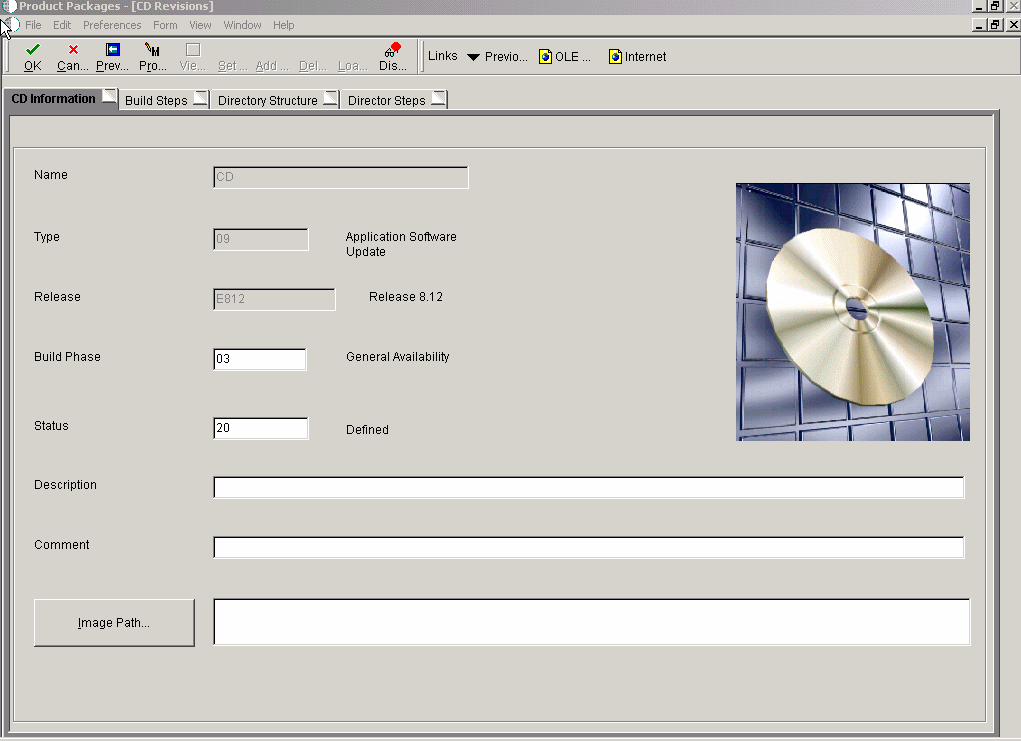
Description of "Figure 8-3 Product Packages [CD Information] form"
-
Enter your CD Information.
-
Displays the status of a build step or directory structure within the mastering process. For example, the build step or directory structure could be at a status of defined, validated, or built. Use the visual-assist button to view a complete list of values for this field.
-
Displays short informational comments that are provided by the system about each step of the mastering process. You can enter comments into this field, but the system will overwrite any text that is currently in the field during the next mastering process.
-
Overfills the directory path where you want the software master to reside on the enterprise. The directory that you indicate will be the root directory for the creation of the final software master.
-
-
Define your Build Steps.
-
Displays the order in which the system processes build steps, usually in increments of 10 (for example, 10, 20, 30, and so on).
Verify the order in which you want the step performed during the creation of the software master definition. You can use the same sequence number for multiple build steps.
-
Displays the type of CD being mastered. Verify which component type you want the build step to perform. For example, you can define steps to create file structures, build a package, or create INF files.
-
Verifies the current status of the build step, which can indicate whether to run the particular step during the mastering process. For example, if you need to perform a manual step during the mastering process, you can manually complete the step, change the step's status to 60 (Built) by choosing the step, and then, from the View menu, select Execute Step.
-
Displays the name of the target folder, such as planner or updatepkg. The system populates this field based upon the template that was used to define the software master. Change the name of the target folder only if you added the folder yourself.
-
Displays the software that might populate this field based upon the build step's definition in the software master template. To change this field, click the Executable button and use the Select a Windows Executable form to select an executable for this build step.
-
Verifies the value or parameter. To change this information, click the Value/Parameter button, and then enter a value or parameter that is appropriate to the step you chose. This field is dynamic. The button name is either Value or Parameter, based upon the step that you select. The form that appears when you click the button also depends upon which step you select. For example, the Package Build step calls the Select Package Build form, from which you can select a package; and the Build Change Tables step calls the Work With Change Table Definitions form, from which you can modify the change table configuration.
-
-
Set up your Directory Structure.
-
Displays the directory on the enterprise that you want to use to populate the highlighted target folder. You can use an absolute (full) directory path name, or you can use a relative path name with a token. The system copies the data that is contained in the source path, depending upon how you filter those files (see the File Filter field description for this information), into the highlighted target folder of the software master.
Verifies the directory path of the source that will populate the component. This is the source path name of the data that you want to retrieve for the master and that you placed into the target folder. You can specify this path using either a relative or absolute path. See Appendix A, "Troubleshooting Product Packaging" for information about relative and absolute paths.
-
Displays the filter, which you can designate, for the files that are contained in the source path. For example, you can use *.* to retrieve all files in the source path, or *.exe to retrieve only executable programs.
Verify the file filter. The default is *.*. The file filter enables you to filter any data files that you retrieve from the source directory. For example, you can use *.* to retrieve all files in the source directory.
-
Displays the names and functions. This field is dynamic and its name and function depend upon the build step that is highlighted. The possible names and functions are:
Value: The value that is needed to complete the highlighted build step. For example, if the build step is a batch process, the value field contains the name of the batch process and its version, such as R95012\XJDE0001.
Parameter: The parameters that are needed for the highlighted build steps that process an executable program.
The full (absolute) target path name of the highlighted directory, such as Root/planner/updatepkg.
-
-
Define your Director Steps.