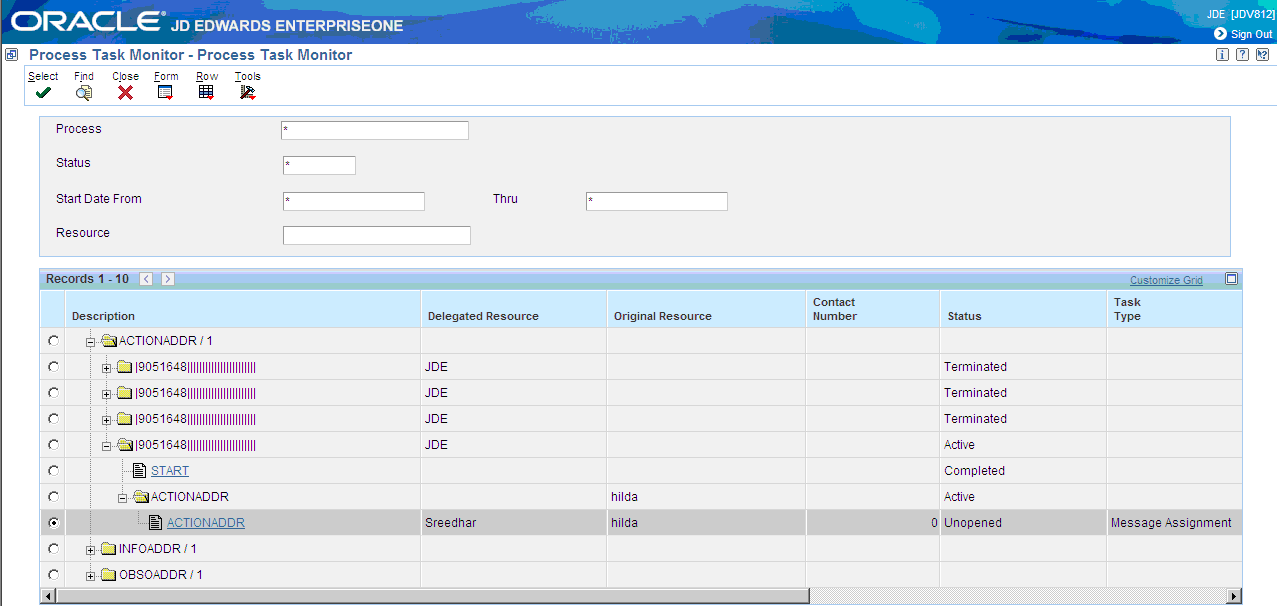11 Delegating Workflow
This chapter contains the following topics:
11.1 Workflow Delegation Overview
Workflow delegation enables workflow administrators and workflow users to reassign action and information tasks to other users. You can reassign active tasks to a delegate or specify a range of dates in which tasks will be forwarded to a delegate. A workflow administrator can set up workflow delegation for any workflow user. Workflow users can set up workflow delegation if the following conditions have been met:
-
The workflow user is the original recipient of the workflow task.
-
A workflow administrator has created a predefined delegate list for the workflow process. See Predefined Delegate Lists for more information.
Workflow delegation does not replace the use of workflow escalation rules, in which event rules attached to a workflow action task automatically forward unopened tasks after a specified period of time. Workflow delegation adds flexibility to JD Edwards EnterpriseOne workflow because it provides a way to temporarily reassign workflow tasks without having to revise the underlying escalation rules of a workflow process. For example, a workflow user can reassign active tasks to another user due to an increase in workload, or a system administrator can reassign workflow tasks to another user if the original workflow recipient is unexpectedly absent.
The workflow engine prevents recursive workflow delegation from occurring. If an active workflow delegation record has been defined to reassign a workflow process to a delegate, then the delegate cannot create another workflow delegation record to reroute the workflow process back to the original recipient during the same period of time.
The workflow engine sends delegated workflow tasks to both Microsoft Windows client and Web client users. The applications used to configure and activate workflow delegation are available on Microsoft Windows clients and Web clients.
11.1.1 Predefined Delegate Lists
Workflow users delegate workflow by creating and activating workflow delegation records. When creating a workflow delegation record, a workflow user has to select a delegate that is a member of a predefined delegate list. A predefined delegate list, which should only be created by a workflow administrator, contains the following information:
-
The name of the workflow process to be forwarded.
-
The original workflow recipient's address book number.
-
The address book number of the delegate to whom the workflow process task will be forwarded.
An administrator can set up multiple predefined delegate lists for a workflow user.
Requiring users to select a delegate from a predefined delegate list ensures that delegates have the proper level of authority or job responsibility to view and act upon the information in a workflow.
11.1.2 Workflow Delegation Security
Workflow delegation applications are used by both workflow users and workflow administrators. However, some of the tasks that you can perform with the applications, such as setting up predefined delegate lists, should be performed only by a workflow administrator. Therefore, a system administrator should set up security records to restrict workflow users from performing the tasks that workflow administrators can perform.
11.1.3 Workflow Delegation Monitoring
Workflow administrators and workflow users can monitor the status of workflow tasks through the Process Task Monitor (P98860). Workflow administrators can view the status of all workflow tasks and reassign workflow tasks that have not been acted upon to another user. Workflow users can view the status of all workflow tasks, but can reassign only their own workflow tasks.
11.2 Configuring Workflow Delegation (Administrators Only)
-
This section discusses how to:
-
Configure workflow delegation security.
-
Set workflow delegation processing options.
-
Create a predefined delegate list.
-
Create workflow delegation records for workflow.
11.2.1 Configuring Workflow Delegation Security
Oracle recommends that you configure workflow delegation security so that only workflow administrators can perform the following tasks:
-
Create predefined delegation lists.
-
Create delegation records for any workflow user.
-
Activate or disable other workflow users' delegation records.
-
Monitor and reassign workflow delegation records for any workflow user.
You must use the Security Workbench application (P00950), the application used for securing all JD Edwards EnterpriseOne objects, to configure workflow delegation security.
The following tables list the security records that you should create to secure workflow delegation objects for each type of user - *PUBLIC, WFADMIN, and WFUSER, where WFADMIN and WFUSER represent the workflow administrator and the workflow user respectively.
See "Using Security Workbench" in the JD Edwards EnterpriseOne Tools Security Administration Guide for information on how to create the following types of security records.
11.2.2 Application Security
Use application security to create the security records in this table.
| User | Object | Security Settings |
|---|---|---|
| *Public | P988661 | Run = N
Install = N |
| *Public | P988662 | Run = N
Install = N |
| *Public | P988663 | Run = N
Install = N |
| WFADMIN | P988661 | Run = Y
Install = Y |
| WFADMIN | P988662 | Run = Y
Install = Y |
| WFADMIN | P988663 | Run = Y
Install = Y |
| WFUSER | P988662, version ZJDE0002 | Run = Y
Install = Y |
| WFUSER | P988663 | Run = Y
Install = Y |
| WFUSER | W988661D | Run = Y
Install = Y |
11.2.3 Processing Option Security
Use processing option security to create the security records in this table.
| User | Object | Security Settings |
|---|---|---|
| *Public | P988662 | Change = N
Prompt for Values = N Prompt for Versions = N |
| *Public | P988663 | Change = N
Prompt for Values = N Prompt for Versions = N |
| WFADMIN | P988662 | Change = Y
Prompt for Values = Y Prompt for Versions = Y |
| WFADMIN | P988663 | Change = Y
Prompt for Values = Y Prompt for Versions = Y |
11.2.4 Hyper Exit Security
Use hyper exit security to create the security records in this table.
| User | Objects | Security Settings |
|---|---|---|
| *Public | "Reassign" menu in P988660, form W98860B. | Run = N |
| *Public | "Admin Reassign" menu in P988660, form W98860B. | Run = N |
| WFADMIN | "Reassign" menu in P988660, form W98860B. | Run = Y |
| WFADMIN | "Admin Reassign" menu in P988660, form W98860B. | Run = Y |
| WFUSER | "Reassign" menu in P988660, form W98860B. | Run = Y |
11.2.5 Setting Workflow Delegation Processing Options
If the security records for the workflow delegation applications are set up properly, only system administrators and workflow administrators should have access to the processing options for workflow delegation.
Figure 11-1 Workflow Delegation Processing Options
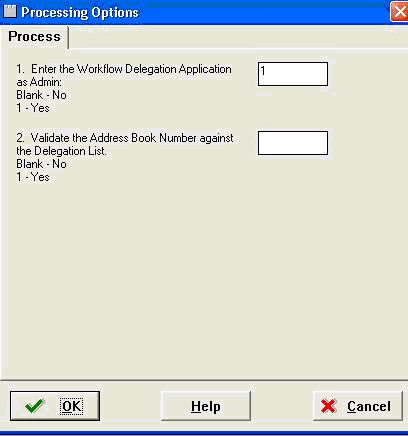
Description of "Figure 11-1 Workflow Delegation Processing Options"
The following table describes the valid values for the workflow delegation processing options:
| Processing Option | Valid Values |
|---|---|
| 1. Enter the Workflow Delegation Application as Admin | Blank = No
Leave the field blank if you want to see the application interface for workflow users. 1 = Yes Enter 1 if you want to see the application interface for administrators. |
| 2. Validate the Address Book Number against the Delegation List. | Blank = No
Leave the field blank if you do not want the address book number of the delegate validated against the predefined delegation list - this is for workflow administrators only. 1 = Yes Enter 1 if you want the address book number of the delegate validated against the predefined delegation list - this value should be 1 for regular workflow users. |
11.2.6 Creating a Predefined Delegate List
A workflow administrator uses the P988661 application to create a predefined delegate list, which contains this information:
-
The name of the workflow process to be delegated.
-
The original workflow recipient's address book number.
-
The address book number of the delegate.
11.2.6.1 To create a predefined delegate list
Enter P988661 in the Fast Path and press Enter.
-
On Work with Workflow Predefined Lists, click the Add button.
Figure 11-2 Predefined Delegate List Revisions Form
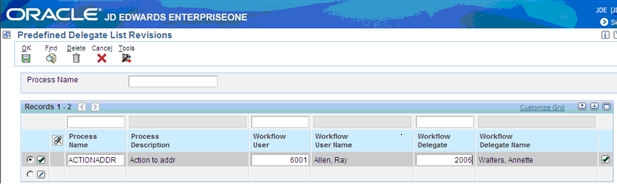
Description of "Figure 11-2 Predefined Delegate List Revisions Form"
-
On Predefined Delegate List Revisions, in the Process Name field, enter the workflow process to be delegated and click the Find button. Alternatively, you can click the Edit Row icon in a new row in the grid and enter the workflow process name directly in the grid.
Note:
You can enter *ALL in the Process Name field to create a predefined delegate list record for all of the user's workflow processes.The workflow process name appears in a new row in the grid.
-
Associate the workflow user and workflow delegate to the workflow process by completing these cells in the row:
-
Workflow User
If you want to give all users who are assigned to the workflow process the ability to delegate the workflow process, enter 0 in this cell.
-
Workflow Delegate
-
-
To add additional records, click the Next Row icon at the end of the row.
-
Click the OK button to save the new records.
The new records appear in the Work with Workflow Predefined Lists form.
-
If you want to delete a record, on Work with Workflow Predefined Lists, select the row and click the Delete button.
11.2.7 Creating Workflow Delegation Records for Workflow Users
This section describes how workflow administrators can use the Workflow Delegation application (P988662) to create workflow delegation records for workflow users. Workflow users can also use this application to create workflow delegation records. When the proper security is applied to P98862, the application displays the following option only to workflow administrators:
Address Book.When selected, this option enables workflow administrators to select a delegate from the address book, therefore not requiring a predefined delegate list to determine the delegate.
11.2.7.1 To create a workflow delegation record for a workflow user
Access the Workflow Delegation application (P988662): Enter P988662 in the Fast Path and press Enter.
-
On Work with Workflow Delegations, click the Add button.
Figure 11-3 Workflow Delegation Revisions Form
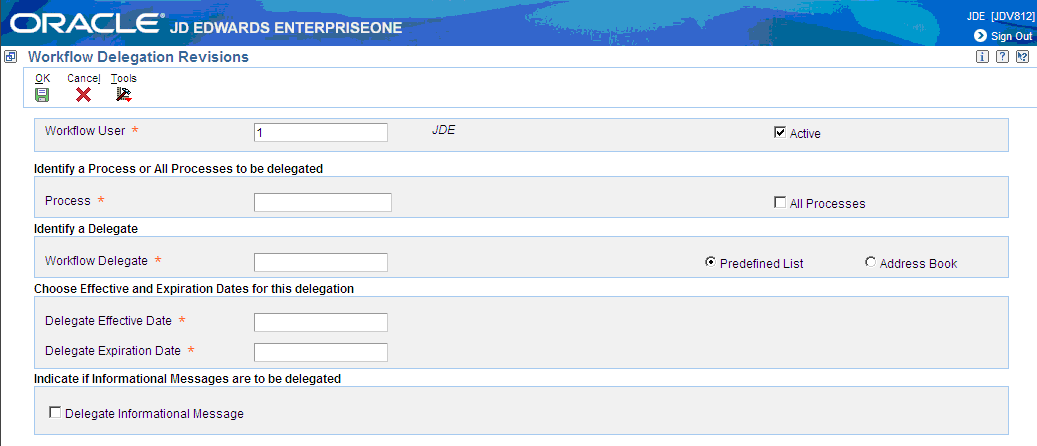
Description of "Figure 11-3 Workflow Delegation Revisions Form"
-
On Workflow Delegation Revisions, in the Workflow User field, enter the address book number of the workflow user (the original recipient of the workflow task).
-
In the Process field, enter the name of the workflow process to be delegated. Click the All Processes checkbox if you want all of the workflow user's workflow processes to be forwarded.
-
To select a predefined delegation list:
-
Select the Predefined List option and then click the Search button next to the Workflow Delegate field.
-
On Delegate Search & Select, select the record that contains the workflow delegate and then click the Select button.
-
-
To select a delegate from the Address Book:
-
Select the Address Book option and then click the Search button next to the Workflow Delegate
-
On Address Book Search & Select, select the address book user record and then click Select.
-
-
Complete the following fields to specify a range of dates for the workflow delegation:
-
Delegate Effective Date
-
Delegate Expiration Date
-
-
If the workflow process contains an information task that should be forwarded, click the Delegate Informational Message checkbox.
-
To activate the delegation record, select the Active checkbox.
Regardless of whether or not you activate the record, the workflow user can activate or disable it, select a different predefined delegate list if one exists, and modify the effective end date as needed.
-
Click the OK button.
11.3 Delegating Workflow Processes
This section provides an overview and discusses how to:
-
Create a workflow delegation record.
-
Activate or disable a workflow delegation record.
-
Modify a workflow delegation record.
-
Delete a workflow delegation record.
11.3.1 Creating a Workflow Delegation Record
You can create a workflow delegation record to reassign a workflow process to another user. You can activate and disable the workflow delegation record whenever necessary. A workflow delegation record includes:
-
Effective date range. A range of dates when the workflow delegation record, when activated, forwards a workflow process to a delegate.
-
Workflow delegate. A predefined delegate list is used to determine the workflow delegate. A predefined delegate list, which should only by created by a workflow administrator, contains an approved delegate for the workflow process that you want to forward.
Make sure that a predefined delegate list exists for the workflow process that you want to forward. You can determine if there is a predefined delegate list for the workflow process when you create the workflow delegation record. The following task contains instructions on how to select a predefined delegate list for a workflow delegation record.
11.3.1.1 To create a workflow delegation record
Access the Workflow Delegations application (P988662): Enter P988662 in the Fast Path and press Enter.
-
On Work with Workflow Delegations, click Add.
Figure 11-4 Workflow Delegation Revisions Form
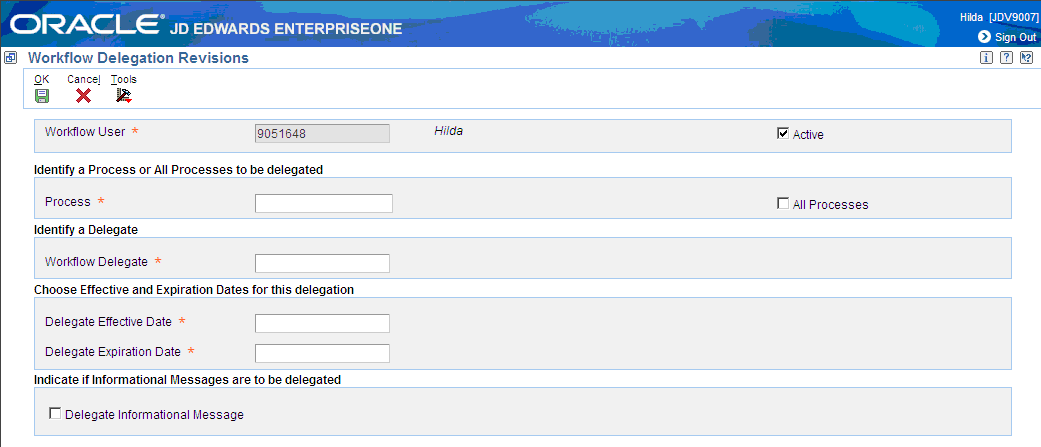
Description of "Figure 11-4 Workflow Delegation Revisions Form"
-
On Workflow Delegation Revisions, in the Process field, enter the workflow process name or search for the workflow process that you want to delegate.
-
Click the Search button next to the Workflow Delegate field.
The Delegate Search & Select form appears displaying the predefined delegate lists for the workflow process that you want to delegate. If the grid does not contain any predefined delegate lists, contact your workflow administrator.
Figure 11-5 Delegate Search & Select Form
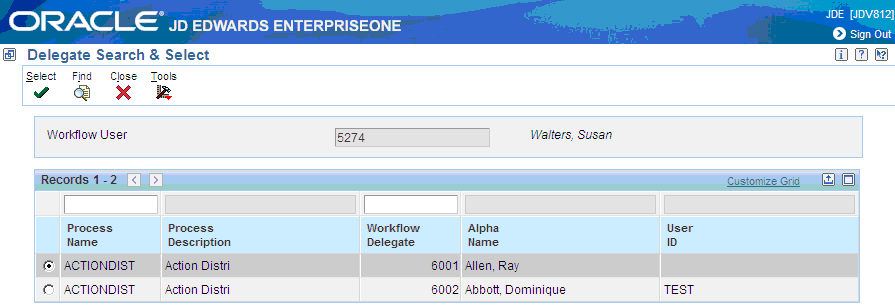
Description of "Figure 11-5 Delegate Search & Select Form"
-
On Delegate Search & Select, select the predefined delegate list that contains the workflow delegate to whom you want to forward the process.
-
Click the Select button.
-
On Workflow Delegation Revisions, click the calendar button next to each of the following fields to specify a date range for the workflow delegation:
-
Delegate Effective Date
-
Delegate Expiration Date
-
-
If the workflow process contains an information task that you want forwarded, click the Delegate Informational Message checkbox.
-
If you want to activate the delegation record, make sure the Active checkbox is selected.
You do not have to activate the workflow delegation record here. You can use the Work with Workflow Delegations form to activate and disable the workflow delegation record.
-
Click the OK button.
11.3.2 Activating or Disabling a Workflow Delegation Record
Workflow delegation records can be activated or disabled as needed.
11.3.2.1 To activate or disable a workflow delegation record
Access the Workflow Delegations application (P988662): Enter P988662 in the Fast Path and press Enter.
-
On Work with Workflow Delegations, click the Find button to display your workflow delegation records.
To search for the workflow delegation record by the workflow process name, enter the name of the workflow process in the Process Name field and click the Find button.
Figure 11-6 Work with Workflow Delegations Form
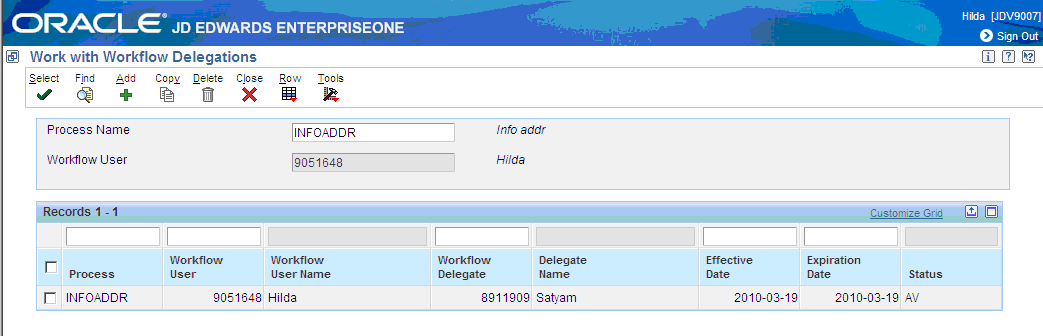
Description of "Figure 11-6 Work with Workflow Delegations Form"
-
To activate or disable a workflow delegation, select the row that contains the workflow delegation record and then from the Row menu, select Change Status.
The value in the Status column changes to either NA for “not active” or AV for “active.”
11.3.3 Modifying a Workflow Delegation Record
When you modify a workflow delegation record, you can select a different predefined delegate list to use as the workflow delegate, as well as modify the expiration date.
11.3.3.1 To modify a workflow delegation record
Access the Workflow Delegations application (P988662): Enter P988662 in the Fast Path and press Enter.
-
On Work with Workflow Delegations, click the Find button to display your workflow delegation records.
-
Select the row that contains the workflow delegation record and then click the Select button.
Figure 11-7 Workflow Delegation Revisions Form
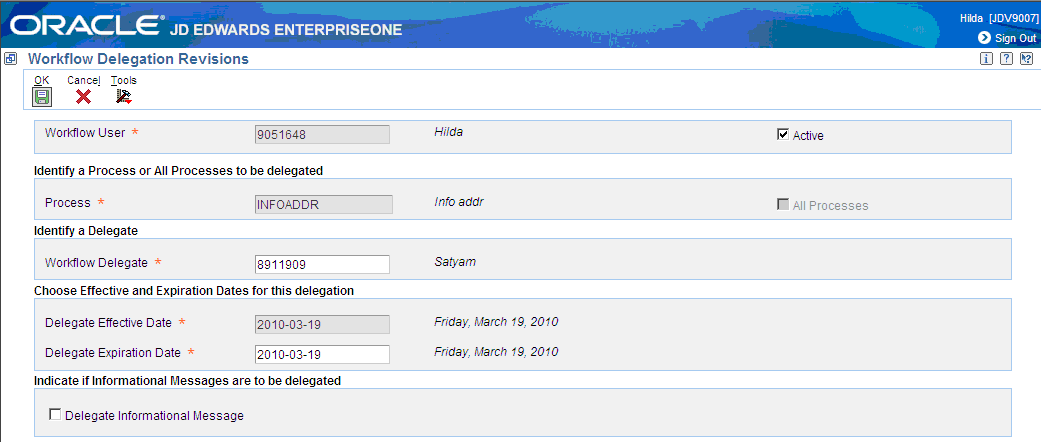
Description of "Figure 11-7 Workflow Delegation Revisions Form"
-
On Workflow Delegation Revisions, you can modify the following fields:
-
Workflow Delegate. Click the search button next to this field to view and select a predefined delegate list.
-
Delegate Expiration Date.
-
-
Click the Active checkbox if you want to activate the workflow delegation.
-
Click the “Delegate Informational Message” checkbox if you want all information tasks in the workflow process to be forwarded as well. If you do not select this checkbox, then only action tasks will be forwarded.
11.3.4 Deleting a Workflow Delegation Record
To delete a workflow delegation record:
Access the Workflow Delegations application (P988662): Enter P988662 in the Fast Path and press Enter.
-
On Work with Workflow Delegations, click the Find button to display your workflow delegation records.
-
Select the record that you want to delete and then click the Delete button.
11.4 Monitoring and Reassigning Active Workflow Tasks
This section provides an overview and discusses how to:
-
Monitor and reassign active workflow tasks (workflow administrators).
-
Monitor and reassign active workflow tasks (workflow users).
11.4.1 Overview
Both workflow administrators and workflow users can use the Process Task Monitor (P98860) to check the status of workflow tasks. P98860 provides a workflow delegation audit trail and displays the current status of a workflow task.
If a workflow task has not been acted upon, you can select the record and then select a menu that takes you to the Workflow Active Task Reassignment application (P988663), the application used to reassign active tasks to another delegate.
This table lists the information that P98860 displays for each workflow delegation record:
| Column | Description |
|---|---|
| Delegated Resource | The name of workflow delegate. |
| Original Resource | The name of the original workflow recipient or the user who forwarded the workflow task. |
| Status | The statuses are:
|
| Task Type | The task types are:
|
11.4.2 Monitoring and Reassigning Active Workflow Tasks (Workflow Administrators)
Workflow administrators can monitor all workflow tasks in the system and reassign a workflow task to a different delegate if necessary.
11.4.2.1 To monitor active workflow tasks
Access P98860 using any of these methods:
-
Enter P98860 in the Fast Path and press Enter.
-
From the JD Edwards EnterpriseOne menus: EnterpriseOne Life Cycle Tools | Workflow Management (G020) | Workflow Advanced & Technical Operations | Process Task Monitor
-
From the Work with Workflow Delegations form, select a delegation record and then from the Row menu, select Process Task Monitor.
-
In the Process Task Monitor, complete any of the following fields and then click Find:
-
Process
-
Status
-
Start Date From and Thru
-
Resource
-
-
Expand the node of the workflow process to view the status of the workflow process task.
11.4.2.2 To reassign active workflow tasks
Access P98860.
-
In P98860, click the node of the workflow task that you want to reassign.
-
From the Row menu, click Admin Reassign.
The Task Reassignment form appears.
-
To select a predefined delegation list:
-
Select the Predefined List option and then click the Search button next to the Workflow Delegate field.
-
On Delegate Search & Select, select the record that contains the workflow delegate and then click the Select button.
-
-
To select a delegate from the Address Book:
-
Select the Address Book option and then click the Search button next to the Workflow Delegate field.
-
On Address Book Search & Select, select the address book user record and then click Select.
-
-
Click OK.
11.4.3 Monitoring and Reassigning Active Workflow Tasks (Workflow Users)
Workflow users can monitor all workflow tasks, but can reassign only their own workflow tasks to authorized delegates.
11.4.3.1 To monitor active workflow tasks
Access P98860 using any of these methods:
-
Enter P98860 in the Fast Path and press Enter.
-
From the JD Edwards EnterpriseOne menus: Workflow Management (G020) | Workflow Advanced & Technical Operations | Workflow Delegation Operations | Process Task Monitor
-
From the Work with Workflow Delegations form, select a delegation record and then from the Row menu, select Process Task Monitor.
-
In the Process Task Monitor, complete any of the following fields and then click Find:
-
Process
-
Status
-
Start Date From and Thru
-
Resource
-
-
Expand the node of the workflow process to view the status of the workflow process task.
11.4.3.2 To reassign active workflow tasks
-
In P98860, click the folder that represents the workflow task that you want to reassign.
-
From the Row menu, click Reassign.The Task Reassignment form appears.
-
To select a predefined delegation list, click in the Workflow Delegate field and then click the search button.
-
On Delegate Search & Select, select the record that contains the workflow delegate and then click the Select button.
-
Click OK.