9 Undeploy JDE AppPack Components
The proper sequence for undeploying JD Edwards AppPack Components is to undeploy from the Management Agent first, and then undeploy from Management Servers.
This chapter contains the following topics:
-
Section 9.1, "Undeploy the JD Edwards AppPack from the Management Agent"
-
Section 9.2, "Undeploy the JD Edwards AppPack from Management Servers"
9.1 Undeploy the JD Edwards AppPack from the Management Agent
Use this procedure to undeploy the JD Edwards AppPack from the Management Agent.
Caution:
You should do this step prior to undeploying the JD Edwards AppPack from Management Servers, which is described in the next section of this guide entitled: Section 9.2, "Undeploy the JD Edwards AppPack from Management Servers".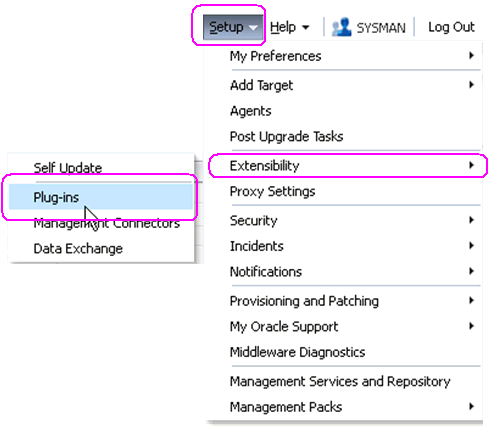
-
In Oracle EMCC, navigate Setup > Extensibility > Plugins
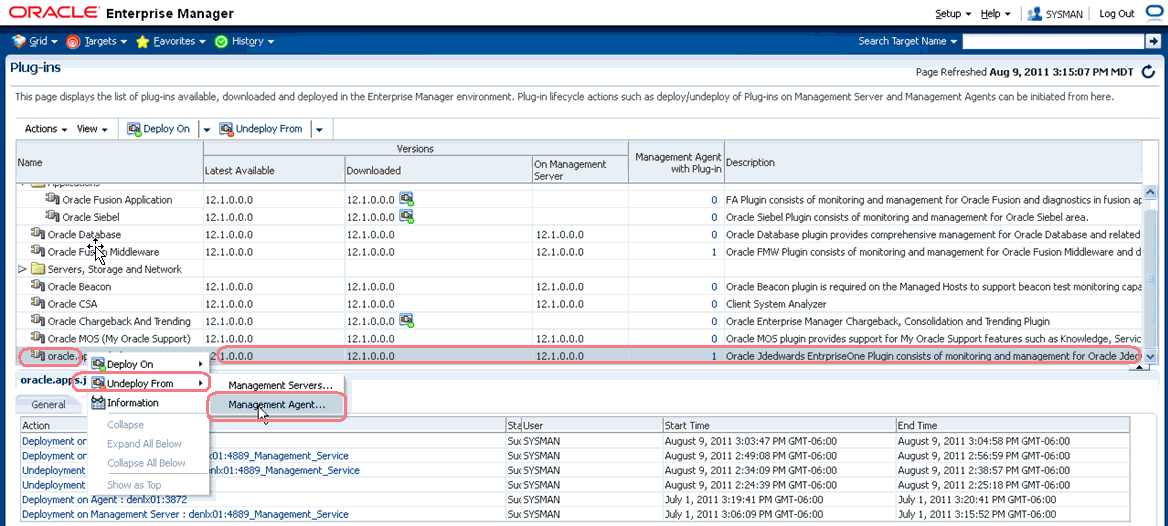
-
With the undeployed plugin highlighted, right click and choose Undeploy From > Management Agent...
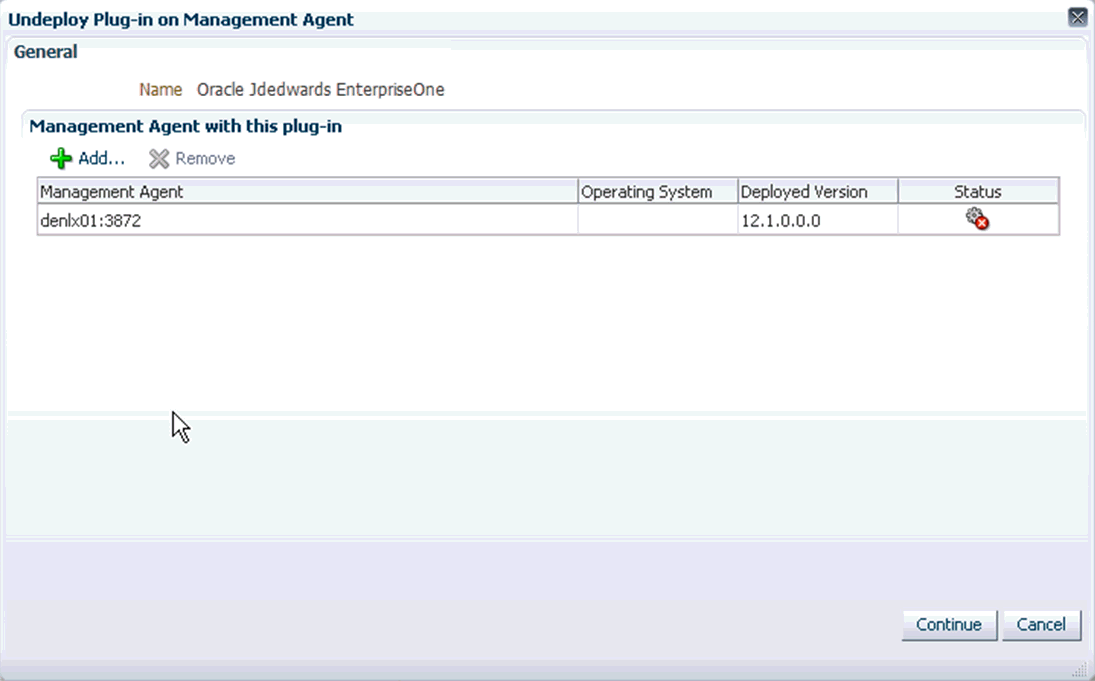
-
On Undeploy Plug-in on Management Agent, General, click the Continue button to undeploy the auto-detected Management Agent.
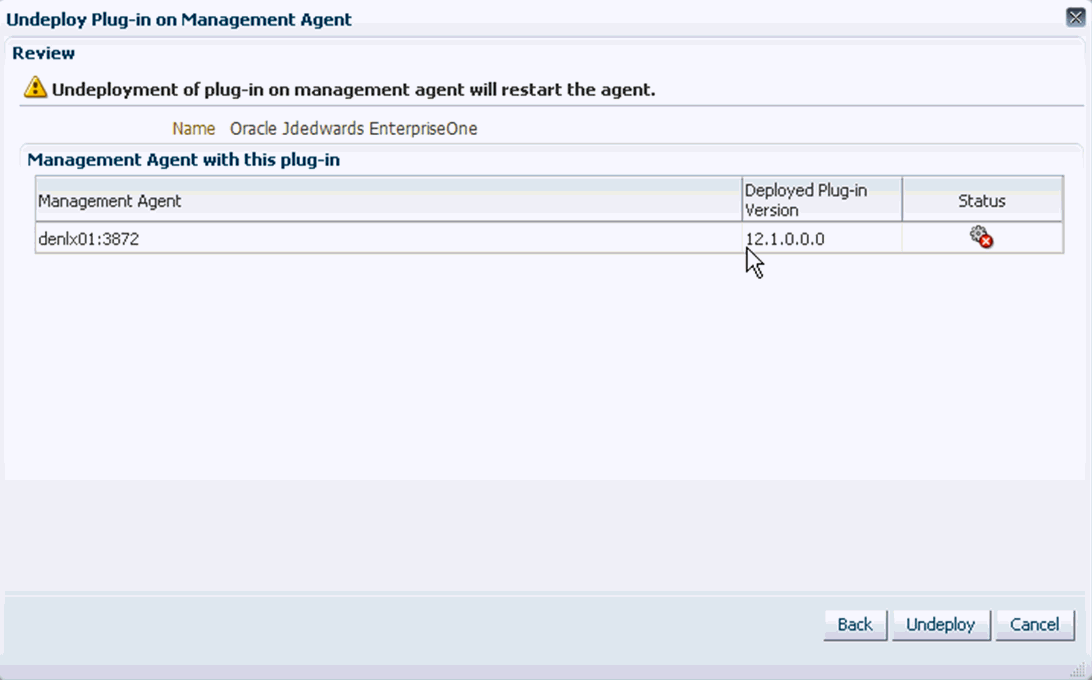
-
On Undeploy Plug-in on Management Agent, Review, the panel warns that deployment of the plug-in on the Management Server will restart the agent.
-
Click the Undeploy button.
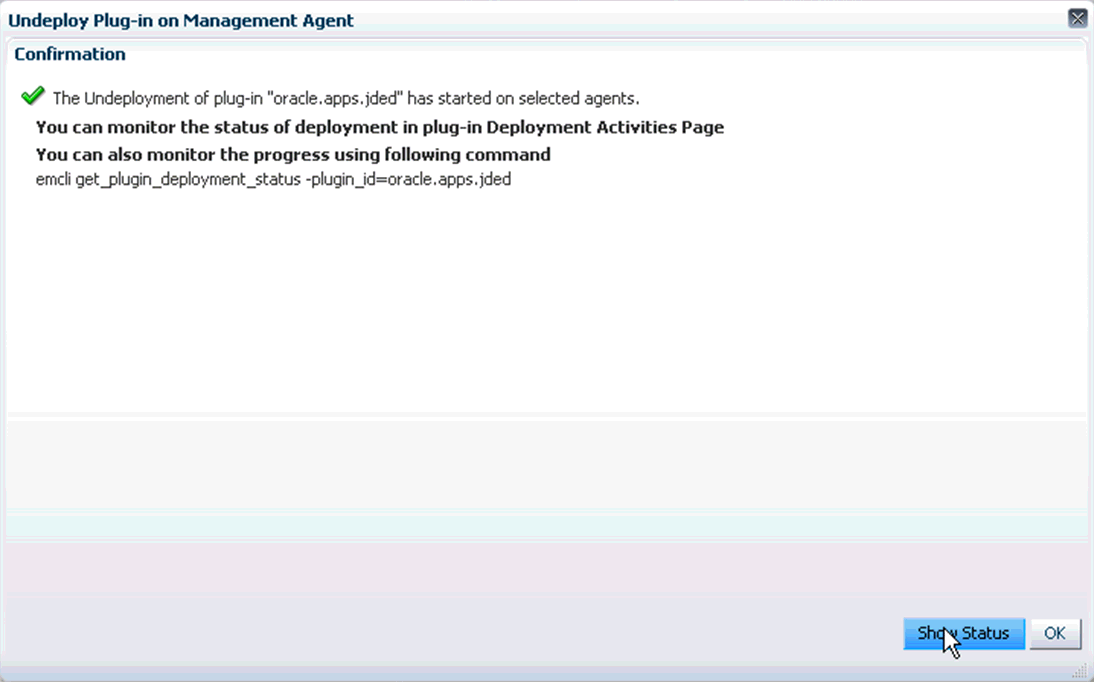
-
On Undeploy Plug-in on Management Agent, Confirmation, click the Show Status button. This Confirmation screen indicates that the undeployment is started on selected agents.
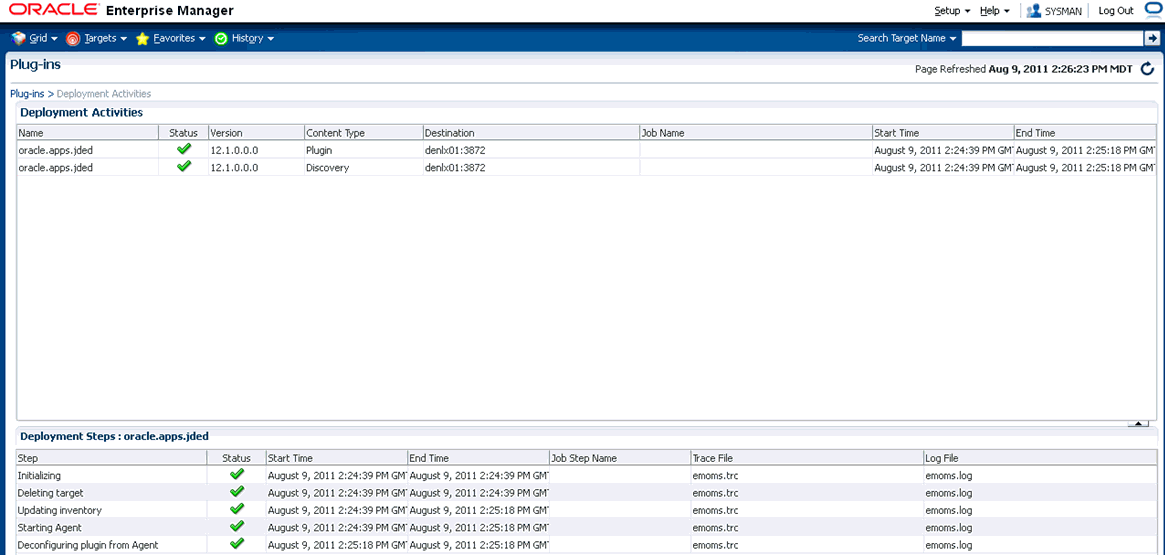
-
The undeployment is complete when the status shows a green check mark this Deployment Ste:p
Deconfiguring Plugin from Agent
9.2 Undeploy the JD Edwards AppPack from Management Servers
Use this procedure to undeploy the JD Edwards AppPack from Management Servers.
Caution:
Prior to undeployment the JD Edwards AppPack from Management Servers, you should undeploy it from the Management Agent. Refer to the previous section of this guide entitled: Section 9.1, "Undeploy the JD Edwards AppPack from the Management Agent".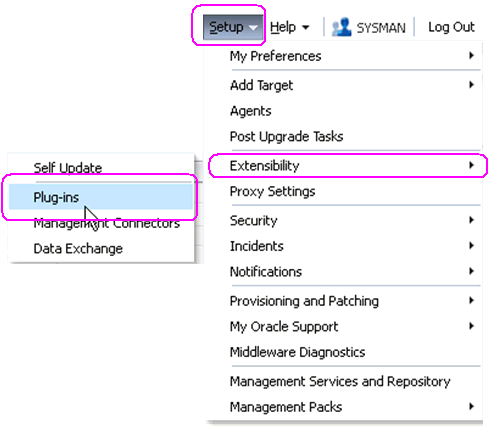
-
In Oracle EMCC, navigate Setup > Extensibility > Plugins
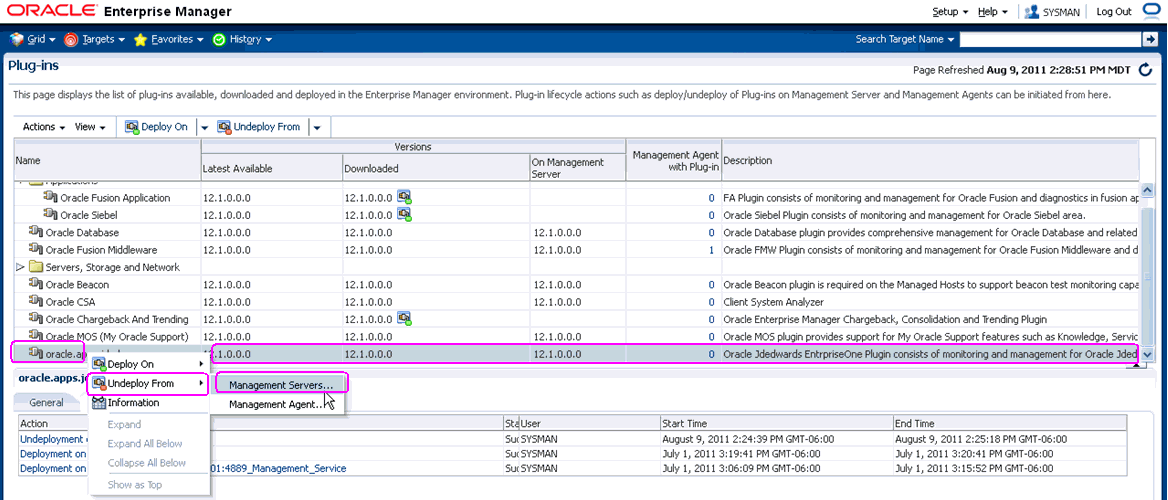
-
With the undeployed plugin highlighted, right click and choose Undeploy From > Management Servers...
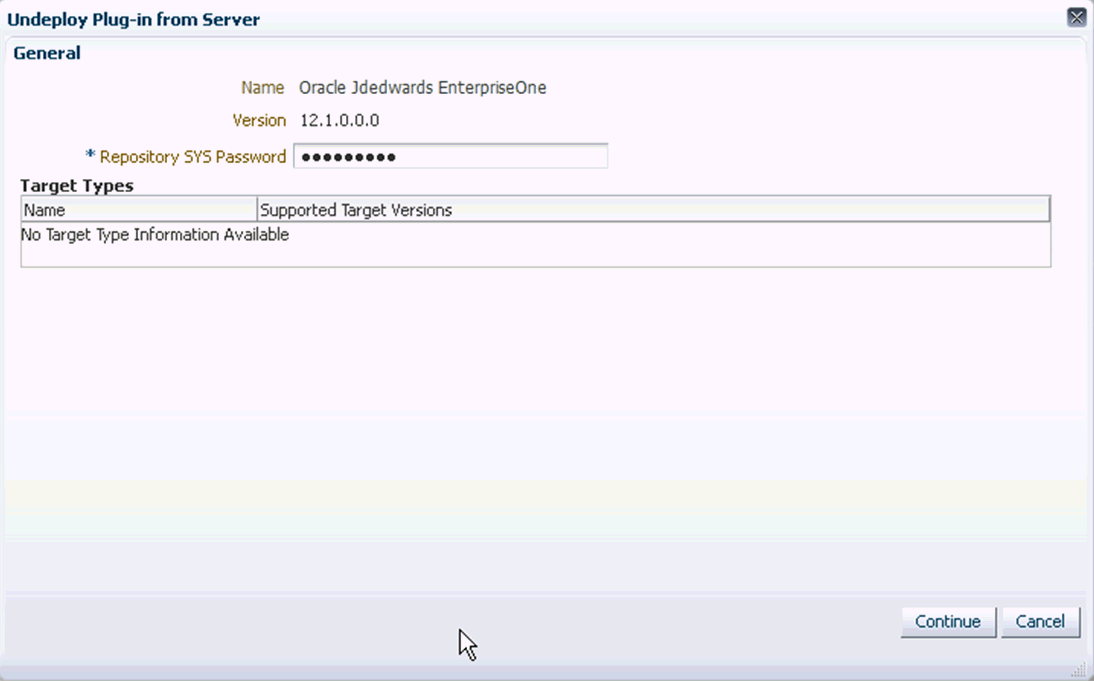
-
On Undeploy Plug-in from Server, General, enter the password for the SYS user of the EM repository.
-
Click the Continue button.
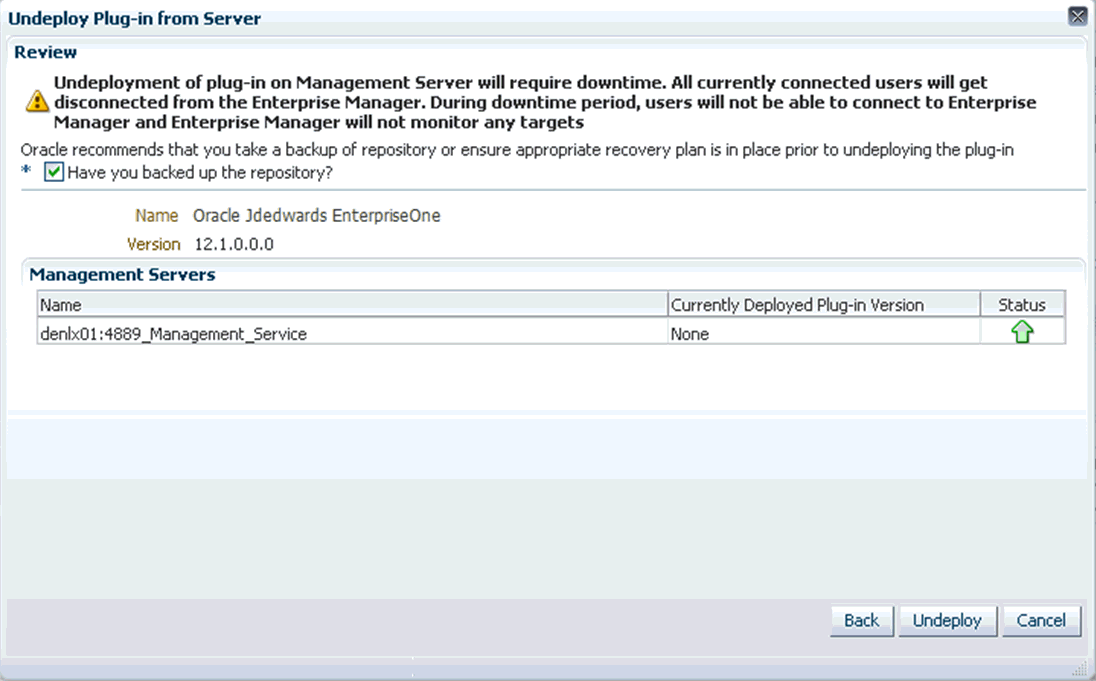
-
On Undeploy Plug-in from Server, Review, the panel warns that deployment of the plug-in on the Management Server will require downtime. All currently connected users will get disconnected from the Enterprise Manager. During the downtime period, users will not be able to connect to Enterprise Manager and Enterprise Manager will not monitor any targets.
Oracle recommends that you backup the repository or ensure appropriate recovery plans are in place prior to deploying the plug-in. Before you can proceed, you must click this checkbox:
Have you backed up the repository?
-
Click the Undeploy button.
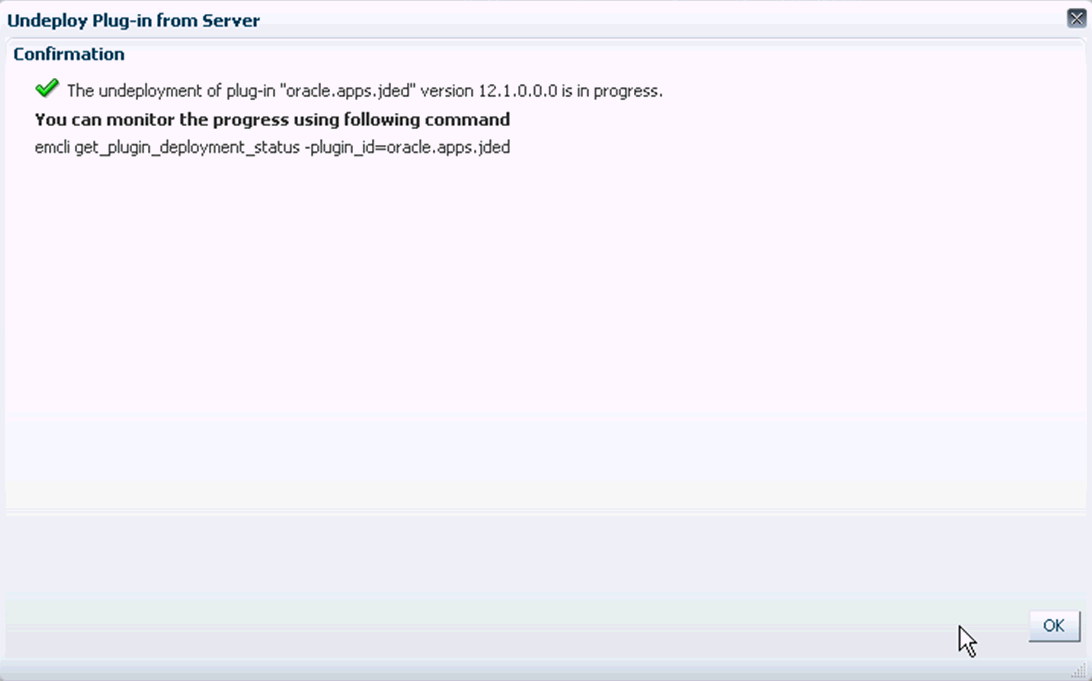
-
On Undeploy Plug-in from Server, Confirmation, verify the undeployment is in progress and click the OK button.
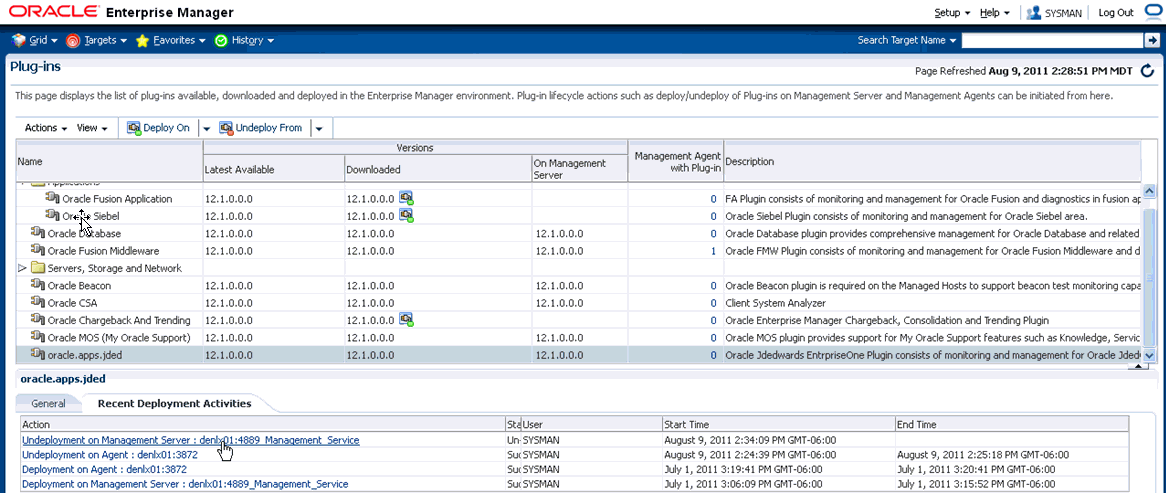
-
On Plug-ins, the Recent Deployment Activities indicates that the undeployment of the Management Service has begun.
However, since OMS is shut down during the undeployment process, after a certain point in the deployment you cannot use the EM user interface to check the status and verify that it is complete and that OMS is backup.
To determine simple status and whether OMS is up or down, use this line command:
./emctl status omsTo view the deployment details, you can append the
-detailsflag using this line command:./emctl status oms -detailsNote:
Any time you issue the check status command with the-detailsflag you will be prompted to provide the SYS user password for the EM database as shown in the sample below.
When the message appears indicating that OMS is being started it means that undeployment is complete and that the EM console should be available very soon, depending on how long the actual startup takes to complete.