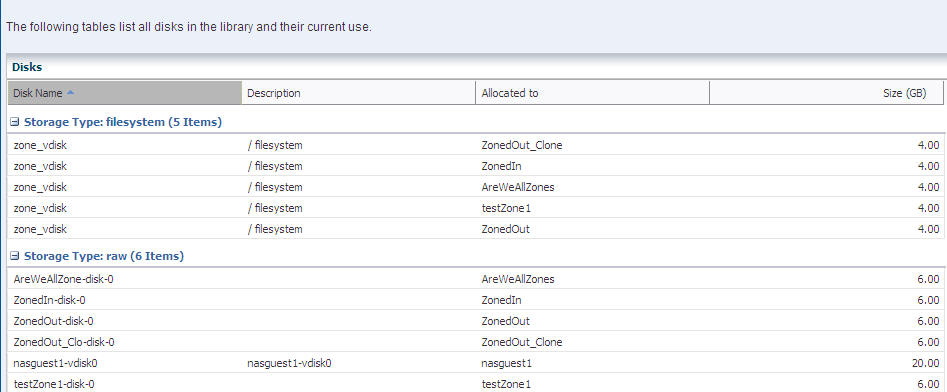3 Software Libraries
The Enterprise Controller must have at least one Software Library to store the new versions of images that are downloaded automatically from the Knowledge Base. You can create additional Software Libraries to organize the images for your site's purposes and you can change which library accepts the automatic download operations.
The following topics are covered in this section:
About Software Libraries
Enterprise Manager Ops Center uses libraries to store and manage cached data, images, packages, and metadata. A library designated to store images for provisioning operations is called a Software Library. The Enterprise Controller requires at least one Software Library to accept the following types of images downloaded from the Knowledge Base:
-
OS images that install an operating system
-
Branded images that install a specialized version of an operating system
-
Firmware images and the supporting metadata to update existing firmware on service processors, RAID controllers, and disk storage
When Enterprise Manager Ops Center provisions target systems with an operating system or firmware, it copies the images files from the designated Software Library to each Proxy Controller. The Proxy Controllers handle the provisioning operations. When Enterprise Manager Ops Center provisions target systems with an update to an operating system, it uses the Solaris/Linux Updates Library, a software library with the following sub-libraries:
-
Clusters: Profiles for provisioning Oracle Solaris Cluster software
-
Local: scripts to use in provisioning
-
Packages: Operating systems, according to the selected Distribution
-
Patches: Updates, according to the selected Distribution
-
Solaris Baselines: Packages for the Solaris Baseline, according to the selected Distribution
-
User's Profiles: Stores profiles and deployment plans that are created at a site.
You can create additional Software Libraries and organize their content, according to your site's purposes. You can use a file system on the Enterprise Controller's system or a shared file system on an NFS server that the Enterprise Controller mounts.
Creating a Software Library
You can create a software library that uses space on a file system on the Enterprise Controller's system. This is called a EC Local Library.You can also create a software library that uses space on a shared file system on an NFS server. This is called a EC NAS Library.If you use both local and NAS software libraries, do not use the same name for the library.
To Create an EC Local Software Library
-
Expand Libraries in the Navigation pane. The current active library is identified by its badge.
-
Click New EC Local Library in the Action pane.
-
Enter a unique name and description.
-
In the URL field, enter the location of the file system.
-
Click Create.
To Create an EC NAS Software Library
-
Expand Libraries in the Navigation pane. The current active library is identified by its badge.
-
Click New EC NAS Library in the Action pane.
-
Enter a unique name and a description.
-
Choose the type of service:
-
To use a unified storage appliance, select an appliance and specify the exported share you want to use.
-
To use an NFS server, enter the hostname and path for the NAS appliance.
-
-
Click Create.
Setting the Software Library for Download Operations
In Connected mode, one Software Library must be designated to accept the images from the automatic download operations from the Knowledge Base. In most cases, the library is created during the configuration of the Enterprise Controller. At any time, you can designate a different library to accept the downloaded images.
If another software library does not exist, create one using the procedure in Creating a Software Library.
-
Expand Libraries in the Navigation pane. The current active library is identified by its badge.
-
Click Set Enterprise Controller Software Library in the Action pane. The display lists all of the libraries and the current library is highlighted.
-
Click the library you want to store the images from the automatic download operations.
-
Click Apply.
Viewing the Contents of a Software Library
You can display the contents of the software library, its associations, and details about the disks in the software library. You can also see how the library is being monitored and any problems.
To View the Contents of a NAS Software Library
-
Expand Libraries pane in the Navigation pane.
-
Click NAS Storage in SoftwareLibraries.
-
Click a software library.
The details of the selected NAS library are displayed in the central pane in a set of tabs. The Summary tab shows information about the entire software library:
-
URL – NFS.
-
Size – Total storage capacity of the library.
-
Used Space – Space assigned to guests and zones.
-
State – State of the library.
-
Access – Read-Write The Library Contents table lists all the images in the library, organized by type, and includes the size and date the image was modified.
-
-
To see all the disks in the library, click the Disks tab.
The Disks tab lists all disks in the library by name and description and shows the current use of each one by allocation and size.
-
To see any problems discovered by monitoring the software library, click the Problems tab.
-
To see the attributes and values that are being monitored, click the Monitoring tab.
-
Expand Assets in the Navigation pane.
-
Select the virtual host or server.
-
Click the Libraries tab in the center pane. The Associated Libraries table's Type column identifies the libraries of the Local type.
-
Select a library of the Local type. The Usage table shows all the guests that use that local library.
-
In the Usage table, select a guest.
-
Click the Contents tab to see the Library Contents table with all of the images, sorted by type.
-
To see details of the local disks, return to the Associated Libraries table and click Local Devices. The select the local device library.