Verification of Movement Statistics
This chapter covers the following topics:
- Exception Report Overview
- Exception Report and Validation Rules
- Record Verification
- Correcting Movement Statistics Exceptions
- Movement Statistics Ignore Record Status
Exception Report Overview
The Movement Statistics Exception Report does the following tasks when it is run:
-
Validates movement records.
-
Identifies movement records that had exceptions and warnings.
-
Generates the Exception Report that lists both exceptions and warnings.
-
Updates the status of a movement statistics record from OPEN to VERIFIED for all records that have no exceptions.
-
Creates adjustment records for both arrival and dispatch adjustment records.
Validation of Movement Statistics Records
The Movement Statistics Exception Report verifies movement statistics records against validation rule sets. You may use either the pre-seeded Standard_Validation Rule Set or define your own rule set (see Adaptation of Movement Statistics to Local Requirements). The Exception report validates movement statistics records against the selected validation rule set and the system default validations.
The validation performed by the Exception Report includes:
-
Identifying exceptions. Exceptions in a movement statistics record prevent you from declaring that record. You can then correct the record in order to meet reporting requirements.
-
Identifying warnings. Warnings in a movement statistics record do not prevent the user from declaring that record, they are for informational use only. Records with warnings only may be used in a declaration.
Reporting of Exceptions
Exceptions in a movement statistics record prevent you from declaring that record. The Exception Report is used to help you make timely and complete movement statistics declarations to the proper authorities.
The Movement Statistics Exception Report generates a listing of every movement statistics record with an exception or a warning.
You select which movement statistics records to validate with your selection of input parameters for the Movement Statistics Exception Report. The input parameters you select determines which records will be validated against the validation rules.
Record Status Update
The Exception Report will update the status of all records that do not have any exceptions to VERIFIED. The status of records with warnings only will also be updated to VERIFIED.
The status of movement transactions that have exceptions will remain as OPEN. Before a movement record's status can be updated to VERIFIED, all exceptions for that record must be corrected. Note that a movement transaction can not be reported to government agencies, nor can the Movement Statistics Official Summary Report run, while any movement transaction record status remains OPEN within a reporting period.
Note: Records with a status of IGNORE will not be updated to VERIFIED by the Exception Report.
Create Adjustment Records
The Movement Statistics Exception Report will automatically create the following adjustment records:
-
Arrival Adjustment Records. This record type will be created when all the following conditions are met:
-
the arrival record was not invoiced in the reporting period in which it was created
-
the arrival record is invoiced, but in a later reporting period
-
the status of the arrival record is FROZEN
-
the reporting period in which the arrival record was created is closed
-
-
Dispatch Adjustment Records. This record type will be created when all the following conditions are met:
-
the dispatch record was not invoiced in the reporting period in which it was created
-
the dispatch record is invoiced, but in a later reporting period
-
the status of the dispatch record is FROZEN
-
the reporting period in which the dispatch record was created is closed
-
If these conditions are met, a new arrival or dispatch record will be created. The status of the newly created adjustment record will be open. You will be required to verify and declare the record for the period in which it was created. Note that the original record will not be modified and status of the original record will remain frozen.
Exception Report and Validation Rules
The Movement Statistics Exception Report validates the movement transactions against the validation rule sets, either the pre-seeded Standard Validation Rule Set or a rule set defined by the user and the system default validations.
Standard Validation Rule Set
If you are using the pre-seeded Standard Validation Rule Set the following data will validated and an exception listed if this date is missing or incorrect:
-
Transaction Code
-
Transportation Mode
Exception report and the system Default Validations
The Exception Report will validate the following fields against the system default validations and an exception listed if the following fields are missing:
-
Commodity Code
-
Unit Weight
-
Exchange Rate
Exception Report and Warning Messages
Any record that is missing an invoice (that is, a transaction that has not been invoiced) will be listed as a warning on the Exception Report. A warning message will not prevent a record from being declared – the Missing Invoice warning message is informational only. Records with warnings only (and no exceptions) may be used in a declaration. Also, the status of records with warnings only will be updated to verified.
Exception Report and User Defined Validation Rules
You may define your own validation rules sets (refer to the Movement Statistics Validation Rules section of this guide). All records that fail user defined validations will be listed on the Exception Report.
Record Verification
You may validate movement records either:
-
Automatically
-
Manually
It is suggested that you verify records automatically first, before attempting to manually verify records.
Automatic Record Verification
You can run the Movement Statistics Exception Report to automatically verify and update the status of movement records for a specified period. Only records without exceptions will be updated. Records with exceptions will have to be corrected manually.
The movement statistics record verification process flow when using the Exceptions Report is as follows:
-
Run Movement Statistics Exception Report
Enter the parameters to run the exception report.
-
Review Exception Report
Review the Exception Report.
-
Correct Exceptions
Return to the Movement Statistics Details form and make the necessary correction(s).
-
Rerun the Movement Statistics Exception report
Rerun the Exception Report after you have corrected all exceptions.
-
Review Exception Report
Review the Exception Report and verify all exceptions have been corrected.
Manual Validation
You may also validate records on-line instead of running the Exception Report. Use the Movement Statistics Detail form to perform the validation manually. Only records with a status of open may be validated.
Note: On-line validation of movement records use the same validation rules used in the Exception Report.
-
Query for Open records.
Query all movement records with a status of Open for a given period.
-
Select a record from the Movement Statistics Summary form.
Select a movement record to validate from the Summary form.
-
Open the record.
Open record in the Movement Statistics Detail form
-
Using the Tool Bar, select: Tools > Validate.
The record will be validated and all exceptions and warnings will be displayed on line.
-
Correct Exceptions.
Correct exceptions on-line and save the record. Note that you will only be able to save a record with the exceptions corrected. You can not save invalid data.
-
Record status is updated.
If the record has no exception or if you have corrected all exceptions, the status of the record will be updated to Verified.
Correcting Movement Statistics Exceptions
This section reviews the exceptions listed on the Movement Statistics Exception Report and how to correct them. The exceptions reviews are based on the Standard Validation Rule Set and the system default validations. If you are using your own user defined validation rule set, the exceptions listed on the report may be different.
The Exception Report lists all movement statistics records with the following exceptions (based on the Standard Validation Rule Set):
-
Transaction Code
-
Transportation Mode
The Exception Report lists all movement statistics records with the following exceptions (based on system default validation):
-
Commodity Code
-
Unit Weight
-
Exchange Rate
-
Invoice
Correcting Exceptions Process
This section reviews the exception correcting process. This process may be used to correct any exception listed in the Exception Report.
-
Using the Movement Id listed on the Movement Statistics Exceptions Report, query the record using the Movement Statistics Detail form (on-line).
-
From the Toolbar on the Movement Statistic Detail form, select Tools > Validate. This will list all exceptions with the record. You may correct the records on line. Note that until all exceptions are corrected, the status will remain open.
Standard Validation Rule Exceptions
This section reviews the exceptions generated by the Standard_Validation Rule Set.
Transaction Code
If the Transaction Code is missing, the following exception message will be displayed:
Missing Value Transaction Code
If the Transaction Code is incorrect, the following exception message will be displayed (refer to the Appendix for a listing of valid Transaction Codes):
-
Incorrect Value: Transaction Code
Transportation Mode
If the Transaction Mode is missing, the following exception message will be displayed:
-
Missing Value: Transportation Mode
If the Transaction Code is incorrect, the following exception message will be displayed (refer to the Appendix for a listing of valid Transaction Codes):
-
Incorrect Value: Transportation Mode
Default System Validation Exceptions
This section reviews the exceptions generated by the default system validations. Note that the default system validation determines if a required field is present and not if the actual value is correct.
Commodity Code
If the Commodity Code is missing, the following exception message will be displayed:
-
Missing Value: Commodity Code
To correct this exception, the good that you are transacting must have been assigned a commodity code(refer to the Commodity Codes using Category Sets section of this guide).
Unit Weight
If the Unit Weight is missing, the following exception message will be displayed:
-
Missing Value: Unit Weight
To correct this exception, the goods that you are transacting must have been assigned a unit weight (refer to the Miscellaneous Setup section of this guide).
Exchange Rate
If the Exchange Rate is missing, the following exception message will be displayed:
-
Missing Value: Exchange Rate
To correct this exception, an exchange rate between the functional currency and the transaction currency must be setup.
Invoice
If the Invoice is missing, the following exception message will be displayed:
-
Missing Value: Invoice_ID
Note that all records that are missing an Invoice (that is, a transaction that has not been invoiced) will also be listed on the exception report. This exception will not prevent a record from being verified – the Missing Invoice exception is informational ONLY.
User Defined Validation Rules
This section review the most common errors encountered when using user defined validation rules (instead of the Standard_Validation Rule Set).
Exceptions Not Listed on Exception Report
You expected to see an exception based on the validation rule that you set up, but the exception is not listed on the Exception Report.
The most common cause for this problem is that the validation rule set has not been set up properly. Refer to the 'Adaptation of Oracle Movement Statistics to Local Requirements' section of this guide.
Verify the following for your user defined validation rule set:
-
your validation rule set has been saved on the Movement Statistics Parameters form in the Attribute Rule Set Code field. If it has not, enter your validation rule set and save it.
-
the Attributes in your validation rule set have an Attribute Property of either Required - Updateable or Required - Not Updateable. The Exception Report will only list exceptions for fields that have an Attribute Property of Required - Updateable or Required / Non-Updateable.
Movement Statistics Ignore Record Status
The purpose of the IGNORE record status is to enable you to:
-
remove a record from further processing and reporting, either permanently or temporarily
Only a movement record with a status of OPEN or VERIFIED may be updated to IGNORE. Once the status of a record has been updated to IGNORE, the Movement Statistics Processor will no longer process the record, nor will the record be reported on any Movement Statistics Report. Movement records will remain in status of IGNORE unless they are updated on-line or by running the Movement Statistics Reset Status concurrent program.
Once a movement statistic record's status is set to IGNORE the record will not be processed by any of the following processors and concurrent programs:
-
Movement Statistics Exception Report
-
Movement Statistics Processor
-
Movement Statistics Data Export File
-
e-Commerce Gateway
-
Movement Statistics Official Summary
Once a movement statistic record's status is set to IGNORE the record will not be reported by any of the following reports:
-
Movement Statistics Official Summary
-
Movement Statistics Standard Summary
-
Movement Statistics Standard Detail
Setting Ignore Status
The only way to set the status of a movement record to IGNORE is on-line, and on an individual record by record basis, using the Movement Statistics Details form. Only records with a status of OPEN and VERIFIED may be updated to IGNORE.
-
Find the movement record to update using the Find Movement Statistics form.
-
Navigate to the Movement Statistics Details form.
-
From the Movement Statistics Details form, using the Toolbar select: Tools > Ignore.
-
From the drop down menu, Click Ignore to update the status of the movement record.
You have to update the status of each movement record in this manner. There is no automated facility such as a concurrent program to mass update the status of many movement records.
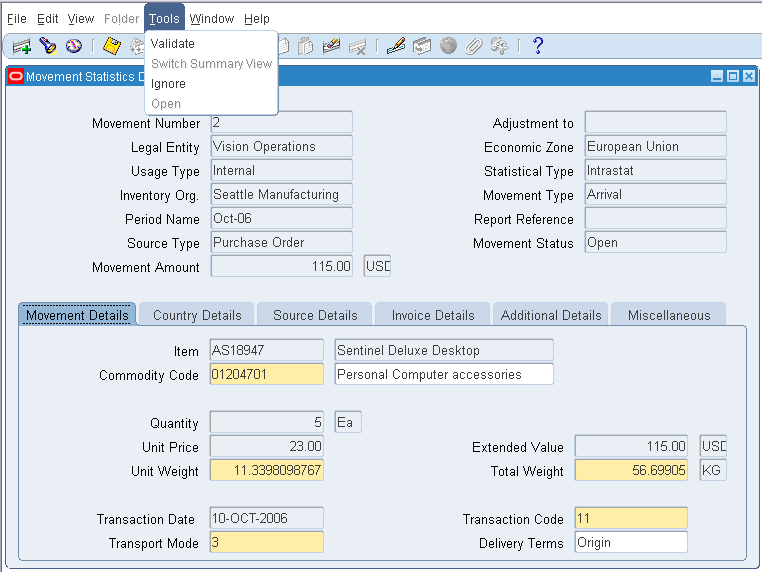
Re-Setting Ignore Status
You can update the status of a movement record from IGNORE to OPEN in one of two ways:
-
Using the Movement Statistics Details form.
-
Movement Statistics Re-Set Status concurrent program.
Note: Records with a status of IGNORE can only be updated to a status of OPEN.
To Update the Status from Ignore to Open:
-
Find the movement record to update using the Find Movement Statistics form.
-
Navigate to the Movement Statistics Details form.
-
From the Movement Statistics Details form, using the Toolbar select: Tools > Open.
-
From the drop down menu, Click Open to update the status of the movement record.
Using the Movement Statistics Reset Status Concurrent Program
You can use the Movement Statistics Reset Status concurrent program to mass update the status of a number of movement records from IGNORE to OPEN.
Note that the Reset Status concurrent program will, by default, update ALL records for a specified Legal Entity and period to OPEN status. If you only want to update movement records with a status of IGNORE to OPEN, you must specify the correct Reset Option parameter before running this concurrent program.
Re-Setting Ignore Status
You can update the status of movement record from IGNORE to OPEN on a record by record basis using the Movement Statistics Details form.
To update the status of movement records using the Movement Statistics Reset Status concurrent program:
-
Navigate to the Movement Statistics Reset Status concurrent program.
-
Enter the following parameters to execute the Reset Status concurrent program:
-
Legal Entity
-
Economic Zone
-
Usage Type
-
Statistical Type
-
Period Name
-
Document Source
-
Reset Option
-
-
You may set the Reset Option parameter as follows:
-
Blank – all movement records as specified by the previous parameters will be updated to OPEN
-
All – the same as leaving the parameter blank, all movement records as specified by the previous parameters will be updated to OPEN
-
Exclude Ignore – the status of all movement records specified by the parameters will be updated to OPEN except those records with IGNORE status
-
Ignore Only -- the status of all movement records with status of IGNORE as specified by the parameters will be updated to OPEN. A record with any other status will not be updated to OPEN
Movement Statistics - Reset Option
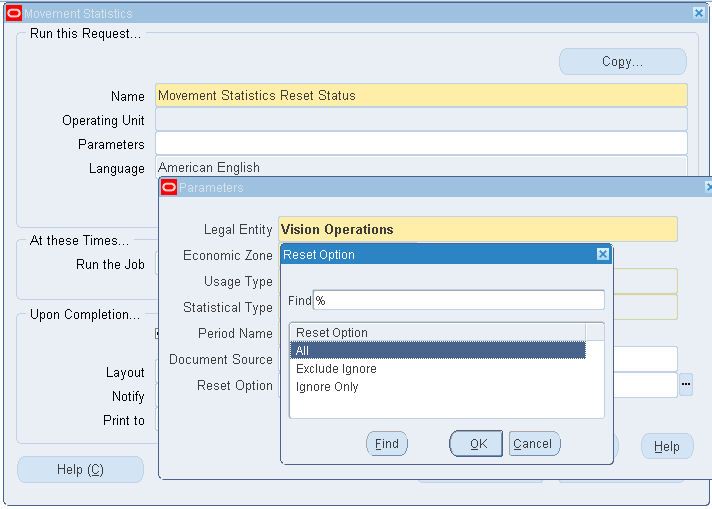
-