Chaining Management
This chapter covers the following topics:
- Introduction to Chaining
- Opening Chaining Management
- Introduction to the Chaining Management Tool
- Overview of Chaining Options
- Defining a New Chaining Operation
- Performing a Chaining Operation
- Scenario 1: Copying at Lowest Level (No Similarity)
- Scenario 2: New Product (Location Similarity)
- Scenario 3: Merging Two Locations
- Scenario 4: Two New Products
- Scenario 5: Multiple Sources
Introduction to Chaining
Chaining is the process of copying series data from source combinations to target combinations. Typically, you do this after you have created a new member or new combinations, so that Oracle Demantra has data to use when forecasting. While you set up a chaining operation, you specify each series data to copy, a range of dates to copy from, a date to start pasting to, and an optional multiplicative factor for that series. During the chaining operation, Oracle Demantra aggregates the series data and then splits it across the target combinations, according to your choice of split mechanism.
Oracle Demantra saves the details of the chaining operation, which means that you can run the same operation later if needed.
Opening Chaining Management
-
Do one of the following:
-
If Member Management is open, click Chaining Management.
-
Within Oracle Demantra, click Tools > Chaining Management.
-
Within Collaborator Workbench, click Planning Applications > Member Management.
The Chaining Management window opens.
If this tool is not installed on your desktop or there is a newer version available, Oracle Demantra installs or updates the tools on your desktop. You must have the correct permissions. See Oracle Demantra Implementation Guide.
-
-
Click Retrieve Targets. Chaining Management is updated to display all saved chaining operations.
Introduction to the Chaining Management Tool
Before you start to use Chaining Management, it is useful to become familiar with the user interface. After you start it, click Retrieve Targets. The following window is displayed. In the window, each row of the:
-
Target area represents a saves chaining operation
-
Source area represents a source combination for the selected chaining operation
-
Series area represents a series to copy during the selected chaining operation
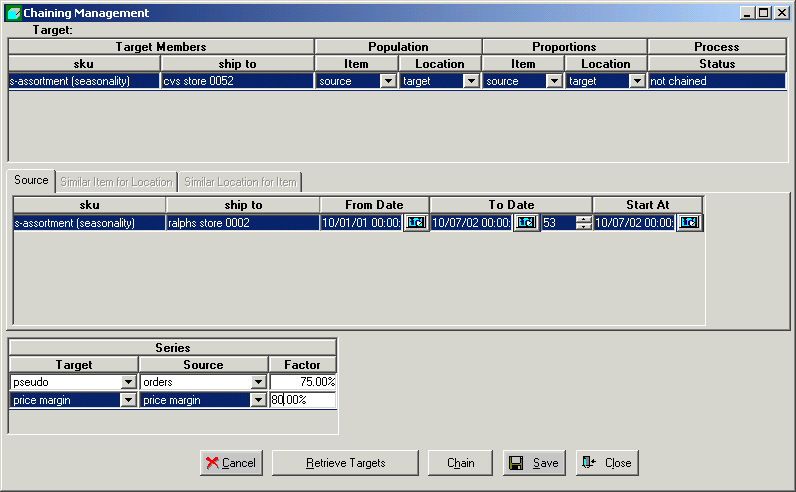
In this window, you can do the following:
-
Define chaining operations.
-
View details of each saved chaining operation. When you click a row in the table at the top of the screen, the rest of the window is updated to show details for that operation.
-
Edit a saved chaining operation.
-
Send chaining operations to be processed in the background. You can rerun chaining operations that were processed earlier.
-
View the status of past chaining operations.
Selecting Combinations
As you define chaining operations, you need to select combinations for the target and the source(s). To do so, you use a window that looks very much like the Member Management tool. The general technique is described here, for reference. In this example, we will select the combination Item A at Store 99.
To select a combination
-
Display members of the item or location level, as described in Displaying Level Members. You can start with either dimension. For example, display members of the SKU level.
-
Click the member that you are using as the starting point. For this example, click the Item A member.
-
Click the Link to Location or Link to Item button, whichever button is displayed. For this example, click Link to Location.
Now Member Management displays the levels of the other dimension (in this case, the locations).
Note: To return to the previous screen and double-check your selection, click Back.
-
Display members of the desired level. For example, display members of the Ship To level.
-
Click the member that constitutes the “other part” of the combination. For example, click Store 99.
-
Optionally filter the combinations as described below. (In this example, filtering does not make sense, because we have selected a single lowest-level combination.)
-
Click Chaining Management to select this combination and return to the Chaining Management user interface.
Filtering the Selected Combinations
You can filter the lowest-level combinations that you select.
Note: If the list of members is currently filtered in any way, the Filter button is colored red as a reminder.
To filter the combinations
-
Click Filter.
The Filter dialog box appears.
-
In the Select Filters From pane, select a level to be filtered.
The list of members for that level is displayed in the Select Values From pane.
-
Click the members to be included in the Select Values From pane and click the arrow to move them to the Selected Values pane.
-
Click OK.
-
Click Show Members.
Note: There is another way to filter the combinations. If you had previously applied a filter when viewing the other dimension, you can copy that filter to this dimension. To do so, click Bring filters from Location's filters or Bring filters from Item's filters, whichever button is currently shown.
Double-checking the Combination
You can view the existing lowest-level source or target combinations for any chaining operation.
To view the existing lowest-level combinations
-
Right-click in the Target area or the Source area and then select All Combinations.
Note: If this option is not available, save your work, exit Chaining Management and then reopen it.
Chaining Management displays a window like the following:
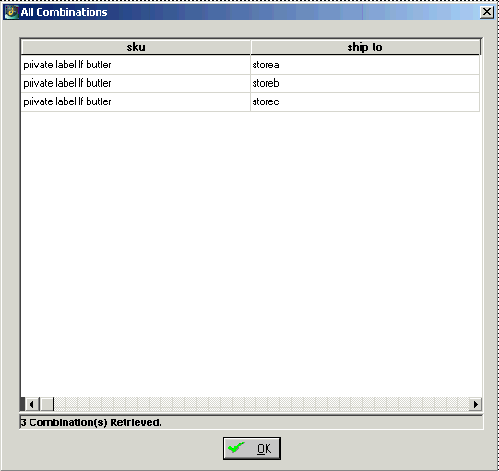
This window lists all the lowest-level combinations that currently exist. It does not show you any combinations that the chaining operation itself would create.
-
To close the window, click OK.
-
If you need to make changes, do the following:
-
Right-click in the Target area or the Source area and then select Combination List-Item. Oracle Demantra displays a dialog box that lists all the items that you have selected. Specify the items to include and click OK.
-
Right-click in the Target area or the Source area and then select Combination List-Location. Oracle Demantra displays a dialog box that lists all the locations that you have selected. Specify the locations to include and click OK.
-
Double-check the combinations as described in Step 1, if needed.
-
Overview of Chaining Options
This section provides an overview of the chaining options and explains how they are related to one another.
Target and Source
The Target, Population, and Source options are related to each other; when you set any of these options, you must consider how you have set the other ones. There are essentially three general configurations of these settings that are useful:
-
One configuration is for item similarity. Here the source and target combinations both contain the same item member(s), at the lowest level. For example, store 99 sells 1500 items. You have created store 100, which will sell the same 1500 items. In this case, Oracle Demantra automatically creates the implied combinations, if they do not yet exist; you do not need to create those combinations first in Member Management.
-
Another configuration is for location similarity. Here the source and target combinations both contain the same location member(s), at the lowest level. For example, item A is sold in region 5, which has ten stores. You want to introduce item B into this region, where it has not been sold previously. In this case, Oracle Demantra automatically creates the implied combinations, if they do not yet exist.
-
Another configuration is for dissimilar sources and targets. Here the source and target combinations contain different item and location member(s). In these cases, Chaining Management does not create any combinations; the target combinations must already exist.
The following table summarizes the settings to use for each configuration.
In the table:
-
* indicates that this member can be at any aggregation level and can be filtered.
-
** indicates that chaining management ignores any dead source combinations
| Case | Settings to use Target Members sku | Settings to use Target members ship to | Settings to use Population item | Settings to use Population location | Settings to use Source** sku | Settings to use Source** ship to |
|---|---|---|---|---|---|---|
| Item similarity | All | A specific location* | Source | Target | All (In this context, this means all SKUs associated with the source location) | A specific location*, different from the target |
| Location similarity | A specific item* | All | Target | Source | A specific item*, different from the target | All (in this context, this means all ship-to's associated with the source item) |
| No similarity | A specific item* | A specific location* | Target | Target | A specific item*, different from the target | A specific location*, different from the target |
Aggregation and Splitting
For each series (and for each time period), Oracle Demantra aggregates the data from all the source combinations and then splits the value across the target combinations.
Note: For each series, you also have the option not to split the aggregated value at all. Instead, you can paste the aggregated value to each target combination.
Splitting Across Both Items and Locations
You specify how to split data across items and how to split data across locations. The resulting split proportions are multiplied for each combination. This is best shown by an example.
Suppose that you have four target combinations:
-
Item 1 at Store A
-
Item 2 at Store A
-
Item 1 at Store Z
-
Item 2 at Store Z
Now suppose you have specified the following split proportions for the items:
| Item | Proportion |
|---|---|
| Item 1 | 0.6 |
| Item 2 | 0.4 |
Also suppose that you have specified the following split proportions for the locations:
| Item | Proportion |
|---|---|
| Store A | 0.75 |
| Store Z | 0.25 |
As a result, the overall proportions for each combination would be as follows:
| Combination | Proportion |
|---|---|
| Item 1 at Store A | 0.6 * 0.75 = 0.45 |
| Item 2 at Store A | 0.4 * 0.75 = 0.3 |
| Item 1 at Store Z | 0.6 * 0.25 = 0.15 |
| Item 2 at Store Z | 0.4 * 0.25 = 0.1 |
Available Split Options
Within Chaining Management, you do not actually specify the proportions directly as percentages as in the preceding examples. Instead, you have the following options:
-
Target proportions: Use the stored proportions of the existing targets. (This option applies only when all the specified target combinations already exist.)
Note: Stored proportions reflect the relative volume of sales of the different combinations. Oracle Demantra calculates this information automatically.
-
Equal proportions: Split the values equally between all lowest level targets. This option is suitable if you have no information about how to split across this dimension.
-
Source proportions: Match each target combination to a source combination. Then for each target, use the proportions of the corresponding source.
-
Similar proportions: Choose a third set of combinations to use as a reference, and match each target combination to a reference combination. Then for each target, use the proportions of the reference source.
Note: If there are no valid combinations in the target, the chaining will not work and an error message appears. That is, Oracle Demantra must be able to find a reference combination to use for each target combination.
Series Manipulation and Other Chaining Options
Within a chaining operation, you can copy data for multiple series. For each series that you copy, you can specify the following:
-
Series to paste data into (often but not always the same as the copied series)
-
Factor to multiply data before pasting
-
Option to paste the same aggregated data to each combination rather than splitting it.
You also specify a range of dates in the source data; Oracle Demantra selects series data in that span of time. And you specify a starting date in the target, where Oracle Demantra starts pasting the selected series.
Defining a New Chaining Operation
Step 1: Specifying the Target
In this step, you specify the Target Members and Population fields.
To specify the target
-
Start Chaining Management, as described in Opening Chaining Management.
-
In the Name column of the new row, enter a unique name for this chaining operation.
-
Double-click in SKU or Ship to column of the new row.
Oracle Demantra displays a window where you select a target combination, at any aggregation level.
-
Select a combination, as described in Selecting Combinations. As you do so, optionally apply a filter, if needed.
-
If there is a similarity between target and source, choose source for either Population/Item column or Population/Location column.
The following table summarizes the settings to use here.
In the table, * indicates that this member can be at any aggregation level and can be filtered.
Case Target Members SKU Target Members Ship to Population item Population Location Item similarity All A specific location* Source Target Location similarity A specific item* All Target Source No similarity A specific item* A specific location* Target Target
See also Target and Source.
Step 2: Specifying the Sources
You must specify at least one source combination for each chaining operation. You can choose a source at any aggregation level, and you can choose multiple sources. Typically you choose sources that have a demand history that is similar to the target.
To specify a source
-
Right-click in the Source area and then select Insert.
A new row appears in the source area.
-
Double-click in the new row.
Oracle Demantra displays a window where you select a source combination, at any aggregation level.
-
Select a combination, as described in Selecting Combinations. As you do so, optionally apply a filter, if needed.
If there is a similarity between target and source, make sure to choose source combinations that can be matched to the target combinations. The following table summarizes the settings to use here.
In the table:
-
* indicates that this member can be at any aggregation level and can be filtered.
-
** indicates that Chaining Management ignores any dead source combinations.
Case Source** SKU Source** Ship to Item similarity All (in this context, this means all SKUs associated with the source location) A specific location*, different from the target location Location similarity A specific item* , different from the target All (in this context, this means all ship-to's associated with the source item) No similarity A specific item*, different from the target A specific location*, different from the target
-
See also Target and Source.
Step 3: Specifying How to Split Across Target Combinations
For each series, the data is aggregated across all the source combinations and is then split to the target combinations as specified within the chaining operation. In the Proportions columns, you determine how the split is performed for the items and for the locations. The available split styles are.
| Setting | Meaning |
|---|---|
| Target | Use the stored proportions of the existing targets. (This option applies only when all the specified target combinations already exist.) |
| Equal | Split the values equally between all lowest level targets. This option is suitable if you have no information about how to split across this dimension. |
| Source | Match each target combination to a source combination. Then for each target, use the proportions of the corresponding source. |
| Similar | Choose a third set of combinations to use as a reference, and match each target combination to a reference combination. Then for each target, use the proportions of the reference source. |
To specify chaining proportions
-
In the Proportions/Item column, click and select a split style.
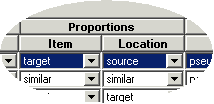
If you clicked Similar, then the Similar Location for Item tab is enabled (in the Source area). Now Oracle Demantra needs a set of reference combinations that contain the same items as the target combinations. To specify these reference combinations, you select another location where the target items are sold.
-
Click the Similar Location for Item tab.
-
Double-click the empty field in this tab. Oracle Demantra displays a window where you select a location at any level.
-
Select a location member as usual.
Note: In this case, you cannot apply a filter when you select the member.
-
Click Chaining Management to accept your selection and return to Chaining Management.
-
-
In the Proportions/Location column, click and select a split style.
If you clicked Similar, then the Similar Item for Location tab is enabled. Now Oracle Demantra needs a set of reference combinations that contain the same locations as the target combinations. To specify these reference combinations, you select another item that is sold at the same locations as the target items. The steps are similar to the preceding.
Note: These options are ignored if you select the Same Value for All Members check box; see Step 5: Specifying the Series to Copy.
Step 4: Specifying Chaining Dates
For each source, you specify a range of source dates, as well as a date to start pasting. For the source dates, you specify a start date and either an end date or a number of base time buckets.

To specify the chaining dates
-
For each row in the Source area, specify the following:
From Date Starting date for the source data. (To use a calendar, click the Calendar button.) Length The number of base time buckets for which to copy series data. To Date Ending date for the source data. Start At Date at which to start pasting series data from this source.
Step 5: Specifying the Series to Copy
The Series area of the screen lists the series whose data will be copied during this chaining operation. Note that when you copy data from one series, you can paste into a different series. You can also specify a scaling factor.
To specify the series to copy
For each series whose data you want to copy during this operation, do the following:
-
Right-click in the Series area and then select Insert.
A new row appears.
-
For Source, select the series from which you want to copy data.
-
For Target, select the series into which you want to paste this data.
-
For Factor, optionally specify a factor to multiply this data by before pasting it.
-
If you want to paste the same aggregated data to each target combination rather than splitting it across the combinations, select the Same Value for All Members check box.
Note: If you choose this option, your choices for item and location proportions are ignored.
Step 6: Enabling Partial Chaining Indicators (Optional)
If you have specified item similarity or location similarity, then Oracle Demantra matches up each target combination with one or more corresponding source combinations (depending on the number of chaining sources you choose). However, if the source combinations do not have sales for some or all dates, the chaining operation might be considered incomplete.
To alert yourself of such cases, you might want to enable some or all of the partial chaining indicators, which are internal flags that mark the combinations and dates for which the last chaining operation was incomplete. These indicators are used in different ways depending on the implementation. They are most commonly used as levels, which then group the combinations so that you can readily see which ones require further work.
There are two general types of partial chaining, with subtypes:
-
All sources are missing. This occurs when there are issues with all the source combinations. That is, none of the source combinations has data for all the dates. For all the source combinations, the data is either completely missing (no data for any dates) or just partially missing (data for only some dates).
-
Some sources are missing. This occurs when there are issues with some source combinations. For some of the source combinations, the data is either completely missing (no data for any dates) or just partially missing (data for only some dates). Some of the source combinations, however, do have data for all dates.
Check with your implementor or your system administrator to understand whether your system is set up to take advantage of the partial chaining indicators. If it is, when you define a chaining operation, be sure to enable the indicators for that operation.
To enable partial chaining indicators
-
In the Target area of the chaining manager, scroll to the right, to see the following columns:

This area lists four possible indicators; you can enable any or all of them.
-
To enable a partial chaining indicator, select a data column from the dropdown list. The chaining operation will write that type of chaining indicator into the internal data column, in the row for a given target combination, if there is a mismatch between target and source.
Oracle Demantra provides default columns that you can use to store partial chaining indicators. Typically, for any given indicator, you specify the data column that has the same name as the indicator, as follows:

See also Target and Source.
Final Step: Saving the Chaining Operation
To save a chaining operation
-
Make sure that you have given the chaining operation a good name.
-
Optionally add a description, in the Description column in the far right of the target area.
-
Click Save at the bottom of the screen.
See also Performing a Chaining Operation.
Performing a Chaining Operation
You can perform any saved chaining operation. The chaining operation overwrites any existing data for the target combinations, for the chained dates.
Note: In order for chaining to occur, the Chaining procedure must be running periodically (a few times a minute).
To perform a chaining operation
-
Click Tools > Chaining Management.
The Chaining Management window opens.
-
Click Retrieve Targets. Chaining Management is updated to display all past chaining operations.
-
Click the chaining operation that you want to perform.
-
Click Chain.
Oracle Demantra displays a dialog box that summarizes your selections.
-
Click OK.
-
Scroll to the middle of the target area of the screen, to the Process Status column. This column shows the status of each chaining operation.
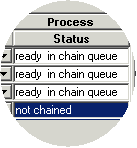
The status is one of the following:
not chained This chaining operation has not been run yet or was run recently but was not successful. ready in chain This chaining operation has been sent to the queue and will be performed as soon as possible. done The chaining operation was completed successfully the last time it ran. failed The chaining operation was not successful.
Scenario 1: Copying at Lowest Level (No Similarity)
In this scenario, we copy data for one combination at the lowest level and we paste into a user-defined combination, also at the lowest level. This is not a common scenario but is a useful exercise to try.
Example Data
Suppose that SKU 009 is sold in Wal-Mart 001. This combination has the following sales (shown here by quarter):
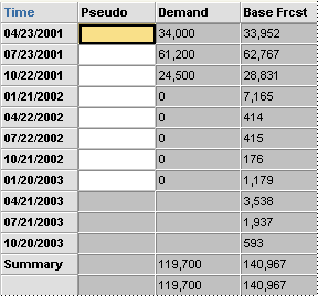
Suppose that we have already used Member Management to create a new item called SKU 999, and then to create a combination for SKU 999 at Wal-Mart 001.
The Chaining Operation
We would like to copy the forecast for SKU 009 and Wal-Mart 011 and use that data as Pseudo for SKU 999 at Wal-Mart 011. We would like to shift the dates, however, by a year.
To copy this data, we set up this chaining operation.
Target - Members
| Member | Setting | Notes |
|---|---|---|
| SKU | SKU 999 | We have already created this combination in Member Management. |
| Ship to | Wal-Mart Store 001 | - |
Target - Populations
| Member | Setting | Notes |
|---|---|---|
| Item | Target | - |
| Location | Source | - |
Target - Proportions
| Member | Setting | Notes |
|---|---|---|
| Item | Source | Because there is no sales data yet for the target combination, we cannot use target proportions. However, the proportions do not actually matter, because we are working at the lowest level. |
| Location | Source | Because there is no sales data yet for the target combination, we cannot use target proportions. However, the proportions do not actually matter, because we are working at the lowest level. |
Source
| Member or Date | Value | Notes |
|---|---|---|
| SKU | SKU 009 | - |
| Ship to | Wal-Mart store 001 | - |
| From Date | 04/23/01 | - |
| To Date | 01/05/04 | - |
| Start At | 04/22/02 | This is the date into which we will start copying the requested data. This is approximately a year after the chosen starting date. |
Series
| Setting | Value | Notes |
|---|---|---|
| Target | Pseudo | These options copy data for the Base Frcst series (for the chosen source), multiply that data by a factor of 1, and then paste the results into the Pseudo series (for the target), shifting the dates as described above. |
| Source | Base Frcst | These options copy data for the Base Frcst series (for the chosen source), multiply that data by a factor of 1, and then paste the results into the Pseudo series (for the target) with shifting the dates. |
| Factor | 100% | These options copy data for the Base Frcst series (for the chosen source), multiply that data by a factor of 1, and then paste the results into the Pseudo series (for the target) with shifting the dates. |
Result
After Oracle Demantra performs the chaining operation, SKU 999 at Wal-Mart 001 has the following data:
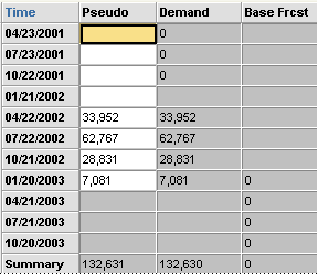
Note that Oracle Demantra does not paste data into Pseudo after 01/20/03; this is because Pseudo is editable only in the history. Also, the value for 01/20/03 is slightly different from the corresponding value in the source because we are viewing data by quarter. If we viewed data at the lowest level (by week), the numbers would be identical.
Scenario 2: New Product (Location Similarity)
We want to introduce a new item to the market. We want this item to be sold in all locations where an existing item is sold, with the same sales data, multiplied by one half and shifted ahead by one year.
Example Data
The item Chocolate Ice Cream is sold in three stores. For example, the demand for this item for the quarter Q1 2003 is as follows:
| Store | Demand |
|---|---|
| Store A | 1000 |
| Store B | 2000 |
| Store C | 3000 |
Suppose we just used Member Management to create a new item called Double Chocolate Ice Cream. It will be sold in the same stores as Chocolate Ice Cream, and we believe its sales will be the same.
Also, in Member Management, we created the new item (Double Chocolate Ice Cream), but we did not create any combinations for it.
The Chaining Operation
We would like Double Chocolate Ice Cream to be in combinations with all the same stores as Chocolate Ice Cream. For those combinations, we would like the Oracle Demantra database to contain the same demand data, multiplied by 50% and shifted by a year.
To create the combinations and copy this data, we use the following chaining operation:
Target - Members
| Option In Chaining Management | Setting | Notes |
|---|---|---|
| SKU | Double Chocolate Ice Cream | - |
| Ship to | All | - |
Target - Populations
| Member | Setting | Notes |
|---|---|---|
| Item | Target | - |
| Location | Source | - |
Target - Proportions
| Member | Setting | Notes |
|---|---|---|
| Item | Source | - |
| Location | Source | - |
Source
| Member or Date | Setting | Notes |
|---|---|---|
| SKU | Chocolate Ice Cream | - |
| Ship to | All | - |
| From Date | 04/23/01 | - |
| To Date | 01/05/04 | - |
| Start At | 04/22/02 | This is the date into which we will start copying the requested data. This is approximately a year after the chosen starting date. |
Series
| Setting | Value | Notes |
|---|---|---|
| Target | Pseudo | These options copy data for the Base Frcst series (for the chosen source), multiply that data by a factor of 1, and then paste the results into the Pseudo series (for the target) with shifting the dates. |
| Source | Base Frcst | These options copy data for the Base Frcst series (for the chosen source), multiply that data by a factor of 1, and then paste the results into the Pseudo series (for the target) with shifting the dates. |
| Factor | 50% | These options copy data for the Base Frcst series (for the chosen source), multiply that data by a factor of 1, and then paste the results into the Pseudo series (for the target), shifting the dates as described above. |
Result
The Oracle Demantra database now includes the following combinations:
-
Double Chocolate Ice Cream at Store A
-
Double Chocolate Ice Cream at Store B
-
Double Chocolate Ice Cream at Store C
Also, the database contains data for these combinations. For example, the data includes these values for Pseudo for the quarter Q1
| Store | Pseudo |
|---|---|
| Store A | 500 |
| Store B | 1000 |
| Store C | 1500 |
Scenario 3: Merging Two Locations
We have one store in east Manhattan, and one store on the west side of Manhattan. We decided to close down the East location and sell its entire items in the West location (merge two locations into one of them). We expect no change in the total sales of each product.
| Population Item | Population Location | Proportion Item | Proportion Location |
|---|---|---|---|
| Source | Target | Source | Target |
Before Chaining
| Source Store East Item | Source Store East Loc | Source Store East Quan | Source Store West Item | Source Store West Loc | Source Store West Quan | Target Store West Item | Target Store West Loc | Target Store West Quan |
|---|---|---|---|---|---|---|---|---|
| I1 | L1 | 10 | I2 | L2 | 20 | I2 | L2 | 20 |
| I2 | L1 | 20 | I4 | L2 | 40 | I4 | L2 | 40 |
| I3 | L1 | 30 | I3 | L2 | 20 | - | - | - |
After Chaining
| Target Store West Item | Target Store West Location | Target Store West |
|---|---|---|
| I1 | L2 | 10 |
| I2 | L2 | 20 |
| I3 | L2 | 50 |
| I4 | L2 | 40 |
| Target Item | Target Location | Target |
|---|---|---|
| I2 | L1 | 10 |
| I2 | L2 | 20 |
| I2 | L3 | 30 |
Scenario 4: Two New Products
We want to introduce a new item to the market. This item has two versions, ‘Classic' and ‘light'. We want these items to be sold in all locations where an existing item is sold, and we expect these two versions to have similar sales (all together) as existing product.
-
I1: Existing product, G2: hierarchy level of I21; I22
-
I21;I22: New products (Classic and Light were never chained)
-
East coast: L1, L2, L3
Population Item Population Location Proportion Item Proportion Location Target Source Equal Source
Before Chaining
| Source I1 Item | Source I1 Location | Source I1 Quantity | Target G2 Item | Target G2 Location | Target G2 Quantity |
|---|---|---|---|---|---|
| I1 | L1 | 10 | I21 | - | - |
| I1 | L2 | 20 | I22 | - | - |
| I1 | L3 | 30 | - | - | - |
| Target G2 Item | Target G2 Location | Target G2 |
|---|---|---|
| I21 | L1 | 5 |
| I21 | L2 | 10 |
| I21 | L3 | 15 |
| I22 | L1 | 5 |
| I22 | L2 | 10 |
| I22 | L3 | 15 |
After Chaining
Each of the new products should be sold in all source locations. Sales data of each source product-location now needs to be split between two products.
The split mechanism for ‘non-low level' member will be ‘equal'. In case of integer data type and non-integer results when splitting equally (for example, sales: 15, needs to be split between two items), the same mechanism currently being used in ‘Manual update' of aggregated level query, should be applied here.
Scenario 5: Multiple Sources
The data from two source items is split with multiple series.
A company is about to introduce Product Z to Saver-Store. Product Z is equivalent to 3 X Product A and 1 X Product B in a different package, but with a price of just 2 X A and 1 X B. Soon after the introduction, the company will execute a campaign with a large nationwide supermarket chain; it will be the same type of campaign as with product A.
The user selects Product Z and Saver-Store as the target. For the sources, the user selects Product A and Product B with Saver-Store as the location.
| Sources Item | Sources Location | Sources From Series | To Series | Factor % | Target Item | Target Location |
|---|---|---|---|---|---|---|
| A | Saver-Store | Demand | Pseudo | 300 | Z | Saver-Store |
| A | Saver-Store | Price | Price | 200 | Z | Saver-Store |
| A | Saver-Store | Discount | Discount | 100 | Z | Saver-Store |
| A | Saver-Store | Event | Event | 100 | Z | Saver-Store |
| B | Saver-Store | Demand | Pseudo | 100 | Z | Saver-Store |
| B | Saver-Store | Price | Price | 100 | Z | Saver-Store |
| B | Saver-Store | Discount | Discount | 100 | Z | Saver-Store |