Introduction to Oracle Demantra Deductions and Settlement Management
Before You Begin
This guide assumes your knowledge of common tasks covered in the following Oracle Demantra User Guide chapters:
-
Working with Data
-
Viewing, editing, sorting, copying, saving, and exporting data.
-
Viewing and editing notes and attachments
-
Specifying note permissions
-
Refreshing the local worksheet cache
-
Viewing the audit trail
-
-
Managing the Screen
-
Worksheet definition and layout
-
Viewing multiple worksheets
-
Managing worksheet view elements
-
-
Working Offline
-
Setting up your offline environment
-
Saving data for offline use
-
Accessing an offline worksheet
-
Reloading Offline data
-
-
Creating and Redefining Worksheets
-
Creating, editing, sharing, and deleting worksheets
-
Configuring worksheet basics
-
Specifying time resolution, scale, and units of measure
-
Using worksheet filters, view filters, and advanced selection options
-
Adding, managing, and defining view layouts
-
Viewing worksheet definitions
-
-
Using Worksheets Remotely
-
Logging on to Oracle Demantra Anywhere
-
Opening and using worksheets with Oracle Demantra Anywhere
-
-
AppendixOracle Demantra URLs and Keyboard Shortcuts
Additionally, your system administrator should review the chapter on configuring DSM in the Oracle Demantra Implementation Guide. This chapter contains important information about configuring promotions and promotion series, and how to associate settlements with your item and location levels.
Overview of Oracle Demantra Deductions and Settlement Management
Oracle Demantra Deductions and Settlement Management is a Web-based, configurable tool to help you resolve settlements with customers (usually retailers) who have run promotions, sold your products, and now need reconciliation. You view the promotional events that Oracle Demantra Deductions and Settlement Management provides as possible matches, and then select one and finalize the match. You can then attach proof of performance for the promotion, approve the match, and request a check to be sent to the customer (if appropriate). You can also mark a settlement as a duplicate, split a settlement (typically to match only part of it), or deny a settlement.
Often, a third party (a broker) has negotiated the terms. Your Oracle Demantra system may be set up to enable you to collaborate with the broker, for example, to acquire extra information if needed.
Types of Settlements
The specific terms you use may be different, but Oracle Demantra Deductions and Settlement Management organizes settlements into two groups: trade and non-trade. For trade settlements, Oracle Demantra Deductions and Settlement Management recognizes three general types of settlements:
-
A claim is a request from a customer for payment. In these cases, the customer has run the promotion and is requesting to be reimbursed, based on an agreement between you and the customer. If you approve the claim, you request for your A/P department to send a check to this customer or to the broker, as applicable.
-
A deduction is a short payment on an invoice. In these cases, the customer has run the promotion and has made a short payment on an invoice. By permitting this short payment, you are reimbursing the customer for running the promotion.
-
An off-invoice settlement represents the case where the customer was billed a lower amount (that is, “off invoice”) for the products, as compensation for running the promotion.
Settlement Stages
Within Oracle Demantra Deductions and Settlement Management, a settlement can go through the following stages:
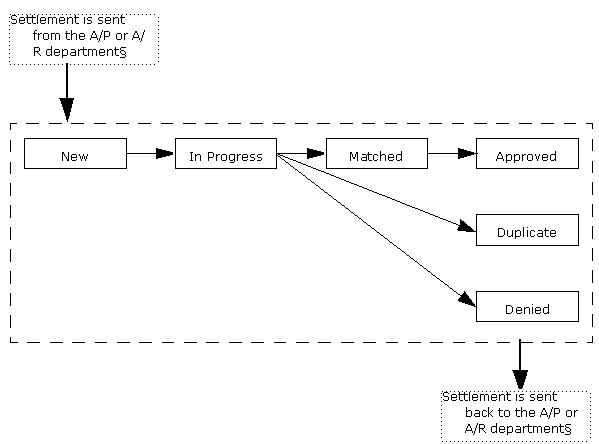
In general, claims come into Oracle Demantra Deductions and Settlement Management through your accounts payable (A/P) department. Deductions and off-invoice settlements come into Oracle Demantra Deductions and Settlement Management through your accounts receivable (A/R) department. In all cases, the settlement is loaded into Oracle Demantra Deductions and Settlement Management automatically.
Then, in most cases, the processing is as follows:
-
When a user receives a new settlement, he or she takes ownership of it. At this point, the settlement is In Progress.
-
Then the user reviews the possible promotions to which the settlement may apply. Oracle Demantra Deductions and Settlement Management displays suitable possible matches.
-
If the user finds a matching promotion, he or she matches the settlement and validate the proof of performance. Usually, the user scans in a document that shows that the promotion was actually run as required, and then uploads that as an attachment to the settlement.
-
The user then approves the settlement. In some organizations, the customer service department (CSD) representative has authority to approve a settlement. In others, a manager does that job.
-
If the settlement is a claim, the user issues a check request to your company's A/P department, to send a check to the customer or to the broker as needed.
Note: Within user security, the user must have New Check Request and Edit Settlement methods enabled for the user to link to or enter a check request.
In other cases, you may find that the settlement is a duplicate or you may find another reason to deny it, per your company's policies and practices. When you deny a settlement, your A/P system may enter a chargeback to the customer.
Also, you can also split the settlement and match only part of it, as appropriate.
See
Getting Started with Oracle Demantra Deductions and Settlement Management
This section provides a quick tour of Oracle Demantra Deductions and Settlement Management and the basic areas of the screen.
Initial Logon
The first time you log onto Oracle Demantra Deductions and Settlement Management, Oracle Demantra typically downloads and installs software. This operation is quick and occurs only once for each machine you use.
To log onto Oracle Demantra Deductions and Settlement Management
-
Open Microsoft Internet Explorer.
-
Enter the web address supplied by your system administrator. This URL probably has the following format:
http://server name/virtual directory/portal/partnerLogin.jsp
For example:
http://frodo/demantra/portal/partnerLogin.jsp
Note: Your Windows Start menu may also include a shortcut to this URL.
-
Type your name and password and click Login.
-
Oracle Demantra prompts you to install JRE.
-
-
When you are prompted to install JRE, do so. Choose the Typical installation and accept all the default values, unless otherwise advised by your system administrators.
Next, Oracle Demantra displays a dialog box that asks if you want to trust the signed application distributed by Oracle. The dialog box is slightly different depending on your configuration.
-
Click Yes (or Always) or Start, depending on which dialog box is displayed.
After the initial configuration is completed, Oracle Demantra displays a new browser window. The page contains a menu bar, a tool bar, and a work space that is initially empty.
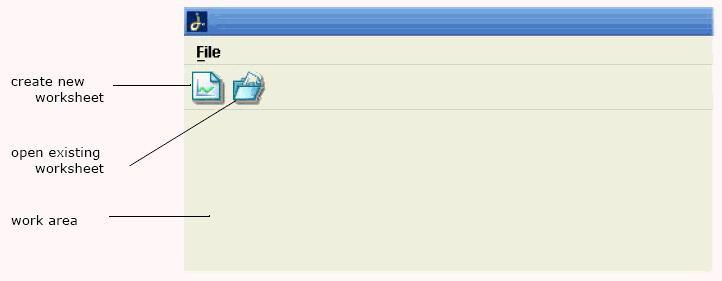
-
Click File > Open.
-
Click Settlement Details By Account and then click Open.
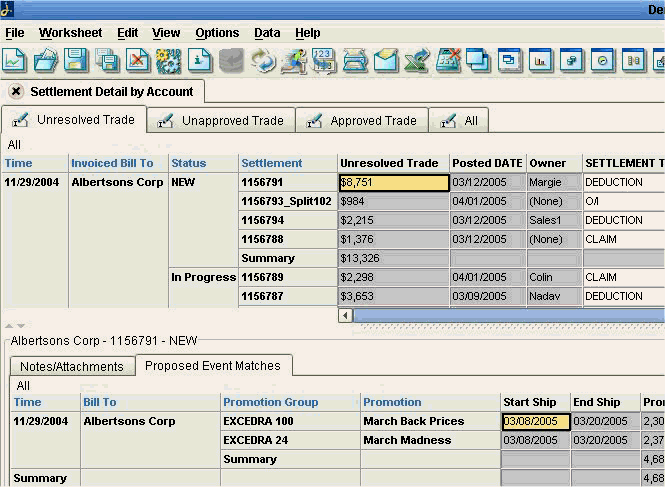
A Quick Tour of Oracle Demantra Deductions and Settlement Management
On the Oracle Demantra Deductions and Settlement Management screen, notice the following major areas:
-
Standard title bar with options to maximize, minimize, and close the screen.
-
Menu bar. The most commonly used menu options let you edit and save data, print data, export data, change the display in minor ways, and so on.
-
Tool bar with shortcuts to perform Oracle Demantra actions.
-
The Settlement Details By Account worksheet, which displays settlements in different processing stages, and promotions that you can associate them with.
Settlement Details By Account Worksheet
This worksheet is the main work area. It consists of multiple tabs, and each tab displays settlements in a specific processing stage:
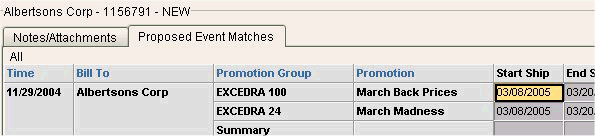
-
The Unresolved Trade tab displays settlements that have not been resolved. These settlements are either new or in progress.
-
The Unapproved Trade tab displays settlements that have been matched but not yet approved.
-
The Approved Trade tab displays settlements that have been matched and approved.
-
The All tab displays all settlements, for convenience.
General Features
Each tab of the Settlement Details By Account worksheet contains a table at the top, which shows details for settlements in your account (or in each account to which you have access; only your accounts are shown).
The rest of the worksheet shows details for the settlement you currently have selected in the table. Click or move from row to row with the tab and arrow keys to select a settlement. Note that if you use the keyboard to move through the worksheet table, the subtabs are not automatically refreshed, for performance reasons.
-
The Proposed Event Matches subtab shows promotional events that the system has selected as possible matches for this settlement.
-
The Notes/Attachments subtab shows notes and files that are attached to the selected settlement.
Not all tabs have the same subtabs.
Also, you can right-click to access additional menus that apply to the specific context.
Settlement Account Summaries Worksheet
Oracle Demantra Deductions and Settlement Management provides another worksheet, that summarizes information to the account level.
To access the summary worksheet
-
Click File > Open.
-
Click Settlement Account Summaries and then click Open.
This worksheet looks like the following:
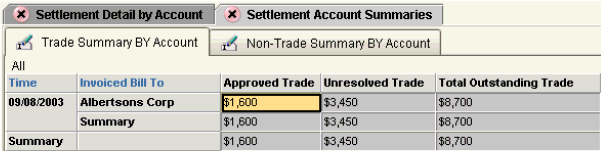
This worksheet contains two tabs: one for trade spending and one for non-trade events (such as losses during shipping). Each row summarizes settlement activity for each account, by time bucket. The Notes/Attachments subtab shows any notes or attachments for the selected account.
Logging Onto Oracle Demantra Deductions and Settlement Management
If you have already performed the one-time setup (see Initial Logon), then log on as follows.
To log onto Oracle Demantra Deductions and Settlement Management
-
Open Microsoft Internet Explorer.
-
Enter the web address supplied by your system administrator. This URL probably has the following format:
http://server name/virtual directory/portal/partnerLogin.jsp
For example:
http://frodo/demantra/portal/partnerLogin.jsp
Note: Your Windows Start menu may also include an option for starting Oracle Demantra Deductions and Settlement Management, which you can use instead.
-
Type your name and password and click Login.
-
Click File > Open.
-
Click Settlement Details By Account and then click Open.
Typical Tasks in Oracle Demantra Deductions and Settlement Management
The way that you use Oracle Demantra Deductions and Settlement Management depends on the worksheets created by your Oracle implementors. In general, you can use Oracle Demantra Deductions and Settlement Management to do tasks like the following. Depending on your permissions, you might not have access to all the menus and features documented here. If you should have access to a feature, contact your system administrator.
| Task | For information, see |
|---|---|
| Open a worksheet | Viewing Data, Oracle_Demantra_User_Guide |
| Edit data | Editing Data, Oracle_Demantra_User_Guide and Copying and Pasting Data, Oracle_Demantra_User_Guide |
| View and manage settlements | Viewing Unresolved Settlements |
| Add notes for yourself or for others | Viewing Notes, Oracle_Demantra_User_Guide and Specifying Note Permissions, Oracle_Demantra_User_Guide |
| View changes made by you or other users | Viewing the Audit Trail, Oracle_Demantra_User_Guide |
| Create new worksheets (for advanced users) | Creating or Editing a Worksheet, Oracle_Demantra_User_Guide |
Worksheet Usage Modes
You can use a worksheet in three general ways:
-
You can use a worksheet in its normal, online mode.
-
You can take a worksheet offline, and then edit data and notes without needing access to the Oracle Demantra server. Later you can bring the worksheet back online. Oracle Demantra uploads your changes into the database.
-
You can work remotely using a pure HTML user interface, provided that you have access to the Oracle Demantra server. This mode allows you to view and edit data when it is not possible or desirable to download the Oracle Demantra applet and Java (as in Getting Started with Oracle Demantra Deductions and Settlement Management).
You can do most of the same activities in any of these modes. For details on the differences, see About Working Offline and Using Worksheets in Oracle Demantra Anywhere in the Oracle Demantra User's Guide.
Logging Off Oracle Demantra Deductions and Settlement Management
To exit Oracle Demantra Deductions and Settlement Management
-
Close the browser window.
Any other open browsers are not affected.
Changing Your Password
You can log into the Business Modeler and change your own password. If your permission level is lower than System Manager, your password is the only information you can access.
Note: You can also change your password by using the Administration link in Collaborator Workbench.
To change your password
-
Log into the Business Modeler. If you do not have access to this tool, contact your Oracle Demantra system administrator.
-
Click Security > Change Password. Or click the Change Password button.
The Business Modeler displays the Change Password screen:
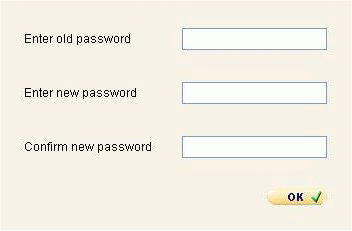
-
Type your current password in the Old Password field.
-
Type your new password in the New and Confirm New fields.
-
Click OK.