Patching Overview
Applying a patch can update your existing system in various ways, from adding a new feature or product to improving system performance. This chapter introduces the various types of patches, the utilities you use to apply them, and the ways to monitor their effect on your system.
This chapter covers the following topics:
Release Maintenance: Patching Concepts
Throughout the course of an Oracle E-Business Suite life cycle, patches are applied to maintain your system. This maintenance process may be necessary for a number of reasons, including, but not limited to:
-
Fixing an existing issue
-
Adding a new feature or functionality
-
Updating to a higher maintenance level
-
Applying the latest product enhancements
-
Providing interoperability to new technology stacks
-
Determining the source of an issue
-
Applying online help
Depending on its type, a patch may update the system files, the database, or both. In addition, you can apply patches to other tiers according to your system architecture.
Note: All Oracle E-Business Suite patches are available from My Oracle Support.
Patch File Structure
Patches generally consist of a top-level directory that may contain several files, and one or more subdirectories. The top-level directory is named <patchnum>, where <patchnum> is the number of the patch. The most important files in the top-level directory are: README.txt, README.html and the unified driver file (named u<patchnum>.drv).
Readme File
The README.txt or README.html file describes what the patch does. If the patch contains manual steps, then the readme file provides information on using Oracle Patch Application Assistant (PAA) to generate customized installation instructions. If the patch does not contain manual steps, the readme file provides instructions for running AutoPatch to apply the patch.
Unified Driver File
The unified driver, named u<patchnum>.drv, contains the commands necessary to change files and database objects, and to generate new objects. It contains a sequential list of copy, database, and generate instructions, which are arranged in sections. You typically run the unified driver on all APPL_TOPs. AutoPatch runs only the actions that are required for the current APPL_TOP. However, there may be scenarios where you run only the applicable portion of the driver. In these cases, the readme file directs you to run PAA to generate the specific instructions.
Patch Formats
Patch format describes the way the patch is packaged and applied. If a patch format is described as cumulative, that patch contains a consolidation of updates for a given codeline from the inception of a release, up to, and including, the latest release level. Oracle E-Business Suite patches are released in the following formats:
Patch formats can additionally be identified as high-priority. This means that the patch has an impact that is broad enough to merit application by all customers who have installed the affected product
Note: You can find the latest available patches by logging on to My Oracle Support. Click the Patches and Updates tab and choose the Quick Links to the Latest Patchsets, Mini Packs, and Maintenance Packs link.
Codelines
In Release 12, Oracle E-Business Suite patches are grouped into codelines. A codeline begins with a point release (for example, Release 12.0) consisting of a unique set of product features, and progresses to include all the patches created to maintain that point release. The initial Release 12.0 point release introduced codeline A. Additional point releases introduce new codelines, each identified by a unique letter. For example, Release 12.1 introduced codeline B, and Release 12.2 is expected to introduce codeline C.
Codelines
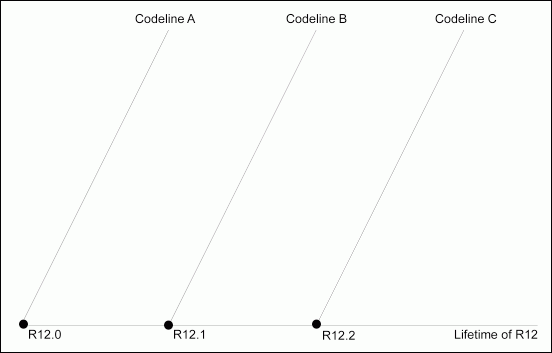
Codelines and their associated codelevels ease the tracking of patch prerequisites, dependencies, and compatibilities.
Important: This discussion of releases, codelines, and codelevels (including the diagrams used as examples), is intended solely to illustrate the concepts of codelines and codelevels. It does not represent any release commitment on the part of Oracle.
Codelevels
Patches associated with codelines not only implement a set of product features for that point release, but also provide fixes to that set of features. We describe this unique set of product features for a point release as a codelevel and assign it a unique number. The following diagram illustrates how codelines and codelevels might be associated with Oracle E-Business Suite Release 12.
Codelevels
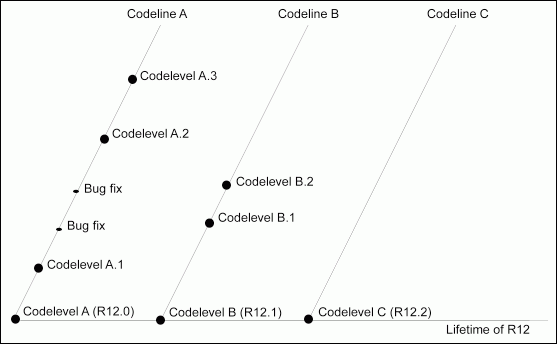
Further, codelevels identify patches for individual products. For example, if Oracle General Ledger (GL) is associated with your system, codelevel R12.GL.A.1 is the first set of fixes to codelevel R12.GL.A, R12.GL.A.2 is the second, and so on. Codelevels are cumulative - each one contains the initial set of features plus all the fixes created to date for that product or product family.
If individual bug fixes are created along the codeline, then subsequent codelevels will contain the bug fixes. For example, in the preceding diagram, the two bug fixes along codeline A will be included in codelevel A.2.
All codelevels created after the initial point release for a product or product family are aggregated into release update packs (RUPs). RUP1 is equivalent to R12.0.1, RUP2 is equivalent to R12.0.2, and so on. RUPs provide bug fixes. In addition, they may also provide feature enhancements, which provide new functionality that has a limited impact on your system.
Codelevels in RUPs
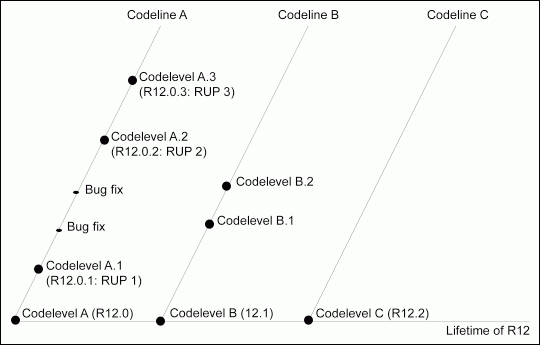
A new point release contains new features that will substantially impact your system and may change its operation. It starts a new codeline (for example, codeline B). At that point, you can choose to upgrade to the new codeline and adopt the new features, or stay on your existing codeline, where bug fixes and enhancements will continue to be provided for your existing features.
Note: For more information on determining the codeline and codelevel for each product installed in your system, see the Codelevels Summary page discussed in Codelevels Introduced by the Patch.
When applying individual bug fixes, make sure that you apply only the bug fixes for your existing codeline.
Introduction to Patching Utilities
Patches are applied and tracked as needed by using one of the utilities designed specifically for that purpose. Some of these utilities are run from the command line, and others are Web-based. This section describes these utilities briefly. You can find a complete description of the utilities in later chapters of this book.
Command Line Patching Utilities
The utilities in this section are all run from the command line.
AutoPatch (adpatch)
AutoPatch is the utility you use to apply patches to the Oracle E-Business Suite file system or database.
AD Merge Patch (admrgpch)
When you apply patches individually, you must perform associated patching tasks multiple times. For example, for every individual patch there may be duplicate link and generate processes. AD Merge Patch merges multiple patches into a single patch so that the required tasks and processes are performed only once.
Several new options have been introduced as part of recent enhancements to AD Merge Patch. These are described further in AD Merge Patch Enhancements.
Patch Application Assistant (admsi.pl)
Oracle Patch Application Assistant (PAA) helps you track and perform manual steps during patching, and provides consistency in the format of manual steps. For patches that have manual steps, the patch readme file contains generic instructions for all systems. The readme file instructs you to use PAA to generate instructions specific to your system. For merged patches, PAA automatically combines the contents of the individual patch readme files into a single readme file.
PAA generates a custom set of instructions, specific to your installation, that consolidates and displays the relevant manual steps for all the patches you want to apply. After successfully performing each manual step, you can record that step as 'completed' in the PAA interface. Then, when applying patches in the future, you can refer to this record to see which steps you have already completed. Unless specified otherwise, you do not have to repeat the manual steps you have previously completed.
Web-Based Patching Utilities
The Web-based utilities described in this section are all accessed via Oracle Applications Manager. (OAM)
Applied Patches
Applied Patches enables you to query the patch history database for a list of patches that have been applied to your system. From the Applied Patches interface, you can view patch information such as patch number and type, driver file name, platform and version, location of applied patch, patch content and language, files changed or copied, bug fixes in each driver file, whether patch application was successful, and timing information.
File History
With File History, you can view a history of the files that have been updated by a patch such as: APPL_TOP where the file resides, directory in which the file resides, product family that owns the file, name of the file, version of the file, date on which the file was changed, patch details report, and action summary report for the updates to the file.
Patch Wizard
An important part of the patching process is to keep abreast of new patches that are recommended, and analyze their effects before you actually apply them. With Patch Wizard, you can determine patches that have not been applied to your system, but are recommended to keep the system current. Patch Wizard also gives you a preview about the effects on your system of applying an individual patch.
Timing Reports
Timing Reports help you monitor a job that is running or provide you with a view of the statistics from completed AutoPatch and AD Administration maintenance sessions. You can view information such as task name, time taken to complete the task, start time and end time.
Register Flagged Files
Register Flagged Files provides a central register for your customizations. Use it to import, export, add, delete and view records of customized files. This utility replaces the applcust.txt file used in previous releases of Oracle E-Business Suite.
Software Updates
Software Updates is a portal from which you can view all the patching-related activities of your system.
Manage Downtime Schedules
Refer to the Oracle E-Business Suite System Administrator's Guide - Maintenance for information and advice regarding managing downtime in restricted mode and downtime schedules.