Reports and Concurrent Programs
This chapter covers the following topics:
- Overview
- Running the Price Protection Reports
- Import Price Protection Transactions
- Price Protection Initiate Status Transition
- Price Protection Adjustment Flow Parallel Approval Migration
- Price Protection Auto Notifications Prior to Effective Date
- Price Protection SLA Accounting Program
Overview
The Oracle Price Protection reports assist you in obtaining information on item on-hand inventory, supplier and customer claims, and logs on various execution and notification processes. You can run the following reports in Oracle Price Protection:
-
Item inventory
-
Warehouse-wise Item Serial Numbers Report
-
Supplier Claim
-
Customer Claim
-
Customer Inventory Details
-
Notification Process Log
-
Execution Process log
You can run the following concurrent programs in the Oracle Price Protection application:
-
Import Price Protection Transactions
-
Price Protection Initiate Execution Processes
-
Price Protection SLA Accounting
Running the Price Protection Reports
The Oracle Price Protection reports are created using XML Publisher. You can generate the reports in multiple formats like pdf, HTML, RTF, and Excel.
Running the Item Inventory Report
The Item Inventory report displays the information on the item on-hand quantity and serial numbers of the products that are covered under a price protection transaction.
To run the Item Inventory report
-
Navigate to the Price Protection Transaction Details page.
-
Select the OnHand Inventory tab.
-
Click Report. The Oracle Price Protection Reports page displays.
-
Select Template, Locale, and the Format. Valid values for Format are pdf, HTML, RTF and Excel.
-
Click Run.
-
The Item Inventory report displays. The header region displays the same information on the price protection transaction as is present in the header region of the Price Protection Transaction Details page. The following fields display:
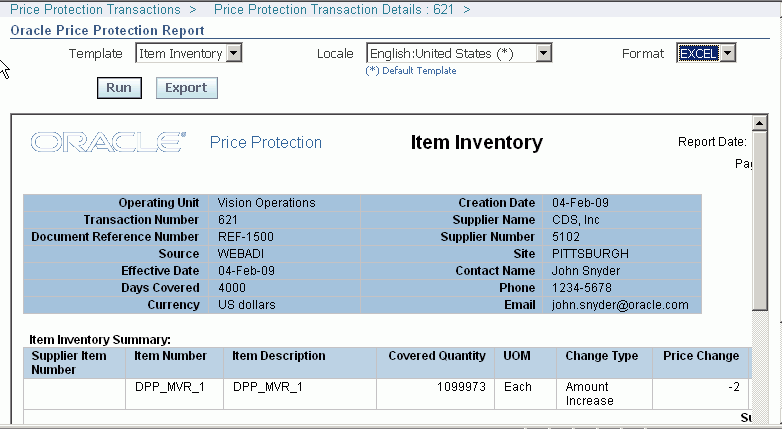
Item Inventory Summary
-
Supplier Item Number is the item number defined by the supplier.
-
Item Number is the item number defined by the distributor internally.
-
Item Description is a brief description of the item.
-
Covered Quantity is a part of on hand inventory that is covered by the Supplier.
-
UOM is the primary unit of the measure for the item.
-
Change Type indicates the type of change in the price of the item.
-
Price Change is the amount of change in the price of the item.
-
Covered Amount is the value of the supplier claim.
-
Currency indicates the currency involved in the price change transaction.
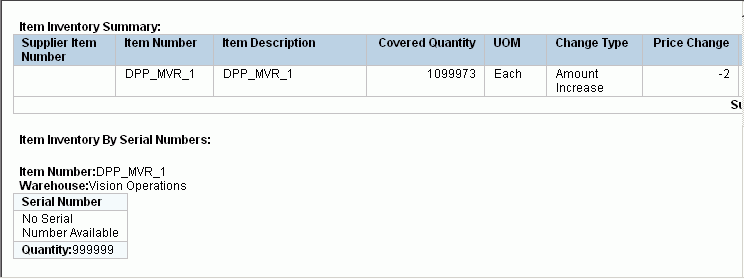
Item Inventory by Serial Numbers
-
Item Number is the designated item number in the warehouse.
-
Warehouse is the code for the item warehouse.
-
Serial Number is the item serial number assigned to the item in the warehouse.
-
Quantity is the inventory item quantity involved in the price protection transaction.
-
Running the Warehouse-wise Item Serial Numbers Report
The Warehouse-wise Serial Numbers report displays the warehouse wise details of the inventory items covered in the price protection transaction.
To run the Serial Numbers by Warehouse Report
-
Navigate to the Price Protection Transaction Details page.
-
Click on the OnHand Inventory tab.
-
Click on Details. The Covered Inventory Details page displays.
-
Select the serial number of a Warehouse. The Oracle Price Protection Report page displays.
-
Select Template, Locale, and the Format.
-
Click Run.
-
The Warehouse-wise Item Serial Number report displays. The following fields display on the report:
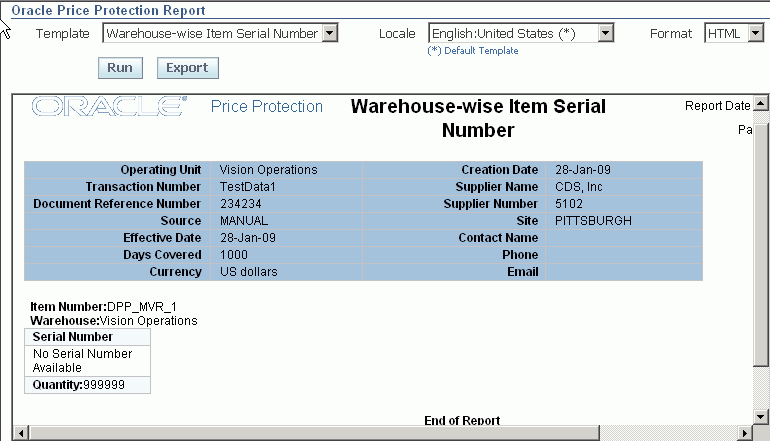
-
Item Number is the code for the item in the warehouse.
-
Warehouse is the code for the warehouse.
-
Serial Number is the item serial number in the warehouse.
-
Quantity is the item quantity.
-
Running the Supplier Claims Detail Report
The Supplier Claims Detail report displays the list of claims raised by the distributor to the supplier. Claims must have been made to the supplier and obtained approval for running the report.
To run the Supplier Claim Details report
-
Navigate to the Price Protection Transaction Details page.
-
Select the Suppler Claims tab.
-
Click Approval Report. The Oracle Price Protection Reports page displays.
-
Select Template, Locale, and the Format.
-
Click Run.
-
The Supplier Claims Detail report displays. The header region displays the same information on the price protection transaction as is present in the header region of the Price Protection Transaction Details page. The following fields display:
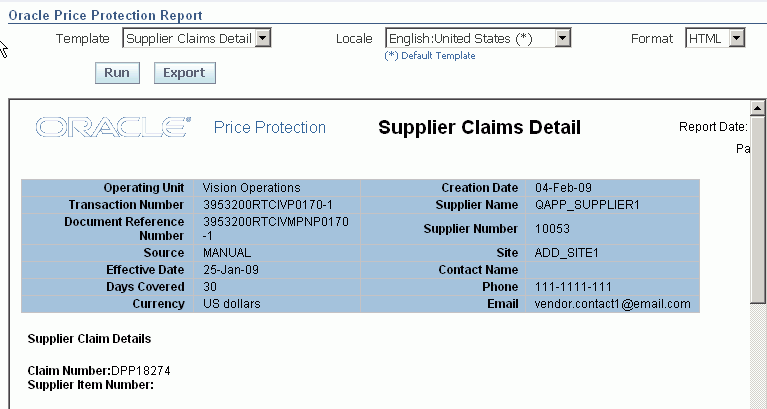
Supplier Claim Details
-
Claim Number is number assigned to the supplier claim generated from the transaction.
-
Supplier Item Number is the item number defined by the supplier.
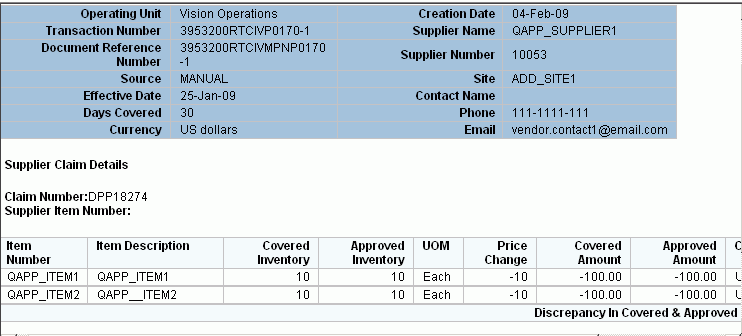
-
Item Number is the item number defined by the distributor internally.
-
Item Description is a brief description of the item.
-
Covered Inventory is the inventory quantity that is covered by the supplier.
-
Approved Inventory is the inventory quantity that is approved by the supplier in the claims process.
-
UOM is the primary unit of the measure for the item.
-
Price Change is the amount of change in the price of the item.
-
Covered Amount is the covered inventory value in the selected currency.
-
Approved Amount is the approved inventory value in the selected currency
-
Currency indicates the currency involved in the price change transaction.
-
Net Discrepancy in Covered and Approved Amount is equal to Covered Amount - Approved Amount.
-
Running the Customer Inventory Details Report
The Customer Inventory Details Report displays the inventory details of the customer for the items covered in the price protection.
To run the Customer Inventory Details report
-
Navigate to the Price Protection Transaction Details page.
-
Select the Customer Claims tab.
-
Click Details. The Oracle Price Protection Reports page displays.
-
Select Template, Locale, and the Format.
-
Click Run. The Customer Inventory Details report displays. The header region displays the same information on the price protection transaction as is present in the header region of the Price Protection Transaction Details page.
-
The following fields display:
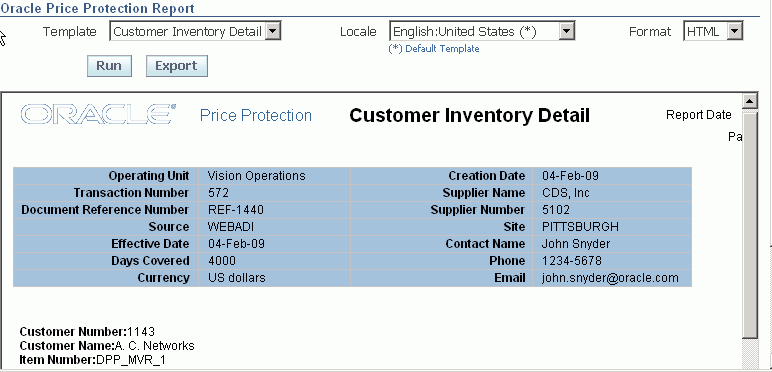
-
Customer Number is the code for the customer involved in the price protection transaction.
-
Customer Name is the name of the customer involved in the price protection transaction.
-
Item Number is the item number defined by the distributor internally.
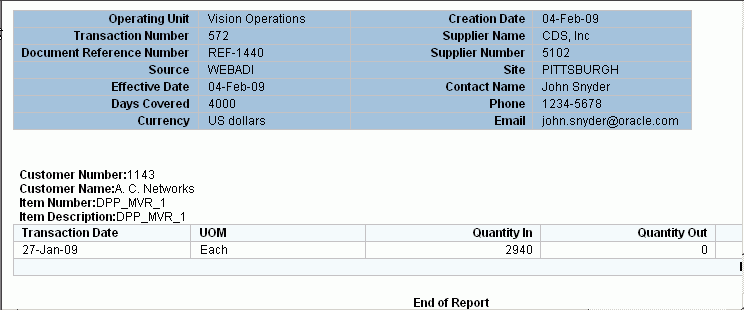
-
Item Description is a brief description of the item.
-
Transaction Date is the date on which the transaction was made.
-
UOM is the primary unit of measure for the inventory item.
-
Quantity In is the quantity in for the customer – your shipments to the customer.
-
Quantity Out is the quantity out for the customer – shipments for the customer.
-
Quantity Onhand is the customer's inventory level.
-
Running the Customer Claims Report
The Customer Claims report displays the claims raised by the customers for a transaction. You must create customer claims for a Price protection transaction before running this document
To run the Customer Claims Report
-
Navigate to the Price Protection Transaction Details page.
-
Select the Customer Claims tab.
-
Click Report.
-
Select Template, Locale, and the Format.
-
Click Run. The Customer Claims report displays. The header region displays the same information on the price protection transaction as is present in the header region of the Price Protection Transaction Details page.
-
The following fields display:
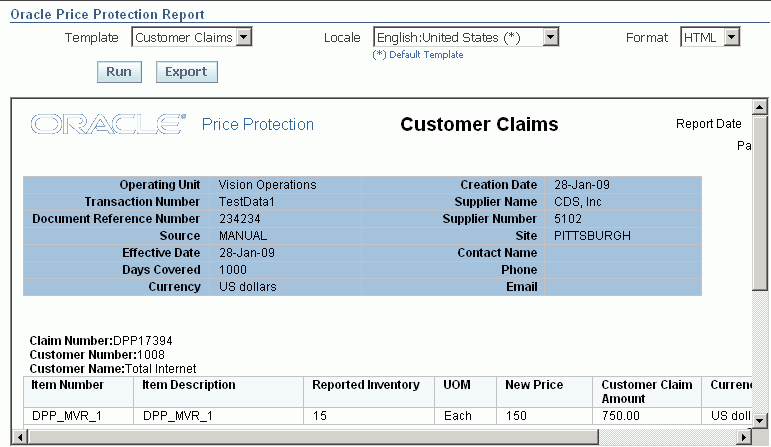
-
Claim Number is the number assigned to the customer claim generated from the transaction.
-
Customer Number is the code for the customer.
-
Customer Name is the name of the customer involved in the price protection transaction.
-
Item Number is the item number defined by the distributor internally.
-
Item Description is a brief description of the item.
-
Reported Inventory is the on-hand level for an item reported by the customer.
-
UOM is the primary unit of measure for the item.
-
New Price is the new price after the price change for the item.
-
Customer Claim Amount is the amount claimed by the customer as a result of the price change.
-
Currency is the currency involved in the price protection transaction.
-
Debit Memo Number is the number of the customer's debit memo.
-
Sum of Claim Amount is the total amount of all the claims by the customer.
-
Running the Notification Process Log
The Notification Process Log is a message to update the details of price changes for items involved in a price protection transaction. The Notification Process Logs display for the following processes in Oracle Price Protection:
-
Inbound Price list: Notification message to update inbound price list that is sent as a part of execution process.
-
Outbound Price list: Notification message to update the outbound price list that is sent as a part of execution process.
-
Update Promotions: Notification message to update the promotions that is sent as a part of execution process.
-
PO Notification: Notification message to update the Purchase orders with new price for items covered under price protection.
As an example, the process of running Purchase Orders Notification log is described in the following procedure:
To run the Notification Process Log Report
-
Navigate to the Price Protection Transaction Details page.
-
Select the Execution Details tab.
-
For a process that involves a notification, click Details. The Oracle Price Protection Report page displays.
-
Select Template, Locale, and the Format.
-
Click Run. The Purchase Orders Notification Log displays.
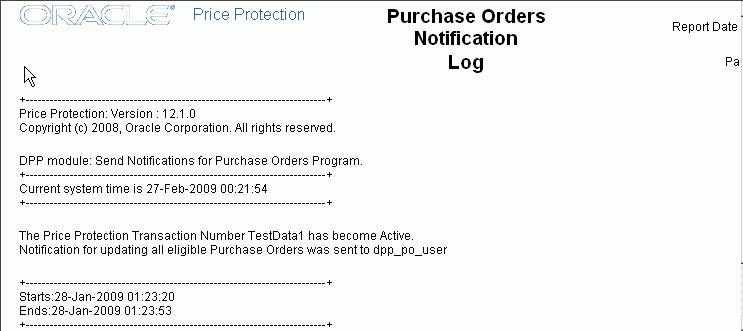
Running the Execution Process Log Report
The Execution Process Log Report displays the details of various execution processes involved in a price protection transaction. Execution Process logs display for the following execution processes in Oracle Price Protection:
-
Update Inbound Pricing Log: Log message of the Update Inbound Pricing execution process.
-
Update Outbound Pricing Log: Log message of the Update Outbound Pricing execution process.
-
Update Purchasing Log: Log message of the Update Purchasing execution process.
-
Notify Pricing Log: Log message of the Notify Pricing execution process.
-
Update Inventory Costing Log: Log message of the Update Inventory Costing execution process.
-
Create On hand Inventory Claim Log: Log message of the Create On hand Inventory claim execution process.
-
Submit Customer Claims to Supplier Log: Log message of the Submit Customer Claims to Supplier execution process.
-
Update List Price Log: Log message that displays the changes in the price list for an item.
As an example, the process of running the Inventory Costing Log is described in the following procedure:
To run the Execution Process Log report
-
Navigate to the Price Protection Transaction Details page.
-
Select the Execution Details tab.
-
For a Process, (update inventory item costing) click Details. The Oracle Price Protection Report displays.
-
Select Template, Locale, and the Format.
-
Click Run. The Inventory Costing Log report displays that the cost of the inventory item is updated.
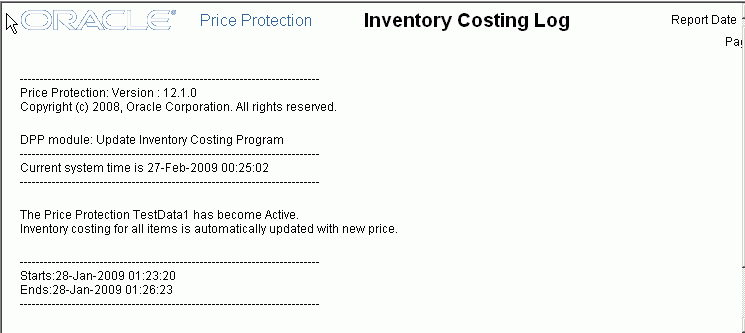
Import Price Protection Transactions
The Import Price Protection Transactions concurrent program is run to import data from the interface tables to the Price Protection base tables.
To run the Import Price Protection Transactions concurrent program
-
Navigate to the Parameters window.
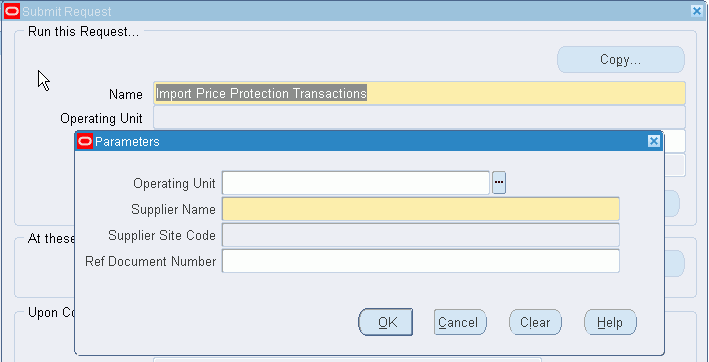
-
Optionally, enter the Operating Unit for which you want to transfer the price protection transactions.
-
Select the Supplier Name as the name of the supplier involved in the price transactions. Required.
-
Optionally, enter the Supplier Site Code of the supplier.
-
Optionally, enter the Ref Document Number. The Ref Document Number is a unique identification number generated by the application for every price protection transaction.
-
Click OK, then Submit.
-
Note the Request ID number.
A log file generated as a result of the submission of the concurrent program displays the information on the price protection transactions that were transferred based on the criteria you enter in the parameters window.
Price Protection Initiate Status Transition
The Price Protection Initiate Status Transition concurrent program helps automate the execution processes of the Price Protection transaction on the effective date. All future-dated transactions are created in Active status, whereas past-dated transactions are created in Pending Adjustment status. Based on your selection for approvals and adjustments on the Supplier Trade Profile page, this program updates the transaction status of future-dated transactions on their effective date to either Pending Adjustment or Pending Approval status and overwrites any adjustments.
For each of these transactions, the program inserts records into the Execution Details tab of the Price Protection Transaction Details page, only if the processes are enabled in the Supplier Trade Profile page or in the System Parameters level. If you selected to automate execution processes, this program raises business events for automatic processes and executes them once the transaction is approved. Refer to the Price Protection Transaction Execution Process topic for more information.
Prerequisites
- Perform the Execution Process setup.
To run the Price Protection Initiate Status Transition process
-
Navigate to the Parameters window.
-
Enter the Operating Unit to limit the processing of the accounting events to a specific ledger.
-
Click OK, and then Submit.
-
Note the Request ID number.
A log file generated as a result of the submission of the concurrent program displays the information on the transactions that are processed for an operating unit.
Price Protection Adjustment Flow Parallel Approval Migration
Run this program to transfer existing and open price protection transactions to the new price protection transaction cycle of adjustments and parallel approvals. For example, the status of existing future-dated transactions will change from New to Active and you will be able to update the effective date on these transactions. . Existing approved transactions that have reached their effective date will be moved to Pending Adjustment status.
This program has no parameters.
Price Protection Auto Notifications Prior to Effective Date
Run this program to execute notifications for price protection transactions when the number of days specified for Auto Notification Days on the System Parameters page matches the actual number of days before the effective date of a future-dated transaction.
You can run this program for a specified operating unit. The program then automatically executes notifications for all price protection transactions of the named operating unit.
Price Protection SLA Accounting Program
The Price Protection SLA Accounting concurrent program is run to raise the accounting events for cost updates and claim settlements. For accounting item cost updates, Oracle Price Protection raises an accounting event after item cost updates have been processed by Oracle Costing. For accounting claim settlements, the Oracle Price Protection application obtains the claim transaction details from Oracle Trade Management. This concurrent program in turn starts the Create Accounting program of Oracle Sub Ledger Accounting.
To run the Price Protection SLA Accounting program
-
Navigate to the Parameters window.
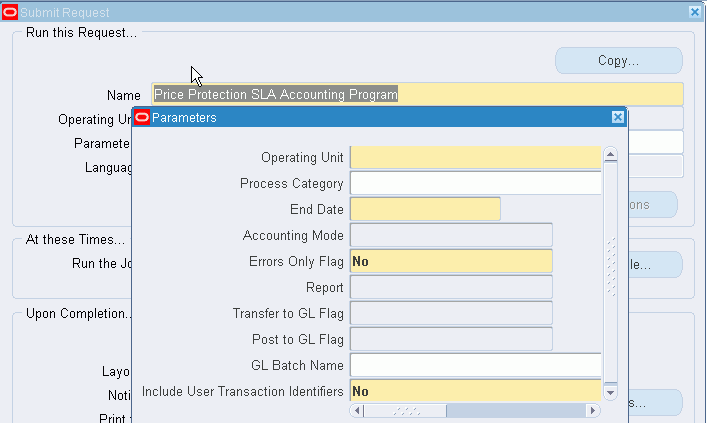
-
Enter the Operating Unit to limit the processing of accounting events to a specific ledger.
-
Optionally, enter the Process Category to restrict the events selected for accounting to a particular process category. The Create Accounting program selects events with event types belonging to an event classes assigned to the process category. Valid values are: Claim Settlement, Cost Update, Manual and Third Party Merge.
-
Enter an End Date to process only those events with event dates on or before the end date.
-
Set the Accounting Mode to specify the mode in which the subledger journal entries must be created. Valid values are Final and Draft.
-
Set the Errors Only Flag to Yes to limit the creation of accounts to those events for which accounting failed in the previous runs of the program.
-
Set the Report option to specify the format in which the report must be generated to display the results of the program run. Valid values are Detail and Summary.
-
Set the Transfer to GL Flag to Yes, to transfer the subledger journal entries to the General Ledger.
-
Set the Post to GL Flag to Yes, if you want to post the subledger journal entries to the General Ledger. If there is a primary ledger with secondary ledgers attached to it and the application is a non-valuation method application, the journal entries of the secondary ledgers are automatically posted. This is based on the application accounting definition that the user sets up. If the application is a valuation method application, then there is a different event for that secondary ledger and the accounting is not created in the same run for both the ledgers.
-
Optionally, enter a GL Batch Name that appears on the transferred General Ledger and Sub Ledger journal entries.
-
Set Include User Transaction Identifiers to Yes, if you want the report to display identification information of the user involved in the transaction.
-
Click OK, and then Submit.
A log file generated as a result of the submission of the concurrent program displays the information on the events raised for the transactions that are processed based on the criteria you enter in the Parameters window.