Managing Distribution Plans
This chapter covers the following topics:
Manage Distribution Plan Overview
The Distribution Plan Workbench provides several methods of analyzing and updating supply allocations from one distribution center to another or from a distribution center to end demands (sales orders and forecasts). The user can access either the allocation plan or the horizontal plan for information about how distribution planning has allocated scarce supplies. Users can adjust and firm internal transfers and allocate to sales orders and forecasts.
Users can adjust allocations by:
-
Updating the allocation plan: Adjust allocations from source to destination organizations
-
Analyzing the multiple organization display horizontal plan and then firming transfer dates and quantities in the supply demand window
-
Firm and update quantities on internal sales orders and requisitions and also firm planned inbound and outbound shipments
-
Firming actual and planned purchase orders and planned purchase requisitions
-
Adjust allocations of supplier capacity to destination organizations by updating and firming planned orders
-
Manually allocating to sales orders and forecasts by organization
Adjust Allocations to Distribution Centers
The context of the allocation plan is derived from where the user accesses it. A right-click from the:
-
Horizontal Plan opens it for the same organization-item of the Horizontal Plan.
-
Items window opens it for the same source organization-item as the items row.
-
Supply and Demand Window opens it for the same source organization-item as the demand or supply row.
The user has three choices for the horizontal dimension, Customer, Customer Site, and Demand Class. The user can change the horizontal dimension by right clicking the allocation plan.
The date range across the top of the form are the first day of each allocation bucket. If the allocation bucket is weekly, then the date is the first day of the week. Distribution planning does not summarize to any other weekly or period levels; some allocation buckets, for example two weeks, may not aggregate correctly to the period level.
It shows unconstrained demands by bucket, whether they are sales orders, forecasts, transfer demand, or kit demand. This is the original demand quantity, not the net demand quantity after any expiration or kill of sales orders. Sales orders reflect the demand date based on the plan options; this is the suggested due date and not any distribution planning rescheduled dates.
Allocation plan (new for distribution planning):
-
Is accessed for an item-organization from the Supply and Demand window, the Horizontal Plan, the Workbench Navigator tree, and the Plan Summary
-
Displays allocations from the source organization to destination organizations, customers and customer sites, and demand classes
-
Displays by allocation bucket
-
Displays specific customers using the customer list
-
Enables double clicks to Supply/Demand window
-
Enables right click to Horizontal Plan
Reviewing Allocations to Customers
Unconstrained Demand: Total unconstrained demands with suggested due date in the bucket for the destination organization, customer, customer site, or demand class.
Expired Demand: Total amount of expired demand with a suggested due date in the bucket (sales orders and forecasts).
Target and safety stock: Target and safety stock inventory levels for the organization at the end of the allocation bucket.
Supply: The total available supply for this bucket from this source organization (not shown in the All Orgs view)
Firm Allocations: For a destination organization, this includes any firm transfers from the source organization, either planned or actual.
Suggested Allocated Qty: Of the supplies in this bucket, the quantity allocated to this destination organization, customer, customer site, or demand class. The allocations are from supply in the bucket and can be allocated to demands that have suggested due dates in any bucket.
Manual Allocation Qty: User editable field when the context is a destination organization.
Effective Allocation Qty: The allocation total of this bucket which is the manual allocation quantity; if it is null, it is the greater of the firm allocations or the suggested allocation quantity.
Cum Unconstrained Demand: Total unconstrained demand cumulative-to-date for this destination organization, customer, customer site, or demand class.
Cum Expired Demand: Total unconstrained expired demand cumulative-to-date for this destination organization, customer, customer site, or demand class.
Cum Supply: Total available supply for this and all prior buckets from this source organization.
Cum Suggested Allocated Qty: Suggested allocated quantity cumulative-to-date for this destination organization, customer, customer site, or demand class.
Cum Fill Rate: 100% * Cum unconstrained demand / Cum suggested allocated quantity. This can be greater than 0 when quantity is allocated to target or safety stock, as target and safety stock are not included in the cumulative unconstrained demands.
Manual Allocation
The user can enter a manual allocation quantity from the source organization to a destination organization. The user enters the quantity in Allocation Plan > Manual Allocation Quantity. When the form is saved, a new firm planned inbound and outbound shipment (planned order) is created as follows :
-
It is from the source organization to the destination organization
-
It uses the rank 1 ship method from the sourcing rule. If there is more than one rank 1 ship method, then the highest percentage ship method is used. If the top percents are a tie, then the fastest ship method is used.
-
Ship date is set to the beginning of the allocation bucket (respecting shipping and in-transit calendars)
-
Dock date is set based on the ship method, in-transit calendar, and receiving calendar.
-
The quantity of the new planned order is the difference between the firm allocations and the manual allocation quantity.
-
The updated display after saving shows firm allocations including the newly created firm planned order. The field Manual Allocation Qty is cleared since the allocation is made.
-
A message is given in the message bar saying that " <number> new firm planned orders are created".
-
Entries are not allowed that reduce firm allocations. If the user needs to reduce firm allocations, then the user can open the supply window and cancel firm actual or planned shipments.
The Manual Allocation Quantity in the Allocation Plan works as follows:
-
It is a user-editable field
-
The Allocation Plan Reset button clears the form
-
The Allocation Plan Recalculate button updates effective allocation quantity and displays warnings when allocation exceeds supply
-
Saving manual allocation quantity entries creates firm planned orders as follows:
-
From the source to destination organization
-
Uses Rank 1 ship method from the sourcing rule by default
-
Ship date is the beginning of the allocation bucket
-
Dock date is calculated based on ship method and calendars
-
Horizontal Plan
In addition to the Allocation Plan, the horizontal plan can be used to analyze allocations across the distribution network. The user can drill down to individual supply records to make adjustments to the planned allocations
Use the enhanced horizontal plan to review material flows across the enterprise. It displays multiple organizations and their specific inbound and outbound transfers.
Right-click to allocation details to review distribution planning allocation decisions
Double-click to supply demand window to analyze and update individual supply demand records Review pegging data
After making adjustments, use replan to calculate the downstream impacts
New for distribution planning, the horizontal plan organization selection options are presented whenever the user calls for the horizontal plan. The user selects the initial organizations to display and can change the selection from within the horizontal plan.
If the user defined organization lists in the setup, then the organization list names are also shown as choices in the organization selection list.
Organization display includes:
-
Single organization
-
Ship from and to organizations
-
All organizations
-
Display for organizations in an organization list
Fields available for display in the horizontal plan include:
-
External Demand: Includes sales orders and forecasts
-
Sales Order
-
Forecast
-
Kit Demand: Kit demand is the constrained dependent demand for a component of a kit. For example, item A is used to make item X. The kit demand is the demand for Item A resulting from planned orders and discrete jobs to make item X.
-
Outbound Shipments: Includes internal sales order and planned outbound shipments. The planner can drill down into the supply and demand window for a bucket on this row and view the internal sales orders and planned outbound shipments.
-
Other Demand: Includes hard reservations (against sales orders), inter-organization demand from other distribution plans as demand schedules, copied schedule demand, demand class consumption, expired lots, scrap demand, and non-standard demand.
-
Total Demand: Includes external demand, planned outbound shipments, other demand, and kit demand. Kit demand consists of kit planned order demand, non-standard job demand, and discrete job demand.
-
Requested Outbound Shipments: Includes unconstrained transfer demand which is the requested outbound shipments.
-
Unconstrained Kit Demand: Includes unconstrained kit planned order demand and discrete job demand.
-
Unconstrained Other Demand: Includes hard reservations, distribution planning inter-organization demand, copied schedule demand, demand class consumption, expired lots, scrap demand, and non-standard demand.
-
Unconstrained Total Demand: Includes unconstrained kit demand, unconstrained other demand, external demand, and requested outbound shipments.
-
Internal Supply: Includes beginning on-hand, work in process, material in receiving, and planned orders.
-
Beginning On Hand
-
In Receiving: Total in receiving
-
WIP
-
External Supply: Includes in-transits, purchase orders, requisitions, and planned orders
-
Requested Inbound Shipments: The unconstrained transfer supplies. It is derived by the user interface as Requested outbound shipment suggested due date at source organization + In transit lead time for the default ship method. It recalculates other dates by using the calendars. It is not the direct output from the planning engine. The requested inbound shipments may violate order size.
-
Inbound Shipments: Transfer supply. It includes in-transits, purchase requisitions, and planned inbound shipments. The planner can drill down into the supply demand window for a bucket on this row and view the supplies.
-
In Transit
-
Purchase Order
-
Requisition
-
All Planned Orders: Includes planned make orders, planned purchase orders, and planned inbound shipments.
-
Total Supply: Includes work in process, purchase orders, purchase requisitions, in-transits, in receiving, and planned orders.
-
Current Scheduled Receipts: Includes work in process, purchase orders, purchase requisitions, in-transits, and in receiving.
-
Projected On Hand: Same as Projected Available Balance except does not include any planned orders.
-
Projected Available Balance: Includes beginning on-hand, total supply, and total demand.
-
Unconstrained Projected Available Balance: Includes beginning on-hand, total supply, and unconstrained total demand.
-
Maximum Quantity
-
Target Quantity
-
Safety Stock Quantity
-
Inbound In Transit
-
Outbound In Transit
-
Net ATP
-
Expired Lots
Display Horizontal Plan Allocation Details
There is a supply allocation detail row for each demand priority, allocation bucket, source organization, destination organization, and firm flag. If the item is a component, then there is also a row for each parent item but the destination organization is null. To see the details for an allocation bucket, right-click a demand or a supply row and select Allocation Details.
The fields shown include:
-
Demand Priority: Inventory rebalancing demands display as priority 0. All other demands display their original demand priority.
-
Firm Flag: Indicates that the demand is firm or is pegged to a firm supply in the destination organization.
-
Firm Demand Carry Forward Buckets: The number of allocation buckets to which the firm demand is carried forward. If the firm demand is in the current bucket, then the bucket quantity is zero.
The allocation detail rows
-
Display demands by priority and how supplies are allocated to each demand type and priority
-
Show demands carried forward from previous allocation buckets
-
Show time period by allocation bucket
Order Types
The new order types for the supply and demand window are:
-
Requested Inbound and Outbound Shipments: Unconstrained demand for internal transfers from one organization to another organization. Outbounds are shown for the source organization and inbounds for the destination organization.
-
Planned Inbound and Outbound Shipments: The constrained demand and supply order types for planned internal transfers.
-
If there are internal sales orders and internal requisitions, they are the constrained demand and supply order types for existing internal transfers.
The user will find the following rows in the supply and demand window for planned transfers:
-
Planned Inbound Shipment
-
Requested Inbound Shipment
-
Planned Outbound Shipment
-
Requested Outbound Shipment
The user will find the following rows in the supply and demand window for internal requisitions and internal sales orders:
-
Internal Requisition
-
Requested Inbound Shipment
-
Internal Sales Order
-
Requested Outbound Shipment
-
Requested inbound shipments and requested outbound shipments show the same order number because they are the same material movement as seen from either the source or the destination organization.
-
-
Suggested Due Date: The requested inbound shipment due date is the same date and time as the actual demand it is associated with. For example, if a forecast is due on Day 3 at 00:00:00, then there will be a requested inbound shipment with a suggested due date Day 3 at 00:00:00
-
Planning Time Fence: The requested inbound shipment suggested due date respects the planning time fence and, if there is not sufficient lead-time, then the suggested due date is set to the planning time fence. In the case of the requested inbound shipments, the planning time fence is applied to the due date and not to the order start date or ship date.
-
Suggested Dock Date: The suggested dock date is offset from the suggested due date by the post-processing lead-time. If the suggested dock date falls on a non-working date, then it is moved earlier
-
Unconstrained Kit Demand: The unconstrained demand generated for items that are components of kits. This is not a shipment row type.
-
Constrained Kit Demand: The constrained demand that is generated for items that are components of kits and that is the result of a planned order to make the kit. This is not a shipment row type.
Allocation Pegging
The quantity that each demand is allocated in each bucket is first determined based on the allocation rules. After this, each demand is then pegged to the supplies available for allocation in that bucket. Each supply is pegged to one or more supplies in the end demand organization.
The supply-to-supply peg is created after load consolidation is completed. This pegging shows the constrained supply on the destination (planned inbound shipment or internal requisition) pegged to the constrained supplies on the source (planned inbound shipment, internal requisition, and on-hand). Essentially, it shows the parts of the supply from the source that is a part of a constrained supply on the destination.
By order types, the pegging displayed across organizations is:
-
Requested inbound shipment (unconstrained supply)
-
Down to supplies: To the unconstrained demand in the source organization and then to the supplies in the source organization
-
Up to demands: Not displayed
-
-
Requested outbound shipment (unconstrained demand):
-
Down to supplies: Displays supplies in this organization
-
Up to demands: Not displayed
-
-
Planned inbound shipment (constrained supply):
-
Down to supplies: Displays supplies in the source organization
-
Up to demands: Displays demands in the same organization
-
-
Planned outbound shipment (constrained demand):
-
Down to supplies: Not displayed
-
Up to demands: To the supply in the destination organization, the planned inbound shipment, and then above that to demands
-
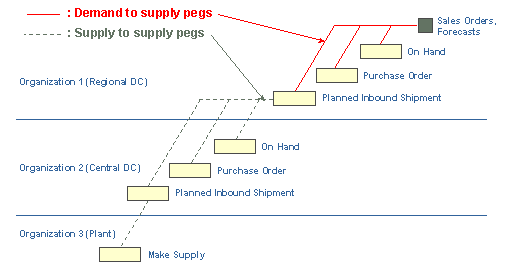
Distribution planning does not use any of the Oracle Advanced Supply Chain Planning pegging profile options.
Verifying Allocation Adjustments
On-line and batch replan can be used to check the results of user entered allocation adjustments. It only replans items with changed demands or supplies; it does not completely replan trips
On-line and batch replan decides which items to replan based on manual changes the planner makes:
-
Demand changes include adding a demand and changing a demands quantity, due date or demand priority.
-
Supply changes include both adding new supplies and firming and also changing supply quantities or dates and firming
-
Supplier capacity changes include adding or reducing supplier capacity.
-
Trip changes include firming a trip (which cascades the firm down to all of the outbound shipment lines on the trip) and changing the dates of the trip (which cascades the changed dates down to all of the outbound shipment lines on the trip).
Load consolidation is not completely recalculated during on-line and batch replan. The load consolidation recalculations involves (for changed items):
-
All shipment lines are removed from existing trips
-
Trips are considered firm and are not rescheduled. However, new shipment lines are can be added to the trip
-
If the trips cannot be loaded with shipment lines for the changed items, then trips are created
-
The existing trips may be underutilized after the shipment line for the changed item is removed if enough new shipment lines are not added
Adjusting Allocations to Sales Orders
To allocate to individual sales orders and forecasts, drill down to the supply and demand window from allocation plan or horizontal plan You can:
-
Firm the entire sales order line (or forecast) on the due date
-
Firm the entire sales order line on a new date
-
Split and firm both partial sales order lines on new dates
-
Split and firm only one of the partial sales order lines
Then, run On-line or Batch Replan. Firm demands are allocated to first and all other demands are reallocated the remaining supplies
The user checks firm for a demand (forecast or sales order) and updates both the New Date and New Quantity fields to change the demand suggested due date (earlier or later) and, optionally, the demand quantity.
Sales order and forecast demands with the firm flag checked and with new date and new quantity populated receive allocations first (with other firm demands) during distribution planning batch or on-line replan. We refer to these demands as Date/Qty firm to distinguish them from sales order demands subject to the usual behavior of the firm flag. If the sales order is simply firm without values for New Date and New Quantity then the behavior is unchanged. The sales order source organization cannot be changed if the sales order firm flag is checked.
Date/Qty firm sales orders are not retained from one full plan run to the next plan run. The overwrite options flag does not apply to Date/Qty firm sales orders. A full plan run always re-snapshots sales orders.
For example:
-
The user selects a sales order that is four days late and firms it.
-
The user enters new date (which is on time) and new quantity for the sales order. .
-
Replan will allocate supplies on the new date to this sales order before allocating supplies to other sales orders that are not firm.
Allocation Plan
View the distribution planning allocation decisions by customer in the allocation plan. To use it:
-
Display allocations from the source organization to Customers and customer sites Demand classes
-
Display by allocation bucket
-
Select specific customers with the customer list
-
Double click sales order quantities to open the supply demand window for specific sales orders to firm and optionally split the demands
-
If you open it from the items node with no organization context, then the allocation plan displays allocations by customer for the entire enterprise. You can analyze allocations to each customer totaled for all distribution centers. Use this method if many customer sites are sourced from many different distribution centers.
Consolidating Trips
In the Find Opportunities window, users can select certain transfers and consolidating. The action:
-
Adds the shipment lines to the target trip
-
Updates the weight and cube fields for the target trip
-
Firms and updates the shipment lines to the new ship date, dock date and ship method
-
Does not update any other dates such as order date or start date. These are updated when a replan or a full plan launch are run.
The planner can find under utilized trips in various ways. The planner can add trips under utilized exceptions to the most important exceptions in the plan summary or open the trips under utilized exceptions in the exceptions summary. The planner can also check the utilization percents in the trips form. From any of these, the planner can work to improve the utilization of the trip by opening the Consolidate Trips window.
From within the Consolidation Trips window, the planner can use the find opportunities algorithm. The find opportunities algorithm takes the following find criteria as input to limit the transfers to consider placing on the target trip:
-
Utilization % (weight and cube): Always less than the value entered.
-
Days from Ship Date: The number of days before and after the ship date of the targeted trip
-
Supply Available Days Early: For individual shipments (internal requisitions), this date is less than or equal to the trip ship date. If the user enters a negative value, then individual shipments are considered with supplies that are not available until that many days after the actual shipment is scheduled for shipment. The assumption is the planner can expedite them.
From the trip, navigate to Find Opportunities form
-
It displays the under utilized trip
-
Enter parameters to search for other transfers that can be loaded on the under utilized trips
-
Select the transfers and change ship date, dock date, and ship method for the selected outbound shipments Then, click Consolidation to put them on the target under utilized trip
-
Optionally release now or later
The trip information at the top of the Consolidate Trip form is the target trip that the planner is trying to improve the utilization
The Opportunities region displays the Trips selected based on the user entered values in the find algorithm.
The Shipment Lines region displays the lines for the highlighted trip in the opportunities region.
-
Demand Days Late: Target Trip (Dock date + Post processing days) - Need by date. If late, it is in red.
-
Supply Days Late: Trip ship date - Supply available date. If late, it is in red.
For both Demand Days Late and Supply Days Late fields, the trip refers to the trip that is in the top region; that is, the trip we are looking to add shipment lines to. Both fields display in red if there is a problem with its either meeting the demand due date or having the supply available for the new ship date.
Supply Available Date field for each shipment line is calculated from the pegging relationship and displayed so the user can understand how early the supply is available in the source organization. It might be moved onto a trip that is earlier than the trip it is on.
Expediting Supplies
Distribution planners use the same Workbench features to expedite supplies that are used by MRP/MPS/MPP plans. Use exception management and Workbench functionality to
-
Increase supplier capacity
-
Select alternate suppliers
-
Reduce transit times
-
Firm orders early based on supplier responses
Rebalancing Inventories
Review the plan for inventory rebalance requirements
Check the Planned order uses inventory rebalance source exception to review inventory rebalance actions by the plan As desired, release inventory rebalance planned orders
Use horizontal plan for multiple organizations to determine if additional inventory rebalancing is required
Refer to profile option MSC: Inventory Rebalancing Surplus Inventory Basis and plan option Inventory Rebalancing Surplus Days for more information about the inventory rebalancing feature.
Updating and Releasing Trips
Update and release trips using the Trips form
-
Update ship date, dock date and ship method for a trip
-
Changes to the trip updates all internal transfers on the trip
-
Release all internal transfers on a trip by releasing the trip
In the Trips form, the user can change the ship method, ship date, and dock date for a trip. If the user changes the dock date or the ship date and blanks out the other date, then the other date is calculated based on the selected ship method. If no ship method is selected, then the user must enter both dates.
The user can firm and release trips from the trips form.
All changes made to a trip (for example, date changes, firm, and release) are propagated to the internal requisitions, internal sales orders, planned inbound and outbound shipments for a particular trip.
From the supply and demand window, users can remove or add internal shipments to trips.
Analyze Trip Loading
Analyze how a trip is loaded with the Trip Allocation Details form
Right click from a trip to view Trip Allocation Details
Each detail line:
-
Associates unconstrained demands in the destination with constrained supplies in the source as shipment lines are loaded
-
Supply date: The earliest date that the supply is available in the source organization for this demand
-
Earliest Possible Dock Date: The earliest date that the trip can dock and not cause a violation of maximum inventory level at the destination organization
-
Latest Possible Dock Date: The latest date that the trip can dock and not cause a violation of safety stock level at the destination organization
The Trip Allocation Details form provides the user a way to determine which items and quantities on the trip have the earliest required ship and dock dates and highest priority. This allows a user to make decisions about which trip lines must go on the trip and which lines could be delayed. Trip allocation details are not displayed for dates outside of the trip consolidation window.
Similar information is provided by item in the supply and demand window, but the Trip Allocation Details form provides a more granular view. Both the earliest and latest dock dates are calculated using the ship method for the trip. Faster or slower ship methods can change these dates; they were considered by the distribution planning engine prior to assigning the trip allocation detail Line to the particular trip. The information in the Trip Allocation Details form is based on that ship method.
Use these dates to determine the supplies and trips that can be considered when manually consolidating shipments.
Each trip allocation detail Line is associated with both of the following:
-
The unconstrained demand (requested outbound shipment) from the destination organization that triggered the requirement
-
The constrained supply (planned inbound shipment or internal requisition) to the destination organization
Trip Allocation Details are related to demands as follows:
-
During the allocation and trip loading process, the distribution planning engine evaluates demands from the destination organization and creates trip allocation detail lines that are tied to each of its unconstrained demands.
-
The unconstrained demands are shown in the supply and demand window as requested outbound shipments.
-
This relationship exists during the trip loading engine process and is not shown as part of the pegging tree.
-
A trip allocation detail line quantity can be larger or smaller than its associated demand.
-
Multiple trip allocation detail lines can be associated to a single demand row. The relationship and number of trip allocation detail Lines is affected by such factors as trip size, number of demands in the destination organization, order modifiers, and priorities based on internal engine logic as trips are loaded.
-
A trip allocation detail line quantity can also be larger than the associated demand because of order modifiers.
Creating Internal Requisitions and Internal Sales Orders
You can release planned orders for transfers from distribution plans
Release either the planned outbound shipment or the planned inbound shipment
The distribution planning release mechanism automatically creates both the internal requisition in the destination organization and the internal sales order in the source organization The internal requisition is automatically interfaced to Oracle Order Management as part of the release mechanism and the internal sales order is created as part of the release process
Releasing trips or releasing individual shipments works the same as both documents are created in the source by the release mechanism
Distribution planning completes all of the steps necessary to create both documents, including creating the internal requisition and marking it as interfaced to Oracle Order Management. The internal sales order is created, the internal requisition number is populated and the internal sales order is marked as booked. In addition, the Oracle Order Management loopback API loads both the ship date and the arrival date to the internal sales order; these dates then reflect the planning decisions.
Upon creation of the internal sales order, it is in the booked status; the delivery line is also created which in turn can be used by Oracle Transportation Management. Oracle Transportation Management can select the mode, carrier, service level, and can schedule the load so that it is ready to be tendered.
The dates populated in the source instance for the internal sales order and internal requisition relate to the dates in the distribution plan supply and demand window as follows:
-
Internal requisition Need By Date from Distribution Plan Workbench Implement Dock Date
-
Earliest Acceptable Date is not populated
-
Latest Acceptable Date is not populated
-
Schedule Ship Date from Distribution Plan Workbench Implement Ship Date
-
Schedule Arrival Date from Distribution Plan Workbench Implement Dock Date
-
Request Date from Distribution Plan Workbench Implement Ship Date
-
Promise Date from Distribution Plan Workbench Implement Ship Date
-
Earliest Ship Date (visible on the delivery line) from Material Available Date
Earliest Ship Date on the sales order is not visible in the Sales Order form, but the user will be able to see the it when viewing the sales order line's related delivery line in Oracle Shipping. This requires that the item be an available-to-promise item and that the profile option OM: Source for TP Early Ship/Deliver Date is set to Earliest Acceptable Date.
-
If the item is an available-to-promise item and profile option OM: Source for TP Early Ship/Deliver Date is set to Earliest Acceptable Date, then the Earliest Ship Date on the delivery line is set to the greater of the earliest acceptable date or the earliest ship date.
-
If the item is not an available-to-promise item, then the delivery line Earliest Ship Date is populated with the sales order line Earliest Acceptable Date; if that date is null, then today's date is used. The Earliest Ship Date from the sales order only passes to the delivery line for available-to-promise items.
Rescheduling Internal Sales Orders and Internal Requisitions
Planners can release reschedules and cancellations for internal transfers
The internal sales order is updated with the new date (and new quantity or new ship method, if different)
The information that tracks supply, is updated by the reschedule release so that supply and demand is synchronized for internal sales orders and internal requisitions even after the internal sales order is rescheduled
Recollected data and distribution plans show synchronized internal sales order and internal requisition dates even after the internal sales order is rescheduled
When the user releases a rescheduled internal requisition and internal sales order, the Oracle Order Management Process Order API is called. This updates the internal sales order to the new date and new quantity.
The requisition itself is not changed, as Oracle Purchasing does not allow updates to requisitions that are interfaced to Oracle Order Management. Instead, the Oracle Order Management Process Order API also updates the information that tracks the supply (from internal requisitions). Distribution plans use the actual dates and quantities from the internal sales order and the internal requisition detail is from the material supply information which is kept in synch with the internal sales order by the Oracle Order Management Process Order API.
There may be differences in dates between the internal requisition and the internal sales order. However, after the data is collected and used in distribution planning, the internal requisition and internal sales order are synchronized.
Release Sales Order Changes
Distribution planners can release customer sales order updates to the source instance (publishing plan results to Oracle Order Management) including
-
Source organization
-
Ship method
-
Firm flag
-
Suggested ship date
-
Planned arrival date
-
In transit lead-time
-
Material availability date
Distribution planning provides the same functionality as MRP/MPS/MPP plans. Global Forecasting is supported; it uses distribution planning to select the best source organization for sales orders
Fair Share Allocation
The different fair share allocation methods (except the order sizing method), determine a fair share percent of the available supply that is allocated to each competing demand.
-
Current Demand Ratio
-
None
-
Fixed Percent
-
Safety Stock Ratio
-
Order Size
Fair share allocation methods are invoked when:
-
Two or more competing demands have the same demand priority
-
At least one of the competing demands is transfer between sales orders
-
There is a supply shortage in the current allocation bucket to meet all of the demands at a certain priority
With the order sizing fair share allocation rule, each organization is allocated its fair share percent of the available supply, subject to the order size. The organization with the highest percent is allocated supply first, and then the order size is applied and this may increase the supply. The organization with the next highest percent is allocated supply second, again subject to its order size. If two organizations have the same percent, then the organization with the higher rank is allocated supply first.
The other fair share rules only differ from each other in how the fair share percentage is calculated. Once calculated, the fair share percentage is applied in the exactly the same manner.
Fair Share Allocation Methods
For the supply allocation rules, if there is a tie in percent or order size, the organization rank is used to break the tie. Organization rank is inferred from the sequence that organizations are entered on the form. If you want to control which organization is considered first when two organizations are tied based on a particular supply allocation rule, then enter the organizations with the highest priority organization at the top of the form. Inferred rank is not used for demand priority override supply allocation methods.
Current Demand Ratio Method
Fair share percents are calculated based on the quantity of the competing demands in the current allocation bucket.
You can also optionally enter a percent for one or more organizations. The percent overrides the actual demand ratio for that organization and the remaining organizations are apportioned the remaining percentages based on the demand ratios.
When the percents are the same, rank is used to determine which organization is allocated supply first.
None (no fair share allocation)
Current first come first served logic is used when allocating supplies to competing demands with the same priority. The supplies are allocated based on distribution planning priority pegging logic that is essentially first come first served. If two demands have the same priority and due date, one demand is allocated completely before the second demand is considered. You cannot control which demand is allocated first. This is the default method if no Fair Share Allocation Method is specified for an item-org.
Fixed Percent Method
The user enters the fair share percent in the percent fields. The entered percents are used during the allocation process and define the minimum amount of the available supplies that an organization should receive. During allocation, the organization with the highest percent is considered first and is allocated up to that percent of the supply before the next organization is considered. After all organizations with defined percents are considered, any remaining supply is allocated on a first come first serve basis.
The defined fixed percent values do not have to total 100 percent and are not normalized to internally to 100% by the planning engine. For example, you specify that Org1 is 50 % and do not specify any percentages for any other organizations. During allocation, Org1 is always considered first and can be allocated up to 50% of the supply before any other organizations are considered. After this step, then all the remaining supplies are allocated to organizations not in the rule, one organization at a time. The first organization selected may use up all remaining supply. Consider defining all organizations in the rule.
If Org1 and Org2 are specified at 25% each, and there are no other destination organizations, then the results of the allocation appears as though the 25% each is normalized to 50% each.
Safety Stock Ratio Method
For an organization, the fair share percent is the organization safety stock level divided by the total of all organization safety stock levels. The safety stock average value across the allocation bucket is used to determine the safety stock ratio. You can also optionally enter a percent for one or more organizations.
You can also optionally enter a percent for one or more organizations. The percent overrides the safety stock ratio for that organization and the remaining organizations are given the remaining percentages based on the demand ratios. When the fair share percents are the same, then rank is used to determine which organization is allocated supply first.
If the organization safety stock is 0, it is given a priority lower than any organization with a positive value for the safety stock. The allocation steps are:
-
Allocate to organizations with a safety stock values or a percent specified.
-
If there is supply left after this first allocation, allocate to organizations with safety stock 0. Allocate to organizations by rank and within rank, allocate equally until demands are filled.
When the percents are the same, rank is used to determine which organization is allocated supply first.
Order Size Method
This is an exception to the concept of calculating a fair share percent. When order size method is selected, then the user must specify the fixed lot multiple values and, optionally, the rank. The organization with the largest fixed lot multiple is allocated a fixed-lot-multiple order size quantity, then the next organization is allocated a fixed lot multiple order size, then the next until either all supply is used up or there is not enough supply to satisfy any fixed lot multiple. If two fixed lot multiple order sizes are the same, rank determines which organization is first allocated a fixed lot multiple order size quantity.
Organizations are allocated supply first. If the source organization has an order, this is used with the other destination organizations to determine the source organization's own allocations. Then, this supply is allocated to the source organizations independent demands such as sales orders, forecasts, target inventory level, and safety stock.
For order sizing, distribution planning considers the supply allocation rule order size multiplier for internal transfers.
The supply allocation rule order sizes can be used to define fixed lot multipliers, such as pallet quantities, that are only used for inter-organization transfers between a specific ship from-ship to organization pair. These might be different from the item attribute order fixed lot multiple which is used for all inbound shipments to an organization without regard to the source.
Distribution planning uses the following defaulting hierarchy to find the order size multiplier for internal transfers from and to an organization pair:
-
If the fixed lot multiplier on the plan run date has a value, use it for internal transfers from and to this organization pair Ignore all item attribute order modifiers.
-
If the fixed lot multiplier is null, use the destination organization item attribute Fixed Lot Multiplier..
-
If destination organization item attribute Fixed Lot Multiplier is Null, then use one as the fixed lot multiplier if item attribute Round Order Quantities is checked (when rounding, always round up to avoid a fractional shortage).
-
Use fractional quantities up to 6 digits
If you put an organization on the rule and do not define an order size, we use item attribute Fixed Lot Multipler for the order size method. For organizations missing from the fair share rule, we process them after all demands are satisfied for organizations that have an order size.
Default Fair Share Allocation Method
You can select a default fair share allocation method on the Plan Options form. The default method applies to all item-destination organizations except where a supply allocation rule has been explicitly defined. The choices for the plan option Default Fair Share Allocation Method are:
-
Current Demand Ratio
-
Safety Stock Ratio
When the default fair share allocation method is applied to an item-destination organization, you cannot specify ranks and percents. The standard defaulting logic is used.
Fair Share Allocation Rules
You can specify a supply allocation rule that does not include all of the destination warehouses for a shipping warehouse.
If the organization priority is not selected, the planing engine uses fair share allocation rules. Each unspecified warehouse is considered only after all demands within a specific priority for the specified warehouses are met in an allocation bucket. Unmet demands are moved to the next time bucket. For example:
-
Organizations R1, R2 and R3 source from D2. R1 and R2 have fixed percents specified as 50 / 50.
-
If demands for R1, R2, R3, and D2 are 100 each available for demand priority 6 and supply is 250 units, R1 is allocated 100 units and R2 is allocated 100 units. Only after R1 and R2 are satisfied does the planning engine consider R3 and D2. Either R3 or D2 is allocated the 50 remaining units.
Fair Share Logic
Fair share rules are invoked because there is a supply shortage in an allocation bucket. Fair share rules are used to allocate supplies to demands that have the same demand priority and are within the same allocation bucket. When allocating available supplies to demands, the supplies may be split between demands, not necessarily completely satisfying any one demand.
The remaining balance of the unsatisfied demands are considered in the next allocation bucket that has a new quantity of available supplies. The demand priority of the unsatisfied demands is not changed. In the next bucket, other higher priority demands may be considered before the unsatisfied demands that were carried forward. In fact, it is possible for the unsatisfied demands to be carried forward many allocation buckets, even to the end of the plan horizon.
These are the rules that planning engine uses to allocate scarce supplies to demands with the same demand priority:
-
Allocation proceeds first for firm demands by priority and then non-firm demands by priority. At some point, as each level is considered, supplies may run out, and then fair share allocation is invoked.
-
Firm demands are allocated supplies first until all firm demands are satisfied. This allocation to form demands occurs before the allocation considers any non-firm demands. Firm demands are firm internal sales orders, firm planned outbound shipments and demands pegged to firm planned orders such as a planned outbound shipment that is pegged to a firm supply in the destination organizations.
Allocation is to firm demands first by original demand priority and then by earliest date. If all of the firm demands cannot be satisfied, they are carried forward to the next bucket.
-
The organization with the highest fair share percentage gets the first chance at the available supplies and can be allocated up to its fair share percentage of the available supplies.
The organization with the highest fair share percentage is only allocated quantity to meet demands. For example, organization A fair share is 50% of the supply which is 2000 units. However, in the current allocation bucket, organization A demands are only for 500 units so only 500 units are allocated.
The allocations consider order sizing, so there may be excess supply allocated in a bucket due to order sizing constraints. If the allocation does not meet the order size requirement, then enough additional supply is allocated to reach the next fixed lot multiple to respect the order size.
-
If there are ties for the fair share percentage, the inferred rank is used to break the tie to determine which organization is considered first.
-
After all organizations with fair share percentages are allocated supply, organizations with no fair share percentages are allocated supply on a first come first served basis, one organization at a time within a priority. Your needs may be best served by defining all organizations in the rule and not relying on defaulting logic. Organizations with no fair share percentages can occur with either of the following:
-
The organization is not included in the supply allocation rule but is a valid destination organization based on the sourcing rules
-
The organization is included in the supply allocation rule but does not have an allocation value specified (in the case of fixed percent method and order size method). The user is not required to give each list organization a value.
-
-
Transfers are never generated to move inventory backwards. For example, a transfer would never be created to move material from organization R2 back to organization D2 for the purpose of reallocating it to other organizations from organization D2.
The organization with the highest allocation percentage may not always not receive its fair share because there isn't enough inventory on shipping lanes flowing to or through that organization. If most of the available inventory is in organization R5 and organization R1 has the highest allocation percentage then R1 will not get transfers according to its fair share. Defining inventory rebalance distribution rules between R1 and R5 resolves this issue.
-
The planning engine creates transfers using standard sourcing rules and supply allocation rules.
-
The use of fair share rules raises the number of partial demand satisfactions in the final plan output since supplies are split between competing demands of the same demand priority.
In cases where all demands can be met but safety stock levels cannot be met, the affect of applying the fair share allocation rules is a rebalancing of the available inventory. The fair share rules are applied to the remaining supplies that are distributed with reference to the fair share rule and the safety stock or target inventory shortages.
The example shows a case where RDC1 and RDC2 source from DC1. DC1 has sales orders, forecasts and transfer demand from the two RDC's.
The example is for the first allocation bucket, and shows allocations with three different supplies in the first allocation bucket for on hand in DC1. The current demand ratio fair share allocation method is used.
| DC1 Demands | Priority | Demand Quantity | Allocation If Supply Is 100 | Allocation If Supply Is 300 | Allocation If Supply Is 700 |
|---|---|---|---|---|---|
| Sales order | 1 | 100 | 50 | 100 | 100 |
| RDC1 request | 1 | 100 | 50 | 100 | 100 |
| Forecast | 2 | 100 | 0 | 25 | 100 |
| RDC1 request | 2 | 200 | 0 | 50 | 200 |
| RDC1 request | 2 | 100 | 0 | 25 | 100 |
| RDC1 request | 3 | 100 | 0 | 0 | 10 |
| RDC1 request | -3 | -1000 | -0 | 0 | 90 |
Customer Fair Share Allocation Method for Sales Orders and Forecasts
A plan option is provided that allows to user to select the customer fair share allocation method that is applied to sales orders and forecasts. The customer fair share allocation method for sales orders and forecasts uses the same fair share allocation approach as the demand ratio supply allocation rule. There is no need for you to specify individual fair share allocation rules by source organization and customer.
The options are:
-
No Fair Share: There is no fair share allocation and supplies are allocated to sales orders and forecasts on a first come first served basis. This is the same as null.
-
Demand Class: Fair share is done at the demand class level. Below demand class, supplies are allocated on a first come first served basis.
-
Customer: Fair share is done at the customer level. Below customer, supplies are allocated on a first come first served basis.
-
Customer Site: Fair share allocation is performed at the customer site level. If there are multiple orders in the same allocation bucket from the same customer site, then supplies are allocated on a first come first served basis.
The fair share allocation is used whenever a source organization has a supply shortage due to competing sales order, forecast, and requested outbound shipment demands with the same demand priority in the same allocation bucket (as determined by the demand priority rule set). If there is no demand priority rule set, then the priorities used are the default priorities for sales orders, forecasts, and over-consumed forecasts.
The fair share allocation between sales orders and forecasts is based on the ratio of demands for each sales order and forecast in the supply allocation bucket. The available supply is allocated to each demand based on the ratio of the demand to the total demand. For both sales orders and forecasts, the quantity allocated by the demand due date is retained and reported in the late replenishment exception message.
The planning engine treats forecasts demands without a customer as demands with dummy customer name. That is, if two forecasts (one with customer and one without customer) are for equal quantity, the fair share is equal between the two forecasts.
If you do not choose fair share allocation for sales and forecasts, then the first come, first served logic is applied. The supply is used to satisfy one demand at a time until the supply is exhausted. When demands have the same priority, you cannot control which demands are considered first. For example, there are five sales order and forecasts demands for 10 units each and all the same priority and there is a supply of 20 units. Using fair share means that each of the 5 demands is allocated 4 units and using first come first served means that 2 demands are allocated 10 units each.
These examples show no fair share allocation and fair share allocation at the demand class level, the customer level, and the customer site level. This table shows demands against an item in organization C1 for June 30. Organization C1 uses daily supply allocation buckets. The June 30 on-hand balance for the item is 340.
| Demand Type: Order Number | Priority | Demand Class | Demand Source | Qty |
|---|---|---|---|---|
| Sales Order: SO1 | 1 | DC1 | Customer A | 100 |
| Sales Order: SO2 | 2 | DC2 | Customer B / Site 1 | 200 |
| Forecast: FC3 | 2 | DC2 | Customer B / Site 2 | 100 |
| Sales Order: SO4 | 2 | DC3 | Customer C | 50 |
| Sales Order: SO5 | 2 | DC3 | Customer D | 50 |
| Sales Order: SO6 | 3 | DC4 | Customer E | 100 |
| Total | - | - | - | 600 |
This is how the planning process performs first-come, first-served allocation:
-
100 units are allocated to SO1 because this is the highest priority sales order. No fair share allocation is required for priority 1 demands. After this step, there is 240 units of supply left.
-
There are 400 units of priority 2 demands and only 240 units of supply left. The priority 2 demands are allocated supply based on a first come first server method. While there are several possible outcomes, depending on which demand is considered first, assume that Customer B, Site 1 is allocated 200 units of demand and Customer B, Site 2 is allocated 40 units of demand.
-
There are 100 units of priority 3 demands and no available supply so no allocation occurs.
This table shows the result of the first-come, first-served allocation.
| Demand Type: Order Number | Priority | Demand Class | Demand Source | Qty | Allocated Qty (Qty Satisfied by Due Date) |
|---|---|---|---|---|---|
| Sales Order: SO1 | 1 | DC1 | Customer A | 100 | 100 |
| Sales Order: SO2 | 2 | DC2 | Customer B / Site 1 | 200 | 200 |
| Forecast: FC3 | 2 | DC2 | Customer B / Site 2 | 100 | 40 |
| Sales Order: SO4 | 2 | DC3 | Customer C | 50 | 0 |
| Sales Order: SO5 | 2 | DC3 | Customer D | 50 | 0 |
| Sales Order: SO6 | 3 | DC4 | Customer E | 100 | 0 |
| Total | - | - | - | 600 | 340 |
This is how the planning process performs fair share allocation by demand class:
-
100 units are allocated to SO1 because this is the highest priority sales order. No fair share allocation is required for priority 1 demands. After this step, there is 240 units of supply left.
-
There are 400 units of priority 2 demands and only 240 units of supply left. The priority 2 demands are allocated supply based on the demand class.
-
DC2 has 300 units of demand and DC 3 has 100 units of demand. The allocation is 180 units for DC2 and 60 units for DC3
-
Within DC2, the allocation proceeds on a first come first served basis. There are two possible outcomes; SO2 is allocated 180 units and FC3 is allocated nothing, or FC 3 is allocated 100 units and SO2 is allocated 80 units. Assume SO2 is allocated 180 units and FC3 is allocated nothing.
-
Within DC3, the allocation proceeds on a first come first served basis. There are two possible outcomes; SO4 is allocated 50 units and SO5 is allocated 10 units, or SO5 is allocated 50 units and SO4 is allocated 10 units. Assume SO4 is allocated 50 units and SO5 is allocated 10 units.
-
There are 100 units of priority 3 demands and no available supply so no allocation occurs.
This table shows the result of the fair share allocation by demand class.
| Demand Type: Order Number | Priority | Demand Class | Demand Source | Qty | Allocated Qty (Qty Satisfied by Due Date) |
|---|---|---|---|---|---|
| Sales Order: SO1 | 1 | DC1 | Customer A | 100 | 100 |
| Sales Order: SO2 | 2 | DC2 | Customer B / Site 1 | 200 | 180 |
| Forecast: FC3 | 2 | DC2 | Customer B / Site 2 | 100 | 0 |
| Sales Order: SO4 | 2 | DC3 | Customer C | 50 | 50 |
| Sales Order: SO5 | 2 | DC3 | Customer D | 50 | 10 |
| Sales Order: SO6 | 3 | DC4 | Customer E | 100 | 0 |
| Total | - | - | - | 600 | 340 |
This is how the planning process performs fair share allocation by customer:
-
100 units are allocated to SO1 because this is the highest priority sales order. No fair share allocation is required for priority 1 demands. After this step, there is 240 units of supply left.
-
There are 400 units of priority 2 demands and only 240 units of supply left. The priority 2 demands are allocated supply based on the customer.
-
Customer B has 300 units of demand, customer C has 50 units of demand, and Customer D has 50 units of demand. The allocation is 180, 30 and 30 respectively.
-
Within Customer B's two sites, the allocation proceeds on a first come first served basis. There are two possible outcomes (assume that the first is the actual result); Site 1 is allocated 180 units and Site 2 is allocated nothing, or Site 2 is allocated 100 units and Site 1 is allocated 80 units. Assume Site 1 is allocated 180 units and Site 2 is allocated nothing.
-
There are 100 units of priority 3 demands and no available supply so no allocation occurs.
This table shows the result of the fair share allocation by customer.
| Demand Type: Order Number | Priority | Demand Class | Demand Source | Qty | Allocated Qty (Qty Satisfied by Due Date) |
|---|---|---|---|---|---|
| Sales Order: SO1 | 1 | DC1 | Customer A | 100 | 100 |
| Sales Order: SO2 | 2 | DC2 | Customer B / Site 1 | 200 | 180 |
| Forecast: FC3 | 2 | DC2 | Customer B / Site 2 | 100 | 0 |
| Sales Order: SO4 | 2 | DC3 | Customer C | 50 | 30 |
| Sales Order: SO5 | 2 | DC3 | Customer D | 50 | 30 |
| Sales Order: SO6 | 3 | DC4 | Customer E | 100 | 0 |
| Total | - | - | - | 600 | 340 |
This is how the planning process performs fair share allocation by customer site:
-
100 units are allocated to SO1 because this is the highest priority sales order. No fair share allocation is required for priority 1 demands. After this step, there is 240 units of supply left.
-
There are 400 units of priority 2 demands and only 240 units of supply left. The priority 2 demands are allocated supply based on the customer. Customer B Site 1 has 200 units of demand, Customer B Site 2 has 100 units of demand, Customer C has 50 units of demand and Customer D has 50 units of demand. The allocation is 120, 60, 30 and 30 respectively.
-
There are 100 units of priority 3 demands and no available supply so no allocation occurs.
This table shows the result of the fair share allocation by customer site.
| Demand Type: Order Number | Priority | Demand Class | Demand Source | Qty | Allocated Qty (Qty Satisfied by Due Date) |
|---|---|---|---|---|---|
| Sales Order: SO1 | 1 | DC1 | Customer A | 100 | 100 |
| Sales Order: SO2 | 2 | DC2 | Customer B / Site 1 | 200 | 120 |
| Forecast: FC3 | 2 | DC2 | Customer B / Site 2 | 100 | 60 |
| Sales Order: SO4 | 2 | DC3 | Customer C | 50 | 30 |
| Sales Order: SO5 | 2 | DC3 | Customer D | 50 | 30 |
| Sales Order: SO6 | 3 | DC4 | Customer E | 100 | 0 |
| Total | - | - | - | 600 | 340 |
Organization Priority Overrides
Assign organization override priorities to the source organization to control the relative priority level of the source organization independent demands versus the dependent demands from other organizations
If you select plan option Use Organization Priority Overrides, priorities are based on the organization override priorities set in the supply allocation rule for each organization-item You cannot use a demand priority rule set.
Allocation from a source organization to the destination organizations are based on the assigned destination organization priority
-
If no priorities are assigned for an organization-item, allocations are done on an equal priority basis
-
Priorities assigned to forecasts, sales orders, safety stock, and target inventory are the same priority as the assigned organization priority
In the demand priority override region of supply allocation rules, you can select:
-
Use Organization Priorities: For all demands against this organization, the demand priorities are set to the values specified for each organization. You can set the relative priorities of all demands from several organizations.
-
None or Null: Demand priorities are not overwritten.
You can also optionally include the source or shipping organization and specify a priority for the shipping organization. This allows you to specify priorities for the shipping organization at the same time that you specify priorities for the receiving organizations. This technique allows you to control whether demands from the other organizations have higher or lower priorities than those from the source organization.
If Organization Priority is selected, then all unspecified warehouses are set at the same priority which is one less than any specified warehouses.
For example, Organizations R1, R2 and R3 source from D2. A demand priority override is specified for R1 as 1, R2 as 2, and D2 as 2 No priority is specified for R3. The default demand priority override for R3 is 3.
If no organization priority override rule is specified, then all destinations and source are treated as having the same priority.
When organization priority override is used, then within an organization all demands are given the same priority. Supplies are fair shared within this priority based on the plan option customer fair share allocation method.
Fair Share Allocation from Suppliers to Organizations
You cannot define and assign fair share allocation rules to items sourced from suppliers, but a plan option is provided to set the fair share allocation method for all suppliers. The fair share allocation logic is called when supplier capacity is defined and demand exceeds available supplier capacity in an allocation bucket.
The allocation logic applied to supplies from a supplier is the same as used for allocation or supplies between organizations. The plan option choices are:
-
None: No fair share allocation is performed and supplies are allocated based on a first come first serve basis.
-
Current Demand Ratio: Fair share allocation is performed using the current demand ratio of the organizations sourcing from the supplier
-
Safety Stock Ratio: Fair share allocation is performed using the safety stock ratios of the organizations sourcing from the supplier.
The total supply that is allocated is the net supply available by the end of the allocation bucket. This is based on the supplier capacity.
For example, supplier capacity is 10 units per day, all days are work days, there are no demands until the second weekly bucket, and the total demand exceeds supplier capacity. If the third weekly bucket ends on day 18, there are a total of 180 units to allocate among the competing demands.
The planning engine uses this defaulting hierarchy to find the order size multiplier for suppliers:
-
If the approved supplier list fixed lot multiplier is blank, use the destination organization item attribute Fixed Lot Multiplier for internal transfers from and to the organization.
-
If the destination organization item attribute Fixed Lot Multiplier is blank, then use 1 as the fixed lot multiplier
-
If item attribute Round Order Quantities is selected round up, otherwise use fractional quantities up to 6 digits.
Load consolidation is not done for shipments to customers. If load consolidation is needed for supplies or customers, you can model the supplier or customer as an external organization.
Consider both the supplier capacity and the fixed lot multiplier to achieve appropriate allocations. For example, A plan runs on January 7 and item X has planning time fence of 4 days. Organizations A and B source item X from Supplier S. The supplier capacity is 500 per day (24x7 calendar) and the fixed lot multiple is 750 units. The plan option value for the supplier fair share method is Current Demand Ratio. However, the results might not look like much of a fair share due to the order size relative to the supplier capacity. The following demands from organizations A and B illustrate the case:
-
No planned orders can be due before January 10 due to the planning time fence. Organization B is allocated to first, since its percentage fair share is higher because its total demand is higher. For organization B, total demand up to January is 5830 and rounded to 6000. For organization A, total demand up to January 10 is 4350 and rounded to 4500. The fair share capacity from January 7 to January 10 is 2000 (500 each day). Organization B gets 857.142 (42.8571% * 2000) and rounded to 0 since we only have 500 capacity left and order size is 750. Organization A gets 1142.86 (57.1429% * 2000) and rounded to 1500. The higher percentage organization gets to do rounding first and we will round up first if supply allows. We only round down if supplier capacity is insufficient.
-
On January 11, organization A total carried over demand plus new demands is rounded to 6000. Organization B total carried over demand plus new demands is rounded to 4500. We have 500 carried over to add to the 500 on January 11, so total supply available is 1000. Fair share organization A gets 571.429 (57.1429% * 1000) and rounded up to 750; organization B gets 428.571(42.8571% * 1000) and rounded down to 0 again.
-
So after the first five days of the plan, A is allocated 2250 units and B is allocated nothing. To achieve a better fair share, you either reduce the order size or consider changing the allocation bucket to weekly so there is more supply available relative to the order size.
Setting Up Customer Lists
The Customer List form is used to specify a default customer selection list in the plan preferences, which is used when the allocation plan for customers and customer sites opens. Defined customer lists are displayed in the Customer List form.
To set up customer lists
-
Navigate to Tools > Customer List or right-click on an allocation plan when the default horizontal dimension is Customer and select Customer List.
-
Add a Name and Owner for the customer list.
-
The Public drop-down list determines whether the customer list is accessible by other planners, both for definition and for display when a user right-clicks on an allocation plan. The default value is No. Change it to Yes if you want to make the customer list public.
-
Define customer selection lists by selecting customers from the list of customers. Use the arrows to move customers up and down in the form to set the order in which the customers are displayed.
-
If you want, enter values in the Customer Site fields.