Vendor Managed Inventory with Suppliers
This chapter covers the following topics:
- Overview
- Order Types
- User Setup and Process
- Monitor and Replenish Inventory
- Exceptions
- VMI Replenishment Engine
- Notifications
Overview
Vendor Managed Inventory with suppliers (supplier-facing VMI) enables you to share on-hand, supplies, and forecast information with suppliers, transfer replenishment responsibility to suppliers, and automate replenishment processes.
Oracle Collaborative Planning uses Vendor Managed Inventory with suppliers to automate the replenishment process, lower inventory, improve supplier performance, and drive out non-valued added costs. You can provide suppliers necessary information to manage inventory they provide. Vendor Managed Inventory is integrated with the execution system to enable any desired level of automation in fulfillment.
With supplier-facing VMI, all planning activities can be monitored in the system. You can view the following:
-
Forecasts you provided for your suppliers.
-
Current onhand inventory quantities for materials shipped by your suppliers.
-
Suggested replenishment quantity (calculated in Oracle Collaborative Planning) when available inventory is below the specified minimum. The suggested replenishment quantity is calculated by taking the difference between the maximum quantity and the available inventory. Available inventory is calculated using the following equation:
Allocated onhand + Requisitions + Purchase Orders + ASNs + Receipts
-
Replenishment quantity. Replenishment quantity is the amount of an item that is requested by the user. The default value of this column is less than or equal to the suggested replenishment quantity minus in-process quantity. You can choose to release a quantity less than the suggested replenishment quantity.
-
In-process quantity which is the replenishment quantity released since the last VMI engine run. It is set to zero after each VMI engine run.
-
Current open quantities on purchase orders and requisitions.
-
Current quantities received, but not delivered into inventory.
-
Current in-transit shipment information that your VMI supplier is responsible for managing.
You can enable vendor managed inventory through approved supplier lists. With approved suppliers lists. you can:
-
Set up local or global approved supplier lists. If you want a supplier site to manage inventory for an item at two or more inventory organizations, each with its own replenishment parameters, you can set up a local approved supplier lists. If the supplier site will manage the item at several inventory organizations, all with the same replenishment parameters, you can set up a global approved supplier list.
-
Specify in approved supplier lists an indicator describing the supplier or supplier site responsible for managing your replenishments.
-
Select a replenishment method. If you select the Automatic replenishment method, the system will calculate replenishment quantity. If you select the Manual replenishment method, Oracle Collaborative Planning will generate material shortage exception, but will not suggest a replenishment quantity. You must also use manual replenishment processes to order more material.
-
Select approval levels. The following table depicts how replenishment orders can be released.
Approval By Description Buyer Only a user within the customer company releases a replenishment order. Buyer/supplier Users from both companies can release a replenishment order. None After a replenishment order is created the system automatically releases it. -
Use replenishment points in the form of minimum/maximum reorder planning points.
-
Create replenishments or requisitions for your plan.
-
Integrate replenishments with your ERP system.
Vendor Managed Inventory with suppliers enables you to initiate replenishments when available inventory falls below minimum levels. You can:
-
Send notification to the planner of specific item
-
Suggest a replenishment quantity that equals maximum available inventory
Order Types
Vendor managed inventory uses the following order types:
-
ASN (from supplier)
-
Requisition (from buyer)
-
Purchase Order (from buyer)
-
Receipt (from buyer)
-
Allocated Onhand (from buyer)
-
Order forecast (optional from buyer)
To learn more about the order types supported by Oracle Collaborative Planning, refer to Setup.
User Setup and Process
The user setup and process for Vendor Managed Inventory with suppliers consists of the following several steps:
-
Create Blanket Purchase Agreements (performed in Oracle Purchasing).
-
Define Parameters for Vendor Managed Inventory with Suppliers in approved supplier lists (performed in Oracle Purchasing).
-
Collect Approved Supplier Lists and available inventory for each item/supplier.
-
Schedule and Run the VMI Replenishment EngineSchedule and run the VMI replenishment engine.
-
View Replenishment Orders and start requisition import.
-
Submit Advance Shipment Notices (performed in Oracle iSupplier Portal).
The following image depicts the user setup flow for Vendor Managed Inventory with suppliers:
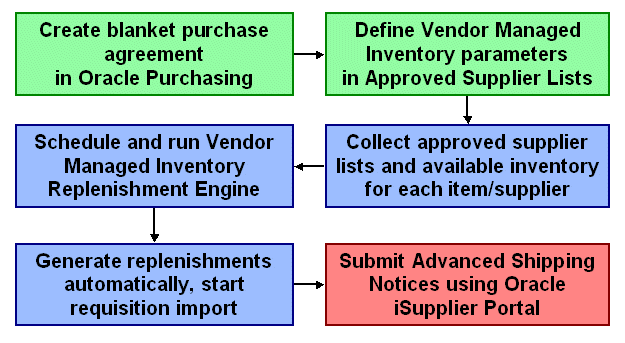
Create Blanket Purchase Agreements
Blanket purchase agreements are defined in Oracle Purchasing. For more information about setting up blanket purchase agreements, refer to the Oracle Purchasing User Guide.
Defining Parameters for Vendor Managed Inventory with Suppliers
In Oracle Purchasing
You can define the parameters for supplier-facing VMI in a local or global approved supplier list. You can create approved supplier lists in Oracle Purchasing and use them to:
-
Enable an item, supplier, and supplier site for Vendor Managed Inventory.
-
Indicate whether Vendor Managed Inventory parameters apply to a specific inventory organization.
-
To keep track of the names of the parties responsible for planning certain items or groups of items, define the planner name and assign these planning entities or planners to items.
Use global Approved Supplier Lists (ASLs) when the parameters for supplier-facing VMI apply across all of your organizations.
Complete the following mandatory steps in the Replenishment Control section of the Supplier-Item Attributes window when setting up the parameters for supplier-facing VMI:
Supplier-Item Attributes Window
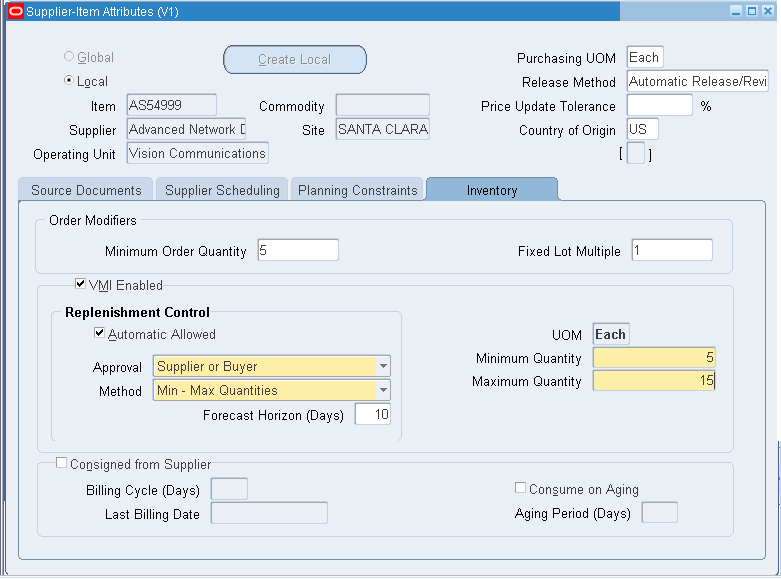
-
Select the VMI Enabled check box to enable an item for Vendor Managed Inventory for a specified supplier and supplier site.
-
Select an option in the Approval list to determine whether the buyer or the seller needs to approve the VMI replenishment. Values are:
-
None: The system can release the VMI replenishment automatically.
-
Buyer: The Buyer must approve the release of the VMI replenishment. The system sends a notification for a request to release the replenishment quantity to you (the Buyer organization) after creating the VMI replenishment.
-
Supplier or Buyer: Either the Buyer or the Supplier has to approve the release of the VMI replenishment. After creating the VMI replenishment, the system sends a notification to you (the Buyer organization) and the supplier site contact requesting to release the replenishment quantity.
-
-
Select any one of the following replenishment methods from the Method list:
-
Min-Max Quantities
-
Min-Max Days
-
Min Qty and Fixed Order Qty
-
Min Days and Fixed Order Qty
The following table shows the allowable combinations of replenishment point selection and reorder quantity selection:
Reorder Quantity Selection Reorder Point Selection Maximum quantity Fixed order quantity Maximum days of supply Minimum Quantity Yes Yes No Minimum days of supply No Yes Yes When the VMI replenishment engine calculates the replenishment quantity based on minimum days of supply:
Minimum days of supply = Units of supply / Average daily usage
When the VMI replenishment engine calculates the replenishment quantity based on the minimum quantity:
The VMI replenishment engine generates a fixed-order quantity of replenishment when the supply drops below the minimum quantity level.
Note: This establishes an inventory policy to reorder a prespecified quantity of material when the available supply drops below the reorder point. This reorder point can be stated in terms of both an absolute value and one that is based in terms of days.
The replenishment method that is specified in the ASL also indicates whether approval by the buyer, the buyer or supplier, or no approval at all is required to create a release against the blanket purchase order upon creation of a VMI replenishment recommendation in Collaborative Planning.
-
-
In the Minimum Days field, provide a horizon for average daily usage calculation to calculate the average daily usage.
Note: The average daily usage is calculated over a forecast horizon that is supplied by the customer (OEM). Specify a forecast horizon to use for calculating average daily usage in the Forecast Horizon (Days) field in the Supplier-Item Attributes window. The order forecast is used to calculate the average daily usage. Note that, when no order forecast data exists, the average daily demand is set to zero, and the system does not create any replenishment.
-
Select the Automatic Allowed check box to specify the behavior of the replenishment engine. The system acts in any of the following ways based on your selection:
-
Automatic allowed:
-
The system calculates the suggested replenishment quantity.
-
The system can release replenishment quantity automatically. Optionally the buyer or the supplier can release the replenishment quantity manually using the VMI screen.
-
The system sends notifications to the item planner and supplier contact after releasing the replenishment quantity.
-
-
Automatic not allowed:
-
The system does not calculate the replenishment quantity and the buyer or the supplier must determine it.
-
The system generates exceptions when supply is less than the minimum inventory quantity that is specified by the item planner.
-
-
For more information about creating approved supplier lists, refer to Oracle Purchasing User's Guide.
In Oracle Inventory
Select the check box for Round Order Quantities in the MPS/MRP Planning Attribute Group in Master Items window to create replenishment orders in whole number quantities.
Master Item Window
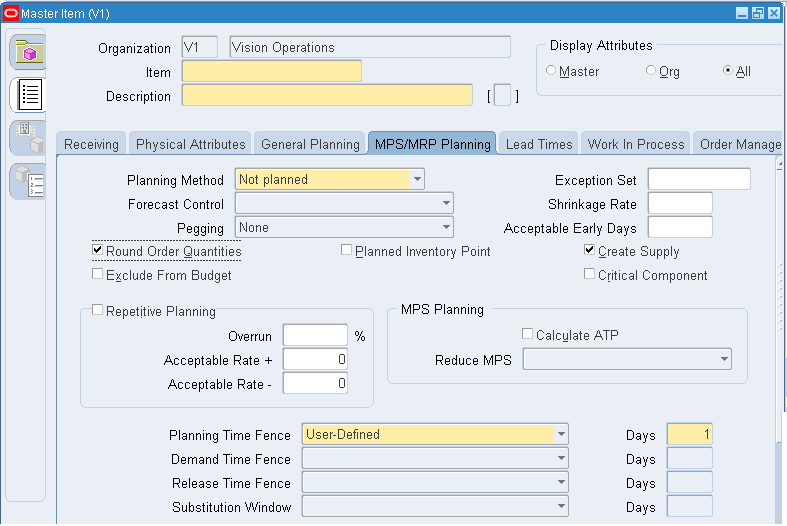
Note: You must create the supplier user and assign it to the supplier's site contact list if the approval method for the Approved Supplier Lists is selected as Buyer or None.
Collect Approved Supplier Lists
Collections are scheduled in Oracle Advanced Supply Chain Planning. Schedule collections to retrieve approved supplier lists and supply information.
For more information about scheduling collections, refer to the Oracle Advanced Planning and Scheduling Implementation and User's Guide.
Publish Order Forecast from ASCP
To calculate the inventory quantity based on the minimum number of days, you should provide the supplier with an order forecast by inventory organization, supplier site, or item. This order forecast is then used to calculate the reorder point, the reorder quantity, or both. To provide the order forecast, use the Publish Order Forecast program and publish the order forecast for the VMI planned item from ASCP to Collaborative Planning. For more information about publishing order forecasts, see "Publish Data Using Oracle Advanced Supply Chain Planning".
Schedule and Run the VMI Replenishment Engine
To schedule the Vendor Managed Inventory Replenishment Engine, provide a Replenishment Time Fence multiplier. A time fence multiplier of 1 (default) denotes that the VMI engine will calculate available inventory over one times the processing lead time of the vendor managed inventory item.
To create the replenishment manually:
-
Run the VMI Replenishment Engine to calculate the average daily demand and to detect whether the available inventory has dropped below the reorder point.
-
To enter the replenishment quantity manually, click the Create Replenishment button on the VMI screen.
-
The VMI Replenishment Engine uses the replenishment quantity to directly create a release against a VMI blanket purchase order in the source.
To create the replenishment automatically:
-
Run the VMI Replenishment Engine with either the buyer's or the supplier's approval.
-
The VMI Replenishment engine:
-
Detects whether the available supply has dropped below the reorder point.
-
Generates an exception.
-
Calculates the average daily demand.
-
Calculates the replenishment quantity considering supplies within the specified Replenishment Time Fence (RTF) based on days of supply.
-
Recommends a replenishment quantity (which may be automatically released to ERP or may require buyer or supplier approval, depending on the approval setting in Oracle Purchasing).
-
-
If approval for the replenishment recommendation is required, the planner or the supplier contact can edit the replenishment quantity from the VMI screen.
-
Click the Release button on the VMI screen to generate a release against a VMI blanket purchase order in the source system.
Note: To schedule the VMI replenishment engine, provide a Replenishment Time Fence multiplier. A time fence multiplier of 1 (default) denotes that the VMI engine will calculate available inventory over one times the processing lead time of the vendor-managed inventory item.
For more information about the VMI replenishment Engine, see "VMI Replenishment Engine".
View Replenishment Orders
After you schedule and run the VMI Replenishment Engine, you can view replenishments in Oracle Collaborative Planning. The VMI screen provides you with a convenient snapshot to monitor inventory levels and release orders and to access forecast information. You can also navigate to the View Projected Stockout windows from a row in the VMI screen.
The following columns are specific to the VMI screen:
-
Replenishment Date. This date appears as the Need By Date on purchase requisitions/purchase orders.
-
Suggested Replenishment Quantity.
-
Replenishment Quantity.
-
In-process quantity.
-
In transit Quantity
-
VMI Status
-
Stockout Chart
For more information about these fields, see Monitor and Replenish Inventory.
Submit Advance Shipment Notices
A supplier creates an Advanced Shipment Notice (ASN) to communicate that material has shipped. Advance shipment notices are created using Oracle iSupplier Portal. The following information is required:
-
Quantity
-
Ship Date - Actual
-
Receipt Date - Planned
-
Comments (optional)
Monitor and Replenish Inventory
Monitor Inventory Status
Your suppliers monitor inventory levels using the inventory status screen.
Complete the following steps to access the Inventory Status window in Oracle Collaborative Planning:
-
From the Home page in Oracle Collaborative Planning, select the Planning tab.
-
Under the Planning tab, select VMI. The Inventory Status window displays. The following image depicts the Inventory Status window:
Inventory Status Window
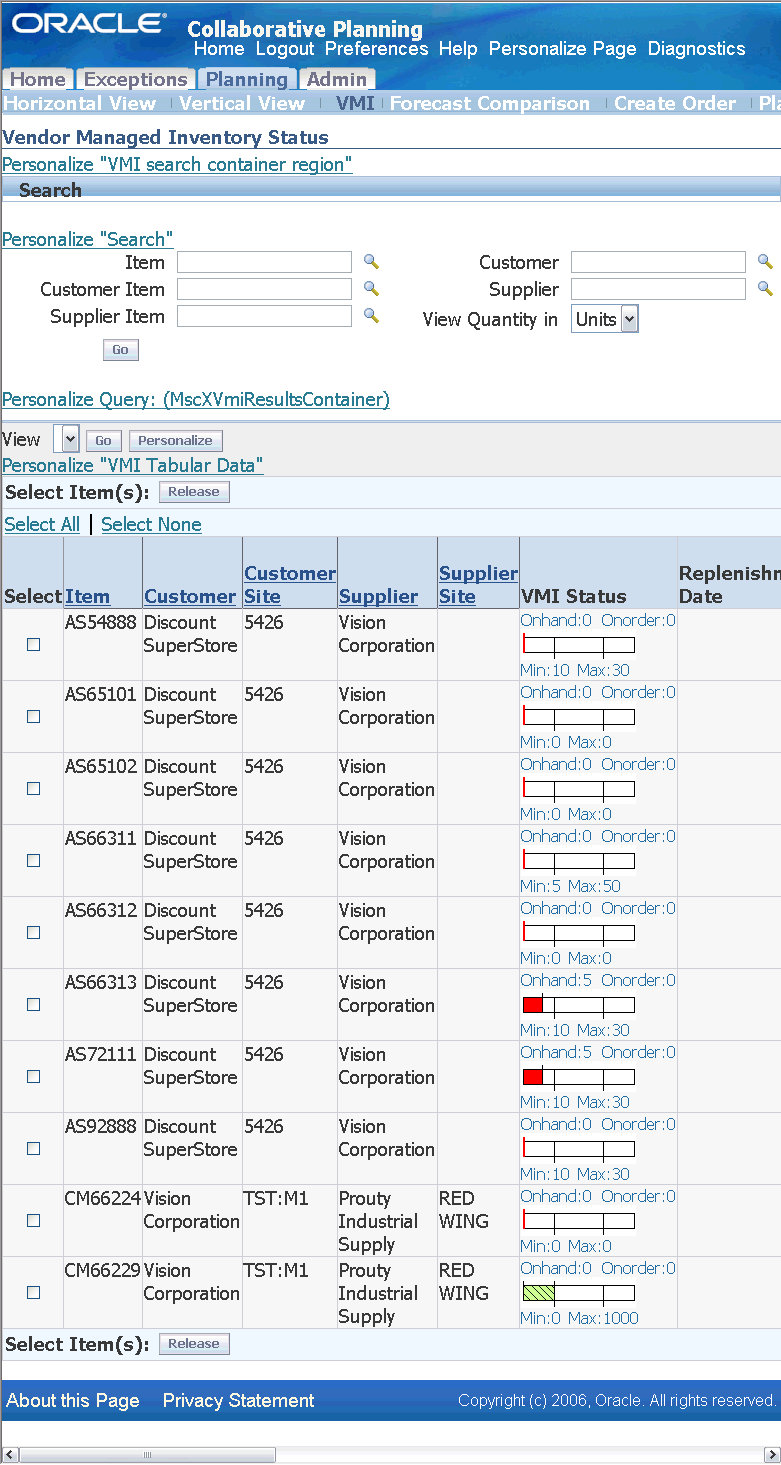
In the Inventory Status window you can view the replenishment information. The following table describes pertinent columns you can view in the Inventory Status window:
| Column | Description |
|---|---|
| Replenishment Date | Displays the date when replenishment is necessary. The system calculates the replenishment date by adding item processing lead time to the VMI Engine run date. This date appears as the Need By Date on purchase requisitions and purchase orders. |
| Suggested Replenishment Quantity | Displays the quantity that Oracle Collaborative Planning recommends for replenishment. For items that are planned in days, this column displays the replenishment quantity in days. For the items that are planned in units, this column displays the replenishment quantity in units. This column is editable when:
However, the column is not editable when:
|
| Replenishment Quantity | Displays the quantity that you want to release. This number must be less than or equal to the suggested replenishment quantity. |
| In-process quantity | Displays the quantity that was released for replenishment. This number is set to zero after each replenishment engine run. |
| In-Transit Quantity | Displays current in-transit shipment information that your VMI supplier is responsible for managing. For items that are planned in days, this column displays the replenishment quantity in days. For items that are planned in units, this column displays the replenishment quantity in units. |
| VMI Status | Displays the graphical view of on-hand, in-order, minimum and maximum quantities. The system calculates these quantities based on days if the item is planned in units and vice versa. If Average daily demand is zero, then the graph displays zero for all the quantities. |
| Stockout Chart | A stockout chart provides a projection of the on-hand balance that is given the present state of supplies, demands, and inventory replenishment parameters. Using this chart, you can foresee inventory problems and make adjustments as required. For min-max planned items (items that are planned using days of minimum and maximum inventory) the stockout report displays the projected stock outs as per the order forecast. The stockout chart enables you to simulate the changes to replenishment parameters. Planners can change the replenishment method, the replenishment quantities, or both using the stockout chart. |
Complete the following steps to display the Projected Available Balance report for the selected item:
-
Click the Stockout Chart icon in the Stockout Chart column for a specific VMI record in the VMI screen.
The Projected Available Balance report opens in a pop-up window.
Projected Available Balance Report
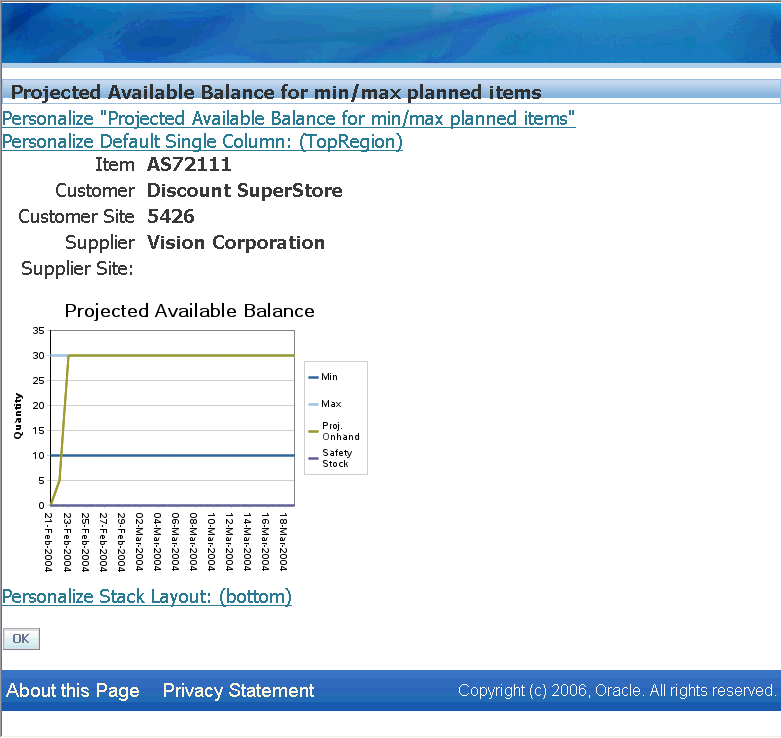
Note that all the global buttons remain hidden in this window. The Projected Available Balance chart displays the:
-
Safety Stock
-
Minimum Quantity
-
Maximum Quantity
-
Projected On-Hand Quantity
The following colors are used to display the various quantities:
-
Red: Minimum Quantity
-
Green: Maximum Quantity
-
Blue: Projected Available balance
-
Orange: Safety Stock
Note: You can view the Projected Available Balance for only one item at a time belonging to a supplier / supplier site / organization combination.
-
-
To close the Projected Available Balance report and return to the VMI screen, click OK.
Search Inventory by Buyer Code
You and your trading partners who are related specifically to a particular customer can search information for all transactions under the customer's supervision in one view using the buyer code. Buyer codes also help you to categorize purchase orders and purchase requisitions based on customers' buyer codes and to quickly track an issue that is related to a specific customer.
Complete the following steps to search information based on a buyer code:
-
On the VMI screen, select Advanced Search.
The Inventory Status Advanced Search screen opens.
The Inventory Status Advanced Search Screen
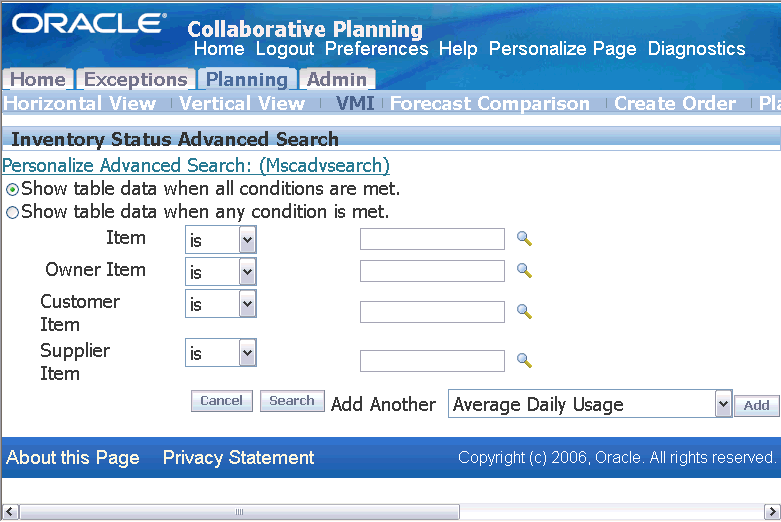
-
To filter records based on buyer code, in the Add Another list, select Buyer as the new search field and select Add.
The Buyer Code field is appended.
-
Select the search criteria. For more information about advanced search, see "Horizontal and Advanced Horizontal View: Advanced Search".
-
In the Inventory Status Advanced Search window, select Search. The Collaborative Planning engine filters and displays the purchase orders and purchase requisitions for the buyer code on the VMI screen.
The VMI screen now displays new columns for the buyer code that are used as filtering criteria. Note that the Buyer column displaying the selected buyer code is added only after the user performs a filtration using the advanced search or preference sets based on the buyer code.
You must associate a buyer with an item in Oracle Inventory to search transactions based on buyer code. For more information about setting up this search field, see "Setup: Setting Up Buyer Code and Item Category."
Replenish Inventory
In Vendor Managed Inventory (VMI) with suppliers, a supplier is responsible for managing inventory replenishment at a customer location. The customer posts onhand inventory information and the supplier posts in-transit information. This results in available quantity. Available quantity is the sum of the following:
-
Onhand inventory
-
Open purchase requisitions
-
Open purchase orders
-
In-transit shipments
-
Receipts awaiting delivery
When the available quantity at the customer location is less than a specified minimum (the replenishment trigger point) Oracle Collaborative Planning notifies the customer and supplier. The supplier can then replenish the necessary inventory.
Exceptions
Inventory shortage and excess exceptions are generated for VMI items only when Manual is the replenishment method (Automatic Allowed is unchecked). You can access the detail information by selecting the Exceptions tab in Oracle Collaborative Planning.
For VMI, material shortage exceptions have two notices:
-
VMI item shortage at your site
-
VMI item shortage at your customer's site, replenishment required
For VMI, material excess exceptions have two notices:
-
VMI item excess at your site
-
VMI item excess at your customer's site
These exceptions are generated to assist you in identifying which vendor managed inventory items have material shortages or excess inventory. For more information about exceptions, refer to Exceptions.
VMI Replenishment Engine
To generate VMI exceptions and send notifications you must run the VMI Replenishment Engine. To run the VMI Replenishment Engine you must have the Advanced Planning System Administrator responsibility assigned to your username.
To schedule the VMI replenishment engine you must provide a replenishment time fence (RTF) multiplier. Supplies that fall within the time period (RTF x multiplier) are considered as available inventory.
To run the VMI replenishment engine, complete the following steps:
-
Log into under the Advanced Planning Administrator responsibility.
-
Navigate to Other > VMI Replenishment Engine.
-
Enter a value for the Replenishment Time Fence multiplier and select OK.
Note: The replenishment time fence is the point in time that marks a boundary within which supplies should be considered before triggering replenishments. This boundary is calculated by taking the sum of the processing lead time and the VMI engine run date. This time fence would allows you to specify time horizons of supply for items, which may have very short/long in-transit times.
-
Select Submit.
Notifications
To view notifications, log onto the system. The main Collaborative Planning Home page displays any outstanding notifications that relate to your vendor managed inventory items. Alternatively, you can select the Exceptions tab to view any relevant exceptions.
Note: You must run the VMI Replenishment Engine to generate exceptions and send notifications.