Retroactive Billing
This chapter covers the following topics:
Defining Retroactive Billing
Overview
Retroactive Billing allows you to change billing amounts retroactively in the event of a price renegotiation. Retroactive Billing is a common business process in some industries, especially the automotive industry, whereby a customer requests changes to the amounts charged on already invoiced orders and receives credits or additional invoices. Order Management provides a query to identify order lines that have previously been invoiced that may be subject to such retrobilling, a simple approval mechanism, and then the automatic generation of credit memos (and occasionally invoices).
Setup
To set up retroactive billing:
-
Create an unique reason code for credits. This is optional, but recommended because it allows you to query the credit lines and credits in Receivables using the reason code. Navigate to the Oracle Receivables Lookups window. Order Management > Setup > QuickCodes > Receivables.
-
Create a new Credit Memo Reason Code to use for retrobilling.
Oracle Receivables Lookups Retrobilling
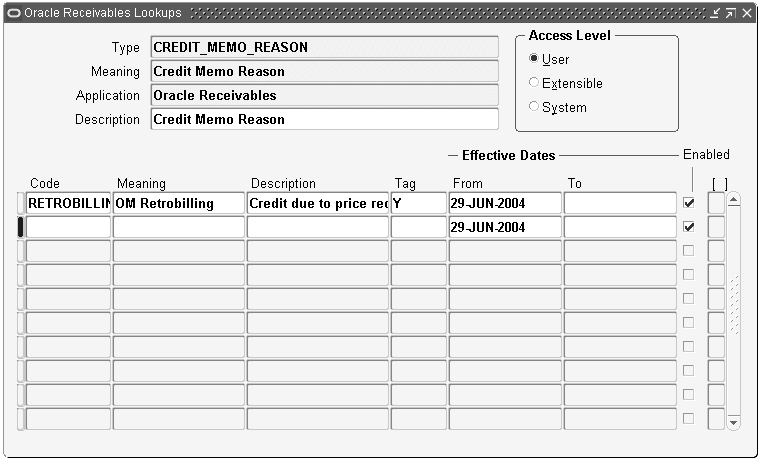
-
Create an order type for retrobill orders. Navigate to the OM Transaction Types window. Order Management > Setup > Transaction Types > Define. Create an order type to use for Retrobilling. Set up the transaction type as follows:
-
Mixed order category
-
No credit check rules specified
-
Bill-only line type for the default order line type
-
Credit-only line type for the default return line type
-
This order type should not have scheduling turned on because these orders should not be visible as demand to the planning systems.
-
Define Order Management Transaction Types for more on setting up transaction types.
-
-
Set the OM Parameters. Navigate to the OM System Parameters values window. Order Management > Setup > System Parameters > Values.
-
Enter the operating unit in the Operating Unit field.
-
Select Retrobilling Parameters from the Category field.
OM System Parameters Window Retrobilling Parameters
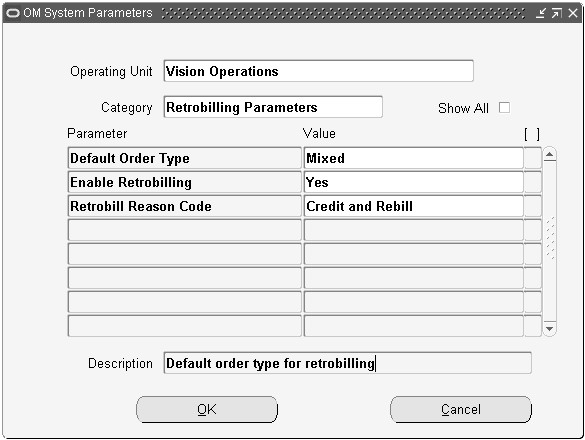
-
Set the default retrobilling order type to the transaction type you created.
-
Set Enable Retrobilling to Yes.
-
If you created a default reason code, choose it.
-
-
-
Save the parameters. You can override the order type and reason code for individual runs of Retrobilling. This step determines the defaults Retrobilling uses. Then enable Retrobilling, set the default order type, and set the default reason code.
-
Create any necessary folders for the Sales Order window. The fields on the Sales Orders form that support retrobilling are seeded as Hidden. You must create folders to display the retrobilling fields. Create folders with the attributes visible, and then assign those folders to the responsibilities who will perform retrobilling.
-
Add Retrobilling Organizer to the menu. Add the Retrobilling Organizer menu item to the responsibilities that will do Retrobilling. This menu item is seeded, but is not active for any responsibility until you assign it. If you have installed Oracle Release Management, this menu item is seeded as granted, so you do not need to perform this step.