Internal Trading Process
Definition
Internal Trading for Oracle Public Sector Financials (International) provides a comprehensive and flexible financial system for raising charges from one part of an organization to one or more parts of the same organization.
Internal Trading Process Flow Diagram
The diagram below shows the basic process flow for Internal Trading, as described in the accompanying text.
Internal Trading Process Flow Diagram
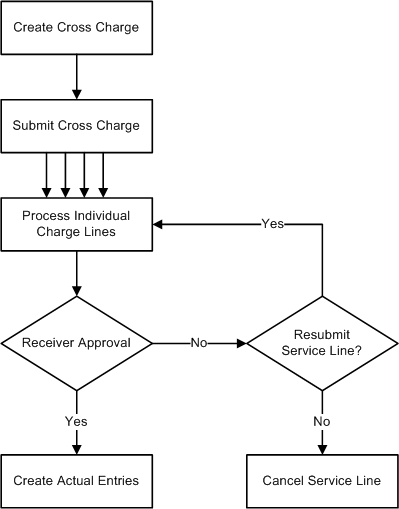
Workflow Process Flow Diagram
The diagram below shows the process flow when Workflow is enabled, as described in the accompanying text.
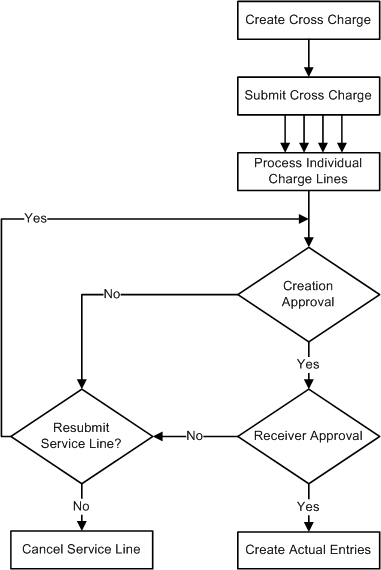
Encumbrance and Budgetary Control Process Flow Diagram
The diagram below shows the process flow when encumbrancing is enabled.
Encumbrance and Budgetary Control Process Flow Diagram
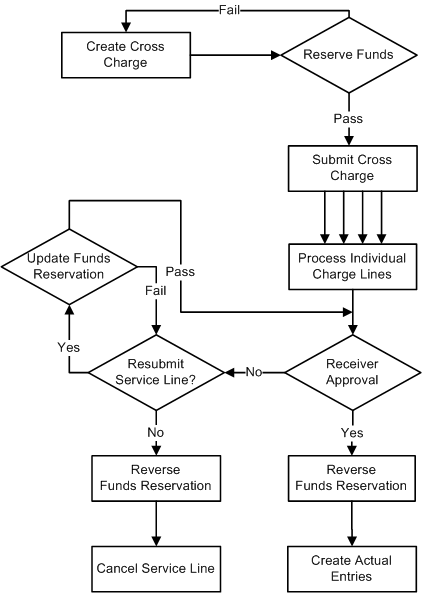
Internal Trading Process Description
Internal Trading consists of the following steps:
-
The originator creates and submits an internal cross charge in the Enter Charges window.
If encumbrancing is enabled, funds are reserved and the General Ledger Create Journal routine creates an encumbrance journal entry for the internal charge.
-
If Workflow is enabled, the service lines awaiting approval are sent for creation and receiver approval, and Workflow notification informs authorizers of service lines requiring attention.
If Workflow is disabled, the cross charges are displayed to the authorizer in the Cross Charge Receiver Authorization window.
-
If the authorizer accepts the service line, General Ledger creates an actual journal for the amount accepted and posts the cross charge to General Ledger.
If encumbrancing is enabled, General Ledger creates an encumbrance journal to reverse the funds reservation raised on submission.
-
If the authorizer rejects the service line, the following occurs:
-
The service line status in the Enter Charges window is updated to Rejected.
-
The originator can make changes to the rejected service line with the amount suggested by the authorizer or resubmit it for any amount.
-
The originator can also cancel the service line.
If encumbrancing is enabled, the funds reservation is updated to reflect changes to the amount in the resubmitted service line.
-
-
When all service lines are accepted or canceled, General Ledger updates the cross charge header status in the Enter Charges window to Complete.
Note: If Workflow is disabled, the Internal Trading: Automatic Approval of Service Lines Report can be run to automatically accept any service lines that are not accepted or rejected within the user-defined time limit.
Setting Up Internal Trading
Setup Options
Override Segment
This option defines one accounting flexfield segment and a user prompt for that segment.
When a cross charge is entered, the cost center and the specified accounting flexfield segment can be defined for each service line. These segments, combined with information linked to the cross charge originator and the service type, automatically generate the accounting flexfield code combinations to be used for the service line.
Workflow
Internal Trading can be used either with or without Workflow.
If Workflow is enabled, newly created cross charges require both creation and receiver approval. Creation approval ensures that cross charges are raised correctly before they are forwarded to the receiver. Receiver approval allows the receiving charge center to approve or reject the service lines before they are applied.
The Workflow approval hierarchies are controlled by the employee definitions entered in either Human Resources or Purchasing.
For information on employee definitions, see Human Resources Financial Options, Oracle Purchasing User's Guide.
The approval limits are controlled by the journal approval limits defined in General Ledger.
For information on journal approval limits, see Setting Up Journal Approval, Oracle General Ledger User's Guide.
When Workflow is disabled, only one level of approval is required.
Approval Options
If Workflow is enabled, a number of approval options can also be defined.
The user can specify one of the following approval methods:
-
Start at the lowest approver and move up the hierarchy until a suitable approval limit is reached
-
Start at the lowest approver and then move directly to the required approval limit
-
Move directly to the employee with the required approval limit
The user can define if the cross charge originator can approve the service line, within the defined approval limits, or if creation approval must be undertaken by someone other than the originator.
The user can also define the time limit before automatic action is taken if a cross charge is neither approved nor rejected by the designated approver.
Encumbrance Accounting
Internal Trading can be used with or without encumbrance accounting.
If encumbrance accounting is enabled, cross charges must pass funds reservation before submission. Encumbrance journal entries are created to reflect the funds reservation. These journal entries are then either reversed when the service line is approved, when actual journals are created, or canceled when a service line is rejected.
If encumbrance accounting is disabled, no funds checking or funds reservation takes place.
Charge Centers
Charge centers identify different departments within an organization that can raise or receive cross charges. A charge center definition controls the following:
-
charge center name
-
accounting flexfield code combination ranges associated with the charge center
-
first approver for each code combination range
-
services provided and charged to other charge centers
-
employees who can raise cross charges for the charge center
Internal Trading Procedures
Cross Charge Entry
A cross charge is raised to charge a different charge center for a service or services provided.
To enter a cross charge, the user must be defined as an employee and registered as an originator for the charge center.
A service type is defined for each line within the cross charge. This provides the starting point for the account generator to create the creation and receiving accounting flexfield code combinations. Segments in the creation accounting flexfield are then overwritten with values defined for the cross charge originator.
Values are entered for the creation and receiving cost centers, and for creation and receiving entries in the defined override segment. From this information, the final creation and receiver accounting flexfield codes are generated. The receiving accounting flexfield is used to identify the initial approver for the receiving charge center.
Once all required service lines are entered, the cross charge can be submitted. If encumbrance accounting is enabled, the cross charge must pass funds reservation before being submitted for approval.
Cross Charge Approval or Rejection
Once a cross charge is submitted for approval, it enters the approval cycle. Each service line is processed individually, as each service can require different levels of approval and can apply to different receiving charge centers.
If Workflow is enabled, the service line is passed up the employee hierarchy, according to the Workflow approval setup, for creation approval. When creation approval is received, the service line is passed to the receiver approval process. The first approver is selected from the charge center definitions and the receiving accounting flexfield of the service. Once receiver approval is entered, the service line is complete and a journal entry can be created.
If Workflow is disabled, there is no creation approval process and the service line passes directly to receiver approval. The approver is selected from the charge center definition and the receiving accounting flexfield of the service. Only a single level of approval is required, after which the service line is complete and a journal entry can be created.
A rejection can be entered at any point in the approval cycle. If a service line is rejected, it is returned to the cross charge originator for review.
Cross Charge Resubmission or Cancellation
If a service line is rejected, either during creation or receiver approval, it is returned to the cross charge originator. The rejected service line can be either canceled or resubmitted.
If a service line is canceled and encumbrance accounting is enabled, any funds reserved by the cross charge line are released.
If a service line is resubmitted, the originator can change both the receiving account flexfield and the charge amount as required. If encumbrance accounting is enabled, the funds reservation for the service line is updated.
A service line can be rejected and resubmitted indefinitely.
Journal Creation
Encumbrance Journals
Encumbrance journal entries are created to update the funds reservations created by internal trading. These journal entries are created in the same way as other funds reservation journals, for example, Oracle Purchasing.
To create encumbrance journal entries, run the General Ledger Create Journals program using the standard report submission. This routine can be run as frequently as required.
For information on the Create Journals program, see Running the Create Journals Program, Oracle General Ledger User's Guide.
Actual Journals
Actual journal entries are created to reflect complete service lines. When the Create Actual Journals routine is run, any approved service lines are selected for processing and the appropriate actual journal entry is created. This routine can be run as frequently as required.
Journal Entries Accounting Example
Without Funds Reservation
Raise Cross Charge with Three Service Lines
When a cross charge is created and submitted without encumbrance accounting, no journal entries are made.
Approve Service 1 and Create Journals
When a service completes the approval cycle, the Internal Trading: Create Actual Journals process can be run. This process creates an actual journal entry to transfer the funds from the receiving charge center to the creation charge center.
The table below shows the created journal entries.
| Description | Encumbrance Debit | Encumbrance Credit | Actual Debit | Actual Credit |
|---|---|---|---|---|
| Service 1 - Creator Account | 100.00 | |||
| Service 1 - Receiver Account | 100.00 |
Reject Service 2, Update Amount, and Resubmit
When a service is rejected, no journal entries are created. Similarly, when a service is resubmitted after a rejection, no journal entries are created.
Approve Service 2 and Create Journals
When a service completes the approval cycle following rejection and resubmission, the Internal Trading: Create Actual Journals process can be run. This process creates an actual journal entry to transfer the funds from the receiving charge center to the creation charge center.
The table below shows the created journal entries.
| Description | Encumbrance Debit | Encumbrance Credit | Actual Debit | Actual Credit |
|---|---|---|---|---|
| Service 2 - Creator Account | 150.00 | |||
| Service 2 - Receiver Account | 150.00 |
Reject Service 3 and Cancel
When a service is rejected, no journal entries are created. Similarly, when a service is canceled after a rejection, no journal entries are created.
With Funds Reservation
Raise Cross Charge with Three Service Lines and Reserve Funds
When encumbrance accounting is enabled, a cross charge must reserve funds before it can be submitted.
The table below shows the created entries when funds are reserved.
| Description | Encumbrance Debit | Encumbrance Credit | Actual Debit | Actual Credit |
|---|---|---|---|---|
| Service 1 - Creator Account | ||||
| Service 1 - Receiver Account | 100.00 | |||
| Service 2 - Creator Account | ||||
| Service 2 - Receiver Account | 200.00 | |||
| Service 3 - Creator Account | ||||
| Service 3 - Receiver Account | 300.00 |
These entries are converted into encumbrance journals when the General Ledger: Create Journals process is run.
Approve Service 1 and Create Journals
When a service completes the approval cycle, the Internal Trading: Create Actual Journals process can be run. This process creates an actual journal entry to transfer the funds from the receiver to the creator.
Reversing entries are made to release the funds reservation. These are converted into encumbrance journals when the General Ledger: Create Journals process is run.
The table below shows the created journal entries.
| Description | Encumbrance Debit | Encumbrance Credit | Actual Debit | Actual Credit |
|---|---|---|---|---|
| Service 1 - Creator Account | 100.00 | |||
| Service 1 - Receiver Account | 100.00 | 100.00 |
Reject Service 2, Update Amount, and Resubmit
When a service is rejected, no changes are made to the funds reservation and no journal entries are created.
If a service is resubmitted without a change to the amount or receiving account, no changes are made to the funds reservation and no journal entries are created.
If a service is resubmitted with a new amount, for example, 150 instead of 200, or the receiving account is altered, the original funds reservation is reversed and a new funds reservation is created. These reservations are converted into encumbrance journals when the General Ledger: Create Journals process is run.
The table below shows the created journal entries.
| Description | Encumbrance Debit | Encumbrance Credit | Actual Debit | Actual Credit |
|---|---|---|---|---|
| Service 2 - Creator Account | ||||
| Service 2 - Receiver Account | 150.00 | 200.00 |
Approve Service 2 and Create Journals
When a resubmitted service completes the approval cycle, the Internal Trading: Create Actual Journals process can be run. This process creates an actual journal entry to transfer the funds from the receiver to the creator.
Reversing entries are made to release the funds reservation. These are converted into encumbrance journals when the General Ledger: Create Journals process is run.
The table below shows the created journal entries.
| Description | Encumbrance Debit | Encumbrance Credit | Actual Debit | Actual Credit |
|---|---|---|---|---|
| Service 2 - Creator Account | 150.00 | |||
| Service 2 - Receiver Account | 150.00 | 150.00 |
Reject Service 3 and Cancel
When a rejected service is canceled, the funds reservation is reversed. This is converted into an encumbrance journal when the General Ledger: Create Journals process is run.
The table below shows the created journal entries.
| Description | Encumbrance Debit | Encumbrance Credit | Actual Debit | Actual Credit |
|---|---|---|---|---|
| Service 3 - Creator Account | ||||
| Service 3 - Receiver Account | 300.00 |
Cross Charge Status Values
This section shows the header and individual service status flags assigned throughout the Internal Trading process.
Raise Cross Charge with Three Service Lines
When a cross charge is entered, the header has a status of Partially Created.
The table below shows the cross charge and service line statuses at this stage.
| Header or Service Line | Status if Workflow Enabled | Status if Workflow Disabled |
|---|---|---|
| Charge Header | Partially Created | Partially Created |
| Service Line 1 | ||
| Service Line 2 | ||
| Service Line 3 |
Reserve Funds
When funds are reserved for a cross charge, the header status is unchanged, but the status of the service lines is updated to show the funds reservation.
The table below shows the cross charge and service line statuses at this stage.
| Header or Service Line | Status if Workflow Enabled | Status if Workflow Disabled |
|---|---|---|
| Charge Header | Partially Created | Partially Created |
| Service Line 1 | Funds Reserved | Funds Reserved |
| Service Line 2 | Funds Reserved | Funds Reserved |
| Service Line 3 | Funds Reserved | Funds Reserved |
Submit Cross Charge
When a cross charge is submitted, both the header and service statuses are updated. If Workflow is enabled, the service lines are sent for creation approval.
The table below shows the cross charge and service line statuses at this stage.
| Header or Service Line | Status if Workflow Enabled | Status if Workflow Disabled |
|---|---|---|
| Charge Header | Submitted | Submitted |
| Service Line 1 | Awaiting Creation Approval | Awaiting Receiver Approval |
| Service Line 2 | Awaiting Creation Approval | Awaiting Receiver Approval |
| Service Line 3 | Awaiting Creation Approval | Awaiting Receiver Approval |
Approve First Service Line
Note: This example applies only if Workflow is disabled.
When a service line is approved, the service status is updated. The header status is unaffected.
The table below shows the cross charge and service line statuses at this stage.
| Header or Service Line | Status if Workflow Disabled |
|---|---|
| Charge Header | Submitted |
| Service Line 1 | Approved |
| Service Line 2 | Awaiting Receiver Approval |
| Service Line 3 | Awaiting Receiver Approval |
Creation Approval for First Service Line
Note: This example applies only if Workflow is enabled.
When a service line is creation approved, the service status is updated to Awaiting Receiver Approval. The header status is unaffected.
The table below shows the cross charge and service line statuses at this stage.
| Header or Service Line | Status if Workflow Enabled |
|---|---|
| Charge Header | Submitted |
| Service Line 1 | Awaiting Receiver Approval |
| Service Line 2 | Awaiting Creation Approval |
| Service Line 3 | Awaiting Creation Approval |
Reject Second and Third Service Lines
Note: This example applies only if Workflow is disabled.
When a service line is rejected, the service status is updated. The header status is unaffected.
The table below shows the cross charge and service line statuses at this stage.
| Header or Service Line | Status if Workflow Disabled |
|---|---|
| Charge Header | Submitted |
| Service Line 1 | Approved |
| Service Line 2 | Rejected by Receiver |
| Service Line 3 | Rejected by Receiver |
Second and Third Service Lines Rejected in Creation
Note: This example applies only if Workflow is enabled.
When a service line is rejected in creation, the service status is updated. The header status is unaffected.
The table below shows the cross charge and service line statuses at this stage.
| Header or Service Line | Status if Workflow Enabled |
|---|---|
| Charge Header | Submitted |
| Service Line 1 | Awaiting Receiver Approval |
| Service Line 2 | Rejected in Creation |
| Service Line 3 | Rejected in Creation |
Resubmit Second Service Line
When a service line is resubmitted, the service status is updated. The Header status is unaffected. If Workflow is enabled, the service line is again sent for creation approval.
The table below shows the cross charge and service line statuses at this stage.
| Header or Service Line | Status if Workflow Enabled | Status if Workflow Disabled |
|---|---|---|
| Charge Header | Submitted | Submitted |
| Service Line 1 | Awaiting Receiver Approval | Approved |
| Service Line 2 | Awaiting Creation Approval | Awaiting Receiver Approval |
| Service Line 3 | Rejected in Creation | Rejected by Receiver |
Approve Second Service Line
Note: This example applies only if Workflow is disabled.
When a service line is approved, the service status is updated. The header status is unaffected.
The table below shows the cross charge and service line statuses at this stage.
| Header or Service Line | Status if Workflow Disabled |
|---|---|
| Charge Header | Submitted |
| Service Line 1 | Approved |
| Service Line 2 | Approved |
| Service Line 3 | Rejected by Receiver |
Creation Approval for Second Service Line
Note: This example applies only if Workflow is enabled.
When a service line is creation approved, the service status is updated to Awaiting Receiver Approval. The header status is unaffected.
The table below shows the cross charge and service line statuses at this stage.
| Header or Service Line | Status if Workflow Enabled |
|---|---|
| Charge Header | Submitted |
| Service Line 1 | Awaiting Receiver Approval |
| Service Line 2 | Awaiting Receiver Approval |
| Service Line 3 | Rejected in Creation |
Receiver Approval for First and Second Service Lines
Note: This example applies only if Workflow is enabled.
When a service line is approved, the service status is updated. As this transaction completes the processing for all service lines in this cross charge, the header status is updated to Complete.
The table below shows the cross charge and service line statuses at this stage.
| Header or Service Line | Status if Workflow Enabled |
|---|---|
| Charge Header | Submitted |
| Service Line 1 | Approved |
| Service Line 2 | Approved |
| Service Line 3 | Rejected in Creation |
Cancel Third Service Line
When a service line is canceled, the service status is updated. As this transaction completes the processing for all service lines in this cross charge, the header status is updated to Complete.
The table below shows the cross charge and service line statuses at this stage.
| Header or Service Line | Status if Workflow Enabled | Status if Workflow Disabled |
|---|---|---|
| Charge Header | Complete | Complete |
| Service Line 1 | Approved | Approved |
| Service Line 2 | Approved | Approved |
| Service Line 3 | Canceled | Canceled |
Automatic Posting to General Ledger
Approval of Internal Trading cross charges results in the creation of actual journals. To ensure the creation of actual journals, it is recommended that the Internal Trading: Create Actual Journals routine is submitted within the Concurrent Manager to run on a regular basis, for example nightly.
To ensure the timely posting of internal charges, it is recommended that automatic posting for the journal source Internal Trading is enabled in the AutoPost Criteria window in General Ledger. Within this setup, encumbrance batches must be given a higher priority than actual batches to ensure that encumbrance batches are posted before the related actuals. This prevents unnecessary funds checking that could arise if the actuals are posted first.
References
For information on setting up Internal Trading, see Internal Trading Setup, Oracle Public Sector Financials (International) Implementation Guide.
For information on setting up encumbrance accounting, see Setting User Profile Options, Oracle Applications System Administrator's Guide.
For information on setting up budgetary control, see Defining Ledgers, Oracle General Ledger User's Guide.