Warehouse Management-Project Manufacturing Integration
This chapter covers the following topics:
- Overview
- Implementation Setup
- Inbound Logistics
- Cross Docking
- Outbound Logistics
- Shipping
- Manufacturing
- Transactions
- LPN transactions: Commingling
- Common Problems
- Frequently Asked Questions
- Debugging Tips
Overview
Oracle Warehouse Management System provides integration with Oracle Project Manufacturing. This integration enables you to use the warehouse management functions such as, warehouse resource management, license plate numbers (LPN), warehouse configuration, task scheduling, advanced pick methodologies, value added services and the rules engine for put away, picking, task assignment and label printing. You can now receive, move, manufacture, pick and ship material owned by a project. When a Project Manufacturing Organization is warehouse management enabled – transactions performed in the organization ask for references to project and/or task. As a result, warehouse management transactions provide support for these project and/or task references related to them.
Project Locator
A Project Locator is a locator with a project or project and task reference. It is also a logical partition of a physical location. Project Inventory is stocked in a Project Locator and is transacted in and out of a Project Locator. Since you can create locators dynamically you do not need to predefine all Project Locators.
Common Locator
A Common Locator is a locator without a project or project and task reference. It is also a real, physical location. Project Locators, unlike common locators, contain values in the Project and Task segments in the flexfield definition of the Locator. Example: BULK.1.1.PJM01.1.0 for project PJM01 and task 1.0. In Project Manufacturing Organizations, you can store material in common locators if it does not belong to a project.
Project Manufacturing
In a project manufacturing environment projects drive the production requirements. You can plan, schedule, process, and cost against a specific project or a group of projects. If Oracle Project Manufacturing is installed, Project References Enabled and Project Control Level parameters are set in the PJM Organization Parameters window, you can assign project and task references to sales orders, planned orders, jobs, requisitions, purchase orders, and other entities within Oracle Manufacturing. If you enable Project Cost Collection Enabled parameter on the Inventory Organization parameters window, you can collect and transfer manufacturing cost to Oracle Projects.
Related Topics
Defining Cost Information, Oracle Inventory User's Guide
Defining Stock Locators, Oracle Inventory User's Guide
Implementation Setup
Organization Setup
The following parameters govern the way transactions work and details the implications to a Project Manufacturing-Warehouse Management enabled Organization.
Project Reference Enabled
When an organization is Project Reference Enabled, you can associate projects and tasks, with jobs, stock locators, sales orders, demand and production schedule entries, supply items, requisitions and purchase order distributions.
Allow Cross Project Issues
Allow Cross Project Issues governs allocation in a Project Manufacturing Warehouse Management enabled organization. If you do not enable Allow Cross Project Issues, the system only allocates material from the same project and task as the sales order or WIP job/schedule with the exception of soft pegged items. If the sales order or WIP job is common, the system allocates only common material. This restriction is enforced regardless of picking rules. If you enable Allow Cross Project issues, you can source material from any project and task regardless of the project on the sales order or WIP job/schedule. However, this is subject to warehouse management picking rules.
Allow Cross Unit Issues
Use this parameter to allocate serial numbers for an item under unit effectivity control. If the box is unchecked, the system allocates only serials with the same end item unit number specified on the sales order or WIP job/schedule. This restriction is enforced regardless of the picking. If the box is checked, the system allocates any serial number for the order based on the rules provided.
Note: The allocation flexibility described above is unique to warehouse management enables organizations. For organizations that do not use Oracle Warehouse Management, allocations always behave as though the cross unit number and cross project issue boxes are unchecked.
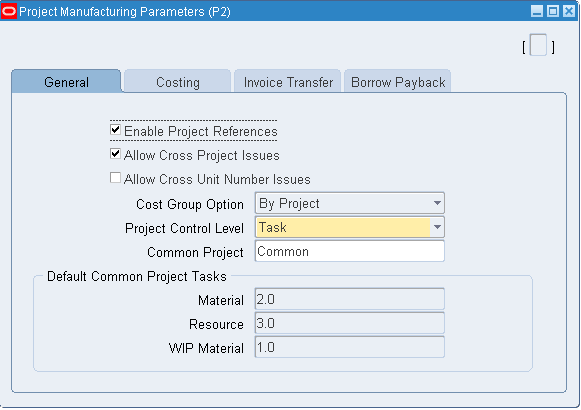
Project Control Level: Project or Task
If Project References is enabled, you can choose the Project Control Level, and associate projects and tasks with supply and demand entities. The following is a list of supply and demand entities:
-
Supply Entities
-
Jobs
-
Production schedule entries
-
purchase requisitions
Demand Entities
-
Sales Orders
-
Demand Schedules
If you enable Project References and choose the Task Control Level, when you associate projects with supply and demand entities then you must also associate tasks.
Subinventories and Locators
Oracle Project Manufacturing reserves segment19 and segment20 of the Stock Locator key flexfield to store the project and task numbers. Do not modify these two segments.
If you install Oracle Project Manufacturing as part of an Oracle Applications installation, create an inventory organization, and check the Project Reference Enabled checkbox, the system automatically enables segment19 and segment20 of the Stock Locator key flexfield for project and task references.
If you install Oracle Project Manufacturing in an existing Oracle Applications installation and currently use segment19 and segment20 of the Stock Locator key flexfield, you must change the current flexfield schema and use other segments for the physical stock location layout. The system does not support automatic conversion.
Physical Locators vs. Logical Stock Locators
The same definition of stock locators used in Oracle Inventory is used in Oracle Warehouse Management, but it may not be feasible for you to affix multiple location labels to the same physical warehouse shelf for each project and task combination. If the material in the location is not labeled with the project and task, you may inadvertently scan the wrong location label and pick material from an incorrect project. Oracle warehouse management removes the project and task segments from the locator field in all mobile user interfaces. Whenever possible warehouse management derives the project and task from the context of the current transaction or the transacted document when this information is not available. You may enter or scan the project and task in separate fields on each mobile page. You must enter or scan the project and task in separate fields on each mobile page. The system converts the physical locator scanned to the logical project and task locator in the background. The transactions in Oracle Inventory are posted with the appropriate project and task locator.
Oracle Warehouse Management differentiates the actual locator in Oracle Inventory from the locator you scan by using logical locators. Logical locators indicate the stock locator, including project and task. Physical locators indicate the stock locator without the project and task. One physical locator may have multiple corresponding logical locators if you store material for more than one project and task combination in a location. When you create a logical locator the system also creates a corresponding physical locator is one does not already exist.
Defining Stock Locators with Project Manufacturing
You can define Physical Stock Locators to receive project material. When the system performs a receipt for a project into inventory, it generates a corresponding logical locator with project and task information in the background. You can view logical locators in the Stock Locators window.
All capacity (weight, volume and Units) and occupancy of the locators are calculated at the physical locator level. No Locator capacity is stored at the logical locator level except for the on hand quantity.
Example
In a subinventory BULK, physical locator PB1.1.1 exists with defined Maximum Capacity: Units: 1000, Volume: 1000 Cubic Foot and Weight: 1000 Pounds.
Material (Quantity=100, Unit Weight =1 pound, Unit Volume = 1 Cubic foot) is received for Project: PANPJM01 and Task: 1.0 in Locator: PB1.1.1– At the time of receipt a Project Locator is created: PB1.1.1.PANPJM01.1.0 with on hand quantity for the item as 100.
After receipt the physical locator capacity is updated with Units: Current Units=100 Available= 900, Volume: Current =100 and Available = 900, and Current Weight as 100 pounds and available = 900 pounds.
Related Topics
Locators in Project Manufacturing, Oracle Project Manufacturing User's Guide
Defining Stock Locators, Oracle Inventory User's Guide
Inventory Attribute Group, Oracle Inventory User's Guide
Inbound Logistics
You can setup rules to suggest putaway locations for purchase order receipts. You can use the rules engine to optionally setup put away rules based on the source project and task. For example you can setup rules to put away items into the particular subinventories and / or locators based on the projects and tasks on the purchase order distribution lines. See: Rules Engine Setup, Oracle Warehouse Management User's Guide
You enter purchase orders and returns on the desktop. Projects setup on the project manufacturing parameters in the receiving organization can be entered on the PO distribution lines. Distribution lines for project and non-project (common) material can be entered on the same PO.
Receiving Purchase Orders
When you receive a Purchase Order, RMA or Internal Requisition in a Project enabled organization, the project and task fields appear on the receipt page. Those fields have a list of values containing all projects on the PO distributions for that item. If a distribution exists without a project, one of the values in the list is "No Project.
You can receive more than one item into an LPN but the contents of any LPN must all belong to the same project and task or they must all be common.
If the receipt routing on the purchase order shipment is direct, the system prompts you for the destination sub inventory and locator in the receipt page. This is the common locator (there will be no project and task segments in the locator). The system creates the corresponding logical locator based on the project and task provided in order to post the receipt to Inventory.
In inspection or standard receipt routings, the LPN will carry the project and task of its contents. This information will be shown to the user in the inspection and put away pages and the user will not be required to enter it again.
Receiving into Common Locators
If the purchase order does not contain project references, during receiving there are no validations done and you receive the material into a common locator.
In the previous example if you receive against “No Project”, there are no appropriations of material against shipment that have distributions with project and/or task references. The Purchase Order shipment matching logic consumes the quantity to be received only against those shipments, which do not have any distributions with projects and /or tasks. If you enter the project/task, receiving occurs against the shipment/distribution with that specific project/task.
Returns
When you perform a Purchase Order Return/Correction transaction, the system defaults the project and task from the purchase order distribution line to the source locator. If the user updates the project and task segments of a source locator on a purchase order return, they must match the project and task exactly on the purchase order distribution line.
Putaway Rules
The put away rules execution process in warehouse management determines an appropriate common locator based on the rules defined and the capacity carried at the physical locator level. It then creates a corresponding logical locator based on that common locator and the project and task of the LPN.
During receiving the system recognizes capacity utilization against the physical Locator. For Put away, you can use the rules engine to setup put away rules that contain the source project and source project task as objects to enforce business restrictions, for put away of material based on the project and/or task components.
Cross Docking
Warehouse management only suggests cross-docks within a project and task. This means that if an LPN is received from a purchase order or WIP job/schedule, only backordered sales order lines or WIP jobs & schedules with the same project and task are eligible for cross docking. You cannot using cross-docking to perform a project transfer.
Outbound Logistics
Setup
Sales Orders, RMAs, and Pick Release are entered on the Desktop. You can enable sales orders and RMAs for project and task by referencing the project and task information in the Sales Order Lines Others tabbed regions.
At pick release, depending on the cross project issue flag and the picking rules defined, the system may or may not allocate material from the project and task on the sales order line. Regardless of where the material comes from, the destination locator created by the put away rules executed at pick release to select a staging locator will always have the project and task of the sales order. Therefore an implicit project transfer takes place at sales order pick.
In a project manufacturing warehouse management enabled organization, there is a seeded pick strategy defined/enabled for picking. You can define pick rules or modify and use the changed seeded rules to suit your business needs. Enable this seeded strategy or setup their own business strategy in the Rules Workbench as part of the implementation. In the absence of a strategy, the system allocates any material for project and non-project sales orders. When the seeded project manufacturing pick strategy is used during pick release, the system tries to allocate from the project and task on the sales order or job, transferring from other projects or tasks if necessary. However, if cross project issues are not allowed, as defined on the project manufacturing parameters form, then the Rules Engine will not transfer from other projects or tasks. The project and task allocated by the Rules Engine cannot be changed during task execution.
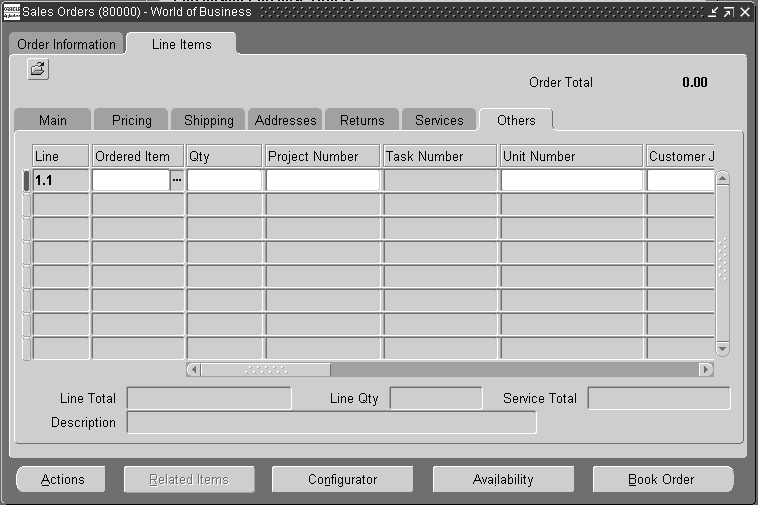
Seeded Pick Strategy for Project Manufacturing
When you enable warehouse management in an existing Project Manufacturing organization, a seeded picking strategy is assigned to the organization. This strategy is most useful where cross project allocations are allowed in the Project Manufacturing organization parameters as it adds preferences to the material allocated for project sales orders and WIP jobs/schedules. This strategy uses five seeded picking rules to model common requirements of a project manufacturing-warehouse management enabled organization. The strategy is automatically assigned to the organization when an organization is enabled for both warehouse management and project manufacturing. The strategy attempts to allocate first the most specific material for a particular project and task, gradually loosening the restrictions, finally allocating any material if necessary. It behaves as follows:
-
Allocate material from the same project and task as that on the job/schedule or sales order
-
Allocate material from the same project without respect to task
-
Allocate material that is not stocked for any particular project (Pick from the “Common” stock)
-
Allocate material from the same planning group
-
Allocate any material.
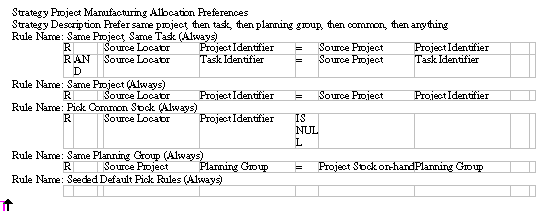
The last rules may be too generic for some organizations, but a copy of the strategy can be made, and then that copy modified by removing or modifying the last rule. The rules are defined as follows. If you elect to change the seeded strategy, remember that you will have to disable the seeded strategy assignment and create a new assignment for the new strategy you are defining in the Rules Workbench.
You can build rules for Project Manufacturing-Warehouse Management organizations with project related rules engine objects. Some objects that may be useful in rules set up in a Project Manufacturing organization are as follows:
-
Source Project-Project Information
-
Source Project Task- Project Task Information
-
Project Stock on-hand- Project Details of on-hand material.
Note: Only if you check the PJM Organization Parameter Allow Cross Project Issue do all the rules in the seeded strategy become relevant. If this flag is unchecked, the Rules Engine will not be able to allocate common material or allow cross project allocations
Listing of Relevant Business Object Parameters
The following table lists the relevant business object parameters.
| Parameter | Object | Description |
|---|---|---|
| Project Names | Source Project | Project Description |
| Project Number | Source Projects | Project Number |
| Inventory Organization Identifier | Source Project | The organization ID |
| Cost Group Identifier | Source Project | The system generated number for the cost group |
| Planning Group | Source Project | The Planning Group-Groups one or more |
| Project Identifer | Source Project | The system generate Number which uniquely identifiers the project. |
| Description | Source Project Task | Description of the task |
| Project Identifier | Source Project Task | The identifier of the Project for which the task is a unit of work |
| Task Number | Source Project Task | The user defined number which uniquely identifiers the task within a project |
| Task Identifier | Source Project Task | The system generate number which uniquely identifiers the task |
| Planning Group | Project Stock on-hand | The planning groups-Groups one or more projects |
Note: Rules that reference the concatenated segments parameter of the locator object should be avoided in project manufacturing organizations as they interfere with the rules engine's ability to check capacity at the physical locator level and create the appropriate logical locator.
Related Topics
WMS Rules Engine, Oracle Warehouse Management User's Guide
Describing the WMS Rules Window, Oracle Warehouse Management User's Guide
Shipping
In standard picking and shipping flows, the picking process associates the LPN to the delivery lines and the appropriate project and task on that delivery line. Therefore you do not need to enter any project and task data in the LPN ship or dock door ship forms.
Direct Shipping
You can direct ship project and task material against a booked project and task sales order. During direct shipment the shipped LPN should contain material that belongs to the same project and task defined in the sales order. However, if the Organization parameter Allow Cross-Project issue is enabled – then any project and task material can be direct shipped against a project Sales Order. In case of serial numbers having unit numbers, the same check is performed depending upon the setting of the Organization parameter Allow Cross Unit numbers issue. If the project sales order contains unit numbers then the serial having that unit number can only be shipped. However if the Organization parameter Allow Cross-Unit numbers is enabled, then serial with any unit number can be shipped
Manufacturing
Discrete Jobs and Component Pick Release are entered on the Desktop. Projects that have been setup on the PJM Project Parameters window in the organization performing the job can be entered on the Work Order window. When a Discrete Job is created with Project and task references, the subsequent transactions like Work in Process Issues, Return and Work in process Assembly Completion and Return seek project and task references. However, the behavior of these transactions varies with the setting of the Organization parameter: Allow Cross Project Issues Enabled check box.
Project Discrete Job: Component Pick Release
The Component Pick Release for Project Discrete Job is similar to a Project Sales Order. You can use the default seeded Pick strategy, for WIP component allocation.
The transactions created for component picking differ slightly from sales order picking depending on the pegging attribute on the item definition
If the components are hard pegged, the system pulls material from any locator based on the rules defined and the destination locator (in the case of moves to a WIP supply locator) is a logical locator with the project and task of the job or schedules
If the components are soft pegged, the system pulls from any locator based on the rules setup but the destination locator is a common locator in the case of a move to a supply location. This is because WIP backflushes from common locators for soft pegged items.
Project Discrete Job Completion
When you create a project discrete job, the system defaults the project and task from the project discrete job to the project and task segments of the completion locator. If you assigned a completion locator to the routing, the system concatenates the common locator segments with the project and task to create a project locator.
Project Work Order-less Completion
When you perform a project work order-less completion, you must specify the assembly, quantity, project, or project and task, and other information. When the transaction is saved, the system defaults the project and task from the transaction to the completion locator. The dynamic creation of locator is allowed.
Work order-less completion automatically backflushes all operation pull, assembly pull, and push components.
Transactions
Subinventory Transfer
A subinventory transfer changes the physical location of inventory within an organization but does not change the project and/or task information. When you perform a mobile subinventory transfer of an LPN, the project and task are taken from the LPN's current logical locator. You must indicate the destination physical locator and the system creates a logical locator so the transaction does not perform an implicit project transfer. If you perform a subinventory transfer of loose material, the system prompts you for the project and task. This project and task appends to both the source and the destination physical locator you enter.
Note: This document refers to user interface enhancements made to warehouse management and mobile supply chain application windows to support project manufacturing. No desktop user interfaces have been changes to support this functionality. All desktop locator fields still display and require entry by logical locators.
Inter-Organization Transfers
You can perform a direct inter organization transfer to move project inventory to a different organization. You can perform the following types of transfers:
-
Project to Common
-
Common to Project
-
One Project to another
-
Common to Common
The direct inter-organization transfer verifies that the item, project, and task are valid in the destination organization. If the destination organization allows dynamic creation of locators, the inter-organization transfer creates a locator with the project and/or task references in the locator segment
Miscellaneous Transactions
In the Mobile Pages, you can optionally enter a project and task when doing a miscellaneous transaction. If you enter a project and task on a miscellaneous transaction, the material is received into the physical locator with the Project and task appended to the last two segments, forming the project locator.
If you do a miscellaneous receipt of an LPN into a project locator, the LPN resides within the project locator. If you do a miscellaneous issue from an LPN, the entire contents of the LPN belonging to the project and task are issued out.
There are no mobile user interfaces for project transfer or borrow payback transactions. You must perform those transactions on the desktop. These transactions are available only for loose material. There also exists within inventory the ability to project enable a miscellaneous receipt or issue transaction. This can be done in non project manufacturing enabled transactions and it allows inventory users to reference a project and task on miscellaneous receipts and issues for project cost collection. There is no mobile user interface support for project enabled transactions
Cycle Counting
Counting in an Oracle Project Manufacturing and Oracle Warehouse Management enabled organization are supported as follows:
Project and task details serve as part of the unique identification of a storable unit of inventory, in a similar manner to lot, revision, serial number, or LPN. This unique identification is carried through the entire counting process. A separate cycle count request or physical inventory tag is generated for each unique combination of item, lot, revision, serial number, LPN, locator, project, and task.
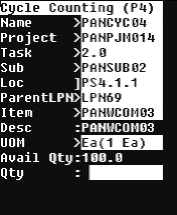
You can identify the Locator by scanning the physical bar code, followed by the Project/Task label that was prepared when the inventory was introduced
Count reporting is performed for each Storable Unit, which carries a unique Project / Task.
For a project manufacturing-warehouse management enabled organization, on navigating through the regular cycle count page, the List of Values field for project and task is displayed.
For unscheduled count entries not allowed cycle count, project/task is restricted to only those locators that have been defined in the schedule request. (Example: Suppose a subinventory has Projects P1 P2 P3 defined. The material for which the counting is to be performed is in project P1 and P3 only. Then the Project LOV shows only Projects P1 and P3).
For unscheduled count entries Allowed cycle count, all projects/tasks defined in that Organization are available (Example: Suppose a Organization has Projects P1 P2 P3. the material for which the counting is to be performed is in project P1, then the Project LOV shows all the Projects i.e. P1, P2 and P3)
Physical Counting
You perform physical inventory through mobile device, you must define physical inventory and generated tags using desktop windows.
Log into the mobile device and navigate to the Pphysical counting window.
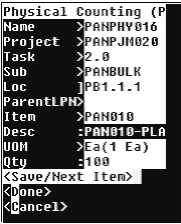
When the Allow Dynamic check box is unchecked in the physical inventory, project an task is restricted to the locators you defined in the Physical Count header. (Example: Suppose a subinventory has Projects P1, P2, P3 defined. The material for which the counting is to be performed is in project P1 and P3 only. Then the Project LOV will show only Projects P1 and P3).
When the Allow Dynamic tags is checked, all projects and tasks defined for the organization are available for selection (Example: Suppose a Organization has Projects P1 P2 P3. the material for which the counting is to be performed is in project P1, then the Project LOV shows all the Projects i.e. P1, P2 and P3).
Lot Split, Merge, and Translate Transactions
Lot Split functionality allows you to split a lot using a Mobile Device. For a project manufacturing organization, Project and Task fields are displayed on the start Lot and resultant lot windows. The resultant lot from lot split have same project and task as original lot and are not editable. project and task are editable for the first start lot only.
-
In the result page, the Project, Task, Sub-inventory and Locator fields are defaulted from the start lot page. The defaulted values can be changed for all except for the Project and Task fields.
-
In the start lot page, if LPN is entered, the project, task, sub-inventory, locator, on hand and available quantity defaults from the LPN, but Project and Task fields are non-editable
-
If Start Project and Task fields are not entered, Result Project and Result Task fields do not display.
-
If there are any lot attributes for the item, Lot Attribute page is displayed after entering the Result Lot.
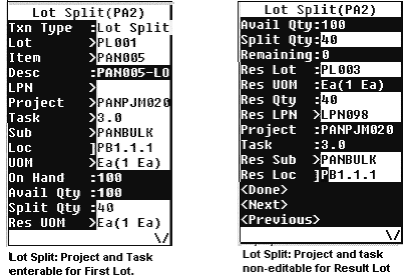
Lot Merge functionality allows you to merge lots using a mobile device. The Resultant Lot from Lot Merge have same project and task as Merged Lots and are not editable. Project and task are editable for the first start Lot only. With the project manufacturing integration, Project and Task field are displayed on the start and result windows. At least two or more lots can be merged into one resultant lot.
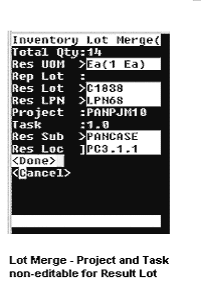
-
Lots can be merged only from the same project and/or task.
-
If for Start lot, Project and Task fields are not entered, Result Project and Result Task fields will not be displayed (Non-Project Lot Material)
-
If LPN is entered, the project, task, subinventory, locator, on hand and available quantity are defaulted from the LPN but, the result project and/or task are non-editable.
-
Project and Task fields are only editable for the start lot. The following lots defaults the values of Project and Task fields, from the start lot and Project and/or Task are non-editable.
-
If there are any lot attributes for the item, Lot Attribute page will be displayed after entering the Result Lot.
Lot Translate functionality enables you to use a mobile device to translate a lot. In a project manufacturing organization, the Project and Task fields are displayed on the Start Lot and Resultant Lot pages. The resultant lot has the same project and task as the original lot. You cannot edit the project and task information. You can only edit the Project and Task fields in the Starting Lot page.
The project, task, subinventory, and locator fields default automatically in the result page from the starting lot page. You can modify all of the fields except Project and Task fields.
If you enter an LPN on the starting lot page, then the project, task, subinventory, and locator fields default automatically. You can modify all of the fields except Project and Task fields
If you do not enter the project and task fields in the starting page, they do not display on the results page.
If lot attributes exist, for the item, then the system displays the lot attributes page after you enter the resulting lot.
Kanban Replenishment
The Kanban Replenish pages and Kanban Move Order show Project and Task information for project manufacturing organizations. Kanban Pull Sequence can be created for source and destination locators, which are associated with same Project and task. However, once the Project and task is defined, it is non-editable on the mobile page.
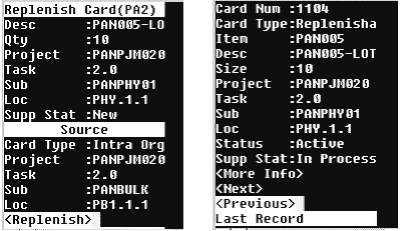
Note: If project inventory resides in an LPN, only material or LPNs with the same project and task can be packed to that LPN.
Related Topics
Performing Cycle and Physical Counting with Warehouse Management, Oracle Warehouse Management User's Guide
Explaining How to Use Warehouse Management Kanban Features, Oracle Warehouse Management User's Guide
Describing Lot Split, Merge and Genealogy, Oracle Warehouse Management User's Guide
LPN transactions: Commingling
The Project co-mingling check differs from the Cost Group co-mingling check with regards to co-mingling in an LPN. For project Material the logical locator is the only mechanism currently available to reflect the Project and Task of the inventory. Also for project material, the on hand balances are stored at the logical locator level and an LPN does reside at the logical locator level and it can reside in no more than one logical locator at a time.
Different projects and tasks have different logical locators. This logic ensures that no more than one Project/Task can be carried at any level of nesting within any LPN.
If Project inventory resides in an LPN, additional Storable Units belonging to the same Project/Task may be added. These Storable Units may be the same Item/Rev/Lot, or may differ in any identifying characteristic, except Project/Task. Other LPNs containing inventory of the same Project/Task may only nest within the LPN.
If any non-Project inventory resides anywhere within an LPN, the addition of any Project inventory is restricted/prevented.
Note: If Project inventory resides in an LPN, additional Storable Units belonging to the same Project/Task may only be added.
Cost Groups Overview
Within any Project Organization, each Cost Group is defined as either a Project or inventory Cost Group, and each Project is associated with a specific Cost Group. More than one Project may be associated with a single Cost Group.
Warehouse management Cost Group Rules excludes all Project Cost Groups. That is, only Inventory Cost Groups are available for assignment by a Cost Group Rule.
If warehouse management is enabled in a project manufacturing organization, any material received that has a project associated with it, is placed into the cost group of the project. Cost Group Assignment rules are not used or called.
The transaction Cost Group Update enables the costs associated with one item to be transferred to another, without physically moving the item. In organizations with both project manufacturing and warehouse management enabled, the Cost Group Update transaction prevents inventory belonging to a Project from being selected for Cost Group Update. The Cost Group Update is used only to change ownership between one non-Project Cost Group and another non-Project Cost Group. A Project Transfer window is used to change ownership between two Projects, or in either direction between a Project and a non-Project Cost Group.
Note: Cost group transfers are not allowed for locators, LPNs or items that belong to a project.
Common Problems
Common problems and their causes and solutions, including debugging scripts are discussed below.
-
Can I do replenishment by Min-Max Planning using project Locators?
Replenishments can only pull from non-project controlled locators and put away to non-project controlled locators. If you received material into non-project locators, and enabled non-project locators in the min.-max sub, the replenishments would work.
-
No Valid PO/Document available during receiving?
Check whether your mobile responsibility is tied to the correct operating unit.
-
In Mobile transactions Project, Task fields – sometimes when you enter the project details and press <ctrl-l> the system gives “No Result is found”. What happens?
If everything is correct including the correct operating unit, ask the system administrator to bounce the mobile server, log out & check to see if it works.
-
Though I have created a Project referenced purchase order with some Distribution lines without having any Project references – why do I get to see the value “No Project” in the Mobile Receipt page in the Project List of Values? What does this signify?
In a project referenced Purchase order, if there are some Purchase Order Distributions – created with no Project and/ or task referencing – then you can select “No Project” value in the Project Field to receive material explicitly in a common locator. In a Project referenced Purchase Order (even if one line Distributions line contain a project reference) – the user cannot skip the Project field without entering any value. The user is mandated to enter the project mentioned in the Purchase order distributions or select “No Project” for receiving against shipments with Purchase Order Distributions line in that Purchase order without any Project and/or Task reference.
-
Where do I check for Locator capacity in a Project Manufacturing-WMS enabled Organization?
Locator capacity is always maintained in the physical locator only.
Frequently Asked Questions
-
Can you have the same project number for two different organizations?
Project numbers must be unique within an operating unit.
Debugging Tips
Use the Rules Execution trace to check how the rules engine behaves for transactions.
Verify in table MTL_ITEMS_LOCATIONS the records are updated with project and Task ID.
For more debugging, set the following profiles and generate trace output:
Do the following query to find out the valid log directories select * from v$parameter where name = 'utl_file_dir'; Log on as your user in desktop Select from the menu Edit->Profiles. Enter Query 'INV%DEBUG%' . The following profiles will be retrieved, enter User values for each
INV_DEBUG_TRACE = Yes
INV_DEBUG_FILE = <path and name of file where debug information will be written>
INV_DEBUG_LEVEL = 9.
If you upgrade to this patch / release on their current system, what is necessary to activate each of the new features delivered by this patch / release, in terms of set up, initialization, etc.
-
PJM organization should be warehouse management enabled to utilize warehouse management functionality.
-
In the PJM Organization Parameters window, Tab enable relevant warehouse management functionality like Cartonization, Cross-docking etc. required.
-
Project subinventory Locator Control should be Dynamic.
-
In Project Manufacturing Parameters (Organization level) – Field Project_Control_Level should be Task enabled if the Project, Task details need to be captured during mobile transactions. If this is set to Project, the Task field is not mandatory and does not appear in the mobile windows.
-
Allow Cross Project Issues Check Box should be enabled, if warehouse management must allocate material from same project or another project or from common locator for Project Sales orders. This feature available in Project Parameters form for Project manufacturing organizations.
-
Allow cross unit number issues check box should be enabled, if warehouse management must allocate serials with unit number listed on Project sales orders. This feature available in Project Parameters form for Project manufacturing organizations. Verify the warehouse management mobile responsibility points to the correct operating unit. If not, it prevents mobile users from visibility to source documents created in desktop.