Setting Up Web Collaboration
This chapter describes how you can set up real-time collaboration between customers and agents via the Oracle Collaboration Suite.
This chapter covers the following topics:
Web Collaboration Overview
By enabling the real-time collaboration features of the Oracle Collaboration Suite in your service or case management application, you can make it possible for agents and customers to participate in Web conferences, chats, and to share their computer desktops. Agents can use this capability to take control of the customer's computer and provide remote support.
Agents can record the Web conferences and publish them for colleagues and customers to review.
Here is how it works:
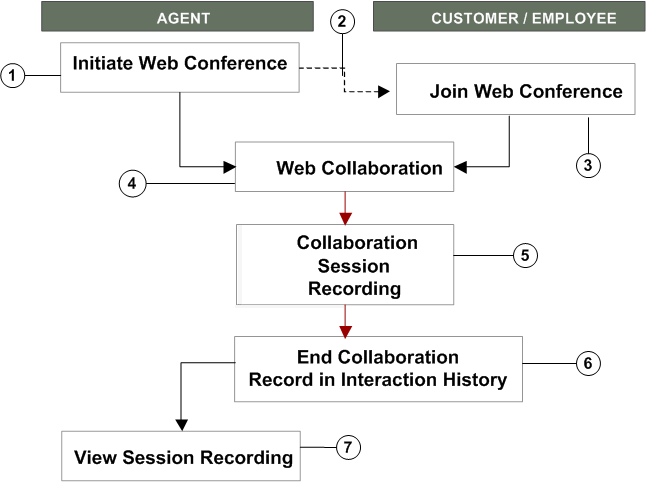
-
The agent initiates the Web conference.
In all Oracle TeleService modules except for the Contact Center, the Web conference takes place in the context of a service request. This means the agent can initiate the Web collaboration only after opening an existing service request.
In the Contact Center, the conference can be initiated in the context of the service request displayed in the Service Request tab or in the context of the customer displayed on the other customer information tabs.
The agent procedures are slightly different in different modules:
-
In Oracle TeleService's Service Request and Contact Center windows, the agent chooses Start Conference from the Tools menu.
-
In Customer Support, Service Desk, and Case Management, the agent initiates the conference in the Update Service Request page by choosing Start Conference from the Actions drop down list and clicking Go.
-
-
The application automatically generates a conference ID and key.
-
Customers who have an account on the self-service Oracle iSupport Web portal can join the conference by clicking the “Join Active Conference” link on the home page. Others must be given the conference information by the agent and enter it either on an Oracle iSupport page or on a Oracle Conference page.
-
Agent and customer/employee collaborate in real time.
-
Optionally, the agent can record the collaboration session.
-
After the agent ends the collaboration session, the application records the event in interaction history for the service request.
-
Agents can access the conference information and any recording made during the session.
In Service Request and Contact Center windows, agents view this information on the Interactions tab. In Customer Support, Service Desk, and Case Management it is available in the History tab.
Agents can choose to publish the Web conference recordings so that they are visible in Oracle iSupport.
Setting Up Web Collaboration
Use this procedure to set up Web collaboration for Oracle TeleService.
Prerequisites:
You must set up Oracle Real Time Collaboration Server as described in Oracle Real-Time Collaboration Administrator's Guide.
To set up Web collaboration
-
Set up the following system profiles:
-
Service: Web Conference Host
Enter the web conference server host URL. For example: http://collabtng03.us.oracle.com.
-
Service: Web Conference Site ID
Enter the site ID assigned by the Web conference server. Different groups of users may be assigned to different sites.
-
Service: Web Conference Site Authentication Token
Enter the authentication token assigned to the site by the Web conference server.
Note: The site ID and the authentication token must be synchronized for the Web conference site.
-
Service: Web Conference Active Status Duration
Enter how many minutes you want the web conference to remain active for attendees to join.
-
-
For Customer Support, Service Desk, and Case Management, enable the STARTCONF lookup code for your application:
-
Navigate to Setup, Customer Support Lookups.
-
Use the View, Query by Example method to display the lookup type appropriate for your application:
Application Lookup Type Customer Support CSZ_GLOBAL_ACTIONS Case Management CSZ_GLOBAL_ACTIONS_CASE Service Desk CSZ_GLOBAL_ACTIONS_SDESK -
Remove the end date for the STARTCONF lookup code (the date in the Effective Dates To column) and ensure that the Enabled check box is selected.
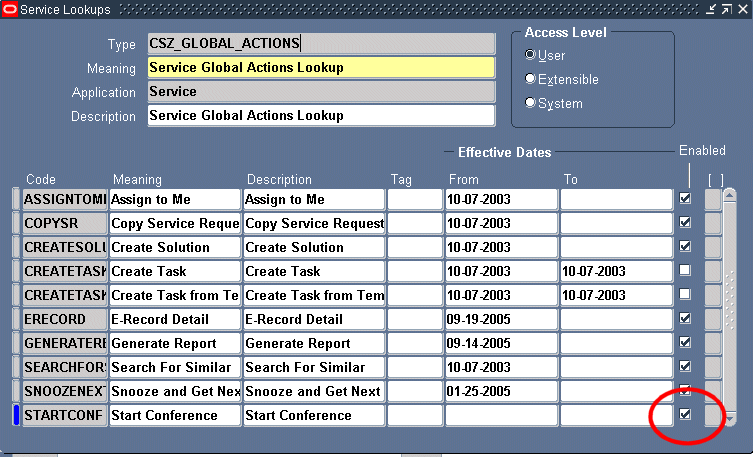
-
Save.
-
-
To enable Web collaboration in Oracle TeleService (Oracle Forms), make sure the following functions are enabled for the agent responsibility:
Function Name Description Access Web Conferencing Special Menu Item
Internal Name: CS_HA_AXS_OWC_SMEnables agents using the Service Request window to start the Web conference via the Tools menu. Starting Web Conference
Internal Name: CS_OWC_START_FNEnables agents in the Contact Center to start the Web conference by choosing Start Conference from the Tools menu.