Setting Up Duplicate Checking
This chapter, which is relevant only to the Oracle Forms-based module, describes how you can have the application automatically check for service request duplicates.
This chapter covers the following topics:
- About the Duplicate Checking Topics
- Duplicate Checking Overview
- Setting Up Duplicate Checking
- Setting Up Duplicate Checking by Customer and Item Details
- Setting Up Duplicate Checking by Service Request Attributes
- Setting Up Duplicate Checking by Item Instance or Serial Number
About the Duplicate Checking Topics
This group of topics explains how you can set up the application to automatically check for potential duplicates of the service request an agent or customer is creating. This feature is available only for the Oracle-Forms-based Contact Center and Service Request windows.
For an explanation of the different ways of checking for duplicates, see Duplicate Checking Overview.
For the general setup procedure see Setting Up Duplicate Checking.
The remaining topics provide the details for the setup of each method:
Duplicate Checking Overview
The application determines if new service requests are possible duplicates of existing ones based on the following attributes:
-
The customer and item
-
Incident address and the information captured through service request attributes
Note: This second method is available only when you implement the capture of additional attributes via the Contact Center (Oracle Forms).
The two methods of checking for duplicates meet different business needs. If your organization services items owned by your customers, then you are likely to restrict the checking to the customer and item combination. If you are a government agency responding to reports of power outages or broken water mains, then you are likely to implement duplicate checking on the extended attributes and the incident address.
You can use the status to identify duplicate service requests. Select the Include in Duplicate Checking check box on the Service Request Status window to enable the status to be considered in the duplicate checking process.
If a service request is identified as a duplicate, then the status of the service request and the resolution code is automatically set to Closed. You can modify the status and the resolution code for an event in the Automatic Status Update Rules window. For more information, see Service Request Linking to Specify Duplicates and Other Relationships.
Duplicate Checking Based on Customer and Item
Suppose, for example, that an agent at a printer manufacturer receives a call from a customer contact reporting that a departmental printer is broken. The agent records the details about the problem and asks the caller for the printer's serial number.
If the agent enters the serial number or instance number for the printer, the application performs the duplication check immediately and displays a list of any service requests that have been created for that printer within the period you specify.
Because the printer is shared by many people in the department, chances are that others have already called about the same problem. If they have, the agent can abort the service request creation, or, if the problem is new, continue creating the service request.
If the caller does not know the serial or instance number, the application checks for duplicates based on a combination of the customer and item and displays a listing of potential duplicates at the time the agent saves the service request. The agent can either create a new service request, or create a service request that is linked to the original service request as a duplicate.
Creating a service request as a duplicate for customers calling about the same problem makes it possible for the organization to better track the number of service requests agents handle and to add the customer contact to the list of people who are notified when the issue is resolved.
Customers going online to report the same problem on their Oracle iSupport portal, do not receive any warnings. The application permits the customer to create the service request and, if it finds duplicates, notifies the owner of the service request (an agent that has been assigned to handle the service request) that the customer has created a potential duplicate.
Note: Only agents creating service requests in either the Service Request tab of the Contact Center or the Service Request window receive immediate notification of potential duplicates through pop-up windows. Duplication checking for agents creating service requests in Oracle Email Center is limited to e-mail or workflow notification only.
Duplicate Checking Based on Capture of Extended Attributes
A government agency receives a call from a resident of 915 Oxford Street that a truck has been parked in front of the house for the past week.
The agent selects “Abandoned Vehicle” as the service request type and enters the address the caller is reporting as the incident address. The application presents the agent with a list of questions that you have set up for this service request type: What is the make of the vehicle?, the model?, the color?, the license plate number? (See Overview of Topics on Capturing Additional Service Request Attributes in the Contact Center.)
When the agent saves the service request, the application performs the duplicate check based on any of the information you specify using the procedures in this section and displays a list of any potential duplicates.
Just as with the previous duplicate checking method, the agent can create a new service request, or create a service request that is linked to the original service request as a duplicate.
If the customer goes online to report the problem, the application permits the creation of the service request and notifies an agent you specify in the setup that a potential duplicate service request has been created.
Note: The application notifies different individuals depending on which duplicate checking process you specify. For customer and item-based checking, the process notifies whoever is designated as the service request owner. For attribute-based checking you specify a single individual to be notified for each service request type.
Setting Up Duplicate Checking
Use this procedure to set up duplicate checking upon saving a service request.
To set up duplicate checking
-
Turn on duplicate checking by setting the system profile option Services: Check for Duplicate Service Requests to Yes.
By default this profile option is set to No. This profile option takes precedence over all other duplicate checking setups. If it is set to No, duplicate checking is turned off.
-
Select the type of duplicate check you wish to use by setting the profile option Services: Service Request Duplicate Criteria as follows:
-
To enable duplicate checking by customer and item alone, select one of the following:
-
Instance or (Customer, Item, and Serial Number)
Select this setting if your organization uses serial numbers when logging service requests against items.
The application checks duplicates on either the instance or the combination of customer, item, and serial number.
-
Instance or (Customer and Item)
Select this option if you do not use serial numbers for logging service requests against items. The application checks for duplicates on either instance or a combination of customer and item.
Note: This profile takes precedence over setups you make in the Service Request Attribute Configuration window. If you select to check for duplicates using item and customer alone using one of these two settings, the application does not perform a check based on attributes even if you select to do so while setting up attributes in the Service Request Attribute Configuration window.
-
-
To enable duplicate checking based on extended attributes and the incident address alone, select Extended Attributes and Incident Address.
-
To enable duplicate checking using both types of check, select one of the two following options:
-
All with Serial Number
Performs both type of duplicate checks with the serial number.
-
All without Serial Number
Performs both type of duplicate checks without the serial number.
-
-
-
If you have selected to use duplicate checking by customer and item, then set up the time duration system profile and notifications as outlined in Setting Up Duplicate Checking by Customer and Item Details.
-
If you have selected to use the attribute method of duplicate checking, then select the attributes and time frame for the check in the Service Request Attribute Configuration window. See Setting Up Duplicate Checking by Service Request Attributes.
Setting Up Duplicate Checking by Customer and Item Details
Use this procedure to enable duplicate checking by customer and item.
Prerequisites:
You must first set up the system profile options to enable duplicate checking by customer and item described in Setting Up Duplicate Checking.
To set up duplicate checking by customer and item
-
Set up the time frame for the duplicate checking:
-
Set the system profile option Service: Service Request Duplicate Time Frame UOM to the unit of time you wish to use. This profile option is set to Day by default.
-
Set the system profile option Service: Service Request Duplicate Time Frame to the time duration. This profile option is set to 30 by default.
-
-
To notify the owner of the service request when the application finds duplicates, set up notifications as described in Setting Up Notifications.
Notifications provide the only way to alert agents when service requests are created in Oracle iSupport or Oracle Email Center. In the Service Request tab of the Contact Center and in the Service Request window, agents receive automatic alerts via pop-up windows.
Setting Up Duplicate Checking by Service Request Attributes
Use this procedure to set up duplicate checking by service request attributes.
Prerequisites:
You must first:
-
Set up service request attributes according to procedures described in Capturing Additional Service Request Attributes.
-
Complete setting the system profile options to enable duplicate checking by attribute described in Setting Up Duplicate Checking.
To set up duplicate checking by service request attributes
-
Under the Service responsibility, navigate to Setup, Mapping, Extended Attribute Mapping.
The Service Request Attribute Configuration window appears.
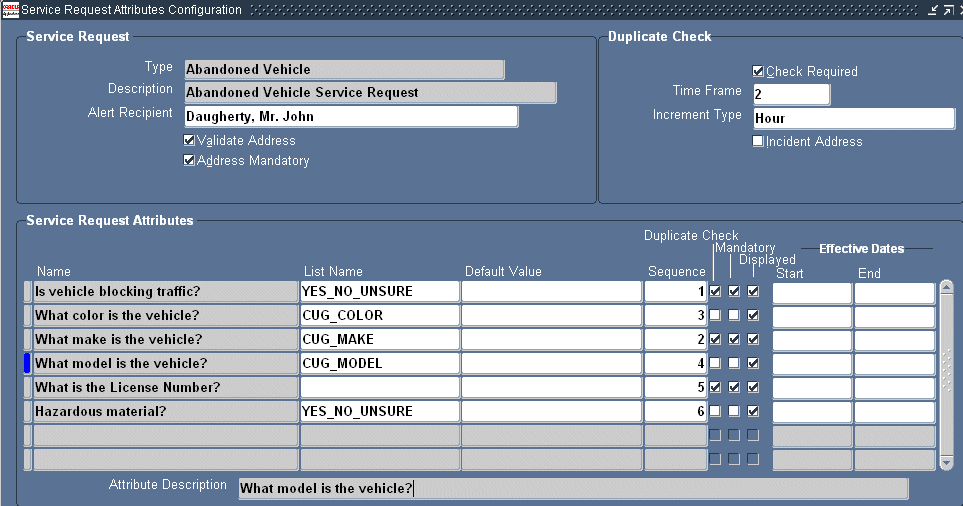
-
Select the service request type you wish to set up using the Type list of values.
The window displays the attributes you have created.
-
In the Duplicate Check region:
-
Select the Check Required check box.
-
Enter the time frame as an integer in the Time Frame field.
-
Select the unit of measure using the Increment Type list of values.
For example, to check all service requests created in the past two hours for duplicates, enter 2 in the Time Frame field and select Hour as the increment.
-
-
Select the Incident Address check box to use the incident address in duplicate checking.
-
For each attribute you want to use for the duplicate check, select the Duplicate check box.
Setting Up Duplicate Checking by Item Instance or Serial Number
You can have the application identify potential duplicate service requests whenever agents enter the serial number or the item instance number (the number identifying the customer product in Oracle Installed Base).
The application alerts agents about prior service requests for the product via a pop-up window.
Note: The application checks for potential duplicates when you select the item instance or serial number and not when you save the service request.
To set up duplicate checking by item instance or serial number
-
Set up the time frame for the duplicate checking:
-
Set the system profile option Service: Service Request Duplicate Time Frame UOM to the unit of time you wish to use. This profile option is set to Day by default.
-
Set the system profile option Service: Service Request Duplicate Time Frame to the time duration. This profile option is set to 30 by default.
-
-
Set the system profile Services: Check for Similar Service Requests to Yes. (A setting of No disables this functionality).